BitPyLock ransomware (Removal Instructions) - Decryption Methods Included
BitPyLock virus Removal Guide
What is BitPyLock ransomware?
BitPyLock ransomware is the threat demanding thousands of dollars from victims and promising to recover the encrypted files after
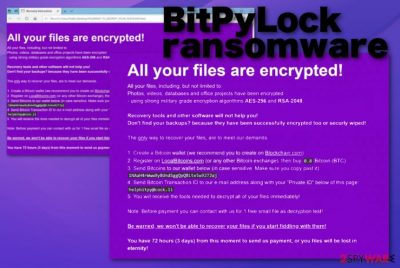
Unfortunately, such promises rarely become a reality, so trusting BitPyLock ransomware virus developers is not advised by any experts.[1] Especially when encryption relies on two powerful algorithms, it is not believed that criminals care about your belongings or the state of files.[2] Decryption is not possible for this strain, so you can only rely on file backups or third-party software designed to decrypt or at least recover files. It may be the case, that virus is in development, and researchers will offer the program for such affected files in the future. So you can store virus-related files on an external device, get rid of the ransomware traces left on the machine with proper AV tools, and wait for the possibilities while using the safe machine.
| Name | BitPyLock ransomware |
|---|---|
| File marker | .bitpy – the appendix that appears at the end of every affected file after the original file extension. This is the sign that file is unreadable because of file-locking |
| Encryption algorithms | AES-256 and RSA-2048[3] |
| Ransom note | # HELP_TO_DECRYPT_YOUR_FILES #.html – program window showing all the needed instructions and informing the victim about all the possibilities. This is the file that determines contact information, a particular amount of money that the user needs to pay and provides the cryptocurrency wallet address |
| Ransom amount | 0.8 Bitcoin |
| Contact emails | helpbitpy@cock.li |
| Distribution | Files with malicious code get attached as invoices, receipts, and other information on emails posing as notifications from legitimate services and companies. Other malware, trojans or worms can deliver this virus directly on the machine |
| Elimination | To remove BitPyLock ransomware once and for all, you need to get a proper AV tool that can detect[4] virus traces and malicious behavior-based programs |
| Repair | When ransomware gets on the machine, it alters settings and preferences to keep the malware running longer, so you should go through those changes and reverse them. FortectIntego or a similar PC tool might do that for you automatically |
BitPyLock ransomware is the new strain of malware that focuses on file-locking and blackmailing. This is the virus that focuses on a common type of data like documents, photos, videos, databases, archives, or audio files. All potential files get encoded immediately after infiltration, so the ransom-demanding message can be quickly delivered.
Once that is done, and BitPyLock ransomware developers have already asked for money, additional system settings get changed and even disabled. Various functions of the computer can get disabled or corrupted, so security tools are not interfering with ransomware processes.
However, this also means that the virus can install other programs to ensure that malicious processes can run. With these changes in particular settings, BitPyLock ransomware removal becomes more difficult. Even though it is not the easiest, to begin with.
Various files related to BitPyLock ransomware get placed in system folders, in the Windows Registry and startup preferences. But these places are not visited often, so you need to scan the machine fully to find these things and get rid of them. On the other hand, the ransom note is placed on the Desktop, in some folders where encoded data is located, so you quickly found the message.
Since the payment gets demanded in the program window, it often is opened on the screen directly after the encryption with the following text:
All your files are encrypted!
All your files, including, but not limited to:
Photos, videos, databases and office projects have been encrypted
– using strong military grade encryption algorithms AES-256 and RSA-2048.Recovery tools and other software will not help you!
Don't find your backups? because they have been successfully encrypted too or securly wiped!The only way to recover your files, are to meet our demands.
1. Create a Bitcoin wallet (we recommend you to create on Blockchain.com)
2. Register on LocalBitcoins.com (or any other Bitcoin exchange), then buy 0.8 Bitcoin (BTC).
3. Send Bitcoins to our wallet below (in case sensitive. Make sure you copy past it):
1NAaH4rWww9yBUndSggQpQBLte5w927Jaj
4. Send Bitcoin Transaction ID to our e-mail address along with your “Private ID” below of this page:
helpbitpy@cock.li
5. You will receive the tools needed to decrypt all of your files immediately!Note: Before payment you can contact with us for 1 free small file as decryption test!
Be warned, we won't be able to recover your files if you start fiddling with them!
You have 72 hours (3 days) from this moment to send us payment, or you files will be lost in eternity!
Private ID: –
When this message is appearing, victims believe that paying is the only solution for this infection. However, you should remove BitPyLock ransomware instead of even considering the payment option. Cybercriminals that spread less harmful threats are dangerous and untrustworthy. These people are focusing on getting your money and making a profit from the loss of your data. Even contacting them can lead to unfixable PC issues or permanently lost/ damaged files. 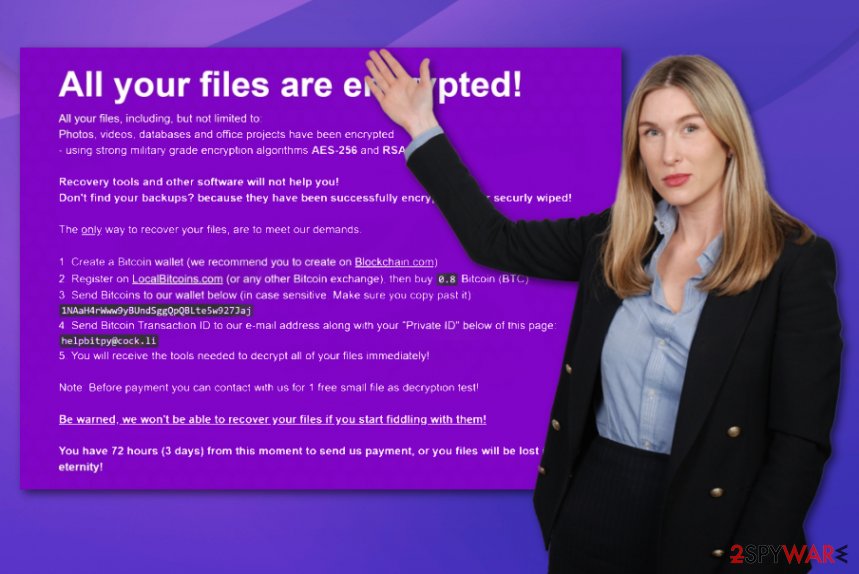
Cryptocurrency wallets are not that easily traceable, so virus developers can remain anonymous for a long time. In most cases, ransomware developers are not caught by the police and continue to blackmail people all over the world. Since the official decryption tool is not released, you can only recover BitPyLock ransomware encrypted files with a particular software or by replacing them with backups.
The only way BitPyLock ransomware could get decrypted is when law enforcement gets access to the database where particular victim identification keys are stored. Such IDs are needed for decryption since each victim gets the unique code after the file-locking process.
However, restoring files while BitPyLock ransomware is still running on the machine is not a good idea. You need to get an anti-malware tool, run that program on the system, so all parts of the machine get checked and all traces of the cryptovirus eliminated. You can get your files encrypted again if you forget to do this step.
Then you should repair virus damage using PC repair utility or a system optimization program, so all alterations that BitPyLock cryptovirus have made get recovered. FortectIntego may do that and indicate system files requiring the repair. Then, go through options below the article that provide solutions for encrypted data recovery.
Malicious macros trigger payload droppers
Direct spamming and other scam campaigns are commonly used to spread multiple types of cyber threats, including ransom-demanding malware. Deceptive techniques help to trick people into believing anything they see on the screen. Emails stating about financial information, containing order or payment confirmation documents as attachments, can be convincing enough and not creating any suspicions.
However, emails posing as notifications from legitimate companies or services can deliver malware directly from the email itself via a malicious link or trigger the drop of the infected file when you enable macros on the Microsoft document attached as an important file. One-click on the button “Enable” can allow the direct payload to launch the virus or the process of dropping the code.
Keep away from the content you are not familiar with and make sure to delete emails you were not expected to get. This is the only way to avoid cyber infections – keep yourself from questionable content online. 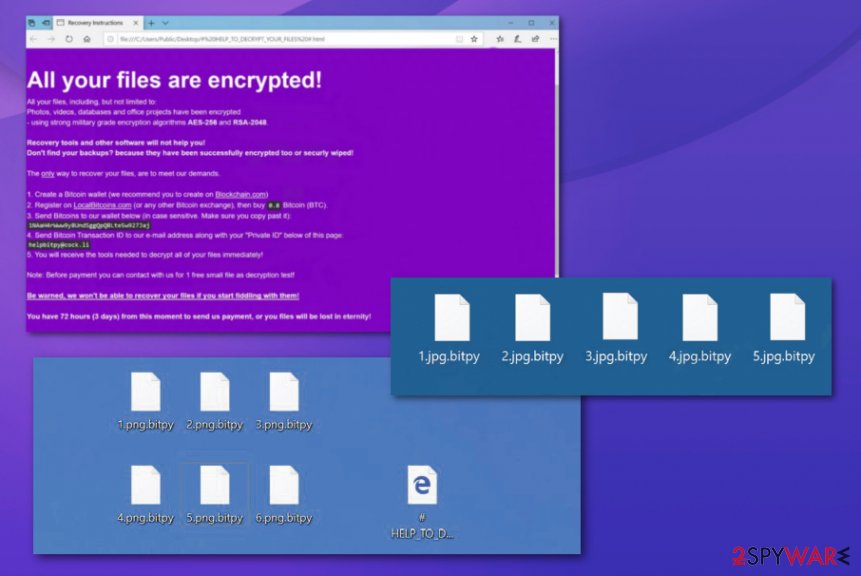
BitPyLock ransomware termination should happen as soon as possible
Don't forget that this virus is one of the most dangerous cyber threats that can run in the background and make alterations to settings of the machine without requiring additional permissions. These alterations extremely affect the results of BitPyLock ransomware removal and the process itself.
You cannot remove BitPyLock ransomware when there are many changes made to security functions or registry and startup. So run the PC in Safe Mode and then launch FortectIntego, SpyHunter 5Combo Cleaner, or Malwarebytes to clean the damage, additionally check for traces left behind. Only then you can go through affected files and try to restore them,
Interfering with BitPyLock ransomware virus affected files before deleting the malware can result in lost files and damaged machines. These are instructions for additional features and programs helpful when dealing with such infection.
Getting rid of BitPyLock virus. Follow these steps
Manual removal using Safe Mode
Reboot the machine in Safe Mode with Networking and make the machine free of BitPyLock ransomware
Important! →
Manual removal guide might be too complicated for regular computer users. It requires advanced IT knowledge to be performed correctly (if vital system files are removed or damaged, it might result in full Windows compromise), and it also might take hours to complete. Therefore, we highly advise using the automatic method provided above instead.
Step 1. Access Safe Mode with Networking
Manual malware removal should be best performed in the Safe Mode environment.
Windows 7 / Vista / XP
- Click Start > Shutdown > Restart > OK.
- When your computer becomes active, start pressing F8 button (if that does not work, try F2, F12, Del, etc. – it all depends on your motherboard model) multiple times until you see the Advanced Boot Options window.
- Select Safe Mode with Networking from the list.

Windows 10 / Windows 8
- Right-click on Start button and select Settings.

- Scroll down to pick Update & Security.

- On the left side of the window, pick Recovery.
- Now scroll down to find Advanced Startup section.
- Click Restart now.

- Select Troubleshoot.

- Go to Advanced options.

- Select Startup Settings.

- Press Restart.
- Now press 5 or click 5) Enable Safe Mode with Networking.

Step 2. Shut down suspicious processes
Windows Task Manager is a useful tool that shows all the processes running in the background. If malware is running a process, you need to shut it down:
- Press Ctrl + Shift + Esc on your keyboard to open Windows Task Manager.
- Click on More details.

- Scroll down to Background processes section, and look for anything suspicious.
- Right-click and select Open file location.

- Go back to the process, right-click and pick End Task.

- Delete the contents of the malicious folder.
Step 3. Check program Startup
- Press Ctrl + Shift + Esc on your keyboard to open Windows Task Manager.
- Go to Startup tab.
- Right-click on the suspicious program and pick Disable.

Step 4. Delete virus files
Malware-related files can be found in various places within your computer. Here are instructions that could help you find them:
- Type in Disk Cleanup in Windows search and press Enter.

- Select the drive you want to clean (C: is your main drive by default and is likely to be the one that has malicious files in).
- Scroll through the Files to delete list and select the following:
Temporary Internet Files
Downloads
Recycle Bin
Temporary files - Pick Clean up system files.

- You can also look for other malicious files hidden in the following folders (type these entries in Windows Search and press Enter):
%AppData%
%LocalAppData%
%ProgramData%
%WinDir%
After you are finished, reboot the PC in normal mode.
Remove BitPyLock using System Restore
System Restore feature is the function that allows users to recover the machine in a previous state when the virus was not active
-
Step 1: Reboot your computer to Safe Mode with Command Prompt
Windows 7 / Vista / XP- Click Start → Shutdown → Restart → OK.
- When your computer becomes active, start pressing F8 multiple times until you see the Advanced Boot Options window.
-
Select Command Prompt from the list

Windows 10 / Windows 8- Press the Power button at the Windows login screen. Now press and hold Shift, which is on your keyboard, and click Restart..
- Now select Troubleshoot → Advanced options → Startup Settings and finally press Restart.
-
Once your computer becomes active, select Enable Safe Mode with Command Prompt in Startup Settings window.

-
Step 2: Restore your system files and settings
-
Once the Command Prompt window shows up, enter cd restore and click Enter.

-
Now type rstrui.exe and press Enter again..

-
When a new window shows up, click Next and select your restore point that is prior the infiltration of BitPyLock. After doing that, click Next.


-
Now click Yes to start system restore.

-
Once the Command Prompt window shows up, enter cd restore and click Enter.
Bonus: Recover your data
Guide which is presented above is supposed to help you remove BitPyLock from your computer. To recover your encrypted files, we recommend using a detailed guide prepared by 2-spyware.com security experts.If your files are encrypted by BitPyLock, you can use several methods to restore them:
Data Recovery Pro – the program designed to restore files affected by malware
This is the solution forBitPyLock ransomware virus victims when they don't have particular file backups needed to restore encrypted data
- Download Data Recovery Pro;
- Follow the steps of Data Recovery Setup and install the program on your computer;
- Launch it and scan your computer for files encrypted by BitPyLock ransomware;
- Restore them.
Windows Previous Versions feature for the data rescue
When System Restore is enabled, files affected by BitPyLock ransomware can be restored using Windows Previous Versions
- Find an encrypted file you need to restore and right-click on it;
- Select “Properties” and go to “Previous versions” tab;
- Here, check each of available copies of the file in “Folder versions”. You should select the version you want to recover and click “Restore”.
ShadowExplorer – a method for the data recovery
If you are sure that BitPyLock ransomware virus is not affecting Shadow Volume Copies, you can rely on this function
- Download Shadow Explorer (http://shadowexplorer.com/);
- Follow a Shadow Explorer Setup Wizard and install this application on your computer;
- Launch the program and go through the drop down menu on the top left corner to select the disk of your encrypted data. Check what folders are there;
- Right-click on the folder you want to restore and select “Export”. You can also select where you want it to be stored.
Decryption is not possible for BitPyLock ransomware
Finally, you should always think about the protection of crypto-ransomwares. In order to protect your computer from BitPyLock and other ransomwares, use a reputable anti-spyware, such as FortectIntego, SpyHunter 5Combo Cleaner or Malwarebytes
How to prevent from getting ransomware
Do not let government spy on you
The government has many issues in regards to tracking users' data and spying on citizens, so you should take this into consideration and learn more about shady information gathering practices. Avoid any unwanted government tracking or spying by going totally anonymous on the internet.
You can choose a different location when you go online and access any material you want without particular content restrictions. You can easily enjoy internet connection without any risks of being hacked by using Private Internet Access VPN.
Control the information that can be accessed by government any other unwanted party and surf online without being spied on. Even if you are not involved in illegal activities or trust your selection of services, platforms, be suspicious for your own security and take precautionary measures by using the VPN service.
Backup files for the later use, in case of the malware attack
Computer users can suffer from data losses due to cyber infections or their own faulty doings. Ransomware can encrypt and hold files hostage, while unforeseen power cuts might cause a loss of important documents. If you have proper up-to-date backups, you can easily recover after such an incident and get back to work. It is also equally important to update backups on a regular basis so that the newest information remains intact – you can set this process to be performed automatically.
When you have the previous version of every important document or project you can avoid frustration and breakdowns. It comes in handy when malware strikes out of nowhere. Use Data Recovery Pro for the data restoration process.
- ^ Virusai. Virusai. Spyware related news.
- ^ Doug Olenick. Ransomware: To pay or not to pay. SCmagazine. Cybersecurity and technology news.
- ^ How does RSA and AES differ?. Quora. Question and answer platform.
- ^ Ransomware detection rate. VirusTotal. Online malware scanner.





















