Bitrep virus (Free Guide) - Removal Instructions
Bitrep virus Removal Guide
What is Bitrep virus?
Bitrep virus is the trojan horse infection that can be set to perform tons of different malicious processes on your device
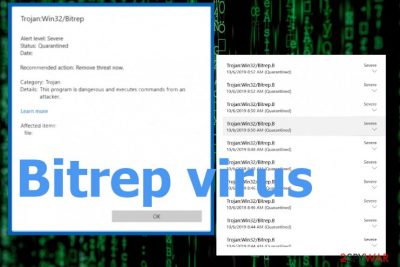
However, Bitrep Trojan can still be a serious threat that makes the performance of the infected machine awful because of the diminished speed and quality. In most cases, it happens because the virus runs many different commands at the time and the machine cannot run properly due to this. Since the trojan can come without users' knowledge it can be set to perform anything and you don't notice the activities until the device gets damaged significantly. This is why it is needed to scan the system fully and check for any intruders with automatic AV tools, so you can be sure that the computer is not infected.
| Name | Bitrep virus |
|---|---|
| Type | Trojan horse |
| Possible symptoms | Suspicious background processes appear running on the machine, pop-ups show up with questionable content or a program that you haven't installed causes error messages and VA tool alerts. When such intruder runs it diminishes the speed of your machine |
| Danger | Trojan can open backdoors for attackers and allow them to steal data from your computer. It can also manage to alter settings, install keyloggers and different malware that collects, tracks and steals information that you enter on various sites related to credentials, financial information |
| Distribution | Trojans can land on the system from malicious websites, infected email attachments or with the help of other malware that infiltrates the virus directly on the infected device |
| Elimination | To remove Bitrep virus from your system, you need to check all the places that malware can be hidden in. Best way to do that is with anti-malware tools designed to fight cyber threats |
| Repair | Many changes can be made without your knowledge or permission, so you need to tackle that damage with proper repair tools like FortectIntego |
Bitrep virus can be anything from a program that injects adžtracking tools or shows questionable redirects to a malware program that steals financial data and sensitive credentials from people directly. Trojan can also have no particular symptoms itself, but lead to serious ransomware infections or provide the remote access to criminals wanting to blackmail you or use the machine for more dangerous campaigns.
Bitrep Trojan is a serious threat because functions may differ from attack to attack and lead to serious problems since trojans can:
- download and install other malware;
- use your computer for click fraud campaigns;
- record your keystrokes;
- send information about your PC to a remote server or directly to the attacker;
- give remote access to your PC;
- inject advertising banners on the web pages that you are visiting;
- show browser alerts that recommend fake updates or other software.
Trojan:Win32/Bitrep is the heuristic name of the virus detection that shows up on the screen of anti-malware tools because something suspicious was found on the device. The name of the detected threat can differ from one engine to another because databases are different that most of these programs use to determine the threat. However, this particular virus is appearing more often in such scans because of updated engines.[2]
This fact is good news for victims of this Trojan because Bitrep virus removal can be performed with even more anti-malware programs. You need to get a reliable tool and scan the machine fully, so it determines all the issues and malicious programs that need to get deleted. By eliminating the malware this way you avoid damaging the system further. 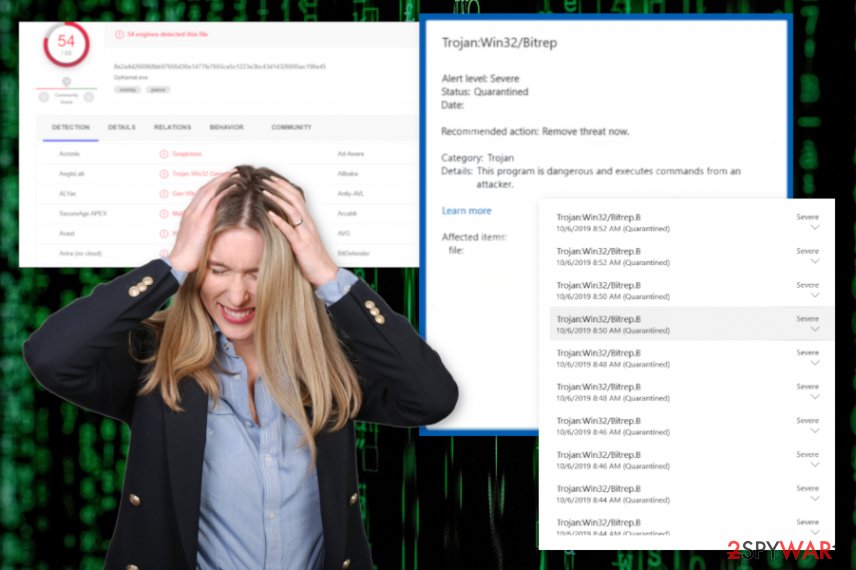
That said, to remove Bitrep virus you can enter the Safe Mode with networking before scanning the system with your selected AV tool. This way the machine is not that controlled and software can run its needed processes to find all potential intruders. After this, experts[3] recommend going for a system repair route because many things can get damaged while the trojan runs. Tools like FortectIntego might indicate and fix leftovers of virus damage.
Remember that Bitrep virus can be as dangerous as it gets and since you are not aware of the time it got on the machine it is better to react as soon as possible. Check for any programs that got added without your knowledge or processes that constantly run in the background and you can see the activity in Task Manager. Then check the location of the app and try to avoid any system infections.
Trojan:Win32/Bitrep virus can be set to drop other malware and when that is the initial aim malware dropping happens pretty quickly. Try to clean the machine fully and do that as soon as you notice anything. When ransomware or anything that is based on blackmailing and scaring people lands on the machine there is much more dangerous to your privacy, data, and identity. 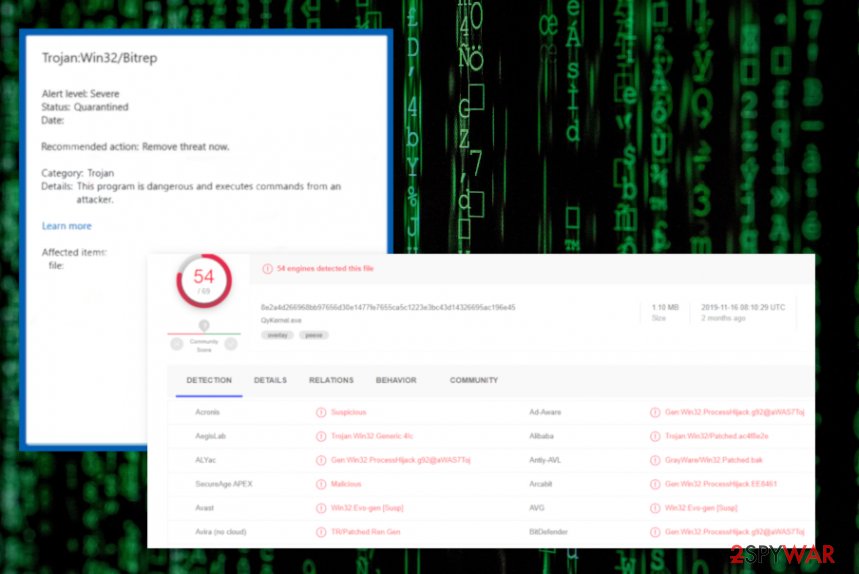
Ways hat trojans infiltrate the machine
Trojans, worms and other more stealthily malware that tends to run in the background use many deceptive and misleading methods to spread their payloads around. For that reason you should:
- never go to any shady and illegal websites because those are commonly used as distributors of all kinds of unwanted and potentially dangerous software;
- if you see a new message or email in your inbox that seems suspicious or is not expected, try to avoid it;
- if the email has some file attached or links added be suspicious and double-check the sender;
- do no trust online advertising because most of them are set to spread malware infections if you click on the malicious content;
- stay away from pirating services and cracks, game cheats;
- always make sure that all software on your computer is fully updated to its latest version, especially when it comes to security tools and OS.
Terminate the Bitrep Trojan to avoid further malware infections
Users, in most cases, may not even know that they need to remove Bitrep virus from the machine since this is the malware that is not displaying any particular symptoms. This is why we recommend getting a proper anti-malware tool and scanning the computer for all kinds of intruders.
When you perform Bitrep virus removal by checking all the places you may terminate the ransomware payload files, worms and other threats that got loaded by the trojan infection and affected your time on the computer. This is not a rogue application that could be uninstalled by hand, so rely on SpyHunter 5Combo Cleaner or Malwarebytes and check the state of the PC.
You should benefit from the System Restore feature too since this function allows to recover machine in a previous state. However, Bitrep Trojan can load files, alter settings, damage system functions and interfere with the registry of the operating system, so when the machine is virus-free, make it virus damage-free with a tool like FortectIntego.
Getting rid of Bitrep virus. Follow these steps
Manual removal using Safe Mode
Use Safe Mode with networking in favor of the proper Bitrep virus removal
Important! →
Manual removal guide might be too complicated for regular computer users. It requires advanced IT knowledge to be performed correctly (if vital system files are removed or damaged, it might result in full Windows compromise), and it also might take hours to complete. Therefore, we highly advise using the automatic method provided above instead.
Step 1. Access Safe Mode with Networking
Manual malware removal should be best performed in the Safe Mode environment.
Windows 7 / Vista / XP
- Click Start > Shutdown > Restart > OK.
- When your computer becomes active, start pressing F8 button (if that does not work, try F2, F12, Del, etc. – it all depends on your motherboard model) multiple times until you see the Advanced Boot Options window.
- Select Safe Mode with Networking from the list.

Windows 10 / Windows 8
- Right-click on Start button and select Settings.

- Scroll down to pick Update & Security.

- On the left side of the window, pick Recovery.
- Now scroll down to find Advanced Startup section.
- Click Restart now.

- Select Troubleshoot.

- Go to Advanced options.

- Select Startup Settings.

- Press Restart.
- Now press 5 or click 5) Enable Safe Mode with Networking.

Step 2. Shut down suspicious processes
Windows Task Manager is a useful tool that shows all the processes running in the background. If malware is running a process, you need to shut it down:
- Press Ctrl + Shift + Esc on your keyboard to open Windows Task Manager.
- Click on More details.

- Scroll down to Background processes section, and look for anything suspicious.
- Right-click and select Open file location.

- Go back to the process, right-click and pick End Task.

- Delete the contents of the malicious folder.
Step 3. Check program Startup
- Press Ctrl + Shift + Esc on your keyboard to open Windows Task Manager.
- Go to Startup tab.
- Right-click on the suspicious program and pick Disable.

Step 4. Delete virus files
Malware-related files can be found in various places within your computer. Here are instructions that could help you find them:
- Type in Disk Cleanup in Windows search and press Enter.

- Select the drive you want to clean (C: is your main drive by default and is likely to be the one that has malicious files in).
- Scroll through the Files to delete list and select the following:
Temporary Internet Files
Downloads
Recycle Bin
Temporary files - Pick Clean up system files.

- You can also look for other malicious files hidden in the following folders (type these entries in Windows Search and press Enter):
%AppData%
%LocalAppData%
%ProgramData%
%WinDir%
After you are finished, reboot the PC in normal mode.
Remove Bitrep using System Restore
Try System Restore and get rid of any threats affecting your device
-
Step 1: Reboot your computer to Safe Mode with Command Prompt
Windows 7 / Vista / XP- Click Start → Shutdown → Restart → OK.
- When your computer becomes active, start pressing F8 multiple times until you see the Advanced Boot Options window.
-
Select Command Prompt from the list

Windows 10 / Windows 8- Press the Power button at the Windows login screen. Now press and hold Shift, which is on your keyboard, and click Restart..
- Now select Troubleshoot → Advanced options → Startup Settings and finally press Restart.
-
Once your computer becomes active, select Enable Safe Mode with Command Prompt in Startup Settings window.

-
Step 2: Restore your system files and settings
-
Once the Command Prompt window shows up, enter cd restore and click Enter.

-
Now type rstrui.exe and press Enter again..

-
When a new window shows up, click Next and select your restore point that is prior the infiltration of Bitrep. After doing that, click Next.


-
Now click Yes to start system restore.

-
Once the Command Prompt window shows up, enter cd restore and click Enter.
Finally, you should always think about the protection of crypto-ransomwares. In order to protect your computer from Bitrep and other ransomwares, use a reputable anti-spyware, such as FortectIntego, SpyHunter 5Combo Cleaner or Malwarebytes
How to prevent from getting trojans
Choose a proper web browser and improve your safety with a VPN tool
Online spying has got momentum in recent years and people are getting more and more interested in how to protect their privacy online. One of the basic means to add a layer of security – choose the most private and secure web browser. Although web browsers can't grant full privacy protection and security, some of them are much better at sandboxing, HTTPS upgrading, active content blocking, tracking blocking, phishing protection, and similar privacy-oriented features. However, if you want true anonymity, we suggest you employ a powerful Private Internet Access VPN – it can encrypt all the traffic that comes and goes out of your computer, preventing tracking completely.
Lost your files? Use data recovery software
While some files located on any computer are replaceable or useless, others can be extremely valuable. Family photos, work documents, school projects – these are types of files that we don't want to lose. Unfortunately, there are many ways how unexpected data loss can occur: power cuts, Blue Screen of Death errors, hardware failures, crypto-malware attack, or even accidental deletion.
To ensure that all the files remain intact, you should prepare regular data backups. You can choose cloud-based or physical copies you could restore from later in case of a disaster. If your backups were lost as well or you never bothered to prepare any, Data Recovery Pro can be your only hope to retrieve your invaluable files.
- ^ I have a problem with Trojan:Win32/Bitrep.B!. Reddit. Online community forum.
- ^ Trojan detection rate. Virustotal. Online malware scanner.
- ^ Virusai. Virusai. Spyware related news.





















