Bizer ransomware (Decryption Steps Included) - Free Instructions
Bizer virus Removal Guide
What is Bizer ransomware?
Bizer ransomware is a malicious cryptovirus developed to encrypt data and demand ransom
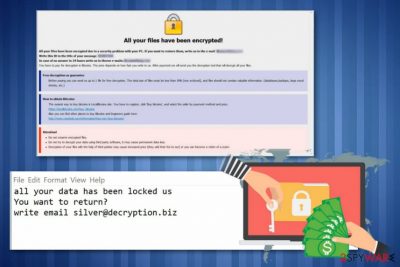
Bizer ransomware is a cryptovirus designed to lock users' files and mark them with .bizer file appendix. The full file extension pattern of this particular threat looks similar to previous Dharma ransomware versions. Most of the previous variants are using AES encryption algorithm in the data-locking process.[1] However, it is still unknown when discussing this particular version. When targeted files get encoded, this virus places .[silver@decryption.biz].bizer marker at the end. Often this pattern may also include victims' identification number before the contact email. Also, when photos, documents, audio files or archives get this file extension, this virus generates two ransom notes – Info.hta and FILES ENCRYPTED.txt. In the text file, you can see the contact email, and HTML window reveals payment instructions.
| Name | Bizer ransomware |
|---|---|
| Type | Cryptovirus |
| Related | Dharma ransomware |
| File extension | .bizer |
| Ransom notes | Info.hta and FILES ENCRYPTED.txt |
| Main executable | XMLViewer.exe |
| Encryption method | AES |
| Distribution | Spam email attachments |
| Elimination | Employ Malwarebytes for proper Bizer ransomware removal |
Bizer file extension virus is the new variant in Dharma ransomware family that encrypts users files on the targeted system and demands to pay the ransom for the alleged decryption key. This is the main cryptovirus strategy that helps virus developers to gain profit from users directly.[2]
Cybercriminals that developed Bizer ransomware and other versions of the same threat use army-grade algorithms and changes the original code of the file to make it unreadable. The victim cannot use the encrypted file, and the only solution is to recover important documents using data recovery software or replace files with copies from the backup.
Often malware researchers develop decryption tools for these programs and help people to get their files back. However, Bizer ransomware is not decryptable as well as previous versions in the family. This is why you should focus on virus removal first. It might be dangerous to recover files on the device that is still infected with malware because ransomware can perform it second encryption.
So make sure to remove Bizer ransomware from the device entirely and then use your data backups or cloud services to restore data affected by this virus. If you need more help, we have a few suggestions for data recovery software down below. Also, we recommend using anti-malware programs in virus removal and PC repair tools like FortectIntego to eliminate virus damage before anything else.
Since Dharma ransomware is a threat that was developed and released back in 2016, we know that one of the files placed on the system contains payment instructions and places to purchase cryptocurrency. However, the second file that Bizer ransomware generates after encryption is the ransom note with the contacts information:
all your data has been locked us
You want to return?
write email silver@decryption.biz
Remember that paying for these Bizer ransomware developers shouldn't be considered. Various experts[3] note that less than a half of ransom paying victims get their files back. Keeping contact with malicious actors may lead to permanent data or money loss.
Make sure to perform Bizer ransomware removal as soon as possible. For that, we can suggest entering the Safe Mode with Networking and then scanning the system using anti-malware program. Trustworthy tools designed to fight malware can indicate all possible threats and terminate malicious processes.

Payload dropper that initiates malicious infection can be found on spam email
The primary technique used to distribute ransomware is malicious script hidden in common files. This script contains ransomware payload dropper that initiates direct installation of malware. You may directly open the executable file on the system that is attached to the email itself or download and open the maliciously infected file that further infiltrates the system with malware.
There are a few malware categories that are designed to spread ransomware on the targeted systems. Trojans or other malware gets on your system from infected files too and then starts their job by infiltrating the malicious ransomware payload on the machine.
Unfortunately, these emails may look legitimate and can contain safe looking files in common formats like EXE, PDF, TXT or even DOC. Malicious actors misuse known company names or services to hide the real purpose of the email so don't be quick to open the email that is sent from PayPal or FedEx, especially when you don't use the service.
Remove all Bizer ransomware virus traces using professional tools
If you want to use your device again, you need to remove Bizer ransomware from the system altogether. We can recommend using reputable anti-malware programs and terminate the malware with all related files or programs. You can use our suggestions or employ anti-malware of your choice.
However, remember to check for virus damage and related traces after Bizer ransomware removal. We can trust and recommend FortectIntego, SpyHunter 5Combo Cleaner, or Malwarebytes. We also have a few additional tips for you down below. For example, ransomware can disable some functions of security software, so rebooting the device in Safe Mode can assure that the tool works properly.
Getting rid of Bizer virus. Follow these steps
Manual removal using Safe Mode
Enter the Safe Mode with Networking before the full system scan, so your anti-malware program can work properly in Bizer ransomware removal:
Important! →
Manual removal guide might be too complicated for regular computer users. It requires advanced IT knowledge to be performed correctly (if vital system files are removed or damaged, it might result in full Windows compromise), and it also might take hours to complete. Therefore, we highly advise using the automatic method provided above instead.
Step 1. Access Safe Mode with Networking
Manual malware removal should be best performed in the Safe Mode environment.
Windows 7 / Vista / XP
- Click Start > Shutdown > Restart > OK.
- When your computer becomes active, start pressing F8 button (if that does not work, try F2, F12, Del, etc. – it all depends on your motherboard model) multiple times until you see the Advanced Boot Options window.
- Select Safe Mode with Networking from the list.

Windows 10 / Windows 8
- Right-click on Start button and select Settings.

- Scroll down to pick Update & Security.

- On the left side of the window, pick Recovery.
- Now scroll down to find Advanced Startup section.
- Click Restart now.

- Select Troubleshoot.

- Go to Advanced options.

- Select Startup Settings.

- Press Restart.
- Now press 5 or click 5) Enable Safe Mode with Networking.

Step 2. Shut down suspicious processes
Windows Task Manager is a useful tool that shows all the processes running in the background. If malware is running a process, you need to shut it down:
- Press Ctrl + Shift + Esc on your keyboard to open Windows Task Manager.
- Click on More details.

- Scroll down to Background processes section, and look for anything suspicious.
- Right-click and select Open file location.

- Go back to the process, right-click and pick End Task.

- Delete the contents of the malicious folder.
Step 3. Check program Startup
- Press Ctrl + Shift + Esc on your keyboard to open Windows Task Manager.
- Go to Startup tab.
- Right-click on the suspicious program and pick Disable.

Step 4. Delete virus files
Malware-related files can be found in various places within your computer. Here are instructions that could help you find them:
- Type in Disk Cleanup in Windows search and press Enter.

- Select the drive you want to clean (C: is your main drive by default and is likely to be the one that has malicious files in).
- Scroll through the Files to delete list and select the following:
Temporary Internet Files
Downloads
Recycle Bin
Temporary files - Pick Clean up system files.

- You can also look for other malicious files hidden in the following folders (type these entries in Windows Search and press Enter):
%AppData%
%LocalAppData%
%ProgramData%
%WinDir%
After you are finished, reboot the PC in normal mode.
Remove Bizer using System Restore
You may also benefit from System Restore feature because it allows getting back to a previous state of the system before the virus:
-
Step 1: Reboot your computer to Safe Mode with Command Prompt
Windows 7 / Vista / XP- Click Start → Shutdown → Restart → OK.
- When your computer becomes active, start pressing F8 multiple times until you see the Advanced Boot Options window.
-
Select Command Prompt from the list

Windows 10 / Windows 8- Press the Power button at the Windows login screen. Now press and hold Shift, which is on your keyboard, and click Restart..
- Now select Troubleshoot → Advanced options → Startup Settings and finally press Restart.
-
Once your computer becomes active, select Enable Safe Mode with Command Prompt in Startup Settings window.

-
Step 2: Restore your system files and settings
-
Once the Command Prompt window shows up, enter cd restore and click Enter.

-
Now type rstrui.exe and press Enter again..

-
When a new window shows up, click Next and select your restore point that is prior the infiltration of Bizer. After doing that, click Next.


-
Now click Yes to start system restore.

-
Once the Command Prompt window shows up, enter cd restore and click Enter.
Bonus: Recover your data
Guide which is presented above is supposed to help you remove Bizer from your computer. To recover your encrypted files, we recommend using a detailed guide prepared by 2-spyware.com security experts.If your files are encrypted by Bizer, you can use several methods to restore them:
When you have no file backups, Data Recovery Pro comes for help
If you accidentally deleted your documents or photos, Data Recovery Pro can also help to restore those files
- Download Data Recovery Pro;
- Follow the steps of Data Recovery Setup and install the program on your computer;
- Launch it and scan your computer for files encrypted by Bizer ransomware;
- Restore them.
Windows Previous Versions feature is useful in data recovery
However, this feature can help for your lost data if System Restore was enabled before
- Find an encrypted file you need to restore and right-click on it;
- Select “Properties” and go to “Previous versions” tab;
- Here, check each of available copies of the file in “Folder versions”. You should select the version you want to recover and click “Restore”.
Try ShadowExplorer as an alternative to data backups
When Shadow Volume Copies remain untouched, you can employ ShadowExplorer and recover your encrypted data
- Download Shadow Explorer (http://shadowexplorer.com/);
- Follow a Shadow Explorer Setup Wizard and install this application on your computer;
- Launch the program and go through the drop down menu on the top left corner to select the disk of your encrypted data. Check what folders are there;
- Right-click on the folder you want to restore and select “Export”. You can also select where you want it to be stored.
There is no decryption tool developed for Bizer ransomware
Finally, you should always think about the protection of crypto-ransomwares. In order to protect your computer from Bizer and other ransomwares, use a reputable anti-spyware, such as FortectIntego, SpyHunter 5Combo Cleaner or Malwarebytes
How to prevent from getting ransomware
Protect your privacy – employ a VPN
There are several ways how to make your online time more private – you can access an incognito tab. However, there is no secret that even in this mode, you are tracked for advertising purposes. There is a way to add an extra layer of protection and create a completely anonymous web browsing practice with the help of Private Internet Access VPN. This software reroutes traffic through different servers, thus leaving your IP address and geolocation in disguise. Besides, it is based on a strict no-log policy, meaning that no data will be recorded, leaked, and available for both first and third parties. The combination of a secure web browser and Private Internet Access VPN will let you browse the Internet without a feeling of being spied or targeted by criminals.
No backups? No problem. Use a data recovery tool
If you wonder how data loss can occur, you should not look any further for answers – human errors, malware attacks, hardware failures, power cuts, natural disasters, or even simple negligence. In some cases, lost files are extremely important, and many straight out panic when such an unfortunate course of events happen. Due to this, you should always ensure that you prepare proper data backups on a regular basis.
If you were caught by surprise and did not have any backups to restore your files from, not everything is lost. Data Recovery Pro is one of the leading file recovery solutions you can find on the market – it is likely to restore even lost emails or data located on an external device.
- ^ Encryption. Wikipedia. The free encyclopedia.
- ^ Patrick Howell O'Neill. Ransomware is now a $2 billion-per-year criminal industry. Cyberscoop. Media company .
- ^ Faravirus. Faravirus. Spyware related news.





















