Bkp ransomware (Removal Instructions) - Bonus: Decryption Steps
Bkp virus Removal Guide
What is Bkp ransomware?
Bkp ransomware is the variant of the infamous Dharma virus

Bkp ransomware is a file locking malware that was first spotted at the end of September 2018. Being the latest variant of Dharma ransomware, it also uses AES[1] encryption algorithm to encode data and adds [Bkp@cock.li].bkp file appendix. As soon as photos, image files, databases, documents and videos are enciphered, the virus sends a personal decryption key to the Command & Control server and sends out a ransom note Info.hta or FILES ENCRYPTED.txt. Victims can then quickly realise what happened, as hackers ask them to pay in Bitcoins for the alleged decryption key that could remove .bkp file extension from the data.
| SUMMARY | |
| Name | Bkp file extension virus |
| Type | Ransomware |
| Variant of | Dharma ransomware |
| Cipher used | AES |
| File extension | [Bkp@cock.li].bkp |
| Ransom notes | Info.hta or FILES ENCRYPTED.txt |
| Detection and elimination | Use FortectIntego or SpyHunter 5Combo Cleaner to eliminate the infection |
Bkp file extension virus can get into the machine in several ways, including unprotected RDP, spam emails, infected installers and similar. Unfortunately, victims would know anything about the infection until its too late. The malicious payload deletes Shadow Volume copies and modifies Windows Registry to boot up every time the machine is started. Also, it begins a scan for files, contacts C&C server, and drops a ransom note into each of the infected folders.
However, the encrypted data is not damaged but simply encoded. It is a randomly generated code-password, which is sent to Bkp ransomware authors. In order to retrieve it, users need to pay ransom in Bitcoin. According to crooks, the size of payment depends on how fast the victim responds.
However, security experts[2] do not recommend contacting bad actors. These people use malware to extort money out of innocent users, and there is nothing stopping them from ignoring victims after the payment is transferred as well. Therefore, instead of wasting your time and money, take care of Bkp ransomware removal.
There is no way to eliminate Bkp ransomware manually, so do not even attempt that, unless you are a trained IT specialist. Ransomware uses complicated persistence techniques and is embedded deep within system files. Thus, use reliable anti-malware software like FortectIntego or SpyHunter 5Combo Cleaner. Both of these applications, along with 43 others,[3] are capable of detecting and removing Bkp file extension virus.
When it comes to file decryption, the situation is pretty grim. Without paying crooks, it will be almost impossible to get data back. Good news is that system backup is an ultimate savior when it comes to Bkp ransomware encrypted files. Alternatively, you could also make use of third-party applications that might help – we included all the instructions how to do it below.
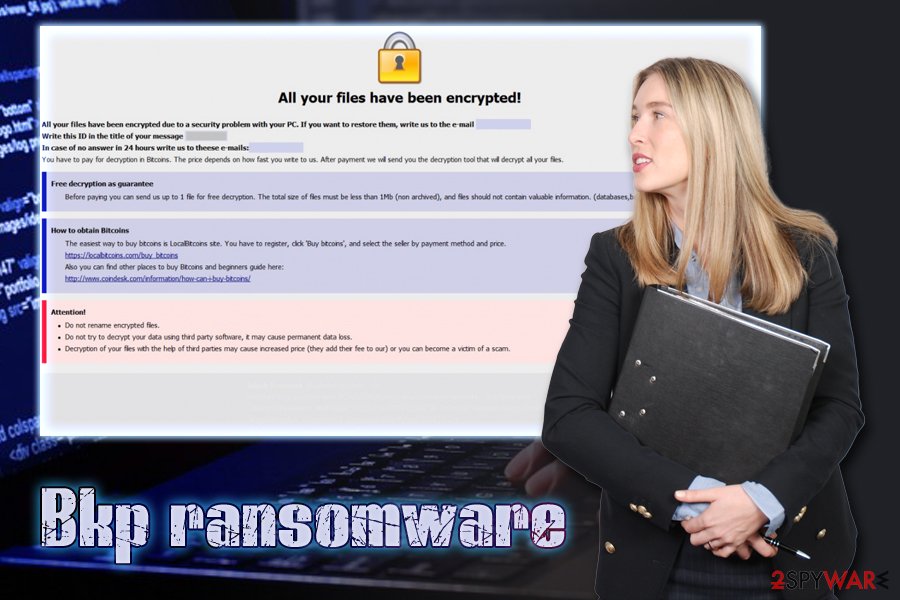
Be cautious and you will not have to deal with ransomware infection
Ransomware is one of the most serious cyber infections one could get. It can result in not only in file and money loss, but can also serve as a trojan for additional malware infiltration. Keyloggers, spyware, crypto-miners, you name it – all of these cyber threats can leave you devastated. Therefore, instead of suffering all these consequences, better avoid malware infections in the first place.
Unfortunately, not only security researchers acquire more knowledge to use advanced techniques to protect users from malware, but hackers are also not far ahead, managing to come up with new propagation methods and the improved virus functionality. Therefore, no precautionary measures are 100% secure, but there are several things you can do to reduce the possibility of the infiltration to the minimum:
- Use backups and update them as required;
- Employ reputable anti-malware software with real-time protection feature;
- Be careful when dealing with spam emails – attachments can be infected;
- Use strong passwords and alter them regularly;
- Update all software installed on your PC as soon as new patches come out – they fix the existing security vulnerabilities;
- Avoid file-sharing and torrent sites
Eliminate Bkp ransomware from your computer
As we already mentioned you should leave Bkp ransomware removal to reputable anti-malware software. Getting rid of file-encrypting virus manually is almost impossible, so you would only be wasting your time. Be aware that the virus can intercept the security program. In such case, you should enter Safe Mode with Networking, as explained below.
As soon as you remove Bkp ransomware from your computer, you can attempt file recovery. Note that if you have backups, DO NOT connect it before the malware is eliminated, or all the data will be encrypted as well. Alternatively, you can use file recovery software that might be able to help you.
Getting rid of Bkp virus. Follow these steps
Manual removal using Safe Mode
To remove Bkp ransomware safely, enter Safe Mode with Networking:
Important! →
Manual removal guide might be too complicated for regular computer users. It requires advanced IT knowledge to be performed correctly (if vital system files are removed or damaged, it might result in full Windows compromise), and it also might take hours to complete. Therefore, we highly advise using the automatic method provided above instead.
Step 1. Access Safe Mode with Networking
Manual malware removal should be best performed in the Safe Mode environment.
Windows 7 / Vista / XP
- Click Start > Shutdown > Restart > OK.
- When your computer becomes active, start pressing F8 button (if that does not work, try F2, F12, Del, etc. – it all depends on your motherboard model) multiple times until you see the Advanced Boot Options window.
- Select Safe Mode with Networking from the list.

Windows 10 / Windows 8
- Right-click on Start button and select Settings.

- Scroll down to pick Update & Security.

- On the left side of the window, pick Recovery.
- Now scroll down to find Advanced Startup section.
- Click Restart now.

- Select Troubleshoot.

- Go to Advanced options.

- Select Startup Settings.

- Press Restart.
- Now press 5 or click 5) Enable Safe Mode with Networking.

Step 2. Shut down suspicious processes
Windows Task Manager is a useful tool that shows all the processes running in the background. If malware is running a process, you need to shut it down:
- Press Ctrl + Shift + Esc on your keyboard to open Windows Task Manager.
- Click on More details.

- Scroll down to Background processes section, and look for anything suspicious.
- Right-click and select Open file location.

- Go back to the process, right-click and pick End Task.

- Delete the contents of the malicious folder.
Step 3. Check program Startup
- Press Ctrl + Shift + Esc on your keyboard to open Windows Task Manager.
- Go to Startup tab.
- Right-click on the suspicious program and pick Disable.

Step 4. Delete virus files
Malware-related files can be found in various places within your computer. Here are instructions that could help you find them:
- Type in Disk Cleanup in Windows search and press Enter.

- Select the drive you want to clean (C: is your main drive by default and is likely to be the one that has malicious files in).
- Scroll through the Files to delete list and select the following:
Temporary Internet Files
Downloads
Recycle Bin
Temporary files - Pick Clean up system files.

- You can also look for other malicious files hidden in the following folders (type these entries in Windows Search and press Enter):
%AppData%
%LocalAppData%
%ProgramData%
%WinDir%
After you are finished, reboot the PC in normal mode.
Remove Bkp using System Restore
You can disable malware using System Restore Please follow these steps:
-
Step 1: Reboot your computer to Safe Mode with Command Prompt
Windows 7 / Vista / XP- Click Start → Shutdown → Restart → OK.
- When your computer becomes active, start pressing F8 multiple times until you see the Advanced Boot Options window.
-
Select Command Prompt from the list

Windows 10 / Windows 8- Press the Power button at the Windows login screen. Now press and hold Shift, which is on your keyboard, and click Restart..
- Now select Troubleshoot → Advanced options → Startup Settings and finally press Restart.
-
Once your computer becomes active, select Enable Safe Mode with Command Prompt in Startup Settings window.

-
Step 2: Restore your system files and settings
-
Once the Command Prompt window shows up, enter cd restore and click Enter.

-
Now type rstrui.exe and press Enter again..

-
When a new window shows up, click Next and select your restore point that is prior the infiltration of Bkp. After doing that, click Next.


-
Now click Yes to start system restore.

-
Once the Command Prompt window shows up, enter cd restore and click Enter.
Bonus: Recover your data
Guide which is presented above is supposed to help you remove Bkp from your computer. To recover your encrypted files, we recommend using a detailed guide prepared by 2-spyware.com security experts.Bkp ransomware is not decryptable yet. However, users who think that paying crooks is a good idea, should definately think twice before doing so. Hackers might simply swindle your money, giving nothing in return. Instead, try third-party software that could help you recover your data and refrain from paying criminals.
If your files are encrypted by Bkp, you can use several methods to restore them:
Restore your files using Data Recovery Pro
This tool is capable of recovering files that were accidentally deleted or otherwise corrupted. Nevertheless, it can also sometimes help ransomware victims to recover their data.
- Download Data Recovery Pro;
- Follow the steps of Data Recovery Setup and install the program on your computer;
- Launch it and scan your computer for files encrypted by Bkp ransomware;
- Restore them.
Make use of Windows Previous Version feature
This method will only work if you had Windows Restore enabled before the malware attack.
- Find an encrypted file you need to restore and right-click on it;
- Select “Properties” and go to “Previous versions” tab;
- Here, check each of available copies of the file in “Folder versions”. You should select the version you want to recover and click “Restore”.
ShadowExplorer could be the answer
While most ransomware viruses are programmed to eliminate Shadow Volume Copies, the process might fail. In such case, use ShadowExplorer .
- Download Shadow Explorer (http://shadowexplorer.com/);
- Follow a Shadow Explorer Setup Wizard and install this application on your computer;
- Launch the program and go through the drop down menu on the top left corner to select the disk of your encrypted data. Check what folders are there;
- Right-click on the folder you want to restore and select “Export”. You can also select where you want it to be stored.
No decryptor is created yet.
Finally, you should always think about the protection of crypto-ransomwares. In order to protect your computer from Bkp and other ransomwares, use a reputable anti-spyware, such as FortectIntego, SpyHunter 5Combo Cleaner or Malwarebytes
How to prevent from getting ransomware
Stream videos without limitations, no matter where you are
There are multiple parties that could find out almost anything about you by checking your online activity. While this is highly unlikely, advertisers and tech companies are constantly tracking you online. The first step to privacy should be a secure browser that focuses on tracker reduction to a minimum.
Even if you employ a secure browser, you will not be able to access websites that are restricted due to local government laws or other reasons. In other words, you may not be able to stream Disney+ or US-based Netflix in some countries. To bypass these restrictions, you can employ a powerful Private Internet Access VPN, which provides dedicated servers for torrenting and streaming, not slowing you down in the process.
Data backups are important – recover your lost files
Ransomware is one of the biggest threats to personal data. Once it is executed on a machine, it launches a sophisticated encryption algorithm that locks all your files, although it does not destroy them. The most common misconception is that anti-malware software can return files to their previous states. This is not true, however, and data remains locked after the malicious payload is deleted.
While regular data backups are the only secure method to recover your files after a ransomware attack, tools such as Data Recovery Pro can also be effective and restore at least some of your lost data.
- ^ John Mason. Advanced Encryption Standard (AES). TheBestVPN. VPN Reviews.
- ^ OdstranitVirus. OdstranitVirus. Cybersecurity threat reviews.
- ^ 1d2cf0948b25486fb1b4d93e4a35e3615f0c492e22dc13a6a96e146e314accc9. Virus Total. File annalyzing.





















