BKRansomware ransomware (Virus Removal Instructions) - Decryption Steps Included
BKRansomware virus Removal Guide
What is BKRansomware ransomware?
BKRansomware – a ransomware virus targeting Vietnamese and neighboring countries

BKRansomware is one of the latest ransomware detections spotted at the beginning of May 2018. Its payload is being disseminated in the form of BKRansomware.exe, which may be disguised under malicious spam emails or injected into PCs using brute force attacks. Once installed, it enables SHA encryption algorithm and encodes .txt, .cpp, .docx, .bmp, .doc, .pdf, .jpg, .pptx, .png, .c, .py, .sql file formats using ROT23 coder. Upon encryption, each locked file is marked with the .hainhc file extension. In exchange for a decryptor, the victim is asked to pay 50k Viettel[1] (a form of credit for mobile phones).
| Name | BKRansomware |
|---|---|
| Type of malware | Ransomware |
| Encryption type | SHA1, SHA256, ROT23 |
| Distribution | Malicious spam email, EK, hacked RDP, rogue software updates, etc. |
| Related files | BKRansomware.exe |
| Removal possibilities | Automatic removal only. Run a scan with FortectIntego to immunize ransomware instantly. |
According to ransomware researcher,[2] the exact compilation timestamp of this virus is the 3rd of May. Likewise other ransomware-type viruses, BKRansomware ransomware virus is being distributed in many ways, including but not limited to spam emails, Exploit Kits, and hacked Remote Desktop Programs (RDP).
As soon as the BKRansomware.exe file is being executed, the virus enables the SHA1 and SHA256 ciphers and renders the ROT23 coder to attack personal files. In comparison to other ransomware, this one cannot boast being a wide profile ransomware virus as it is capable of encrypting the following file types only:
.txt, .cpp, .docx, .bmp, .doc, .pdf, .jpg, .pptx, .png, .c, .py, .sql
Following the encryption, BKRansomware malware appends a .hainhc file extension to all encoded files. Furthermore, the victim is presented with a ransom note, which is generated in the form of a Command Prompt window stemming from C:\Users\admin\AppData\Local\Temp\BKRansomware.exe. The note says:
send 50k Viettel to 0963210438 to restore your data
Press any key to continue . . .
Based on the information collected by ransomware researchers, the BKRansomware ransomware targets Vietnamese and neighboring country residents. It demands a ransom in the form of Viettel, which is a form of credit for mobile phones. It means that the victims are supposed to add credit to the mobile account and send 50k of Vittel to cybercriminals.
At the moment of writing, the BKRansomware ransomware virus is under an active development phase. No victims have been registered yet. It seems that cybercriminals seek to analyze the capabilities of VirusTotal testing to find out the detection ration. At the moment of writing, most of the reputable anti-virus (30 out of 65)[3] managed to remove BKRansomware from the system.
To protect yourself from ransomware attack, make sure to install a professional anti-virus with real-time protection and keep it up-to-date. Besides, keep Windows updates to evade vulnerabilities.
In case of an attack, you should better hurry with BKRansomware removal. While this ransomware is not too dangerous right now, developers keep their software updated implementing new features and making them compatible with more file extensions than the prior version.
To get rid of BKRansomware ransomware, we recommend running a full system scan with FortectIntego, SpyHunter 5Combo Cleaner or Malwarebytes. However, you are free to use an anti-virus if your preference.
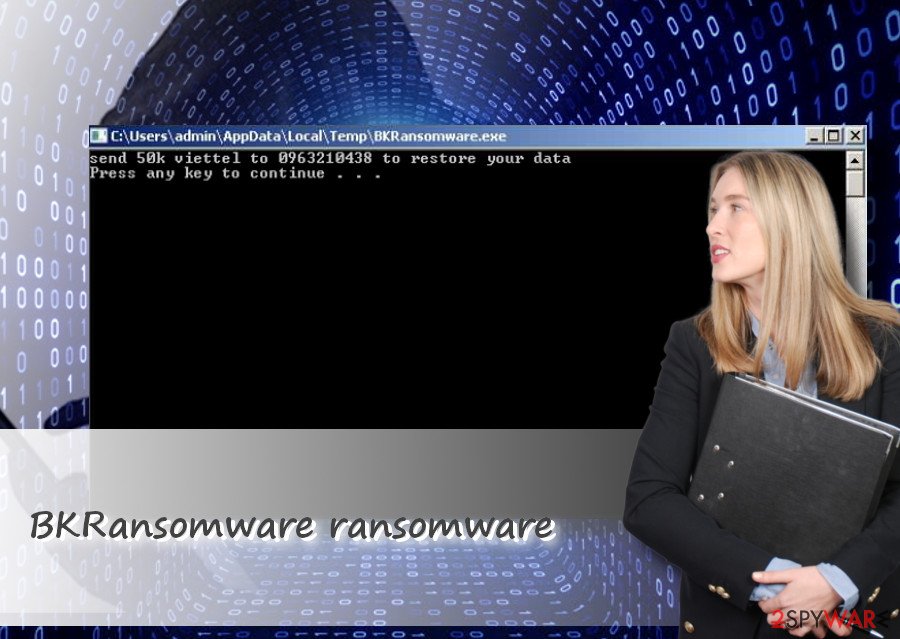
Malicious viruses can easily exploit vulnerabilities
Ransomware viruses is a number one threat for the last couple of years. They are invented in a tricky manner, which enables them to spread on the Internet stealthily and then attack unsuspecting PC users with full capacity.
Most common source of ransomware infections is through spam emails. Using spam bots, criminals disseminate catchy email messages to thousands or hundreds of thousands PC users. Such emails usually contain an infected attachment (.doc, .xls, .txt, .zip and many others). Once clicked, it executes a ransomware payload which enables a cipher and leads to file encryption.
Peer-to-peer (P2P) and other suspicious download sources can be potentially dangerous as well. Hackers may try to upload their virus as a file, which seems like free software. According to NoVirus.uk[4] security team highly recommend people to stay away from questionable download sources, as well as shardy software downloads, controversial ads, and links.
BKRansomware virus removal instructions and file recovery tutorial
The very first step after ransomware attack is to remove BKRansomware from your PC. For that, use a professional anti-malware program. If you have one installed, don't forget to update it before running a scan.
Manual BKRansomware removal is hardly possible due to the multiplicity of scripts that it runs once installed. The only way to root it out completely is to eliminate all related files and recover all the changes that it initiated all at once.
Upon BKRansomware removal, you can try to recover your files using third-party data recovery programs or other alternative methods.
Getting rid of BKRansomware virus. Follow these steps
Manual removal using Safe Mode
It's not a secret that ransomware virus can block anti-virus programs. In this case, do not fall for panic. Windows OS users can disable all malicious and suspicious programs by booting the system into Safe Mode with Networking. For that, please follow this guide:
Important! →
Manual removal guide might be too complicated for regular computer users. It requires advanced IT knowledge to be performed correctly (if vital system files are removed or damaged, it might result in full Windows compromise), and it also might take hours to complete. Therefore, we highly advise using the automatic method provided above instead.
Step 1. Access Safe Mode with Networking
Manual malware removal should be best performed in the Safe Mode environment.
Windows 7 / Vista / XP
- Click Start > Shutdown > Restart > OK.
- When your computer becomes active, start pressing F8 button (if that does not work, try F2, F12, Del, etc. – it all depends on your motherboard model) multiple times until you see the Advanced Boot Options window.
- Select Safe Mode with Networking from the list.

Windows 10 / Windows 8
- Right-click on Start button and select Settings.

- Scroll down to pick Update & Security.

- On the left side of the window, pick Recovery.
- Now scroll down to find Advanced Startup section.
- Click Restart now.

- Select Troubleshoot.

- Go to Advanced options.

- Select Startup Settings.

- Press Restart.
- Now press 5 or click 5) Enable Safe Mode with Networking.

Step 2. Shut down suspicious processes
Windows Task Manager is a useful tool that shows all the processes running in the background. If malware is running a process, you need to shut it down:
- Press Ctrl + Shift + Esc on your keyboard to open Windows Task Manager.
- Click on More details.

- Scroll down to Background processes section, and look for anything suspicious.
- Right-click and select Open file location.

- Go back to the process, right-click and pick End Task.

- Delete the contents of the malicious folder.
Step 3. Check program Startup
- Press Ctrl + Shift + Esc on your keyboard to open Windows Task Manager.
- Go to Startup tab.
- Right-click on the suspicious program and pick Disable.

Step 4. Delete virus files
Malware-related files can be found in various places within your computer. Here are instructions that could help you find them:
- Type in Disk Cleanup in Windows search and press Enter.

- Select the drive you want to clean (C: is your main drive by default and is likely to be the one that has malicious files in).
- Scroll through the Files to delete list and select the following:
Temporary Internet Files
Downloads
Recycle Bin
Temporary files - Pick Clean up system files.

- You can also look for other malicious files hidden in the following folders (type these entries in Windows Search and press Enter):
%AppData%
%LocalAppData%
%ProgramData%
%WinDir%
After you are finished, reboot the PC in normal mode.
Remove BKRansomware using System Restore
This method is an alternative in case Safe Mode failed to unlock the security tool:
-
Step 1: Reboot your computer to Safe Mode with Command Prompt
Windows 7 / Vista / XP- Click Start → Shutdown → Restart → OK.
- When your computer becomes active, start pressing F8 multiple times until you see the Advanced Boot Options window.
-
Select Command Prompt from the list

Windows 10 / Windows 8- Press the Power button at the Windows login screen. Now press and hold Shift, which is on your keyboard, and click Restart..
- Now select Troubleshoot → Advanced options → Startup Settings and finally press Restart.
-
Once your computer becomes active, select Enable Safe Mode with Command Prompt in Startup Settings window.

-
Step 2: Restore your system files and settings
-
Once the Command Prompt window shows up, enter cd restore and click Enter.

-
Now type rstrui.exe and press Enter again..

-
When a new window shows up, click Next and select your restore point that is prior the infiltration of BKRansomware. After doing that, click Next.


-
Now click Yes to start system restore.

-
Once the Command Prompt window shows up, enter cd restore and click Enter.
Bonus: Recover your data
Guide which is presented above is supposed to help you remove BKRansomware from your computer. To recover your encrypted files, we recommend using a detailed guide prepared by 2-spyware.com security experts.If your files are encrypted by BKRansomware, you can use several methods to restore them:
Take advantage of Data Recovery Pro
Data Recovery Pro is a utility capable of recovering and decrypting a wide range of both personal and system's files. Thus, it's worth given a try.
- Download Data Recovery Pro;
- Follow the steps of Data Recovery Setup and install the program on your computer;
- Launch it and scan your computer for files encrypted by BKRansomware ransomware;
- Restore them.
Try Previous Windows Version
- Find an encrypted file you need to restore and right-click on it;
- Select “Properties” and go to “Previous versions” tab;
- Here, check each of available copies of the file in “Folder versions”. You should select the version you want to recover and click “Restore”.
Run ShadowExplorer
There's a possibility to retrieve personal files using ShadowExplorer software. It is capable of exploiting Volume Shadow Copies and restoring files using them.
- Download Shadow Explorer (http://shadowexplorer.com/);
- Follow a Shadow Explorer Setup Wizard and install this application on your computer;
- Launch the program and go through the drop down menu on the top left corner to select the disk of your encrypted data. Check what folders are there;
- Right-click on the folder you want to restore and select “Export”. You can also select where you want it to be stored.
No BKRansomware decryptor yet.
Finally, you should always think about the protection of crypto-ransomwares. In order to protect your computer from BKRansomware and other ransomwares, use a reputable anti-spyware, such as FortectIntego, SpyHunter 5Combo Cleaner or Malwarebytes
How to prevent from getting ransomware
Access your website securely from any location
When you work on the domain, site, blog, or different project that requires constant management, content creation, or coding, you may need to connect to the server and content management service more often. The best solution for creating a tighter network could be a dedicated/fixed IP address.
If you make your IP address static and set to your device, you can connect to the CMS from any location and do not create any additional issues for the server or network manager that needs to monitor connections and activities. VPN software providers like Private Internet Access can help you with such settings and offer the option to control the online reputation and manage projects easily from any part of the world.
Recover files after data-affecting malware attacks
While much of the data can be accidentally deleted due to various reasons, malware is one of the main culprits that can cause loss of pictures, documents, videos, and other important files. More serious malware infections lead to significant data loss when your documents, system files, and images get encrypted. In particular, ransomware is is a type of malware that focuses on such functions, so your files become useless without an ability to access them.
Even though there is little to no possibility to recover after file-locking threats, some applications have features for data recovery in the system. In some cases, Data Recovery Pro can also help to recover at least some portion of your data after data-locking virus infection or general cyber infection.
- ^ Viettel. Viettel. Official website of the company.
- ^ Vietnamese ransomware wants you to add credit to a mobile phone. Blaze's Security Blog.
- ^ BKRansomware.exe file. VirusTotal. A free service that analyzes suspicious files and URLs.
- ^ Novirus. Novirus. Cybersecurity news.





















