BlackByteNT ransomware (virus) - Recovery Instructions Included
BlackByteNT virus Removal Guide
What is BlackByteNT ransomware?
BlackByteNT is a malicious program that locks users' personal files using encryption algorithms
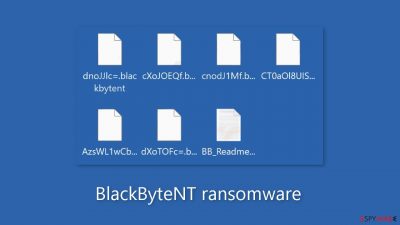
BlackByteNT ransomware is a virus that infects computer networks and encrypts important files like documents, photos, videos, and databases. Because it employs complex encryption algorithms, this type of malware can result in permanent data loss. In most cases, decrypting the files is impossible without the assistance of the cybercriminals responsible.
Once infected, this ransomware variant appends a random string of characters and the .blackbytent extension to each encrypted file and replaces their icons with blank pages. Shortly after the encryption process is completed, the victim receives a ransom note, which is a message from the attackers explaining their demands.
| NAME | BlackByteNT |
| TYPE | Ransomware, cryptovirus, data locking malware |
| DISTRIBUTION | Email attachments, peer-to-peer file-sharing platforms, malicious ads |
| FILE EXTENSION | .blackbytent |
| RANSOM NOTE | BB_Readme_[random_string].txt |
| FILE RECOVERY | It is almost impossible to recover the files if you do not have backups |
| MALWARE REMOVAL | Scan your machine with anti-malware software to eliminate malicious files. This will not recover your files. |
| SYSTEM FIX | Windows reinstallation can be avoided with FortectIntego maintenance tool, which can fix damaged files |
The ransom note
The BB_Readme_[random_string].txt ransom note reads as follows:
BLACKBYTE NT
All your files have been encrypted, your confidential data has been stolen,
in order to decrypt files and avoid leakage, you must follow our steps.1) Download and install TOR Browser from this site: hxxps://torproject.org/|
2) Paste the URL in TOR Browser and you will be redirected to our chat with all information that you need.
3) If you read this message thats means your files already for sell in our Auction.
Everyday of delaying will cause higer price. after 4 days if you wont connect us,
We will remove your chat access and you will lose your chance to get decrypted.Warning! Communication with us occurs only through this link, or through our mail on our Auction.
We also strongly DO NOT recommend using third-party tools to decrypt files,
as this will simply kill them completely without the possibility of recovery.
I repeat, in this case, no one can help you!Your URL: –
Your Key to access the chat: -=
Find our Auction here (TOR Browser): –
The message provided is a ransom note from an unknown entity known as “BLACKBYTE NT,” which claims to have encrypted all of the user's files and stolen their confidential data. The message instructs the user to take specific steps in order to decrypt the files and prevent data leaks.
The first step is to download and install the TOR Browser from the provided link, and then paste the URL into the browser to be redirected to the chat where all the information needed for decryption will be provided. The note also states that the user's files are already up for auction in the entity's auction, and the longer the user waits, the higher the price. If the user does not contact the entity within four days, they will forfeit their opportunity to be decrypted.
However, paying the ransom in such cases is strongly discouraged because it may result in the entity's criminal activities being supported. Even if the ransom is paid, there is no guarantee that the entity will provide the decryption key or recover the files. Furthermore, paying the ransom encourages such criminal activity and may make the user a target for future attacks.
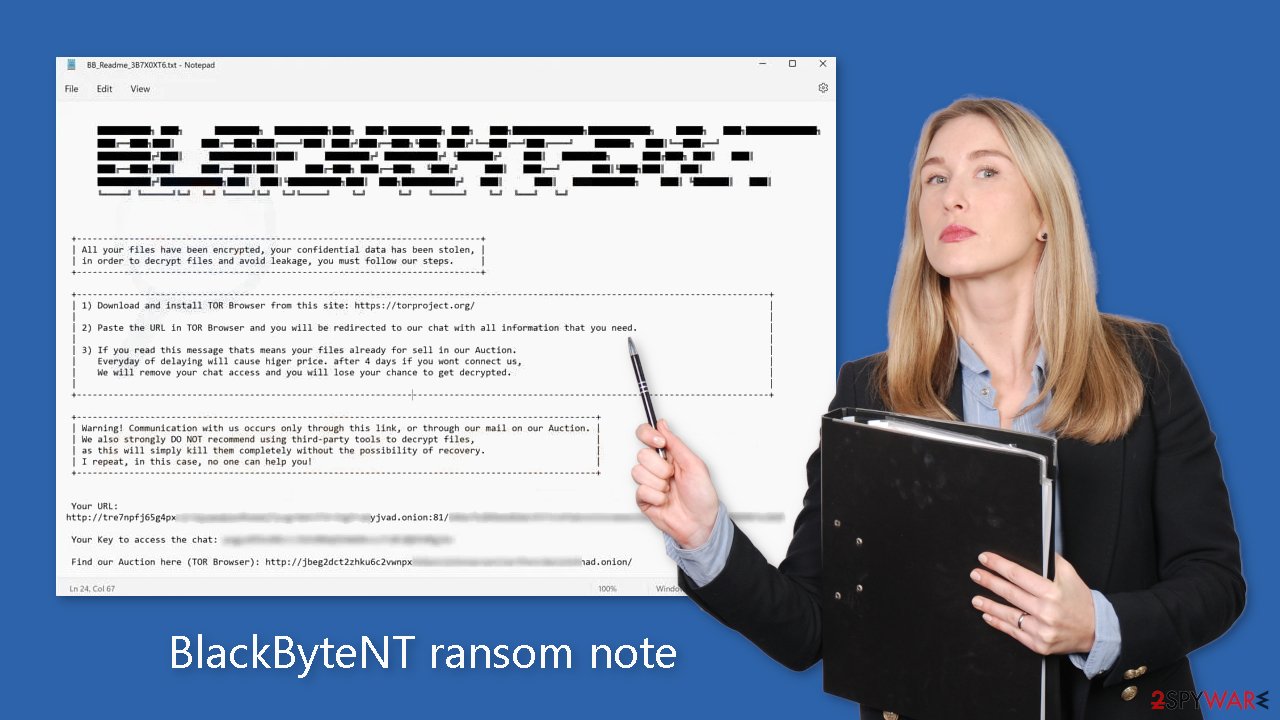
Distribution methods
This ransomware's distribution method is unknown, but cybercriminals typically exploit various software vulnerabilities[1] to gain access to systems. This makes it critical to update both the operating system and software on a regular basis to ensure that all available patches are installed. Developers release updates on a regular basis, and they should be installed as soon as possible.
Email is another common method of ransomware distribution. This approach has the greatest impact on work environments because people frequently use programs like Office 365 to open files sent to them at work. Attackers exploit this by attaching infected files to their messages.
To make these emails appear legitimate, phishing techniques are frequently used. Some phishing attempts may appear to be sent by coworkers, but hackers can also gain access to friends' contact lists and impersonate them. If users are not expecting any attachments, they should always double-check with the person via another platform.
Individuals can also become infected by downloading “cracked” software,[2] though this scenario is more likely to occur among home users because downloading questionable files on a work computer is uncommon. These programs frequently include malicious code or malware in the installer, which users may overlook because they rush through the installation process.
Disconnect the device from the local network
To prevent the virus from spreading throughout the network, it is crucial to isolate the affected machine immediately. Once a single machine is infected, the malware can quickly spread through the network and encrypt files on other machines, including Network Attached Storage (NAS) devices. If a computer is connected to a network, it is essential to isolate it to prevent re-infection after removing the ransomware.
The simplest way to disconnect a PC from all networks is to unplug the ethernet cable. However, in a corporate environment, this may be difficult and time-consuming. The method below can be used to disconnect from all networks, including local and internet, and isolate each machine involved.
- Type in Control Panel in Windows search and press Enter
- Go to Network and Internet
- Click Network and Sharing Center
- On the left, pick Change adapter settings
![Network and internet 3 Network and internet 3]()
- Right-click on your connection (for example, Ethernet), and select Disable
- Confirm with Yes.
If you are using some type of cloud storage connected to, you should disconnect from it immediately. It is also advisable to disconnect all the external devices, such as USB flash sticks, external HDDs, etc. Once the malware elimination process is finished, you can connect your computers to the network and internet, as explained above, but by pressing Enable instead.
Remove the malicious program
Attempting to recover your data before removing the malicious files can result in permanent data loss, and the ransomware may encrypt your files again. It is not advisable to attempt to remove the malware yourself. Instead, use anti-malware tools like SpyHunter 5Combo Cleaner or Malwarebytes to scan your system. These security software programs can automatically find all related files and entries and remove them for you, reducing the risk of leaving traces behind.
If the virus prevents you from using security software, you must first access Safe Mode.[3] If you are unsure how to access Safe Mode, please refer to the instructions at the bottom of this post.
File recovery options
Without a backup, your files may be permanently lost as the decryption key is held by the hackers. Although third-party data recovery software can attempt to recover the files, they may not always be able to decrypt them. However, we recommend trying this approach. Before attempting data recovery, it is crucial to copy the corrupted files to a separate storage device such as a USB flash drive. It's important to note that you should only proceed with data recovery if you have already removed BlackByteNT ransomware from your system.
- Download Data Recovery Pro.
- Double-click the installer to launch it.
- Follow on-screen instructions to install the software.
- As soon as you press Finish, you can use the app.
- Select Everything or pick individual folders where you want the files to be recovered.
![Select what to recover Select what to recover]()
- Press Next.
- At the bottom, enable Deep scan and pick which Disks you want to be scanned.
![Select Deep scan Select Deep scan]()
- Press Scan and wait till it is complete.
![Scan Scan]()
- You can now pick which folders/files to recover – don't forget you also have the option to search by the file name!
- Press Recover to retrieve your files.
![Recover files Recover files]()
Repair the operating system after an attack
Malware infections can cause performance, stability, and usability issues, which can result in the need for a complete Windows reinstallation. These infections can modify the Windows registry database, damage crucial bootup sections, delete or corrupt DLL files, and more. Unfortunately, antivirus software cannot repair a system file that has been damaged by malware.
To address these issues, a maintenance tool like FortectIntego has been developed. This tool can repair many of the problems caused by malware infections, including Blue Screen errors, freezes, registry errors, damaged DLLs, and more. With the help of this tool, you may be able to avoid the need for a complete Windows reinstallation.
Getting rid of BlackByteNT virus. Follow these steps
Manual removal using Safe Mode
Important! →
Manual removal guide might be too complicated for regular computer users. It requires advanced IT knowledge to be performed correctly (if vital system files are removed or damaged, it might result in full Windows compromise), and it also might take hours to complete. Therefore, we highly advise using the automatic method provided above instead.
Step 1. Access Safe Mode with Networking
Manual malware removal should be best performed in the Safe Mode environment.
Windows 7 / Vista / XP
- Click Start > Shutdown > Restart > OK.
- When your computer becomes active, start pressing F8 button (if that does not work, try F2, F12, Del, etc. – it all depends on your motherboard model) multiple times until you see the Advanced Boot Options window.
- Select Safe Mode with Networking from the list.

Windows 10 / Windows 8
- Right-click on Start button and select Settings.

- Scroll down to pick Update & Security.

- On the left side of the window, pick Recovery.
- Now scroll down to find Advanced Startup section.
- Click Restart now.

- Select Troubleshoot.

- Go to Advanced options.

- Select Startup Settings.

- Press Restart.
- Now press 5 or click 5) Enable Safe Mode with Networking.

Step 2. Shut down suspicious processes
Windows Task Manager is a useful tool that shows all the processes running in the background. If malware is running a process, you need to shut it down:
- Press Ctrl + Shift + Esc on your keyboard to open Windows Task Manager.
- Click on More details.

- Scroll down to Background processes section, and look for anything suspicious.
- Right-click and select Open file location.

- Go back to the process, right-click and pick End Task.

- Delete the contents of the malicious folder.
Step 3. Check program Startup
- Press Ctrl + Shift + Esc on your keyboard to open Windows Task Manager.
- Go to Startup tab.
- Right-click on the suspicious program and pick Disable.

Step 4. Delete virus files
Malware-related files can be found in various places within your computer. Here are instructions that could help you find them:
- Type in Disk Cleanup in Windows search and press Enter.

- Select the drive you want to clean (C: is your main drive by default and is likely to be the one that has malicious files in).
- Scroll through the Files to delete list and select the following:
Temporary Internet Files
Downloads
Recycle Bin
Temporary files - Pick Clean up system files.

- You can also look for other malicious files hidden in the following folders (type these entries in Windows Search and press Enter):
%AppData%
%LocalAppData%
%ProgramData%
%WinDir%
After you are finished, reboot the PC in normal mode.
Report the incident to your local authorities
Ransomware is a huge business that is highly illegal, and authorities are very involved in catching malware operators. To have increased chances of identifying the culprits, the agencies need information. Therefore, by reporting the crime, you could help with stopping the cybercriminal activities and catching the threat actors. Make sure you include all the possible details, including how did you notice the attack, when it happened, etc. Additionally, providing documents such as ransom notes, examples of encrypted files, or malware executables would also be beneficial.
Law enforcement agencies typically deal with online fraud and cybercrime, although it depends on where you live. Here is the list of local authority groups that handle incidents like ransomware attacks, sorted by country:
- USA – Internet Crime Complaint Center IC3
- United Kingdom – ActionFraud
- Canada – Canadian Anti-Fraud Centre
- Australia – ScamWatch
- New Zealand – ConsumerProtection
- Germany – Polizei
- France – Ministère de l'Intérieur

If your country is not listed above, you should contact the local police department or communications center.
How to prevent from getting ransomware
Access your website securely from any location
When you work on the domain, site, blog, or different project that requires constant management, content creation, or coding, you may need to connect to the server and content management service more often. The best solution for creating a tighter network could be a dedicated/fixed IP address.
If you make your IP address static and set to your device, you can connect to the CMS from any location and do not create any additional issues for the server or network manager that needs to monitor connections and activities. VPN software providers like Private Internet Access can help you with such settings and offer the option to control the online reputation and manage projects easily from any part of the world.
Recover files after data-affecting malware attacks
While much of the data can be accidentally deleted due to various reasons, malware is one of the main culprits that can cause loss of pictures, documents, videos, and other important files. More serious malware infections lead to significant data loss when your documents, system files, and images get encrypted. In particular, ransomware is is a type of malware that focuses on such functions, so your files become useless without an ability to access them.
Even though there is little to no possibility to recover after file-locking threats, some applications have features for data recovery in the system. In some cases, Data Recovery Pro can also help to recover at least some portion of your data after data-locking virus infection or general cyber infection.
- ^ Danny Palmer. The 25 most dangerous software vulnerabilities to watch out for. Zdnet. Computer Security.
- ^ Georgina Torbet. 5 Security Reasons Not to Download Cracked Software. Makeuseof. Security Blog.
- ^ In Windows, what is Safe Mode used for and why?. Computer. Operating Systems.



















