BlackHeart ransomware (Virus Removal Instructions) - Decryption Methods Included
BlackHeart virus Removal Guide
What is BlackHeart ransomware?
BlackHeart – new ransomware virus relying on AES cryptography

BlackHeart is yet another crypto-ransomware virus[1] that has been detected at the end of April 2018. Also known as BlackRouter, the crypto-extortionist spreads as SF.exe, TR.exe or BLACKROUTER.EXE file and locks personal data using AES cryptography. It is easy to recognize this virus by the .BlackRouter or .pay2me extension it appends at the end of the filename following the encryption. Those who are infected with BlackHeart ransomware receive the ReadME-BLackHeart.txt file, which demands to contact to vahidkhazl23@qmail.com for further instructions.
| Name | BlackHeart |
|---|---|
| Also known as | BlackRouter |
| Classification | Ransomware |
| Danger level |
High. Encrypts personal files and demands for a redemption. Corrupts system's settings |
| File extension used | .BlackRouter or .pay2me |
| Contact email | vahidkhazl23@qmail.com |
| Related files | SF.exe, TR.exe, BLACKROUTER.EXE, aut3.tmp, aut4.tmp, aut5.tmp, jrw.gif |
| Distribution | Spam email attachments, unprotected Remote Desktop Services, fake software updates, phishing sites, etc. |
| Download FortectIntego and run a full system scan to eliminate BlackHeart ransomware | |
The BlackHeart or BlackRouter virus has been revealed by ransomware researchers after detection of SF.exe, TR.exe or BLACKROUTER.EXE files. In-Depth analysis showed all of them to be malicious files carrying ransomware payload. Usually, these files can be found disguised under malicious spam email attachments or fake software update installers, though sometimes that can be installed on PCs using brute-forcing technique and RDP exploitation.
Following the installation, the BlackHeart ransomware targets pictures, photos, documents, videos, etc. and encrypts them using AEC cipher. Each locked file is marked with .BlackRouter or .pay2me file extension, which cannot be removed or changed manually.
The victim can also find a ReadME-BLackHeart.txt file, which stands for a ransom note. It does not contain much information on what has happened to data on the PC or how the payment is expected to be made. It only states:
All your data has been locked us. You want to return? Contact to:
vahidkhazl23@qmail.com Your Personal key:
Vz**********************************************q==
In case the owner of the infected PC opts for a personal ID that is supposed to unlock files, he or she has to send an email to vahidkhazl23@qmail.com for payment instructions. According to experts, crooks ask to pay the ransom[2] that ranges from $300 to $500 in Bitcoins.
However, we do not recommend sending money to crooks. Instead, perform BlackHeart removal immediately using a professional anti-virus, such as FortectIntego, SpyHunter 5Combo Cleaner or Malwarebytes. Otherwise, criminals can trick you into giving away your money for another malicious software instead of BlackHeart decryptor.
Do not try to remove BlackHeart virus manually because that's practically impossible. It installs a package of malicious files (aut3.tmp, aut4.tmp, aut5.tmp, jrw.gif, SF.exe, TR.exe, etc.) on \ User_folders \, \ Temp \, \ AppData \ Local \, and other system's folders to evade removal. Therefore, you need a professional anti-virus to immunize all BlackHeart ransomware components.
Upon virus elimination, try to decrypt files locked by .BlackRouter file extension virus with the help of third-party data recovery tools or other alternative methods that we've listed at the end of this article.
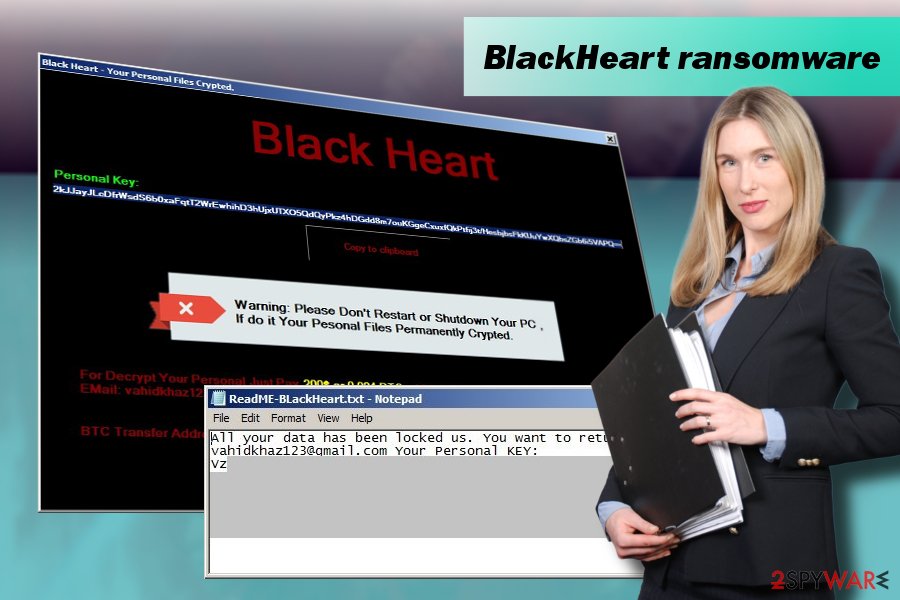 BlackHeart ransomware locks files and demands a ransom in Bitcoins. It is also known as BlackRouter virus
BlackHeart ransomware locks files and demands a ransom in Bitcoins. It is also known as BlackRouter virus
Most common ransomware virus distribution techniques
Most frequently ransomware-type viruses are spread via malicious spam emails. This distribution technique is practiced for more than a decade and is employed by criminals to disseminate virus as widely as possible.
Zondervirus.nl[3] team points out that malicious spam emails typically contain a .doc, .pdf, .docx, .png, and similar attachment. It may contain body text or not, but usually, the victim is being tricked into opening the attachment in disguise of authorities or well-known companies. Therefore, it's essential not to open attachments before verifying if it contains grammar/typo or spelling mistakes, as well as the sender, Subject, and other relevant information that may turn out to be suspicious.
In addition to spam, ransomware may be disseminated via unprotected Remote Desktop Services. Hackers may easily exploit PCs connected to RDS directly to the Internet and inject malicious files using the brute-forcing attack. Finally, don't forget the existence of fake software updates, phishing websites, and other means that are used for spreading the virus.
Learn how to get rid of BlackHeart virus
The most important thing is not to remove BlackHeart virus alone. An attempt to eliminate it manually can end up with a severe system's crash and permanent data loss. To get rid of this cyber infection, use a professional software removal tool, say FortectIntego.
Upon complete BlackHeart removal, you can begin to file decryption procedure. You can find all recommended methods down below.
Getting rid of BlackHeart virus. Follow these steps
Manual removal using Safe Mode
To eliminate ransomware successfully, first of all boot the system into Safe Mode with Networking:
Important! →
Manual removal guide might be too complicated for regular computer users. It requires advanced IT knowledge to be performed correctly (if vital system files are removed or damaged, it might result in full Windows compromise), and it also might take hours to complete. Therefore, we highly advise using the automatic method provided above instead.
Step 1. Access Safe Mode with Networking
Manual malware removal should be best performed in the Safe Mode environment.
Windows 7 / Vista / XP
- Click Start > Shutdown > Restart > OK.
- When your computer becomes active, start pressing F8 button (if that does not work, try F2, F12, Del, etc. – it all depends on your motherboard model) multiple times until you see the Advanced Boot Options window.
- Select Safe Mode with Networking from the list.

Windows 10 / Windows 8
- Right-click on Start button and select Settings.

- Scroll down to pick Update & Security.

- On the left side of the window, pick Recovery.
- Now scroll down to find Advanced Startup section.
- Click Restart now.

- Select Troubleshoot.

- Go to Advanced options.

- Select Startup Settings.

- Press Restart.
- Now press 5 or click 5) Enable Safe Mode with Networking.

Step 2. Shut down suspicious processes
Windows Task Manager is a useful tool that shows all the processes running in the background. If malware is running a process, you need to shut it down:
- Press Ctrl + Shift + Esc on your keyboard to open Windows Task Manager.
- Click on More details.

- Scroll down to Background processes section, and look for anything suspicious.
- Right-click and select Open file location.

- Go back to the process, right-click and pick End Task.

- Delete the contents of the malicious folder.
Step 3. Check program Startup
- Press Ctrl + Shift + Esc on your keyboard to open Windows Task Manager.
- Go to Startup tab.
- Right-click on the suspicious program and pick Disable.

Step 4. Delete virus files
Malware-related files can be found in various places within your computer. Here are instructions that could help you find them:
- Type in Disk Cleanup in Windows search and press Enter.

- Select the drive you want to clean (C: is your main drive by default and is likely to be the one that has malicious files in).
- Scroll through the Files to delete list and select the following:
Temporary Internet Files
Downloads
Recycle Bin
Temporary files - Pick Clean up system files.

- You can also look for other malicious files hidden in the following folders (type these entries in Windows Search and press Enter):
%AppData%
%LocalAppData%
%ProgramData%
%WinDir%
After you are finished, reboot the PC in normal mode.
Remove BlackHeart using System Restore
If the previous method failed to work and you are still struggling with ransomware removal, follow these steps:
-
Step 1: Reboot your computer to Safe Mode with Command Prompt
Windows 7 / Vista / XP- Click Start → Shutdown → Restart → OK.
- When your computer becomes active, start pressing F8 multiple times until you see the Advanced Boot Options window.
-
Select Command Prompt from the list

Windows 10 / Windows 8- Press the Power button at the Windows login screen. Now press and hold Shift, which is on your keyboard, and click Restart..
- Now select Troubleshoot → Advanced options → Startup Settings and finally press Restart.
-
Once your computer becomes active, select Enable Safe Mode with Command Prompt in Startup Settings window.

-
Step 2: Restore your system files and settings
-
Once the Command Prompt window shows up, enter cd restore and click Enter.

-
Now type rstrui.exe and press Enter again..

-
When a new window shows up, click Next and select your restore point that is prior the infiltration of BlackHeart. After doing that, click Next.


-
Now click Yes to start system restore.

-
Once the Command Prompt window shows up, enter cd restore and click Enter.
Bonus: Recover your data
Guide which is presented above is supposed to help you remove BlackHeart from your computer. To recover your encrypted files, we recommend using a detailed guide prepared by 2-spyware.com security experts.If your files are encrypted by BlackHeart, you can use several methods to restore them:
Decrypt files encrypted by BlackHeart with Data Recovery Pro
This software utility can help you to retrieve most or all of the data locked by ransomware virus. Here's what you have to do:
- Download Data Recovery Pro;
- Follow the steps of Data Recovery Setup and install the program on your computer;
- Launch it and scan your computer for files encrypted by BlackHeart ransomware;
- Restore them.
Take advantage of Previous Windows Version feature
- Find an encrypted file you need to restore and right-click on it;
- Select “Properties” and go to “Previous versions” tab;
- Here, check each of available copies of the file in “Folder versions”. You should select the version you want to recover and click “Restore”.
Exploit Volume Shadow Copies
Experts haven't yet revealed whether BlackHeart malware deleted Volume Shadow Copies or not. To check that, you should download and install ShadowExplorer and run a full scan to see what files it detects.
- Download Shadow Explorer (http://shadowexplorer.com/);
- Follow a Shadow Explorer Setup Wizard and install this application on your computer;
- Launch the program and go through the drop down menu on the top left corner to select the disk of your encrypted data. Check what folders are there;
- Right-click on the folder you want to restore and select “Export”. You can also select where you want it to be stored.
No free decryptor released yet.
Finally, you should always think about the protection of crypto-ransomwares. In order to protect your computer from BlackHeart and other ransomwares, use a reputable anti-spyware, such as FortectIntego, SpyHunter 5Combo Cleaner or Malwarebytes
How to prevent from getting ransomware
Stream videos without limitations, no matter where you are
There are multiple parties that could find out almost anything about you by checking your online activity. While this is highly unlikely, advertisers and tech companies are constantly tracking you online. The first step to privacy should be a secure browser that focuses on tracker reduction to a minimum.
Even if you employ a secure browser, you will not be able to access websites that are restricted due to local government laws or other reasons. In other words, you may not be able to stream Disney+ or US-based Netflix in some countries. To bypass these restrictions, you can employ a powerful Private Internet Access VPN, which provides dedicated servers for torrenting and streaming, not slowing you down in the process.
Data backups are important – recover your lost files
Ransomware is one of the biggest threats to personal data. Once it is executed on a machine, it launches a sophisticated encryption algorithm that locks all your files, although it does not destroy them. The most common misconception is that anti-malware software can return files to their previous states. This is not true, however, and data remains locked after the malicious payload is deleted.
While regular data backups are the only secure method to recover your files after a ransomware attack, tools such as Data Recovery Pro can also be effective and restore at least some of your lost data.
- ^ Ransomware set to become more vicious in 2018: Quick Heal Read more at: //economictimes.indiatimes.com/articleshow/63082593.cms?utm_source=contentofinterest&utm_medium=text&utm_campaign=cppst. The Economic Times. Daily online news.
- ^ Maria Korolov. Report: Average ransomware demand now over $1,000. CSO. Enterprise security decision-makers.
- ^ Zondervirus. Zondervirus. Spyware and virus news.





















