Blamedbuckie.fun ads (fake) - Free Guide
Blamedbuckie.fun ads Removal Guide
What is Blamedbuckie.fun ads?
Blamedbuckie.fun is a fake website that asks visitors to enable push notifications
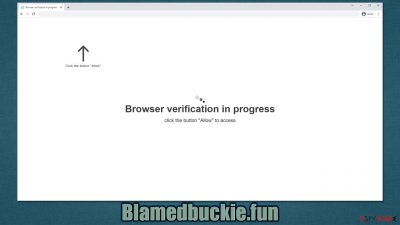
Blamedbuckie.fun is a misleading website created by scammers. After encountering it, users are presented with a message that asks them to confirm that they aren't robots, there's 18+ content to be shown, a YouTube video to be played, or similar. These are common phishing[1] techniques used to make people click the “Allow” button within the notification prompt, which would immediately allow the site to send information to users without restrictions.
Only sometime later people would notice strange Blamedbuckie.fun pop-ups showing up on their screens. They would show up at random times irrespectively of which website is being visited at the time or even if a browser is not actively being used. The activity is very intrusive and annoying, hence many people want to get rid of them ASAP.
It is worth noting that the contents of these Blamedbuckie.fun ads can also be misleading or even malicious. By clicking shown links (be it intentionally or accidentally), users might end up on malicious websites, where they would be tricked into installing malware or potentially unwanted programs.
Likewise, they could be tricked into disclosing their personal information or losing money to fake services. Thus, we recommend ignoring the ads and remove them by following the guide below.
| Name | Blamedbuckie.fun |
| Type | Push notifications, ads, pop-ups, scam |
| Distribution | The website gains access to deliver any information as soon as the “Allow” button is pressed within the push notification prompt |
| Symptoms | Notifications are shown at the top of all other ads and often carry potentially dangerous content |
| Risks | If you click on links provided by the website, you might end up infecting your system with malware/PUPs, disclosing your personal information to cybercriminals, or losing money for useless services |
| Removal | To block the intrusive pop-ups, you need to access your browser's settings section. Also, perform a scan with SpyHunter 5Combo Cleaner anti-virus to check for infections |
| Other tips | Use FortectIntego to remediate the system after adware infection. The tool can also be used to clean web browsers automatically |
The adware problem
If you ever wondered why you see malicious content online, there could be a few reasons for that. First of all, it is worth noting that the internet security level has drastically increased over the years, and leading search providers such as Google use special filters to ensure users are not directed to malicious websites when using the search engine.
However, when it comes to redirects on various high-risk websites, dangerous activity is highly uncontrolled. Fake “Download” buttons or malicious scripts can result in redirects to fake websites. We recommend staying away from high-risk sites to avoid this.
Another reason why you may end up on Blamedbuckie.fun is adware.[2] This potentially unwanted software is commonly spread via software bundling, fake updates, or other deceptive methods, which makes users unaware of this presence on the system. Thus, it is important to check the device for adware, even if you don't think that you have installed it recently.
You should check the installed browser extensions and remove everything you don't recognize. Likewise, adware might be installed on the system level, so you should get rid of these apps too. If you are not quite sure how to do this, we strongly recommend you perform a full system scan with anti-malware software, such as SpyHunter 5Combo Cleaner or Malwarebytes.
After you finish with PUP and malware removal, you should then clean your browsers to prevent unwanted data tracking and a possible return of ads. You can use FortectIntego PC repair and maintenance utility, which can also be used to fix any damaged system components related or unrelated to malware attacks.
Scam method examples
Push notifications scam sites are extremely common. Blamedbuckie.fun is one of many identical websites that try to scam users into subscribing, and they all use the exact same methods for that – Notificationscity.com, News-duboma.cc, and Saumeechoa.com are just a few examples we have recently described in our articles.
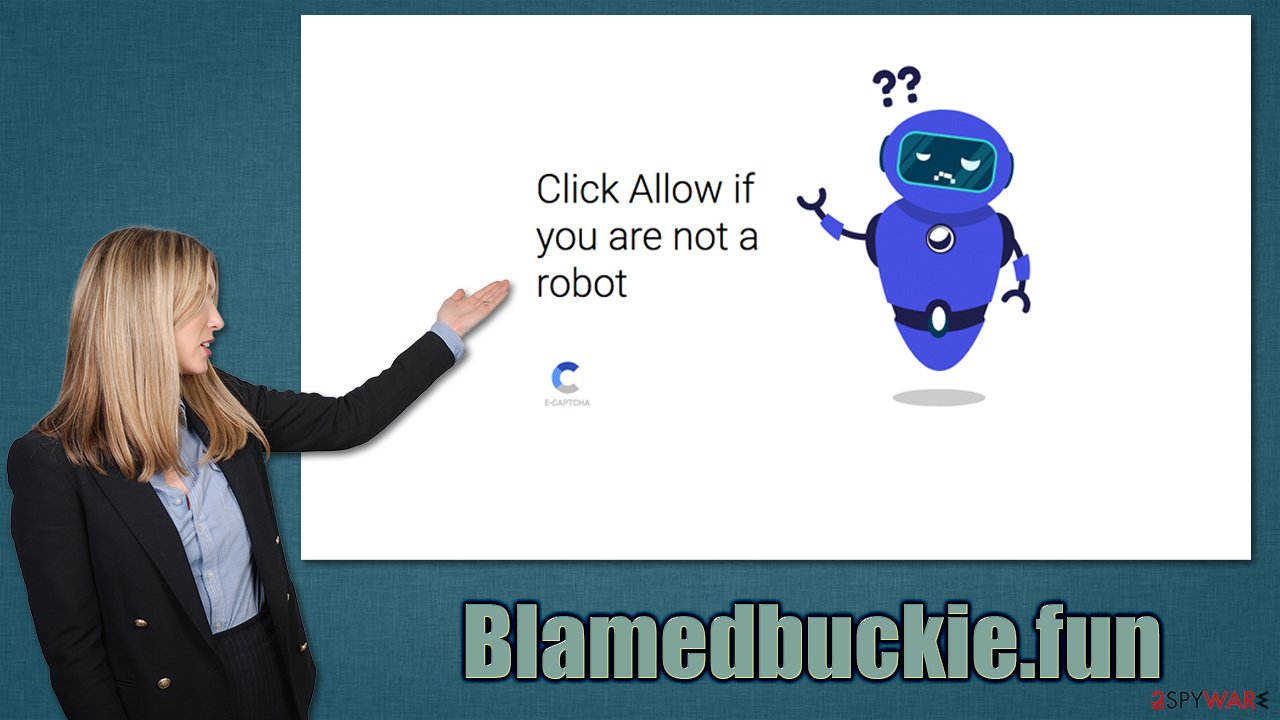
There are several messages that are meant to convince users to subscribe. First of all, the element of surprise (due to unexpected redirects) is pretty powerful here, as users don't have enough time to think it through before proceeding. They are usually met with one of the following messages:
- Click Allow to watch the video
- Your file is ready to download – press Allow to continue
- Can't play this video! Perhaps your browser doesn't allow video playback. Please click the Allow button to watch the video
- Press “Allow” to verify, that you are not a robot
- If you are 18+, click Allow, etc.
Evidently, these messages are all fake, and the “Allow” button is presented as something entirely different. While most users have seen requests to enable push notifications on other websites, under these circumstances, they might believe the messages and hit the “Allow,” which would automatically allow the site to send information via the API,[3] built-in to every modern web browser.
Removal of Blamedbuckie.fun ads
When you are sure that adware and other malicious software are removed from your device, you can then proceed to remove the annoying push notifications. To do this, you will have to access browser settings and perform the steps listed below:
Google Chrome
- Open the Google Chrome browser and go to Menu > Settings.
- Scroll down and click on Advanced.
- Locate the Privacy and security section and pick Site Settings > Notifications.
- Look at the Allow section and look for a suspicious URL.
- Click the three vertical dots next to it and pick Block. This should remove unwanted notifications from Google Chrome.
![Stop notifications on Chrome PC 2 Stop notifications on Chrome PC 2]()
Google Chrome (Android)
- Open Google Chrome and tap on Settings (three vertical dots).
- Select Notifications.
- Scroll down to the Sites section.
- Locate the unwanted URL and toggle the button to the left (Off position).
![Stop notifications on Chrome Android Stop notifications on Chrome Android]()
Mozilla Firefox
- Open Mozilla Firefox and go to Menu > Options.
- Click on Privacy & Security section.
- Under Permissions, you should be able to see Notifications. Click the Settings button next to it.
- In the Settings – Notification Permissions window, click on the drop-down menu by the URL in question.
- Select Block and then click on Save Changes. This should remove unwanted notifications from Mozilla Firefox.
![Stop notifications on Mozilla Firefox 2 Stop notifications on Mozilla Firefox 2]()
Safari
- Click on Safari > Preferences…
- Go to the Websites tab and, under General, select Notifications.
- Select the web address in question, click the drop-down menu and select Deny.
![Stop notifications on Safari Stop notifications on Safari]()
MS Edge
- Open Microsoft Edge, and click the Settings and more button (three horizontal dots) at the top-right of the window.
- Select Settings and then go to Advanced.
- Under Website permissions, pick Manage permissions and select the URL in question.
- Toggle the switch to the left to turn notifications off on Microsoft Edge.
![Stop notifications on Edge 2 Stop notifications on Edge 2]()
MS Edge (Chromium)
- Open Microsoft Edge, and go to Settings.
- Select Site permissions.
- Go to Notifications on the right.
- Under Allow, you will find the unwanted entry.
- Click on More actions and select Block.
![Stop notifications on Edge Chromium Stop notifications on Edge Chromium]()
Internet Explorer
- Open Internet Explorer, and click on the Gear icon at the top-right of the window.
- Select Internet options and go to the Privacy tab.
- In the Pop-up Blocker section, click on Settings.
![Stop notifications on Internet Explorer Stop notifications on Internet Explorer]()
- Locate the web address in question under Allowed sites and pick Remove.
How to prevent from getting adware
Access your website securely from any location
When you work on the domain, site, blog, or different project that requires constant management, content creation, or coding, you may need to connect to the server and content management service more often. The best solution for creating a tighter network could be a dedicated/fixed IP address.
If you make your IP address static and set to your device, you can connect to the CMS from any location and do not create any additional issues for the server or network manager that needs to monitor connections and activities. VPN software providers like Private Internet Access can help you with such settings and offer the option to control the online reputation and manage projects easily from any part of the world.
Recover files after data-affecting malware attacks
While much of the data can be accidentally deleted due to various reasons, malware is one of the main culprits that can cause loss of pictures, documents, videos, and other important files. More serious malware infections lead to significant data loss when your documents, system files, and images get encrypted. In particular, ransomware is is a type of malware that focuses on such functions, so your files become useless without an ability to access them.
Even though there is little to no possibility to recover after file-locking threats, some applications have features for data recovery in the system. In some cases, Data Recovery Pro can also help to recover at least some portion of your data after data-locking virus infection or general cyber infection.
- ^ Phishing attacks. Imperva. Application and data security.
- ^ Adware. Wikipedia. The free encyclopedia.
- ^ Application Programming Interface (API). IBM. Cloud Learn Hub.







