BlueHowl ransomware / virus (Virus Removal Guide) - Decryption Steps Included
BlueHowl virus Removal Guide
What is BlueHowl ransomware virus?
BlueHowl is a dangerous crypto-malware that locks computer’s screen and plays music in the background
BlueHowl is a lock-screen ransomware virus. Once malware gets on the affected computer, it starts checking the system and making important modifications. It settles in the device and makes sure that it is run at system startup. Then it starts installing dangerous files and starts malicious processes. Once it’s done, the virus starts data encryption procedure and takes files to hostage with the help of sophisticated encryption algorithm. The ransomware is designed to encrypt various types of data, including image, audio, video, text and other popular file types. Following data encryption, BlueHowl ransomware opens a ransom-demanding message n the lock-screen window where cyber criminals demand to pay 0.2 Bitcoins within 72 hours for data recovery. What is more, the virus also plays “The Final Countdown” by Europe in the background. It seems criminals have some dark sense of humor. Hackers also provided a QR code to make payment more convenient. However, the research has shown that it’s not working. Thus, victims have to use a TOR browser[1] to transfer the money to the provided Bitcoin wallet address. However, doing that is not recommended. Instead of having business with cyber criminals and risking to lose the money, you should perform BlueHowl removal as soon as possible. It’s a complicated and dangerous cyber infection that has to be terminated immediately using a powerful malware removal program, such as FortectIntego.
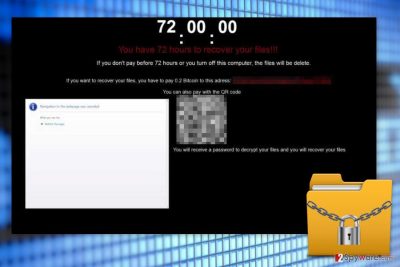
The research has shown that BlueHowl might be capable of not only damaging files but also tracking information about victims. It seems that ransomware is designed to modify Internet cache, harvest and monitor system information. This functionality allows cybercriminals to get your computer’s name, Windows configuration files and alter various processes on the system. In this way, cyber criminals might revert all the changes that victims might be trying to make in order to remove BlueHowl manually. Such actions should not be taken because these attempts are designed to fail or damage the system. The only safe and efficient way to get rid of the virus is to employ professional antivirus or malware removal program. What is more, ransomware is capable of altering Internet cache and spying on victims using a proxy server. This functionality allows accessing not only victim’s browsing-related information but also steal private information, such as banking data, credit card information, login details, etc. Thus, BlueHowl might be dangerous to both the computer and its owner.
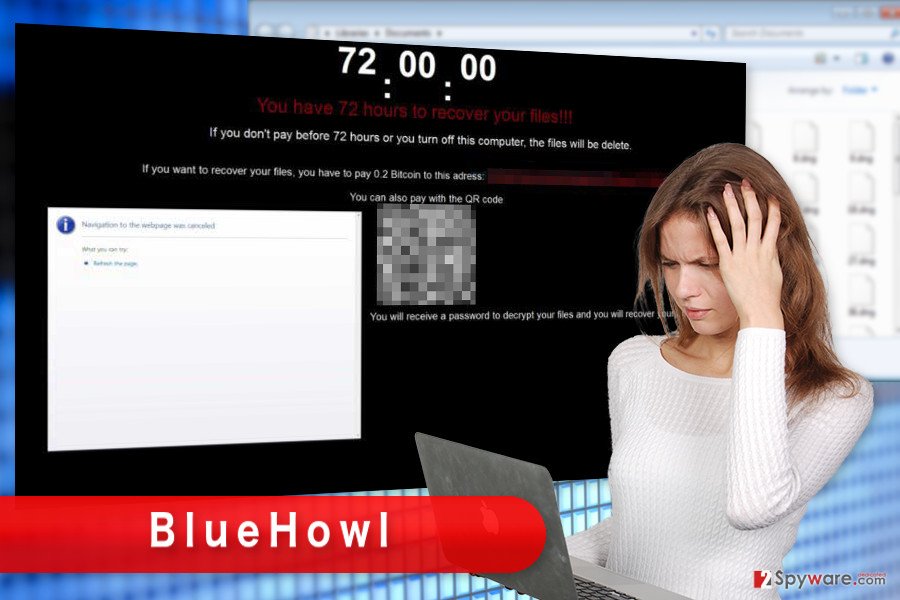
Infiltration strategies of the file-encrypting virus
BlueHowl malware might enter the system using numerous different methods. However, the primary distribution and infiltration strategy is malicious spam emails and their attachments. Criminals use social engineering[2] techniques and pretend to be from official organizations to trick people into opening a provided document. Once users click on an infected file, they initiate installation of malware executable. Thus, only one click may lead to ransomware attack. BlueHowl might also be hiding under malware-laden ads or presented as useful programs on various file-sharing sites, P2P networks or torrents. Thus, users have to be careful before clicking on eye-catchy ads and make sure that they are choosing reliable sources for software installation. Finally, users have to keep all the programs and operating system updated to protect devices from ransomware attack. BlueHowl might be capable of taking advantage of outdated software and use security vulnerabilities to hijack the system.
The safe way to remove BlueHowl ransomware virus from the system
BlueHowl removal must be performed using professional malware removal program. As we have explained, the virus is capable of making significant changes in the system, install dangerous files and inject malicious codes into legitimate processes. Thus, it’s a complex cyber infection that might also reject all the attempts to delete it manually. For this reason, you have to use powerful tools such as FortectIntego, SpyHunter 5Combo Cleaner or Malwarebytes. Before installing them, you may need to reboot the computer to the Safe Mode with Networking. In this way, you will disable the virus and be able to remove BlueHowl without any problems.
Getting rid of BlueHowl virus. Follow these steps
Manual removal using Safe Mode
BlueHowl removal might be complicated because it may prevent from installing or accessing security programs. However, rebooting the computer to the Safe Mode with Networking helps to disable the virus and perform the automatic removal.
Important! →
Manual removal guide might be too complicated for regular computer users. It requires advanced IT knowledge to be performed correctly (if vital system files are removed or damaged, it might result in full Windows compromise), and it also might take hours to complete. Therefore, we highly advise using the automatic method provided above instead.
Step 1. Access Safe Mode with Networking
Manual malware removal should be best performed in the Safe Mode environment.
Windows 7 / Vista / XP
- Click Start > Shutdown > Restart > OK.
- When your computer becomes active, start pressing F8 button (if that does not work, try F2, F12, Del, etc. – it all depends on your motherboard model) multiple times until you see the Advanced Boot Options window.
- Select Safe Mode with Networking from the list.

Windows 10 / Windows 8
- Right-click on Start button and select Settings.

- Scroll down to pick Update & Security.

- On the left side of the window, pick Recovery.
- Now scroll down to find Advanced Startup section.
- Click Restart now.

- Select Troubleshoot.

- Go to Advanced options.

- Select Startup Settings.

- Press Restart.
- Now press 5 or click 5) Enable Safe Mode with Networking.

Step 2. Shut down suspicious processes
Windows Task Manager is a useful tool that shows all the processes running in the background. If malware is running a process, you need to shut it down:
- Press Ctrl + Shift + Esc on your keyboard to open Windows Task Manager.
- Click on More details.

- Scroll down to Background processes section, and look for anything suspicious.
- Right-click and select Open file location.

- Go back to the process, right-click and pick End Task.

- Delete the contents of the malicious folder.
Step 3. Check program Startup
- Press Ctrl + Shift + Esc on your keyboard to open Windows Task Manager.
- Go to Startup tab.
- Right-click on the suspicious program and pick Disable.

Step 4. Delete virus files
Malware-related files can be found in various places within your computer. Here are instructions that could help you find them:
- Type in Disk Cleanup in Windows search and press Enter.

- Select the drive you want to clean (C: is your main drive by default and is likely to be the one that has malicious files in).
- Scroll through the Files to delete list and select the following:
Temporary Internet Files
Downloads
Recycle Bin
Temporary files - Pick Clean up system files.

- You can also look for other malicious files hidden in the following folders (type these entries in Windows Search and press Enter):
%AppData%
%LocalAppData%
%ProgramData%
%WinDir%
After you are finished, reboot the PC in normal mode.
Remove BlueHowl using System Restore
System Restore method also helps to access malware removal program and scan the system.
-
Step 1: Reboot your computer to Safe Mode with Command Prompt
Windows 7 / Vista / XP- Click Start → Shutdown → Restart → OK.
- When your computer becomes active, start pressing F8 multiple times until you see the Advanced Boot Options window.
-
Select Command Prompt from the list

Windows 10 / Windows 8- Press the Power button at the Windows login screen. Now press and hold Shift, which is on your keyboard, and click Restart..
- Now select Troubleshoot → Advanced options → Startup Settings and finally press Restart.
-
Once your computer becomes active, select Enable Safe Mode with Command Prompt in Startup Settings window.

-
Step 2: Restore your system files and settings
-
Once the Command Prompt window shows up, enter cd restore and click Enter.

-
Now type rstrui.exe and press Enter again..

-
When a new window shows up, click Next and select your restore point that is prior the infiltration of BlueHowl. After doing that, click Next.


-
Now click Yes to start system restore.

-
Once the Command Prompt window shows up, enter cd restore and click Enter.
Bonus: Recover your data
Guide which is presented above is supposed to help you remove BlueHowl from your computer. To recover your encrypted files, we recommend using a detailed guide prepared by 2-spyware.com security experts.Currently, there’s no way to restore files without particular decryption program. However, purchasing it from cyber criminals is not recommended because it may lead to money loss. If you have backups, please use them after virus removal. If not, please try alternative recovery methods.
If your files are encrypted by BlueHowl, you can use several methods to restore them:
Restore files encrypted by BlueHowl ransomware using Data Recovery Pro
It’s a professional software created to restore deleted, corrupted and some of the encrypted files. Thus, it might help you as well.
- Download Data Recovery Pro;
- Follow the steps of Data Recovery Setup and install the program on your computer;
- Launch it and scan your computer for files encrypted by BlueHowl ransomware;
- Restore them.
Take advantage of Windows Previous Versions feature
If you have few important files to restore, this method might help you. By following the steps below, you can travel back in computer’s time and copy files before ransomware attack. However, in order to use this recovery method, you have to be enabled System Restore function before ransomware attack.
- Find an encrypted file you need to restore and right-click on it;
- Select “Properties” and go to “Previous versions” tab;
- Here, check each of available copies of the file in “Folder versions”. You should select the version you want to recover and click “Restore”.
Try ShadowExplorer for data recovery
If BlueHowl hasn’t deleted Shadow Volume Copies of the targeted file, this tool might help you as well.
- Download Shadow Explorer (http://shadowexplorer.com/);
- Follow a Shadow Explorer Setup Wizard and install this application on your computer;
- Launch the program and go through the drop down menu on the top left corner to select the disk of your encrypted data. Check what folders are there;
- Right-click on the folder you want to restore and select “Export”. You can also select where you want it to be stored.
BlueHowl Decryptor is not available yet.
Finally, you should always think about the protection of crypto-ransomwares. In order to protect your computer from BlueHowl and other ransomwares, use a reputable anti-spyware, such as FortectIntego, SpyHunter 5Combo Cleaner or Malwarebytes
How to prevent from getting ransomware
Protect your privacy – employ a VPN
There are several ways how to make your online time more private – you can access an incognito tab. However, there is no secret that even in this mode, you are tracked for advertising purposes. There is a way to add an extra layer of protection and create a completely anonymous web browsing practice with the help of Private Internet Access VPN. This software reroutes traffic through different servers, thus leaving your IP address and geolocation in disguise. Besides, it is based on a strict no-log policy, meaning that no data will be recorded, leaked, and available for both first and third parties. The combination of a secure web browser and Private Internet Access VPN will let you browse the Internet without a feeling of being spied or targeted by criminals.
No backups? No problem. Use a data recovery tool
If you wonder how data loss can occur, you should not look any further for answers – human errors, malware attacks, hardware failures, power cuts, natural disasters, or even simple negligence. In some cases, lost files are extremely important, and many straight out panic when such an unfortunate course of events happen. Due to this, you should always ensure that you prepare proper data backups on a regular basis.
If you were caught by surprise and did not have any backups to restore your files from, not everything is lost. Data Recovery Pro is one of the leading file recovery solutions you can find on the market – it is likely to restore even lost emails or data located on an external device.
- ^ Tor (anonymity network). Wikipedia. The free encyclopedia.
- ^ Nate Lord. What is Social Engineering? Defining and Avoiding Common Social Engineering Threats. Digital Guardian. Data Loss Prevention Software.





















