Bodlift.com (Free Guide) - Removal Instructions
Bodlift.com Removal Guide
What is Bodlift.com?
Bodlift.com is the shady URL address used to redirect users to sites containing spam and commercial material
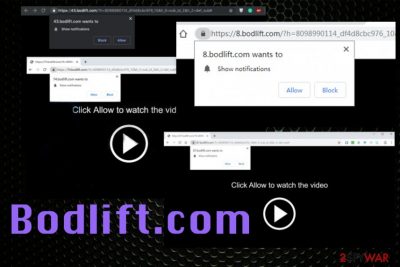
Bodlift.com is the adware that shows questionable content and causes tons of redirects to unknown web pages. Unfortunately, on such websites, you can get exposed to malicious content and even infect the machine with malware by clicking on advertisements, banners, and pop-up redirects shown by the potentially unwanted program. The main purpose of this adware-type cyber intruder is to generate views and page visits by redirecting victims. Advertisers use such intruders to monetize the online traffic[1] and track details about each user to create more personalized advertisements and trick more people into installing promoted software or products.[2]
This is classic adware that uses cookies and other tracking techniques that make people frustrated and call Bodlift.com virus like that. This threat also encourages people to allow notifications from the site or differed ad-supported pages. Unfortunately, any interaction with the shady domain can lead to those direct desktop notifications coming on the screen even when the browser is closed.
| Name | Bodlift.com |
|---|---|
| Type | Adware |
| Symptoms | ushes advertisements, promotes questionable programs, software, installs other applications, redirects online traffic to shady domains |
| Distribution | Freeware installations, software bundling, deceptive pages |
| Main danger | Tracks data and uses those personal details for malvertising |
| Elimination | Use FortectIntego and clean the machine from PUPs like Bodlift.com |
Bodlift.com is a web domain considered to be intrusive, shady, or even malicious because it triggers redirects to websites that are filled with questionable advertisements and even leads to direct malware download pages. You need to avoid clicking on such pages, content delivered by the ad-supported site, and other shady material.
Constant traffic on pages like Bodlift.com or any affiliated domain can lead to malware installations and even severe damage to your personal computer. Thes potentially unwanted programs seem harmless enough, but there is no need to keep the programs installed without your permission when there is no value.
Bodlift.com adware can install:
- browser extensions;
- add-ons,
- plugins;
- system tools.
Additionally, Bodlift.com can change the appearance of your browser by adding bookmarks, toolbars, or even setting the default search engine to the questionable browser hijacker. All this behavior cause even more issues with the performance because all new applications affect the speed and of the web browser and the PC itself.
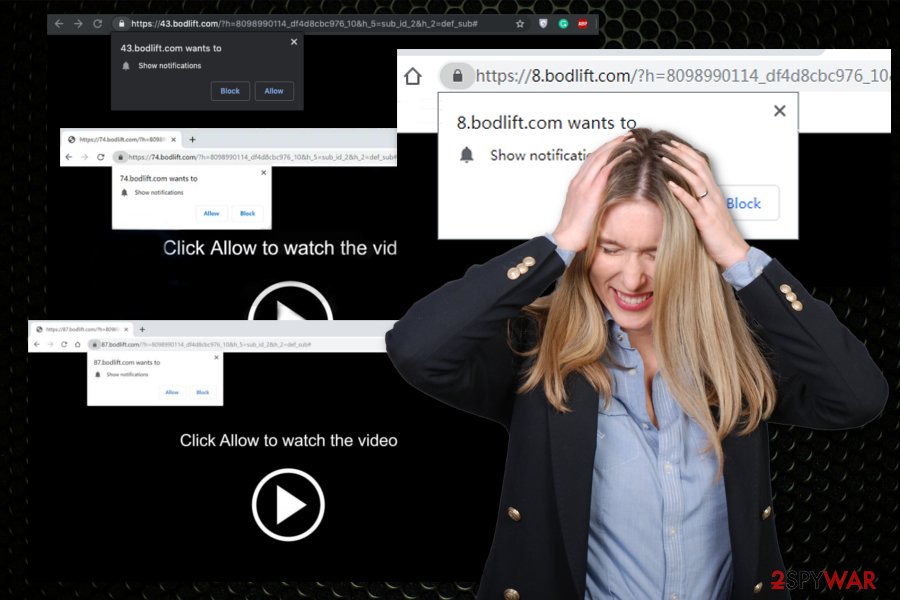
The slowness of the machine should be the initial symptom that indicates Bodlift.com or any other potentially unwanted programs running on the computer. Other adware symptoms include the following message appearing on the screen every time you get redirected to this or a similar domain:
Bodlift.com wants to Show notifications
Click Allow to watch the video
The user is encouraged to notifications from Bodlift.com and one-click on this pop-up add displayed on the browser leads to various push notifications coming to the screen from the minute your machine is rebooted. To achieve this, the adware can even change startup preferences and add new registry keys or alter the existing ones.
Also, remember that visiting any Bodlift.com redirect gives access to your data for advertisers. Location, IP addresses, most viewed sites, or searched items can be tracked, collected, and used by third-party companies from the first PUP infiltration minute. That includes all the following domains and even different commercial sites that you encounter unexpectedly:
- 29.bodlift.com,
- 32.bodlift.com,
- 37.bodlift.com,
- 56.bodlift.com,
- 66.bodlift.com,
- 70.bodlift.com,
- 85.bodlift.com,
- 96.bodlift.com.
Each web browser on the system can get affected by the adware, so you need to remove Bodlift.com from the machine and Google Chrome, Internet Explorer, Mozilla Firefox, and other browsers separately. This PUP can install various extensions, add-ons, and in-browser content so your device gets affected in various ways.
Perform automatic Bodlift.com removal and employ FortectIntego for the system cleaning purposes and needed repair functions. You need to eliminate all parts of the adware program to end the intrusive behavior like push notifications, redirects. Anti-malware tools improve the general performance of the computer by removing useless files and programs.
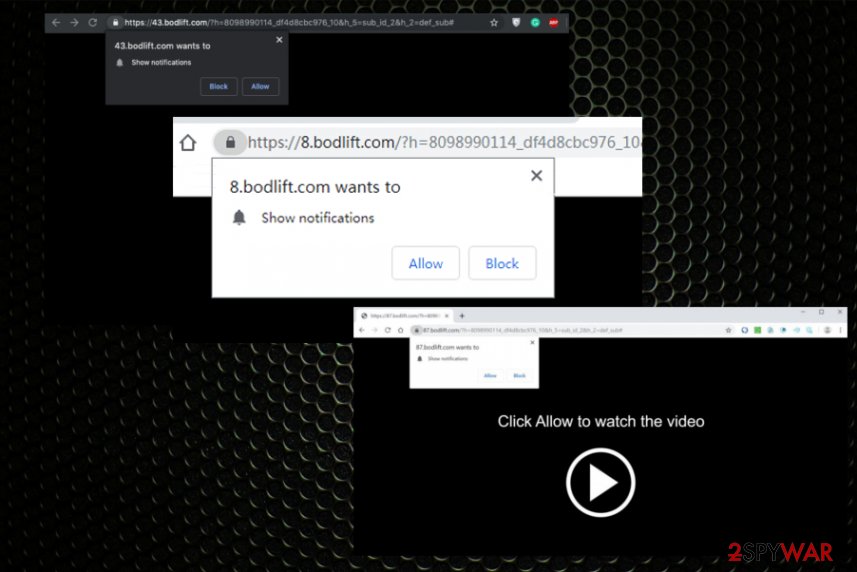
Freeware installations and bundled packages cause PUP infiltrations without your permission
Third-party companies and installation setups have one feature that makes PUP delivery easier – software bundling. This is the method that allows PUP developers to pack their products with freeware and deliver the application automatically during the recommended or quick process.
Although various experts[3] note how important is to choose reliable sources and official providers of the software and even program updates, people still tend to go for default installations and skip through important steps without even paying attention. This is the biggest mistake.
Users are not required to permit such installations directly, so all the automatic PUP downloads happen without your knowledge. Fortunately, you can avoid these installations if you choose Advanced or Custom options during the freeware downloading process. This way, you can see all the program included in the setup and de-select adware, hijackers, or other shady applications from the list.
Terminate intrusive Bodlift.com virus behavior and direct desktop push notifications
When this PUP comes to the system, it affects more than you think or can notice because it distributes without your permission or knowledge. Since there is a possibility that adware changed crucial settings, remove Bodlift.com by using anti-malware tools, and cleaning the system entirely.
This automatic Bodlift.com removal method allows you to eliminate all associated files and programs besides the initial adware. When the anti-malware tool runs a check on the device, it indicates various issues including cyber infections and corrupted files.
You may remove virus damage with a help of FortectIntego. SpyHunter 5Combo Cleaner and Malwarebytes are recommended to detect potentially unwanted programs and viruses with all their files and registry entries that are related to them.
Getting rid of Bodlift.com. Follow these steps
Uninstall from Windows
Remove Bodlift.com completely from the machine
Instructions for Windows 10/8 machines:
- Enter Control Panel into Windows search box and hit Enter or click on the search result.
- Under Programs, select Uninstall a program.

- From the list, find the entry of the suspicious program.
- Right-click on the application and select Uninstall.
- If User Account Control shows up, click Yes.
- Wait till uninstallation process is complete and click OK.

If you are Windows 7/XP user, proceed with the following instructions:
- Click on Windows Start > Control Panel located on the right pane (if you are Windows XP user, click on Add/Remove Programs).
- In Control Panel, select Programs > Uninstall a program.

- Pick the unwanted application by clicking on it once.
- At the top, click Uninstall/Change.
- In the confirmation prompt, pick Yes.
- Click OK once the removal process is finished.
Delete from macOS
Remove items from Applications folder:
- From the menu bar, select Go > Applications.
- In the Applications folder, look for all related entries.
- Click on the app and drag it to Trash (or right-click and pick Move to Trash)

To fully remove an unwanted app, you need to access Application Support, LaunchAgents, and LaunchDaemons folders and delete relevant files:
- Select Go > Go to Folder.
- Enter /Library/Application Support and click Go or press Enter.
- In the Application Support folder, look for any dubious entries and then delete them.
- Now enter /Library/LaunchAgents and /Library/LaunchDaemons folders the same way and terminate all the related .plist files.

Remove from Microsoft Edge
Delete unwanted extensions from MS Edge:
- Select Menu (three horizontal dots at the top-right of the browser window) and pick Extensions.
- From the list, pick the extension and click on the Gear icon.
- Click on Uninstall at the bottom.

Clear cookies and other browser data:
- Click on the Menu (three horizontal dots at the top-right of the browser window) and select Privacy & security.
- Under Clear browsing data, pick Choose what to clear.
- Select everything (apart from passwords, although you might want to include Media licenses as well, if applicable) and click on Clear.

Restore new tab and homepage settings:
- Click the menu icon and choose Settings.
- Then find On startup section.
- Click Disable if you found any suspicious domain.
Reset MS Edge if the above steps did not work:
- Press on Ctrl + Shift + Esc to open Task Manager.
- Click on More details arrow at the bottom of the window.
- Select Details tab.
- Now scroll down and locate every entry with Microsoft Edge name in it. Right-click on each of them and select End Task to stop MS Edge from running.

If this solution failed to help you, you need to use an advanced Edge reset method. Note that you need to backup your data before proceeding.
- Find the following folder on your computer: C:\\Users\\%username%\\AppData\\Local\\Packages\\Microsoft.MicrosoftEdge_8wekyb3d8bbwe.
- Press Ctrl + A on your keyboard to select all folders.
- Right-click on them and pick Delete

- Now right-click on the Start button and pick Windows PowerShell (Admin).
- When the new window opens, copy and paste the following command, and then press Enter:
Get-AppXPackage -AllUsers -Name Microsoft.MicrosoftEdge | Foreach {Add-AppxPackage -DisableDevelopmentMode -Register “$($_.InstallLocation)\\AppXManifest.xml” -Verbose

Instructions for Chromium-based Edge
Delete extensions from MS Edge (Chromium):
- Open Edge and click select Settings > Extensions.
- Delete unwanted extensions by clicking Remove.

Clear cache and site data:
- Click on Menu and go to Settings.
- Select Privacy, search and services.
- Under Clear browsing data, pick Choose what to clear.
- Under Time range, pick All time.
- Select Clear now.

Reset Chromium-based MS Edge:
- Click on Menu and select Settings.
- On the left side, pick Reset settings.
- Select Restore settings to their default values.
- Confirm with Reset.

Remove from Mozilla Firefox (FF)
When Bodlift.com comes to the system it also installs intrusive programs without your permission
Remove dangerous extensions:
- Open Mozilla Firefox browser and click on the Menu (three horizontal lines at the top-right of the window).
- Select Add-ons.
- In here, select unwanted plugin and click Remove.

Reset the homepage:
- Click three horizontal lines at the top right corner to open the menu.
- Choose Options.
- Under Home options, enter your preferred site that will open every time you newly open the Mozilla Firefox.
Clear cookies and site data:
- Click Menu and pick Settings.
- Go to Privacy & Security section.
- Scroll down to locate Cookies and Site Data.
- Click on Clear Data…
- Select Cookies and Site Data, as well as Cached Web Content and press Clear.

Reset Mozilla Firefox
If clearing the browser as explained above did not help, reset Mozilla Firefox:
- Open Mozilla Firefox browser and click the Menu.
- Go to Help and then choose Troubleshooting Information.

- Under Give Firefox a tune up section, click on Refresh Firefox…
- Once the pop-up shows up, confirm the action by pressing on Refresh Firefox.

Remove from Google Chrome
You should also check the browser for questionable Bodlift.com content installed without your permission
Delete malicious extensions from Google Chrome:
- Open Google Chrome, click on the Menu (three vertical dots at the top-right corner) and select More tools > Extensions.
- In the newly opened window, you will see all the installed extensions. Uninstall all the suspicious plugins that might be related to the unwanted program by clicking Remove.

Clear cache and web data from Chrome:
- Click on Menu and pick Settings.
- Under Privacy and security, select Clear browsing data.
- Select Browsing history, Cookies and other site data, as well as Cached images and files.
- Click Clear data.

Change your homepage:
- Click menu and choose Settings.
- Look for a suspicious site in the On startup section.
- Click on Open a specific or set of pages and click on three dots to find the Remove option.
Reset Google Chrome:
If the previous methods did not help you, reset Google Chrome to eliminate all the unwanted components:
- Click on Menu and select Settings.
- In the Settings, scroll down and click Advanced.
- Scroll down and locate Reset and clean up section.
- Now click Restore settings to their original defaults.
- Confirm with Reset settings.

Delete from Safari
Remove unwanted extensions from Safari:
- Click Safari > Preferences…
- In the new window, pick Extensions.
- Select the unwanted extension and select Uninstall.

Clear cookies and other website data from Safari:
- Click Safari > Clear History…
- From the drop-down menu under Clear, pick all history.
- Confirm with Clear History.

Reset Safari if the above-mentioned steps did not help you:
- Click Safari > Preferences…
- Go to Advanced tab.
- Tick the Show Develop menu in menu bar.
- From the menu bar, click Develop, and then select Empty Caches.

After uninstalling this potentially unwanted program (PUP) and fixing each of your web browsers, we recommend you to scan your PC system with a reputable anti-spyware. This will help you to get rid of Bodlift.com registry traces and will also identify related parasites or possible malware infections on your computer. For that you can use our top-rated malware remover: FortectIntego, SpyHunter 5Combo Cleaner or Malwarebytes.
How to prevent from getting adware
Choose a proper web browser and improve your safety with a VPN tool
Online spying has got momentum in recent years and people are getting more and more interested in how to protect their privacy online. One of the basic means to add a layer of security – choose the most private and secure web browser. Although web browsers can't grant full privacy protection and security, some of them are much better at sandboxing, HTTPS upgrading, active content blocking, tracking blocking, phishing protection, and similar privacy-oriented features. However, if you want true anonymity, we suggest you employ a powerful Private Internet Access VPN – it can encrypt all the traffic that comes and goes out of your computer, preventing tracking completely.
Lost your files? Use data recovery software
While some files located on any computer are replaceable or useless, others can be extremely valuable. Family photos, work documents, school projects – these are types of files that we don't want to lose. Unfortunately, there are many ways how unexpected data loss can occur: power cuts, Blue Screen of Death errors, hardware failures, crypto-malware attack, or even accidental deletion.
To ensure that all the files remain intact, you should prepare regular data backups. You can choose cloud-based or physical copies you could restore from later in case of a disaster. If your backups were lost as well or you never bothered to prepare any, Data Recovery Pro can be your only hope to retrieve your invaluable files.
- ^ Pay-per-click. Wikipedia. The free encyclopedia.
- ^ Catalin Cimpanu. New research shows personalized ads are just barely more efficient than dumb ads. ZDNet. Technology news.
- ^ Viruset. Viruset. Spyware related news.























