Bodloster.com (Free Guide) - Removal Instructions
Bodloster.com Removal Guide
What is Bodloster.com?
Bodloster.com is the social engineering-based program that tries to trick users into subscribing to push notifications
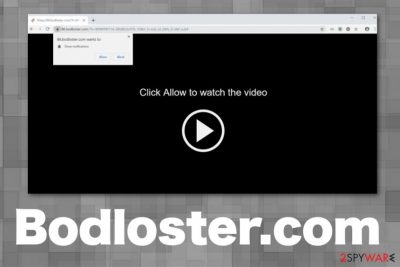
Even though Bodloster.com shows the message with the option buttons, there is no difference in what you choose until you click on anything. Any interaction is needed for the publishers because any click on the pop-up or the browser window can be considered agreement, and such behavior automatically triggers notifications and pop-ups coming to your screen directly when the web browser is closed.
Since this is an adware-type intruder, there are not many files or programs that you could eliminate manually or even find on the machine. Other potentially unwanted programs install applications that run on the computer, but adware is focused on redirects and generating advertisements, so the Bodloster.com virus needs to get removed alongside the main PUP that hides in system folders. Exiting the redirected browser window or pop-up advertisement is not enough to terminate the intruder itself.
| Name | Bodloster.com |
|---|---|
| Type | Adware |
| Danger | The potentially unwanted program creates commercial content redirects and causes other pop-ups with possibly harmful material. Clicking on displayed ads automatically triggers subscriptions and agreements to content or notifications or installations of additional PUPs |
| Distribution | Freeware installations include PUPs as additional content that gets automatically loaded when you skip through important steps, deceptive pages also trigger redirects to these sites |
| Tactics | Social engineering campaign methods used by these PUP distributors, so people fall for the trick and allow unwanted notifications |
| Elimination | Rely on anti-malware tools for proper Bodloster.com removal |
| Repair | Recover any altered system settings or affected files after PUP termination with a PC software like FortectIntego |
Bodloster.com is the site that displays a confirmation message stating that you need to allow content or subscribe to notifications from the site to see the video or go further on the site. If you click the button that says Allow or Agree, you automatically subscribe to push notifications that start appearing after each system reboot when the web browser is even closed.
You should not click on anything displayed on such misleading pages like Bodloster.com because deceptive pages trigger redirects and spam with unwanted ads, redirects. This is a cyber intruder initially, and the material you get exposed to can potentially lead to dangerous and malicious domains.
Ignore such notifications and try to exit the site before any of these messages appear. Bodloster.com delivers this misleading pop-up to achieve needed interaction:
Bodloster.com wants to Show notifications
Click Allow to watch the video
If you allow the notifications or commercial content, you may get more programs installed on the machine besides Bodloster.com adware. Potentially unwanted programs can install other tools and applications, in-browser programs or extensions. Also, those pages you end up browsing on due to redirects and advertising material can contain malicious code and trigger downloads of suspicious applications.
When you experience such redirects to Bodloster.com once or twice it is possible that you encountered a deceptive site that triggered reroutes, but when you get redirected on this and other sites continuously, you may be exposed to a potentially unwanted program, and it affects the performance by running in the background. 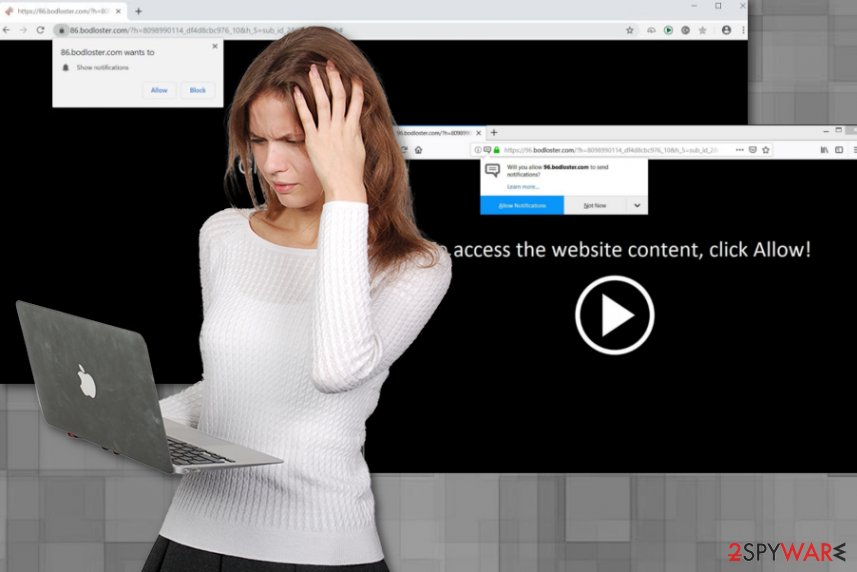
Eventually, Bodloster.com adware comes stealthily itself and places other files, applications on the machine to keep the persistence of the PUP up. You shouldn't wait longer and remove this intruder from the system as soon as possible. You can try to do that manually be removing any suspicious applications from the system and the browser, but anti-malware tools may detect the potentially unwanted program and terminate the app alongside other files and applications.
Nevertheless, Bodloster.com pop-up can access startup preferences, system folders, Windows registry and other parts where any alterations can damage crucial functions of the PC. Experts[2] do not recommend changing those entries yourself, so rely on PC tools like FortectIntego that may help you with such virus damage and repair files in need for recovery.
Bodloster.com is a poorly secured website that leads to other shady services and potentially unwanted programs, and people don't notice such processes. Unfortunately, these installations are not disclosed properly ad the fact about tracking issues. Information about your browsing habits and other details regarding the time online get transferred to a server belonging to the developers of this PUP or advertisers:
- search queries;
- IP address;
- type of the browser and OS;
- most visited pages and searched items;
- location;
- details about services and operating systems.
This tracking can lead to more issues regarding online advertising[3] and particular Bodloster.com redirects. Details about users' habits and preferences get used for generating commercial material, so you start receiving intrusive ads based on your interests. Get rid of the potentially unwanted program as soon as possible to avoid further infections and damage that push notifications virus can cause. 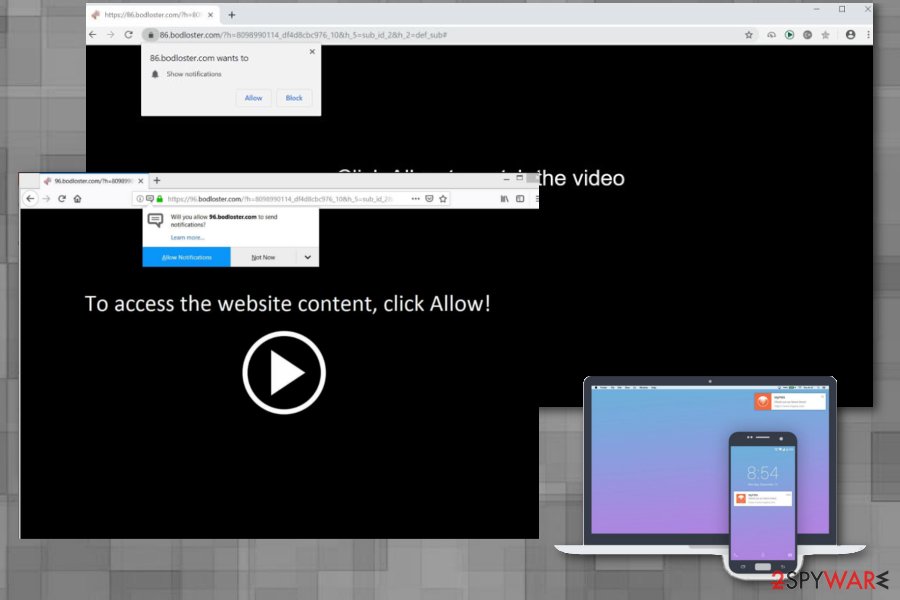
Choose wisely when installing freeware to avoid unwanted applications and threats
Potentially unwanted programs are the ones that get distributed via deceptive sites and other methods, including misleading techniques that allow the PUP developers to spread their products widely. Free software installers did not fully disclose that extra applications get included and pre-bundled alongside the promoted programs.
This is how people get all those potentially unwanted programs without notice – by skipping through important steps of the installation. When you choose Recommended or Quick options, you allow all the programs to get installed automatically, so PUPs appear out of nowhere.
Going for Advanced or Custom installations should be a habit because these options allow you to see all the included programs and deselect any extras that seem suspicious. You can prevent the side effect of freeware installations and decide if you need those extra apps instead of installing them unknowingly.
Threat Bodloster.com PUP with anti-malware tools
You need to think about this program as a Bodloster.com virus because it can be harmful and intrusive besides being annoying and unwanted. There is no need to keep on surfing online when you cannot access the content at all due to redirects and pop-ups.
The best way to remove Bodloster.com is by employing anti-malware tools and security programs that can scan the machine fully and eliminate related files, the main PUP that causes all the symptoms. Antivirus engines can detect this intruder, but that depends on the particular database software uses, so you may need to try a few tools until it works properly.
Since adware comes alongside other shady apps, you may need to try a few methods of Bodloster.com removal. The first step should be the full system scan with AV tool, then you can go for damage repair using the system optimizer tool and finally, follow the manual guide below for web browser cleaning.
You may remove virus damage with a help of FortectIntego. SpyHunter 5Combo Cleaner and Malwarebytes are recommended to detect potentially unwanted programs and viruses with all their files and registry entries that are related to them.
Getting rid of Bodloster.com. Follow these steps
Uninstall from Windows
Get rid of the shady Bodloster.com from your machine
Instructions for Windows 10/8 machines:
- Enter Control Panel into Windows search box and hit Enter or click on the search result.
- Under Programs, select Uninstall a program.

- From the list, find the entry of the suspicious program.
- Right-click on the application and select Uninstall.
- If User Account Control shows up, click Yes.
- Wait till uninstallation process is complete and click OK.

If you are Windows 7/XP user, proceed with the following instructions:
- Click on Windows Start > Control Panel located on the right pane (if you are Windows XP user, click on Add/Remove Programs).
- In Control Panel, select Programs > Uninstall a program.

- Pick the unwanted application by clicking on it once.
- At the top, click Uninstall/Change.
- In the confirmation prompt, pick Yes.
- Click OK once the removal process is finished.
Delete from macOS
Remove items from Applications folder:
- From the menu bar, select Go > Applications.
- In the Applications folder, look for all related entries.
- Click on the app and drag it to Trash (or right-click and pick Move to Trash)

To fully remove an unwanted app, you need to access Application Support, LaunchAgents, and LaunchDaemons folders and delete relevant files:
- Select Go > Go to Folder.
- Enter /Library/Application Support and click Go or press Enter.
- In the Application Support folder, look for any dubious entries and then delete them.
- Now enter /Library/LaunchAgents and /Library/LaunchDaemons folders the same way and terminate all the related .plist files.

Remove from Microsoft Edge
Delete unwanted extensions from MS Edge:
- Select Menu (three horizontal dots at the top-right of the browser window) and pick Extensions.
- From the list, pick the extension and click on the Gear icon.
- Click on Uninstall at the bottom.

Clear cookies and other browser data:
- Click on the Menu (three horizontal dots at the top-right of the browser window) and select Privacy & security.
- Under Clear browsing data, pick Choose what to clear.
- Select everything (apart from passwords, although you might want to include Media licenses as well, if applicable) and click on Clear.

Restore new tab and homepage settings:
- Click the menu icon and choose Settings.
- Then find On startup section.
- Click Disable if you found any suspicious domain.
Reset MS Edge if the above steps did not work:
- Press on Ctrl + Shift + Esc to open Task Manager.
- Click on More details arrow at the bottom of the window.
- Select Details tab.
- Now scroll down and locate every entry with Microsoft Edge name in it. Right-click on each of them and select End Task to stop MS Edge from running.

If this solution failed to help you, you need to use an advanced Edge reset method. Note that you need to backup your data before proceeding.
- Find the following folder on your computer: C:\\Users\\%username%\\AppData\\Local\\Packages\\Microsoft.MicrosoftEdge_8wekyb3d8bbwe.
- Press Ctrl + A on your keyboard to select all folders.
- Right-click on them and pick Delete

- Now right-click on the Start button and pick Windows PowerShell (Admin).
- When the new window opens, copy and paste the following command, and then press Enter:
Get-AppXPackage -AllUsers -Name Microsoft.MicrosoftEdge | Foreach {Add-AppxPackage -DisableDevelopmentMode -Register “$($_.InstallLocation)\\AppXManifest.xml” -Verbose

Instructions for Chromium-based Edge
Delete extensions from MS Edge (Chromium):
- Open Edge and click select Settings > Extensions.
- Delete unwanted extensions by clicking Remove.

Clear cache and site data:
- Click on Menu and go to Settings.
- Select Privacy, search and services.
- Under Clear browsing data, pick Choose what to clear.
- Under Time range, pick All time.
- Select Clear now.

Reset Chromium-based MS Edge:
- Click on Menu and select Settings.
- On the left side, pick Reset settings.
- Select Restore settings to their default values.
- Confirm with Reset.

Remove from Mozilla Firefox (FF)
Bodloster.com may alter some settings or add unwanted content on the browser, so make sure to delete any suspicious programs or tools
Remove dangerous extensions:
- Open Mozilla Firefox browser and click on the Menu (three horizontal lines at the top-right of the window).
- Select Add-ons.
- In here, select unwanted plugin and click Remove.

Reset the homepage:
- Click three horizontal lines at the top right corner to open the menu.
- Choose Options.
- Under Home options, enter your preferred site that will open every time you newly open the Mozilla Firefox.
Clear cookies and site data:
- Click Menu and pick Settings.
- Go to Privacy & Security section.
- Scroll down to locate Cookies and Site Data.
- Click on Clear Data…
- Select Cookies and Site Data, as well as Cached Web Content and press Clear.

Reset Mozilla Firefox
If clearing the browser as explained above did not help, reset Mozilla Firefox:
- Open Mozilla Firefox browser and click the Menu.
- Go to Help and then choose Troubleshooting Information.

- Under Give Firefox a tune up section, click on Refresh Firefox…
- Once the pop-up shows up, confirm the action by pressing on Refresh Firefox.

Remove from Google Chrome
There is no need to keep the intruder on the browser, so reset Chrome to default
Delete malicious extensions from Google Chrome:
- Open Google Chrome, click on the Menu (three vertical dots at the top-right corner) and select More tools > Extensions.
- In the newly opened window, you will see all the installed extensions. Uninstall all the suspicious plugins that might be related to the unwanted program by clicking Remove.

Clear cache and web data from Chrome:
- Click on Menu and pick Settings.
- Under Privacy and security, select Clear browsing data.
- Select Browsing history, Cookies and other site data, as well as Cached images and files.
- Click Clear data.

Change your homepage:
- Click menu and choose Settings.
- Look for a suspicious site in the On startup section.
- Click on Open a specific or set of pages and click on three dots to find the Remove option.
Reset Google Chrome:
If the previous methods did not help you, reset Google Chrome to eliminate all the unwanted components:
- Click on Menu and select Settings.
- In the Settings, scroll down and click Advanced.
- Scroll down and locate Reset and clean up section.
- Now click Restore settings to their original defaults.
- Confirm with Reset settings.

Delete from Safari
Remove unwanted extensions from Safari:
- Click Safari > Preferences…
- In the new window, pick Extensions.
- Select the unwanted extension and select Uninstall.

Clear cookies and other website data from Safari:
- Click Safari > Clear History…
- From the drop-down menu under Clear, pick all history.
- Confirm with Clear History.

Reset Safari if the above-mentioned steps did not help you:
- Click Safari > Preferences…
- Go to Advanced tab.
- Tick the Show Develop menu in menu bar.
- From the menu bar, click Develop, and then select Empty Caches.

After uninstalling this potentially unwanted program (PUP) and fixing each of your web browsers, we recommend you to scan your PC system with a reputable anti-spyware. This will help you to get rid of Bodloster.com registry traces and will also identify related parasites or possible malware infections on your computer. For that you can use our top-rated malware remover: FortectIntego, SpyHunter 5Combo Cleaner or Malwarebytes.
How to prevent from getting adware
Choose a proper web browser and improve your safety with a VPN tool
Online spying has got momentum in recent years and people are getting more and more interested in how to protect their privacy online. One of the basic means to add a layer of security – choose the most private and secure web browser. Although web browsers can't grant full privacy protection and security, some of them are much better at sandboxing, HTTPS upgrading, active content blocking, tracking blocking, phishing protection, and similar privacy-oriented features. However, if you want true anonymity, we suggest you employ a powerful Private Internet Access VPN – it can encrypt all the traffic that comes and goes out of your computer, preventing tracking completely.
Lost your files? Use data recovery software
While some files located on any computer are replaceable or useless, others can be extremely valuable. Family photos, work documents, school projects – these are types of files that we don't want to lose. Unfortunately, there are many ways how unexpected data loss can occur: power cuts, Blue Screen of Death errors, hardware failures, crypto-malware attack, or even accidental deletion.
To ensure that all the files remain intact, you should prepare regular data backups. You can choose cloud-based or physical copies you could restore from later in case of a disaster. If your backups were lost as well or you never bothered to prepare any, Data Recovery Pro can be your only hope to retrieve your invaluable files.
- ^ Pay-per-click. Wikipedia. The free encyclopedia.
- ^ Virusai. Virusai. Spyware related news.
- ^ Mike Sunnucks. Why annoying online ads are more dangerous than you think. Bizjournals. Technology news.























