Bohemuchnehe.club (Simple Removal Guide) - Free Instructions
Bohemuchnehe.club Removal Guide
What is Bohemuchnehe.club?
Bohemuchnehe.club – an ad-supported program which modifies the browser's homepage
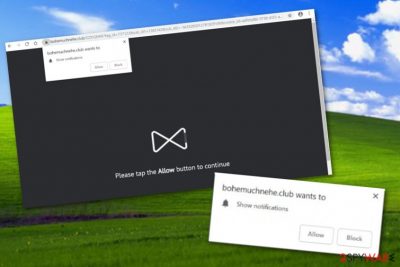
Bohemuchnehe.club is an adware-related application which might modify the browser's main page and change the URL section to perform rogue activities. Once installed, Bohemuchnehe.club virus injects unwanted browser extensions straight into the web browser. Later on, the fun with the advertising activity begins. Ads start covering your computer screen whenever you try to perform a search request or even whenever you open the infected web browser application. Nevertheless, adware programs also relate in dubious redirecting actions. As a result, you might start landing on questionable and unprotected websites where malware programs might be distributed.
| Name | Bohemuchnehe.club |
|---|---|
| Category | Adware app |
| Sub-category | Potentially unwanted software |
| Symptoms | Browser modifications (e.g. homepage, new URL section), advertising and redirecting activities |
| Distribution | Via unknown downloading sources and unprotected software |
| Prevention | Activate the Custom mode while performing your downloads, avoid visiting rogue sites |
| Elimination | You can use FortectIntego to detect all rogue content |
Bohemuchnehe.club pop-up ads will start annoying you even more if you do not get rid of the adware application on time. Moreover, if you are experiencing rogue notifications only on a specific website, do not return to that page again or install on to your web browser an ad-blocking program[1] such as AdBlock or AdBlock +.
However, if the advertising activity still does not end, you should consider scanning your computer system for adware or other causes. We suggest using software such as FortectIntego or Malwarebytes. If the program detects adware as the reason for all weird activities, you should proceed with the Bohemuchnehe.club removal without any hesitation.
Make sure you remove Bohemuchnehe.club virus not only from your Windows computer system but also from the infected web browsers such as Google Chrome, Mozilla Firefox, Internet Explorer, Safari, or MS Edge. If you are likely to perform the elimination steps on your own, you can take a look at our below-provided adware manual removal guide.
Note that adware such as Bohemuchnehe.club does not bring any benefits for the user. Even though it is not harmful itself, it is created to suit the developer's needs only. These people use a marketing strategy known as pay-per-click.[2] With each click on their advertisements, the creators gain revenue. Their advertising posts are the main source of income.
Additionally, these types of ads can promote various rogue security tools that the user might install without even considering it. Also, Bohemuchnehe.club adware provides ads which are based on the victim's browsing history. This means that the adware app gathers all details about the users' last visited pages, clicked hyperlinks,[3] saved bookmarks, and even IPs.
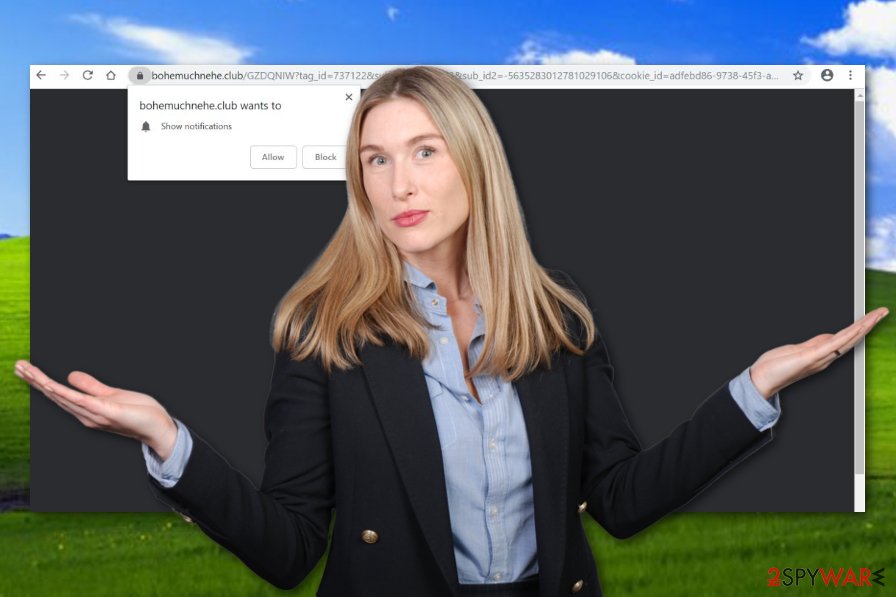
Adware programs are distributed via bundles or harmful pages
Adware applications come silently from various sources. The most popular adware distribution technique is via other programs that the users download from secondary networks or by skipping some steps. Once the software is in the system, the potentially unwanted application launches together with the program and infiltrates the computer.
Gladly, you can avoid such thing. We suggest using only original downloading sources for your software or selecting the Custom/Advanced mode for your installations. Here you will be able to check all incoming programs and deselect those which you do not want to install. Furthermore, make sure that no installing steps are missed or skipped.
According to cybersecurity specialists,[4] various potentially unwanted programs, including adware, can be avoided if you are very cautious on the Internet sphere. Do not visit any suspicious-looking pages, do not click on any unknown links. For further protection, consider purchasing strong computer security software.
Get rid of Bohemuchnehe.club adware permanently to stop the notification flow
If pop-up ads are bothering you frequently, that means the adware program has been installed into your computer system. You can remove Bohemuchnehe.club virus by using reliable computer tools or by cleaning infected web browsers on your own. If you are a less-experienced user, we suggest deleting the ad-supported application with the help of automatical software.
Bohemuchnehe.club removal requires paying attention to the entire process. If you do not want to use automatical tools, it is okay. However, what you will need to do is open every single web browser and check for adware infection signs. Moreover, when you find some, remove all adware-related components from every infected browser to ensure that the annoying activities will stop after the removal process is completed.
You may remove virus damage with a help of FortectIntego. SpyHunter 5Combo Cleaner and Malwarebytes are recommended to detect potentially unwanted programs and viruses with all their files and registry entries that are related to them.
Getting rid of Bohemuchnehe.club. Follow these steps
Uninstall from Windows
Delete the adware application by using this guide:
Instructions for Windows 10/8 machines:
- Enter Control Panel into Windows search box and hit Enter or click on the search result.
- Under Programs, select Uninstall a program.

- From the list, find the entry of the suspicious program.
- Right-click on the application and select Uninstall.
- If User Account Control shows up, click Yes.
- Wait till uninstallation process is complete and click OK.

If you are Windows 7/XP user, proceed with the following instructions:
- Click on Windows Start > Control Panel located on the right pane (if you are Windows XP user, click on Add/Remove Programs).
- In Control Panel, select Programs > Uninstall a program.

- Pick the unwanted application by clicking on it once.
- At the top, click Uninstall/Change.
- In the confirmation prompt, pick Yes.
- Click OK once the removal process is finished.
Remove from Microsoft Edge
Use these instructions to clean Edge:
Delete unwanted extensions from MS Edge:
- Select Menu (three horizontal dots at the top-right of the browser window) and pick Extensions.
- From the list, pick the extension and click on the Gear icon.
- Click on Uninstall at the bottom.

Clear cookies and other browser data:
- Click on the Menu (three horizontal dots at the top-right of the browser window) and select Privacy & security.
- Under Clear browsing data, pick Choose what to clear.
- Select everything (apart from passwords, although you might want to include Media licenses as well, if applicable) and click on Clear.

Restore new tab and homepage settings:
- Click the menu icon and choose Settings.
- Then find On startup section.
- Click Disable if you found any suspicious domain.
Reset MS Edge if the above steps did not work:
- Press on Ctrl + Shift + Esc to open Task Manager.
- Click on More details arrow at the bottom of the window.
- Select Details tab.
- Now scroll down and locate every entry with Microsoft Edge name in it. Right-click on each of them and select End Task to stop MS Edge from running.

If this solution failed to help you, you need to use an advanced Edge reset method. Note that you need to backup your data before proceeding.
- Find the following folder on your computer: C:\\Users\\%username%\\AppData\\Local\\Packages\\Microsoft.MicrosoftEdge_8wekyb3d8bbwe.
- Press Ctrl + A on your keyboard to select all folders.
- Right-click on them and pick Delete

- Now right-click on the Start button and pick Windows PowerShell (Admin).
- When the new window opens, copy and paste the following command, and then press Enter:
Get-AppXPackage -AllUsers -Name Microsoft.MicrosoftEdge | Foreach {Add-AppxPackage -DisableDevelopmentMode -Register “$($_.InstallLocation)\\AppXManifest.xml” -Verbose

Instructions for Chromium-based Edge
Delete extensions from MS Edge (Chromium):
- Open Edge and click select Settings > Extensions.
- Delete unwanted extensions by clicking Remove.

Clear cache and site data:
- Click on Menu and go to Settings.
- Select Privacy, search and services.
- Under Clear browsing data, pick Choose what to clear.
- Under Time range, pick All time.
- Select Clear now.

Reset Chromium-based MS Edge:
- Click on Menu and select Settings.
- On the left side, pick Reset settings.
- Select Restore settings to their default values.
- Confirm with Reset.

Remove from Mozilla Firefox (FF)
If Firefox got hijacked by the adware program, use these instructions to clean and refresh the web browser:
Remove dangerous extensions:
- Open Mozilla Firefox browser and click on the Menu (three horizontal lines at the top-right of the window).
- Select Add-ons.
- In here, select unwanted plugin and click Remove.

Reset the homepage:
- Click three horizontal lines at the top right corner to open the menu.
- Choose Options.
- Under Home options, enter your preferred site that will open every time you newly open the Mozilla Firefox.
Clear cookies and site data:
- Click Menu and pick Settings.
- Go to Privacy & Security section.
- Scroll down to locate Cookies and Site Data.
- Click on Clear Data…
- Select Cookies and Site Data, as well as Cached Web Content and press Clear.

Reset Mozilla Firefox
If clearing the browser as explained above did not help, reset Mozilla Firefox:
- Open Mozilla Firefox browser and click the Menu.
- Go to Help and then choose Troubleshooting Information.

- Under Give Firefox a tune up section, click on Refresh Firefox…
- Once the pop-up shows up, confirm the action by pressing on Refresh Firefox.

Remove from Google Chrome
Refresh Chrome and reverse all changes that were made by the adware program:
Delete malicious extensions from Google Chrome:
- Open Google Chrome, click on the Menu (three vertical dots at the top-right corner) and select More tools > Extensions.
- In the newly opened window, you will see all the installed extensions. Uninstall all the suspicious plugins that might be related to the unwanted program by clicking Remove.

Clear cache and web data from Chrome:
- Click on Menu and pick Settings.
- Under Privacy and security, select Clear browsing data.
- Select Browsing history, Cookies and other site data, as well as Cached images and files.
- Click Clear data.

Change your homepage:
- Click menu and choose Settings.
- Look for a suspicious site in the On startup section.
- Click on Open a specific or set of pages and click on three dots to find the Remove option.
Reset Google Chrome:
If the previous methods did not help you, reset Google Chrome to eliminate all the unwanted components:
- Click on Menu and select Settings.
- In the Settings, scroll down and click Advanced.
- Scroll down and locate Reset and clean up section.
- Now click Restore settings to their original defaults.
- Confirm with Reset settings.

Delete from Safari
Remove unwanted extensions from Safari:
- Click Safari > Preferences…
- In the new window, pick Extensions.
- Select the unwanted extension and select Uninstall.

Clear cookies and other website data from Safari:
- Click Safari > Clear History…
- From the drop-down menu under Clear, pick all history.
- Confirm with Clear History.

Reset Safari if the above-mentioned steps did not help you:
- Click Safari > Preferences…
- Go to Advanced tab.
- Tick the Show Develop menu in menu bar.
- From the menu bar, click Develop, and then select Empty Caches.

After uninstalling this potentially unwanted program (PUP) and fixing each of your web browsers, we recommend you to scan your PC system with a reputable anti-spyware. This will help you to get rid of Bohemuchnehe.club registry traces and will also identify related parasites or possible malware infections on your computer. For that you can use our top-rated malware remover: FortectIntego, SpyHunter 5Combo Cleaner or Malwarebytes.
How to prevent from getting adware
Protect your privacy – employ a VPN
There are several ways how to make your online time more private – you can access an incognito tab. However, there is no secret that even in this mode, you are tracked for advertising purposes. There is a way to add an extra layer of protection and create a completely anonymous web browsing practice with the help of Private Internet Access VPN. This software reroutes traffic through different servers, thus leaving your IP address and geolocation in disguise. Besides, it is based on a strict no-log policy, meaning that no data will be recorded, leaked, and available for both first and third parties. The combination of a secure web browser and Private Internet Access VPN will let you browse the Internet without a feeling of being spied or targeted by criminals.
No backups? No problem. Use a data recovery tool
If you wonder how data loss can occur, you should not look any further for answers – human errors, malware attacks, hardware failures, power cuts, natural disasters, or even simple negligence. In some cases, lost files are extremely important, and many straight out panic when such an unfortunate course of events happen. Due to this, you should always ensure that you prepare proper data backups on a regular basis.
If you were caught by surprise and did not have any backups to restore your files from, not everything is lost. Data Recovery Pro is one of the leading file recovery solutions you can find on the market – it is likely to restore even lost emails or data located on an external device.
- ^ Ad Blocker. Techopedia. Tech terms and computer information.
- ^ Larry Kim. What Is PPC? Learn the Basics of Pay-Per-Click (PPC) Marketing. Wordstream. Online advertising made easy.
- ^ Hyperlink. Computer hope. Free computer help since 1998.
- ^ DieViren.de. DieViren.de. Virus news and important details.





















