Bonanza Deals (Removal Instructions) - Mar 2018 update
Bonanza Deals Removal Guide
What is Bonanza Deals?
Bonanza is a website that collects a certain amount of personal information
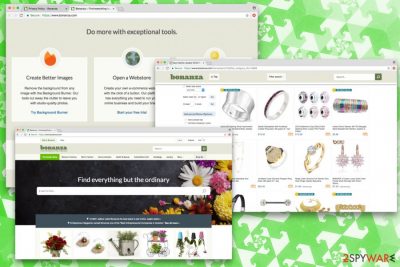
Bonanza is a legitimate service, operating similarly to eBay. Users have to register and create an account. Then, they can proceed with selling their items on the website. However, if you noticed that your browser is constantly spammed with advertisements from this retailer, it is highly likely that your computer is affected by adware[1] (ad-supported software).
| SUMMARY | |
| Name | Bonanza |
|---|---|
| Type | Adware/Potentially Unwanted Program |
| Danger Level | Low |
| Browsers affected | Internet Explorer, MS Edge, Google Chrome, Mozilla Firefox, Safari, Opera, etc. |
| Symptoms | Excessive advertisements and redirects, altered search results, slowdown of browser, etc. |
| Distribution | Bundling, suspicious sites |
| Elimination | Download and install FortectIntego. Alternatively, you can also delete it manually (instructions below) |
As soon as Bonanza virus enters the computer, it starts required modifications. In most of the cases, it drops its browser add-on on Google Chrome, Internet Explorer, Mozilla Firefox, Safari or other browser and then starts displaying ads that typically report about discounts, coupons, deals and other offers.
Even if Bonanza ads may look very convincing and legitimate, they can also cause havoc on your PC. Adware is known to display intrusive advertisements that disturb users' browsing sessions regularly. Sometimes, ads and pop-ups might cover the content of legitimate websites that typically do not advertise anything on their sites. Additionally, some words might be turned into hyperlinks.
The adverts are created to boost traffic to affiliated websites. This way, pay-per-click or pay-per-purchase revenue is generated. However, users do not get anything in return and have to deal with ads bombarding their browsers. To get rid of unwanted ads, you have to remove Bonanza from your system permanently. To do that quickly, we suggest downloading FortectIntego.
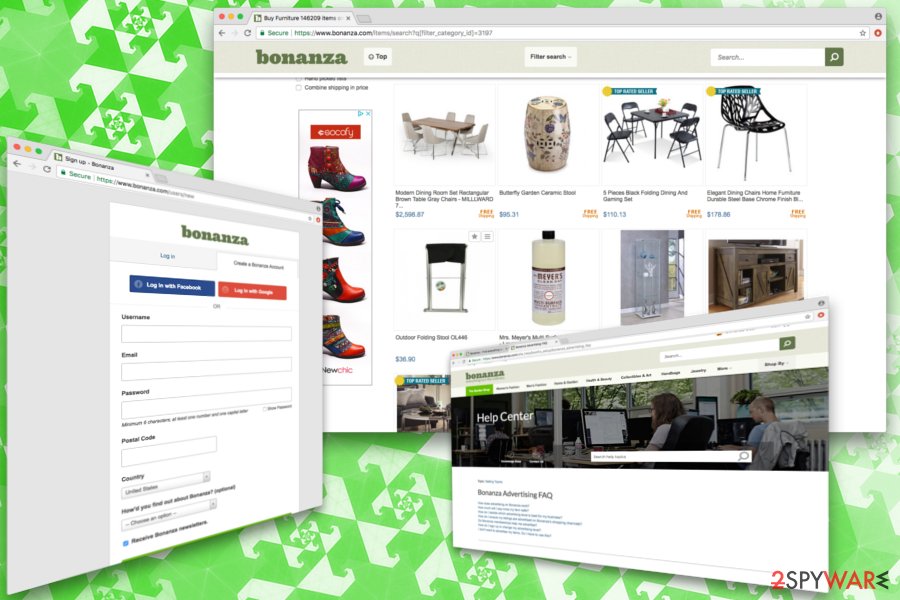
Sometimes, Bonanza might cause redirects to sponsored sites. However, developers are not responsible for the content that victims might be exposed to due to rerouting. Thus, users might end up on phishing, fake software or even malware-ridden websites. If you got redirected, never click on the content shown and close down your browser immediately.
Offers might tempt some users, and they may try to register on the official website. However, by creating the account and accepting terms of service, expose your details. Its Privacy Policy states:
Bonanza collects information from you when you register and conduct certain activities on the Site. We collect your full name, valid telephone number, contact/billing information, email address, and shipping address.
All this data is collected and shared with third-party partners who handle all the billing information. Please reconsider providing your banking details to unknown sources, as this data might end up in crooks' hands. Such information might be used for illegal purposes, such as identity theft or stolen money from your bank account.
As it is typical to adware, Bonanza collects a variety of non-personally identifiable information as well. The received data includes, but is not limited to:
- IP address;
- ISP
- Browser used
- Search queries
- Sites visited
- Cookie information[2]
- Etc
If you want to keep your search entries private, you should restrain yourself from registering to this service. If adware is affecting your PC, however, this information is already monitored, and your browsing habits are highly controlled, based on the sites you visit and links you click. Thus, if you value your virtual safety, proceed with Bonanza removal. You can find full instructions in the third section of this article.
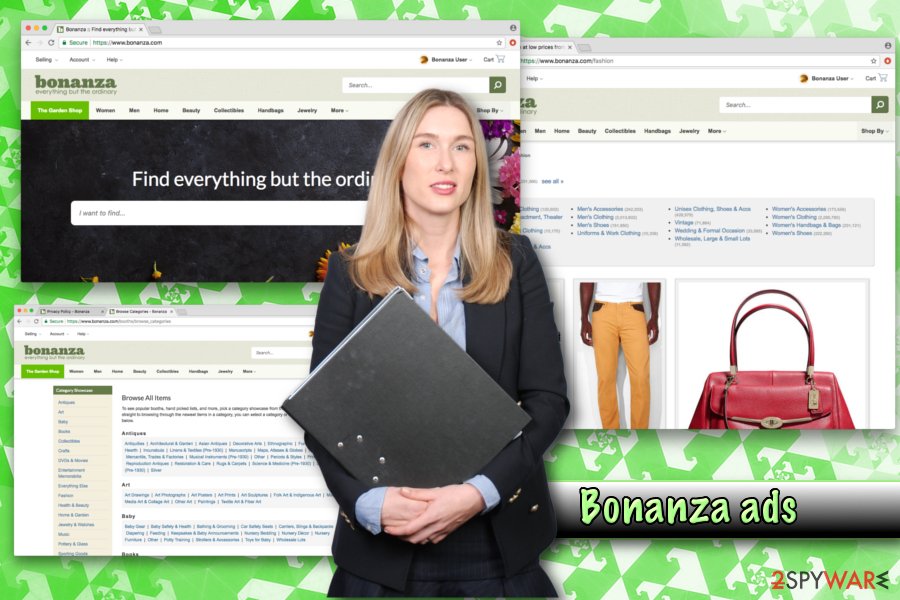
You can avoid adware infiltration if you install freeware correctly
Adware is mostly spread in a bundle with freeware and shareware. That is why it is always recommended installing such programs as PDF creators, media players and similar software with an extreme carefulness. Whatever you do – do not rush and do not click “Next” button without looking.
In most of the cases, you need to choose “Custom” or “Advanced” installation method, and you will get the opportunity to see which components are hiding inside. Also, you should get rid of all optional applications that may be offered to you in a bundle (add-ons, toolbars, system optimizers, search engines and similar useless software). Despite developers advising to use “Default/Recommended” settings, you should never opt for these, because you will not be able to untick additional components.
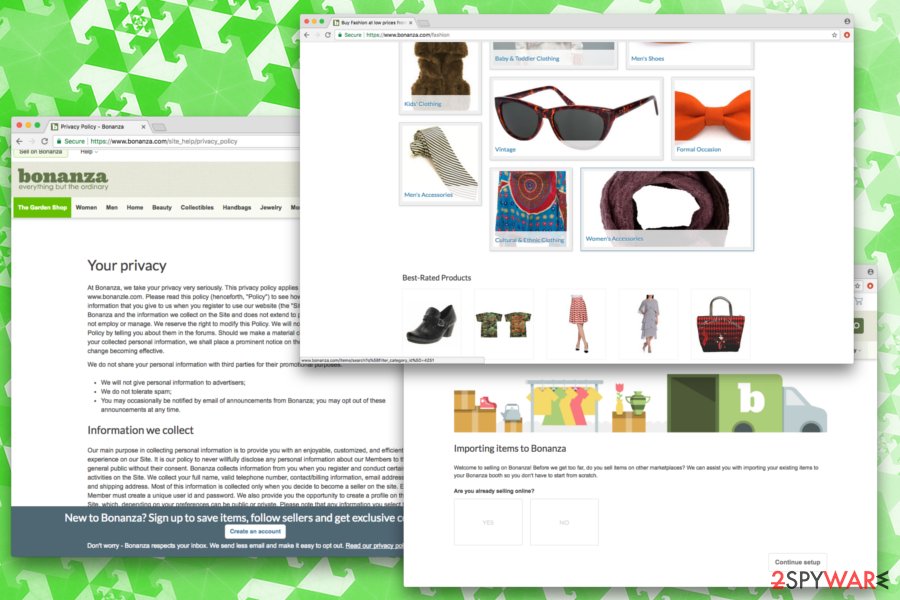
Bonanza ads can be eliminated in just a few minutes
Adware can be incredibly frustrating to deal with because, over the time, the number of ads, pop-ups, and redirects increases. Security experts[3] warn that keeping Bonanza virus on the system might lead to additional PUP installation and other issues. Additionally, users might get tricked into installing fake updates or bogus programs they do not need (note that these applications are not free; hence, you risk losing your money too).
Therefore, do not delay Bonanza removal. You can either do it manually or automatically – we have both methods covered. If you are a computer-savvy individual, you can try following our illustrated instructions below this post. However, we must warn you that incorrect execution might lead to system file damage or reinfection of adware. Therefore, make sure you remove Bonanza by performing every step in exact order.
If you cannot think about yourself as an experienced user, we highly suggest installing reputable security software and running a full system scan. The process is fast and will only require you to follow on-screen instructions to uninstall Bonanza. Soon after that, you can enjoy adware-free and PUP-free browser again!
You may remove virus damage with a help of FortectIntego. SpyHunter 5Combo Cleaner and Malwarebytes are recommended to detect potentially unwanted programs and viruses with all their files and registry entries that are related to them.
Getting rid of Bonanza Deals. Follow these steps
Uninstall from Windows
To eliminate Bonanza from Windows OS, follow these steps:
Instructions for Windows 10/8 machines:
- Enter Control Panel into Windows search box and hit Enter or click on the search result.
- Under Programs, select Uninstall a program.

- From the list, find the entry of the suspicious program.
- Right-click on the application and select Uninstall.
- If User Account Control shows up, click Yes.
- Wait till uninstallation process is complete and click OK.

If you are Windows 7/XP user, proceed with the following instructions:
- Click on Windows Start > Control Panel located on the right pane (if you are Windows XP user, click on Add/Remove Programs).
- In Control Panel, select Programs > Uninstall a program.

- Pick the unwanted application by clicking on it once.
- At the top, click Uninstall/Change.
- In the confirmation prompt, pick Yes.
- Click OK once the removal process is finished.
Delete from macOS
Remove items from Applications folder:
- From the menu bar, select Go > Applications.
- In the Applications folder, look for all related entries.
- Click on the app and drag it to Trash (or right-click and pick Move to Trash)

To fully remove an unwanted app, you need to access Application Support, LaunchAgents, and LaunchDaemons folders and delete relevant files:
- Select Go > Go to Folder.
- Enter /Library/Application Support and click Go or press Enter.
- In the Application Support folder, look for any dubious entries and then delete them.
- Now enter /Library/LaunchAgents and /Library/LaunchDaemons folders the same way and terminate all the related .plist files.

Remove from Microsoft Edge
Delete unwanted extensions from MS Edge:
- Select Menu (three horizontal dots at the top-right of the browser window) and pick Extensions.
- From the list, pick the extension and click on the Gear icon.
- Click on Uninstall at the bottom.

Clear cookies and other browser data:
- Click on the Menu (three horizontal dots at the top-right of the browser window) and select Privacy & security.
- Under Clear browsing data, pick Choose what to clear.
- Select everything (apart from passwords, although you might want to include Media licenses as well, if applicable) and click on Clear.

Restore new tab and homepage settings:
- Click the menu icon and choose Settings.
- Then find On startup section.
- Click Disable if you found any suspicious domain.
Reset MS Edge if the above steps did not work:
- Press on Ctrl + Shift + Esc to open Task Manager.
- Click on More details arrow at the bottom of the window.
- Select Details tab.
- Now scroll down and locate every entry with Microsoft Edge name in it. Right-click on each of them and select End Task to stop MS Edge from running.

If this solution failed to help you, you need to use an advanced Edge reset method. Note that you need to backup your data before proceeding.
- Find the following folder on your computer: C:\\Users\\%username%\\AppData\\Local\\Packages\\Microsoft.MicrosoftEdge_8wekyb3d8bbwe.
- Press Ctrl + A on your keyboard to select all folders.
- Right-click on them and pick Delete

- Now right-click on the Start button and pick Windows PowerShell (Admin).
- When the new window opens, copy and paste the following command, and then press Enter:
Get-AppXPackage -AllUsers -Name Microsoft.MicrosoftEdge | Foreach {Add-AppxPackage -DisableDevelopmentMode -Register “$($_.InstallLocation)\\AppXManifest.xml” -Verbose

Instructions for Chromium-based Edge
Delete extensions from MS Edge (Chromium):
- Open Edge and click select Settings > Extensions.
- Delete unwanted extensions by clicking Remove.

Clear cache and site data:
- Click on Menu and go to Settings.
- Select Privacy, search and services.
- Under Clear browsing data, pick Choose what to clear.
- Under Time range, pick All time.
- Select Clear now.

Reset Chromium-based MS Edge:
- Click on Menu and select Settings.
- On the left side, pick Reset settings.
- Select Restore settings to their default values.
- Confirm with Reset.

Remove from Mozilla Firefox (FF)
Remove dangerous extensions:
- Open Mozilla Firefox browser and click on the Menu (three horizontal lines at the top-right of the window).
- Select Add-ons.
- In here, select unwanted plugin and click Remove.

Reset the homepage:
- Click three horizontal lines at the top right corner to open the menu.
- Choose Options.
- Under Home options, enter your preferred site that will open every time you newly open the Mozilla Firefox.
Clear cookies and site data:
- Click Menu and pick Settings.
- Go to Privacy & Security section.
- Scroll down to locate Cookies and Site Data.
- Click on Clear Data…
- Select Cookies and Site Data, as well as Cached Web Content and press Clear.

Reset Mozilla Firefox
If clearing the browser as explained above did not help, reset Mozilla Firefox:
- Open Mozilla Firefox browser and click the Menu.
- Go to Help and then choose Troubleshooting Information.

- Under Give Firefox a tune up section, click on Refresh Firefox…
- Once the pop-up shows up, confirm the action by pressing on Refresh Firefox.

Remove from Google Chrome
To get rid of this virus from Chrome, remove malicious add-ons that belong to the same developer. You can also reset the browser.
Delete malicious extensions from Google Chrome:
- Open Google Chrome, click on the Menu (three vertical dots at the top-right corner) and select More tools > Extensions.
- In the newly opened window, you will see all the installed extensions. Uninstall all the suspicious plugins that might be related to the unwanted program by clicking Remove.

Clear cache and web data from Chrome:
- Click on Menu and pick Settings.
- Under Privacy and security, select Clear browsing data.
- Select Browsing history, Cookies and other site data, as well as Cached images and files.
- Click Clear data.

Change your homepage:
- Click menu and choose Settings.
- Look for a suspicious site in the On startup section.
- Click on Open a specific or set of pages and click on three dots to find the Remove option.
Reset Google Chrome:
If the previous methods did not help you, reset Google Chrome to eliminate all the unwanted components:
- Click on Menu and select Settings.
- In the Settings, scroll down and click Advanced.
- Scroll down and locate Reset and clean up section.
- Now click Restore settings to their original defaults.
- Confirm with Reset settings.

Delete from Safari
Remove unwanted extensions from Safari:
- Click Safari > Preferences…
- In the new window, pick Extensions.
- Select the unwanted extension and select Uninstall.

Clear cookies and other website data from Safari:
- Click Safari > Clear History…
- From the drop-down menu under Clear, pick all history.
- Confirm with Clear History.

Reset Safari if the above-mentioned steps did not help you:
- Click Safari > Preferences…
- Go to Advanced tab.
- Tick the Show Develop menu in menu bar.
- From the menu bar, click Develop, and then select Empty Caches.

After uninstalling this potentially unwanted program (PUP) and fixing each of your web browsers, we recommend you to scan your PC system with a reputable anti-spyware. This will help you to get rid of Bonanza Deals registry traces and will also identify related parasites or possible malware infections on your computer. For that you can use our top-rated malware remover: FortectIntego, SpyHunter 5Combo Cleaner or Malwarebytes.
How to prevent from getting adware
Choose a proper web browser and improve your safety with a VPN tool
Online spying has got momentum in recent years and people are getting more and more interested in how to protect their privacy online. One of the basic means to add a layer of security – choose the most private and secure web browser. Although web browsers can't grant full privacy protection and security, some of them are much better at sandboxing, HTTPS upgrading, active content blocking, tracking blocking, phishing protection, and similar privacy-oriented features. However, if you want true anonymity, we suggest you employ a powerful Private Internet Access VPN – it can encrypt all the traffic that comes and goes out of your computer, preventing tracking completely.
Lost your files? Use data recovery software
While some files located on any computer are replaceable or useless, others can be extremely valuable. Family photos, work documents, school projects – these are types of files that we don't want to lose. Unfortunately, there are many ways how unexpected data loss can occur: power cuts, Blue Screen of Death errors, hardware failures, crypto-malware attack, or even accidental deletion.
To ensure that all the files remain intact, you should prepare regular data backups. You can choose cloud-based or physical copies you could restore from later in case of a disaster. If your backups were lost as well or you never bothered to prepare any, Data Recovery Pro can be your only hope to retrieve your invaluable files.
- ^ What is Adware?. Kaspersky Lab. Security experts.
- ^ What are cookies?. BBC WebWise. BBC's tech site.
- ^ Virusai. Virusai. Lithuanian cybersecurity news and articles.























