Boot-upintenselylatestinfo-file.info ads (scam) - Free Instructions
Boot-upintenselylatestinfo-file.info ads Removal Guide
What is Boot-upintenselylatestinfo-file.info ads?
Boot-upintenselylatestinfo-file.info is a deceptive site that tricks people into installing browser extensions
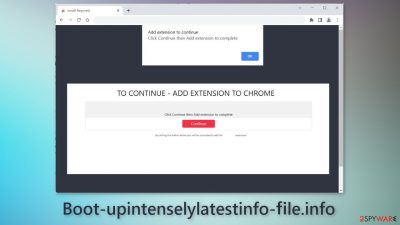
Boot-upintenselylatestinfo-file.info is a deceptive page that tries to trick people into installing a possibly malicious browser extension. The site tries to convince people that they need to add the plugin in order to continue to the page. However, there is no other content to explore on this website besides the deceptive message and image.
It is unknown which extension specifically is promoted through this website. However, it could be used to monetize user activity. It could cause symptoms, such as pop-up ads, banners, redirects, and changes to the browser settings, like the homepage, new tab address, and search engine.
This raises many user privacy and security concerns as people are forced to use only selected channels for browsing. Crooks may also use rogue advertising networks that place ads leading to dangerous websites. People can end up on scam pages that try to trick them into providing personal information, downloading PUPs (potentially unwanted programs),[1] and even malware.
| NAME | Boot-upintenselylatestinfo-file.info |
| TYPE | Adware |
| SYMPTOMS | The page promotes a bogus browser extension that can cause pop-up ads, banners, redirects, or change browser settings |
| DISTRIBUTION | Shady websites, deceptive ads, bundled software |
| DANGERS | The pop-ups may lead to dangerous websites, changed browser settings force people to browse only through selected channels which raises many user privacy and security concerns |
| ELIMINATION | Go to your browser settings and remove the extension; scan your system with anti-malware tools for adware |
| FURTHER STEPS | Use a repair tool FortectIntego to clear your browser and get rid of any remaining damage |
Distribution methods
Pages, like Boot-upintenselylatestinfo-file.info can rarely be found in the search results. Usually, they are accessed through other shady sites that are unregulated. For example, pages that engage in illegal activities are full of deceptive ads and sneaky redirects.
That is why it is important to follow security experts' guidelines and not click on random links and ads even if they seem to be promoting legitimate products and services. Crooks can use social engineering tactics to disguise their scams using the names and branding of well-known companies.
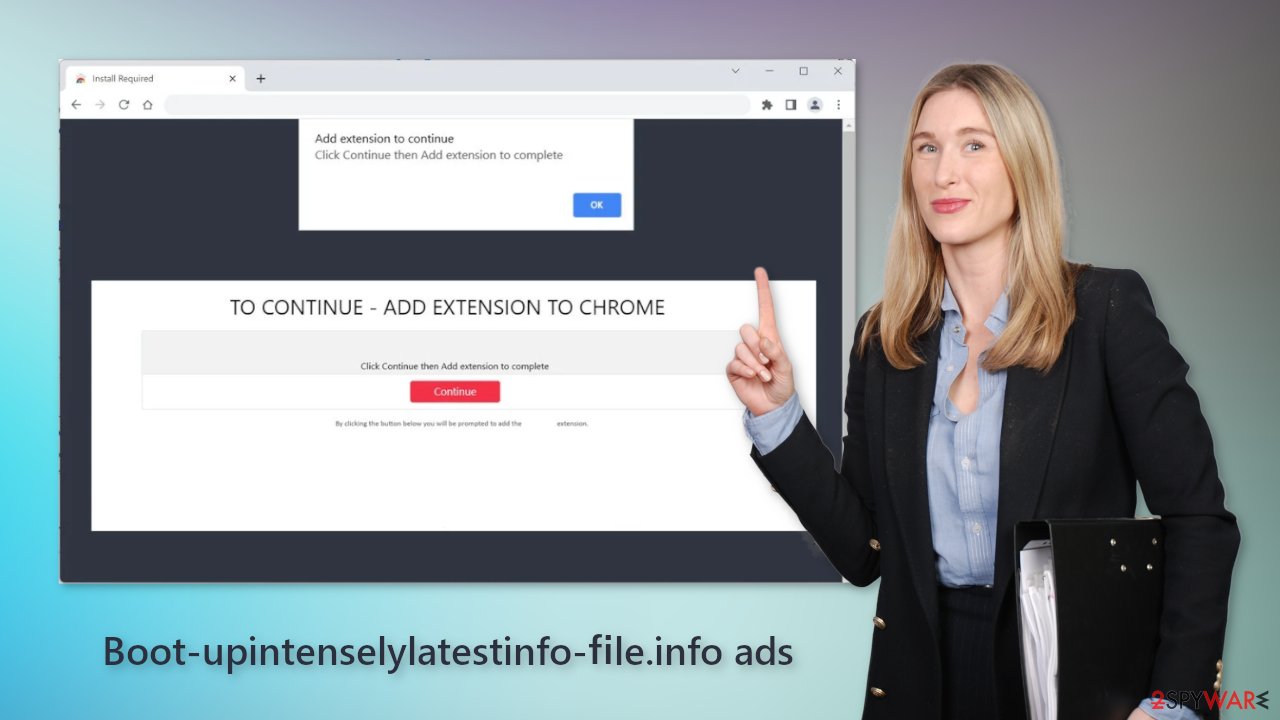
Freeware installations
Freeware[2] distributors include additional programs in the installers to make their activity profitable. Unfortunately, those programs are often designed to monetize user activity. Usually, people get infected with various PUPs, like adware.[3] It is advertising-supported software that can cause an increased amount of commercial content, like pop-ups, banners, and redirects. That is how a page, like Boot-upintenselylatestinfo-file.info could have appeared automatically, without any user input.
If you want to avoid this, it is best to use official web stores and developer websites. Apps that get listed on digital marketplaces have to go through an extensive review process. However, you should still do your research and read the reviews, look at the ratings, and the number of users. You should also apply simple rules during the installation process.
Always choose “Custom” or “Advanced” installation methods, read the Privacy Policy and Terms of Use to find out what information will be collected and what the application will be allowed to do in your system. The most important part is to check the file list and untick the boxes next to any items that you think are suspicious or unrelated
Remove an unwanted extension
You can remove add-ons by going to your browser settings. We recommend removing plugins one by one to see if you notice any changes.
How to prevent from getting adware
Protect your privacy – employ a VPN
There are several ways how to make your online time more private – you can access an incognito tab. However, there is no secret that even in this mode, you are tracked for advertising purposes. There is a way to add an extra layer of protection and create a completely anonymous web browsing practice with the help of Private Internet Access VPN. This software reroutes traffic through different servers, thus leaving your IP address and geolocation in disguise. Besides, it is based on a strict no-log policy, meaning that no data will be recorded, leaked, and available for both first and third parties. The combination of a secure web browser and Private Internet Access VPN will let you browse the Internet without a feeling of being spied or targeted by criminals.
No backups? No problem. Use a data recovery tool
If you wonder how data loss can occur, you should not look any further for answers – human errors, malware attacks, hardware failures, power cuts, natural disasters, or even simple negligence. In some cases, lost files are extremely important, and many straight out panic when such an unfortunate course of events happen. Due to this, you should always ensure that you prepare proper data backups on a regular basis.
If you were caught by surprise and did not have any backups to restore your files from, not everything is lost. Data Recovery Pro is one of the leading file recovery solutions you can find on the market – it is likely to restore even lost emails or data located on an external device.










