Bottompullhat.top ads (fake) - Free Guide
Bottompullhat.top ads Removal Guide
What is Bottompullhat.top ads?
Bottompullhat.top is malicious websites ads with which you should not interact with
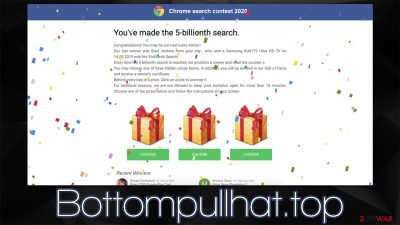
Bottompullhat.top can show up on your browser unexpectedly, but it is most commonly encountered after a link on another website is clicked. As soon as users access the site, they are usually presented with various misleading and even malicious content in order to make them do things they otherwise wouldn't. In other words, it's a scam, and all the content presented in various versions of the page should be ignored.
Bottompullhat.top might present various types of phishing[1] messages, although the most common one is the “You've made the 5-billionth search” scam, where the site presents to represent a tech giant Google. Allegedly, users were suddenly selected to participate in a gift giveaway, where they can pick one of the present boxes. Each of these contains a different gift – usually, it's an expensive item such as the newest iPhone or the most recent PlayStation.
Without a doubt, there are plenty of people who would love to receive these items for free, and this is precisely what crooks are counting on. As soon as people click on one of the alleged gifts, they are shown the item they have seemingly won and are asked to proceed with the instructions in order to retrieve it.
As evident, that's where the catch is – people are usually asked to provide their personal details such as email, name, address, and sometimes even credit card details for “verification purposes.” All this information is harvested and is commonly used for marketing purposes or delivered to cybercriminals that would target people with more phishing messages.
Alternatively, users might be asked to subscribe to particular services or download potentially unwanted/dangerous programs onto their systems. After the request to perform these steps is fulfilled, victims never receive the promised item. Thus, never interact with whatever Bottompullhat.top shows you, as it was designed to make believe that they are somehow a chosen one who Google or another prominent company decided to award for no reason.
It is important to note that adware could be involved in the whole scheme, as this potentially unwanted software often relies on insecure advertisement networks, resulting in users being exposed to various scams and other dangerous material while browsing the web. We provide a detailed guide below on how to check for adware[2] and how to remediate the system and browsers as required.
| Name | Bottompullhat.top |
|---|---|
| Type | Scam, phishing, adware, redirect |
| Goal | Make people provide personal information, subscribe to useless services, download malicious software or subscribe to push notifications |
| Distribution | Redirects from other malicious websites, adware |
| Dangers | Those who have malicious software installed on their systems are more likely to encounter dangerous websites, resulting in financial losses, malware infections, etc. |
| Removal | To remove unwanted apps manually, you can follow our removal guide below. If the unwanted ads and other disruptive behavior does not stop, you should scan your computer with SpyHunter 5Combo Cleaner security software and delete all threats automatically |
| Other tips | To stop data tracking by third parties thanks to cookies and other tracking technologies, you should clean your browsers and repair damaged system files with FortectIntego. Also, if you provided passwords, change them on all your accounts |
Scam websites are quite common, although they remain in the shadows in most cases. The probability of encountering them increases the more time is spent online, as well as when high-risk websites are visited despite the imminent dangers. For example, torrents and similar illegal program distribution places are known to be booby-trapped by all sorts of malicious links and files.
Therefore, we strongly recommend avoiding such places in the first place and also employing an effective ad-blocker that would prevent the execution of malicious scripts on various websites. Likewise, you should always rely on powerful security software that could shield you from infections and misleading websites online.
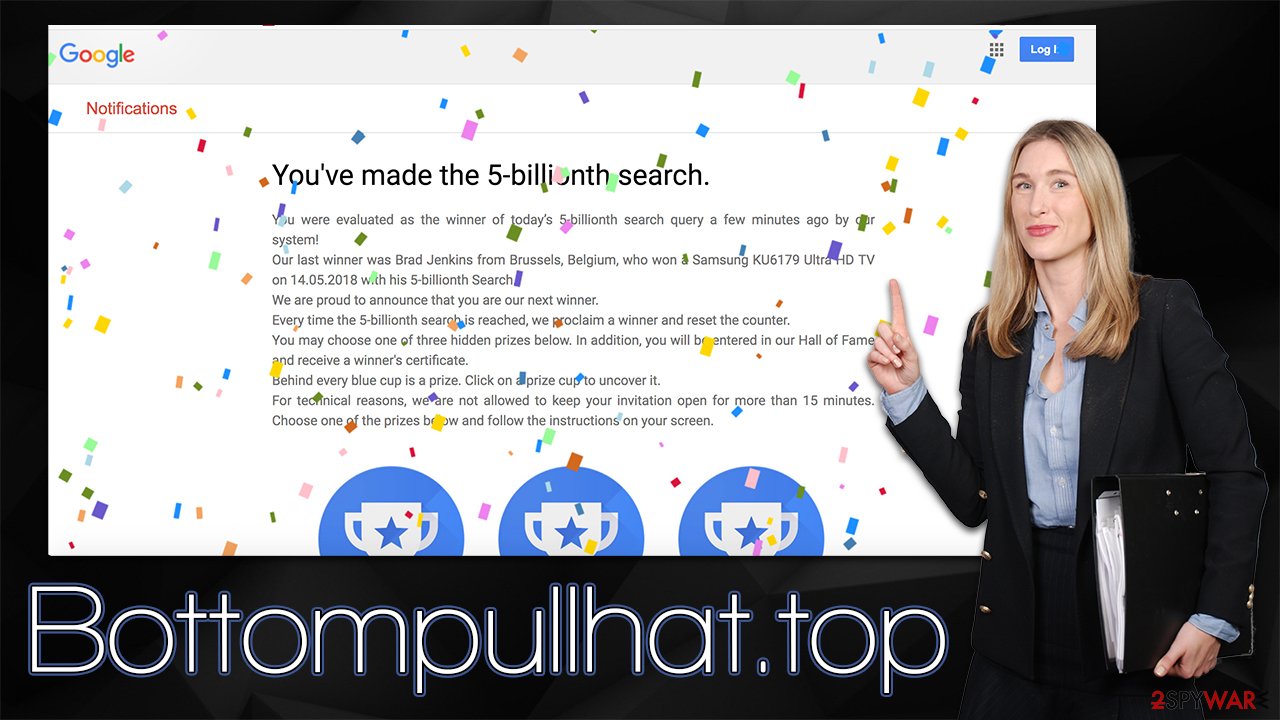
Removal and remediation
First of all, you should establish whether or not you have interacted with the scam at all. For example, if you have provided a password that you use for an account, you should immediately change it everywhere. Note that resuing password is a strong security hazard, so this practice is highly discouraged.
If you have downloaded and installed applications that were offered to you, you need to make sure they are eliminated and browsers cleaned. Likewise, this process should be done regardless of the situation, as we already mentioned that the redirect issue could be related to adware infection.
1. Check your browsers for unwanted extensions
The adware spreads as an extension more commonly than not, as it can incorporate the required functionality easily. Therefore, we strongly recommend firstly checking what is installed on the browser and removing all the extensions you don't recognize.
Google Chrome
- Open Google Chrome, click on the Menu (three vertical dots at the top-right corner) and select More tools > Extensions.
- In the newly opened window, you will see all the installed extensions. Uninstall all the suspicious plugins that might be related to the unwanted program by clicking Remove.
![Remove extensions from Chrome Remove extensions from Chrome]()
Mozilla Firefox
- Open Mozilla Firefox browser and click on the Menu (three horizontal lines at the top-right of the window).
- Select Add-ons.
- In here, select the unwanted plugin and click Remove.
![Remove extensions from Firefox Remove extensions from Firefox]()
MS Edge (Chromium)
- Open Edge and click select Settings > Extensions.
- Delete unwanted extensions by clicking Remove.
![Remove extensions from Chromium Edge Remove extensions from Chromium Edge]()
Safari
- Click Safari > Preferences…
- In the new window, pick Extensions.
- Select the unwanted extension and select Uninstall.
![Remove extensions from Safari Remove extensions from Safari]()
2. Uninstall unwanted programs
Potentially unwanted applications used to most commonly be spread of as programs that were installed on the system level. While this method is much less common nowadays (extensions are much easier and cheaper to craft, all while preserving all the needed functionality of adware), there could be media players, file converters, and similar apps that could cause your browser to redirect you to potentially dangerous websites such as Bottompullhat.top.
Therefore, we recommend you check the list of the installed programs – if you find anything you did not expect, remove it.
Windows
- Enter Control Panel into Windows search box and hit Enter or click on the search result.
- Under Programs, select Uninstall a program.
![Uninstall from Windows 1 Uninstall from Windows 1]()
- From the list, find the entry of the suspicious program.
- Right-click on the application and select Uninstall.
- If User Account Control shows up, click Yes.
- Wait till uninstallation process is complete and click OK.
![Uninstall from Windows 2 Uninstall from Windows 2]()
Mac
On a Mac, removing adware might require a few more steps besides moving the unwanted app into Trash. Adware is known for inserting additional files that might cause the infection to resurface, so we recommend removing them too.
- From the menu bar, select Go > Applications.
- In the Applications folder, look for all related entries.
- Click on the app and drag it to Trash (or right-click and pick Move to Trash)
![Uninstall from Mac 1 Uninstall from Mac 1]()
To fully remove an unwanted app, you need to access Application Support, LaunchAgents, and LaunchDaemons folders and delete relevant files:
- Select Go > Go to Folder.
- Enter /Library/Application Support and click Go or press Enter.
- In the Application Support folder, look for any dubious entries and then delete them.
- Now enter /Library/LaunchAgents and /Library/LaunchDaemons folders the same way and terminate all the related .plist files.
If you are confused by any of these steps, please proceed with the next solution.
3. Clean browsers and scan for malware
Finally, you should take your time to clean the web browsers properly to ensure that the tracking is no longer is performed via cookies, web beacons,[3] or other technologies. For example, cookies might stay on the browser locally for months or even years if they are not deleted manually. You can clear browser caches manually, as we explain in the instructions below, or by using the FortectIntego PC maintenance and repair tool.
Google Chrome
- Click on Menu and pick Settings.
- Under Privacy and security, select Clear browsing data.
- Select Browsing history, Cookies and other site data, as well as Cached images and files.
- Click Clear data.
![Clear cache and web data from Chrome Clear cache and web data from Chrome]()
Mozilla Firefox
- Click Menu and pick Options.
- Go to Privacy & Security section.
- Scroll down to locate Cookies and Site Data.
- Click on Clear Data…
- Select Cookies and Site Data, as well as Cached Web Content and press Clear.
![Clear cookies and site data from Firefox Clear cookies and site data from Firefox]()
MS Edge (Chromium)
- Click on Menu and go to Settings.
- Select Privacy and services.
- Under Clear browsing data, pick Choose what to clear.
- Under Time range, pick All time.
- Select Clear now.
![Clear browser data from Chroum Edge Clear browser data from Chroum Edge]()
Safari
- Click Safari > Clear History…
- From the drop-down menu under Clear, pick all history.
- Confirm with Clear History.
![Clear cookies and website data from Safari Clear cookies and website data from Safari]()
How to prevent from getting adware
Access your website securely from any location
When you work on the domain, site, blog, or different project that requires constant management, content creation, or coding, you may need to connect to the server and content management service more often. The best solution for creating a tighter network could be a dedicated/fixed IP address.
If you make your IP address static and set to your device, you can connect to the CMS from any location and do not create any additional issues for the server or network manager that needs to monitor connections and activities. VPN software providers like Private Internet Access can help you with such settings and offer the option to control the online reputation and manage projects easily from any part of the world.
Recover files after data-affecting malware attacks
While much of the data can be accidentally deleted due to various reasons, malware is one of the main culprits that can cause loss of pictures, documents, videos, and other important files. More serious malware infections lead to significant data loss when your documents, system files, and images get encrypted. In particular, ransomware is is a type of malware that focuses on such functions, so your files become useless without an ability to access them.
Even though there is little to no possibility to recover after file-locking threats, some applications have features for data recovery in the system. In some cases, Data Recovery Pro can also help to recover at least some portion of your data after data-locking virus infection or general cyber infection.











