BRLock ransomware / virus (Free Instructions)
BRLock virus Removal Guide
What is BRLock ransomware virus?
Important information about the BRLock ransomware virus:
If you have not been following the infosec news lately, we have to inform you that a new and dangerous BRLock virus has been released, and it is spreading rapidly throughout the web. This infection was initially oriented to infect computers located in the Russian-speaking countries, but the line between geo-targeted and worldwide infections is really thin. Thus, as long as you are online – you risk being infected. The virus analysts compare BRLock to the notorious Police ransomware because both of these viruses work under the name of the government authorities pretending to carry out a supposed Internet protection program. In particular, BRLock sends its victim a fake notice informing that Russian Federation’s Ministry of Internal Affairs have noticed some illegal activities on the given computer, and now the computer owner has to pay a fine in order to prevent further prosecution and regain access to the computer. Of course, this notice is fake and simply one of the social engineering techniques used by the scammers to extort money from the unsuspecting victims. It is interesting though that the “fine” reaches only $15, compared to thousands of dollars demanded by other ransomware viruses. This might suggest that either this virus is a test version of some more serious ransomware project or that the hackers use this relatively small sum to trick the user into paying and steal more money later, using the victim’s banking credentials submitted when transferring the “fine.” Either way, paying up can end up badly, because even if your bank account stays untouched, the criminals may not grant you access to the computer. It is more recommended to remove BRLock and, hopefully, demotivate the hackers from creating similar programs in the future. You can use FortectIntego anti-malware for this purpose.
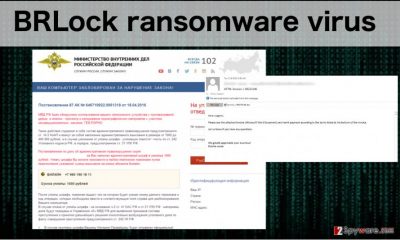
At the moment of writing it is not clear how exactly does this virus encrypt data on its victims’ computers. It can be presumed though that AES or similar algorithms can be used in the process. The virus analysts also found that BRLock ransomware belongs to the category of lockscreen viruses which means that this virus alter’s computer’s settings in a way which does not allow the system to boot properly and loads to a screen displaying the intended message. In this message, the criminals also provide a telephone number which should work as tech supports service but is most likely non-functional. All the needed information about the payment is provided in the written form. Though we do not recommend paying and encourage to proceed with a BRLock removal instead. Do not allow hackers take control of your computer and better look for some safer recovery alternatives.
BRLock ransomware and its distribution:
BRLock virus is a typical ransomware infection though some of its characteristics may differ from other programs belonging to this category. So, this infection will most likely spread in ways typical for the ransomware viruses. It may be embedded in malicious web links, downloaded as a Trojan together with other potentially unwanted programs, or even access your computer through social networking sites. In most of the cases, the victim him/herself is to blame for letting the virus infect the computer. Although the virus is malicious, it still needs permission to enter the system, so, perhaps inadvertently, the users let it in. To have more control over what you are allowing to install on your computer, obtain some assistant tools, such as professional anti-malware utilities to warn you about the dangerous installs.
BRLock removal and solutions for the data recovery:
Even if you have no previous experience with the virus removal, do not waste your time hesitating whether you should take up the BRLock removal and take action immediately. Perhaps you will manage to save some of your personal files. Remember that ransomware viruses are connected to the Command/Control servers through the network so the first thing you should do after noticing the suspicious lockscreen is disconnected your computer from the Internet. Reboot your computer in Safe Mode and run a scan with a professional tool for virus elimination. This way you will be able to decontaminate the infection and remove BRLock without damaging your computer.
Getting rid of BRLock virus. Follow these steps
Manual removal using Safe Mode
Important! →
Manual removal guide might be too complicated for regular computer users. It requires advanced IT knowledge to be performed correctly (if vital system files are removed or damaged, it might result in full Windows compromise), and it also might take hours to complete. Therefore, we highly advise using the automatic method provided above instead.
Step 1. Access Safe Mode with Networking
Manual malware removal should be best performed in the Safe Mode environment.
Windows 7 / Vista / XP
- Click Start > Shutdown > Restart > OK.
- When your computer becomes active, start pressing F8 button (if that does not work, try F2, F12, Del, etc. – it all depends on your motherboard model) multiple times until you see the Advanced Boot Options window.
- Select Safe Mode with Networking from the list.

Windows 10 / Windows 8
- Right-click on Start button and select Settings.

- Scroll down to pick Update & Security.

- On the left side of the window, pick Recovery.
- Now scroll down to find Advanced Startup section.
- Click Restart now.

- Select Troubleshoot.

- Go to Advanced options.

- Select Startup Settings.

- Press Restart.
- Now press 5 or click 5) Enable Safe Mode with Networking.

Step 2. Shut down suspicious processes
Windows Task Manager is a useful tool that shows all the processes running in the background. If malware is running a process, you need to shut it down:
- Press Ctrl + Shift + Esc on your keyboard to open Windows Task Manager.
- Click on More details.

- Scroll down to Background processes section, and look for anything suspicious.
- Right-click and select Open file location.

- Go back to the process, right-click and pick End Task.

- Delete the contents of the malicious folder.
Step 3. Check program Startup
- Press Ctrl + Shift + Esc on your keyboard to open Windows Task Manager.
- Go to Startup tab.
- Right-click on the suspicious program and pick Disable.

Step 4. Delete virus files
Malware-related files can be found in various places within your computer. Here are instructions that could help you find them:
- Type in Disk Cleanup in Windows search and press Enter.

- Select the drive you want to clean (C: is your main drive by default and is likely to be the one that has malicious files in).
- Scroll through the Files to delete list and select the following:
Temporary Internet Files
Downloads
Recycle Bin
Temporary files - Pick Clean up system files.

- You can also look for other malicious files hidden in the following folders (type these entries in Windows Search and press Enter):
%AppData%
%LocalAppData%
%ProgramData%
%WinDir%
After you are finished, reboot the PC in normal mode.
Remove BRLock using System Restore
-
Step 1: Reboot your computer to Safe Mode with Command Prompt
Windows 7 / Vista / XP- Click Start → Shutdown → Restart → OK.
- When your computer becomes active, start pressing F8 multiple times until you see the Advanced Boot Options window.
-
Select Command Prompt from the list

Windows 10 / Windows 8- Press the Power button at the Windows login screen. Now press and hold Shift, which is on your keyboard, and click Restart..
- Now select Troubleshoot → Advanced options → Startup Settings and finally press Restart.
-
Once your computer becomes active, select Enable Safe Mode with Command Prompt in Startup Settings window.

-
Step 2: Restore your system files and settings
-
Once the Command Prompt window shows up, enter cd restore and click Enter.

-
Now type rstrui.exe and press Enter again..

-
When a new window shows up, click Next and select your restore point that is prior the infiltration of BRLock. After doing that, click Next.


-
Now click Yes to start system restore.

-
Once the Command Prompt window shows up, enter cd restore and click Enter.
Finally, you should always think about the protection of crypto-ransomwares. In order to protect your computer from BRLock and other ransomwares, use a reputable anti-spyware, such as FortectIntego, SpyHunter 5Combo Cleaner or Malwarebytes
How to prevent from getting ransomware
Choose a proper web browser and improve your safety with a VPN tool
Online spying has got momentum in recent years and people are getting more and more interested in how to protect their privacy online. One of the basic means to add a layer of security – choose the most private and secure web browser. Although web browsers can't grant full privacy protection and security, some of them are much better at sandboxing, HTTPS upgrading, active content blocking, tracking blocking, phishing protection, and similar privacy-oriented features. However, if you want true anonymity, we suggest you employ a powerful Private Internet Access VPN – it can encrypt all the traffic that comes and goes out of your computer, preventing tracking completely.
Lost your files? Use data recovery software
While some files located on any computer are replaceable or useless, others can be extremely valuable. Family photos, work documents, school projects – these are types of files that we don't want to lose. Unfortunately, there are many ways how unexpected data loss can occur: power cuts, Blue Screen of Death errors, hardware failures, crypto-malware attack, or even accidental deletion.
To ensure that all the files remain intact, you should prepare regular data backups. You can choose cloud-based or physical copies you could restore from later in case of a disaster. If your backups were lost as well or you never bothered to prepare any, Data Recovery Pro can be your only hope to retrieve your invaluable files.





















