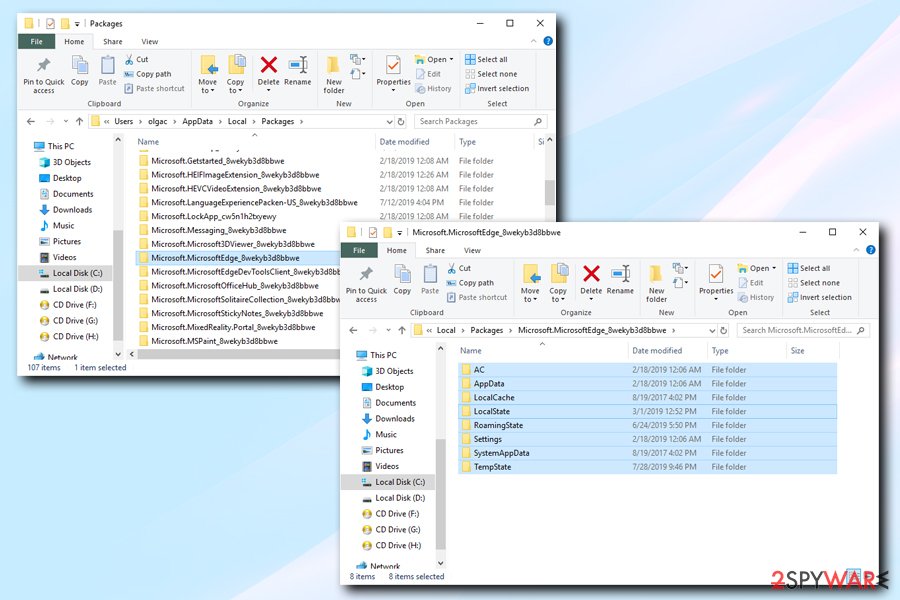Browser Broker (Removal Guide) - Free Instructions
Browser Broker Removal Guide
What is Browser Broker?
Browser Broker is a process use by the official Microsoft Edge browser which might be abused by cybercriminals
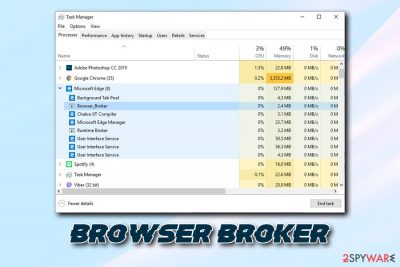
Browser Broker is an essential part of the Microsoft Edge browser and runs in the background under the Browser_Broker.exe process. Initially, it is a mandatory component of the browser located in C:\Windows\System32 folder, so MS Edge would not even run without it. If you have no problems with the file, and it is simply running in your Task Manager, it should not be terminated or touched in any other way.
However, users do need to remove Browser Broker in case the executable is infected or replaced by a virus – especially if Microsoft Edge is not used. Nevertheless, users might also experience other difficulties with the process, such as multiple instances running, or slowly operating browser. If that is the case, please check the bottom section of the article.
| Name | Browser Broker |
| Type | Malware (if does not belong to MS Edge browser) |
| Executable | Browser_Broker.exe |
| Symptoms | Rarely any, although users might notice increased CPU usage, crashing programs, increased amount of ads, etc. |
| Risks | Further malware infections, money loss, identity theft, etc. |
| Termination | Scan your computer with anti-malware software |
| Recovery | To fix virus damage, use FortectIntego |
Because the Browser Broker is an executable, it can be affected by malware and viruses. Quite often, hackers simply name the malicious software by well-known processes that are used by Windows operating systems, including explorer.exe and Conhost.exe.
There are several malware families that could be affecting legitimate executables, for example:
- trojans;
- data stealing malware;
- keyloggers;
- cryptocurrency miners;
- rootkits;[1]
- worms;
- adware.
As evident, infections like trojans and data-steals can ultimately compromise your computer, infect it with other malware, or steal your sensitive information. Keyloggers might be recording all information that you type on your keyboard, including your banking credentials, social media login details, etc. In such a case, Browser Broker malware could result in money loss, identity theft, and further computer compromise.
If you noticed that your computer fans are continually spinning at full capacity, even if you do not perform any resource-demanding tasks, it is highly likely that Browser Broker was hijacked by a cryptocurrency miner. These parasites sneak in unnoticed and abuse computer's CPU and/or GPU in order to illegally mince digital money for cybercriminals. If you let the malicious program to stay on the system too long, it might result in hardware wear and tear and increased electricity bills.
Sadly but rootkits and worms rarely expose any symptoms, so the only way of finding out whether Browser Broker virus is related to that malware is by scanning your computer with reputable anti-malware software, such as FortectIntego or SpyHunter 5Combo Cleaner. Anti-malware would be able to terminate the malicious software and all its traces automatically.
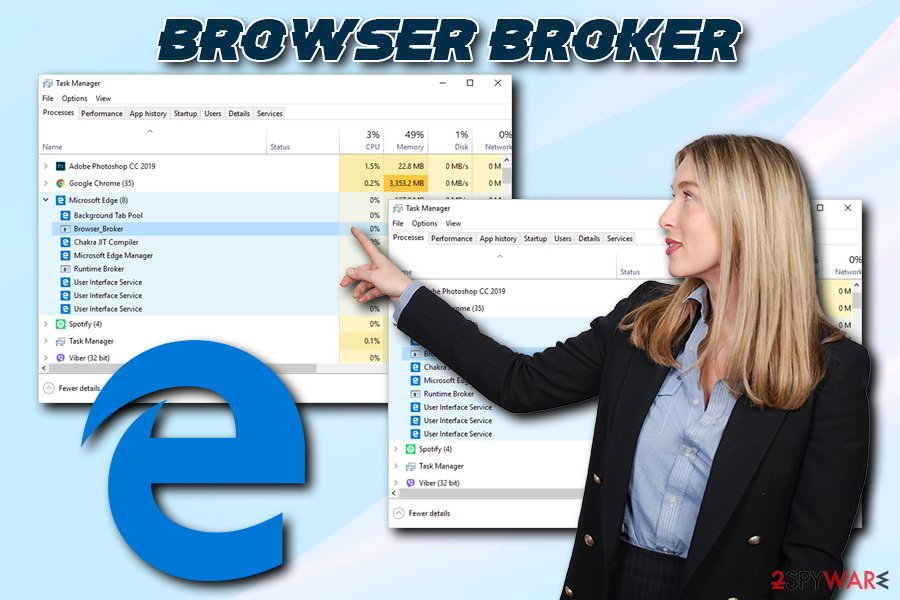
Finally, you will notice an increased amount of browser redirects and pop-up ads on all websites that you visit if your machine is affected by adware. In such a case, you need to terminate the unwanted app that is installed on your device.
Despite all this, you should not proceed with Browser Broker removal if it a legitimate part of MS Edge, as it will not function properly.
Ways to avoid dangerous malware online
While the internet is a much safer place thanks to ever-evolving security implementations of the malware research community as well as various improvements within browsers like Google Chrome, Opera, Safari, MS Edge, and others. Nevertheless, it does not mean that the internet is completely safe, and, in some cases, getting your PC infected does not even require you to download anything.
There are several other infection methods hackers can use to infect your machine with malware – such as exploit kits,[2] brute force attacks, web injects, etc. All these methods do not require user interaction. Nevertheless, stopping these attacks is also possible – you need to make sure that all your installed software is updated and you are always using strong passwords, along with two-factor authentication method where possible.
Besides that, experts[3] advise:
- Install anti-malware software with real-time protection feature and keep it updated;
- Avoid visiting torrent, and other P2P sharing sites;
- Do not download pirated software or cracks/keygens;
- Enable Firewall;
- Do not open spam email attachments or click on links inside;
- Be aware of social media links – especially if they come from unknown individuals;
- Beware or email and website spoofing – hackers create exact copies of websites you visit every day.
Remove Browser Broker if it is related to malware
Browser Broker removal should only be performed if you are sure that it is a component of malware. While it is certainly possible to eliminate the malicious payload and revert all the damage done by the virus manually, it is not recommended for regular users.
Instead, you should scan your device with anti-virus software and remove Browser Broker virus automatically. This will ensure that all the changes made by malware are reverted, and no traces remain. In case the parasite is interfering with the operation of your security tool, access Safe Mode with Networking as explained below.
However, if Browser Broker is not infected but you are having problems with the process (for example, too many instances running in the background), you should simply reset MS Edge and see if it helps:
- Go to the following folder:
C:\Users\username\AppData\Local\Packages\Microsoft.MicrosoftEdge_8wekyb3d8bbwe
- Delete everything located there (make sure your browser is closed at the time)

- Now type cmd into Cortana's search box
- Right-click on Command Prompt search result, and select Run as administrator
- In the new window, type in the following command and press Enter:
Get-AppXPackage -AllUsers -Name Microsoft.MicrosoftEdge | Foreach {Add-AppxPackage -DisableDevelopmentMode -Register “$($_.InstallLocation)\AppXManifest.xml” –Verbose}
Getting rid of Browser Broker. Follow these steps
Manual removal using Safe Mode
To remove Browser Broker virus from your computer safely, you should Enter Safe Mode with Networking as explained below:
Important! →
Manual removal guide might be too complicated for regular computer users. It requires advanced IT knowledge to be performed correctly (if vital system files are removed or damaged, it might result in full Windows compromise), and it also might take hours to complete. Therefore, we highly advise using the automatic method provided above instead.
Step 1. Access Safe Mode with Networking
Manual malware removal should be best performed in the Safe Mode environment.
Windows 7 / Vista / XP
- Click Start > Shutdown > Restart > OK.
- When your computer becomes active, start pressing F8 button (if that does not work, try F2, F12, Del, etc. – it all depends on your motherboard model) multiple times until you see the Advanced Boot Options window.
- Select Safe Mode with Networking from the list.

Windows 10 / Windows 8
- Right-click on Start button and select Settings.

- Scroll down to pick Update & Security.

- On the left side of the window, pick Recovery.
- Now scroll down to find Advanced Startup section.
- Click Restart now.

- Select Troubleshoot.

- Go to Advanced options.

- Select Startup Settings.

- Press Restart.
- Now press 5 or click 5) Enable Safe Mode with Networking.

Step 2. Shut down suspicious processes
Windows Task Manager is a useful tool that shows all the processes running in the background. If malware is running a process, you need to shut it down:
- Press Ctrl + Shift + Esc on your keyboard to open Windows Task Manager.
- Click on More details.

- Scroll down to Background processes section, and look for anything suspicious.
- Right-click and select Open file location.

- Go back to the process, right-click and pick End Task.

- Delete the contents of the malicious folder.
Step 3. Check program Startup
- Press Ctrl + Shift + Esc on your keyboard to open Windows Task Manager.
- Go to Startup tab.
- Right-click on the suspicious program and pick Disable.

Step 4. Delete virus files
Malware-related files can be found in various places within your computer. Here are instructions that could help you find them:
- Type in Disk Cleanup in Windows search and press Enter.

- Select the drive you want to clean (C: is your main drive by default and is likely to be the one that has malicious files in).
- Scroll through the Files to delete list and select the following:
Temporary Internet Files
Downloads
Recycle Bin
Temporary files - Pick Clean up system files.

- You can also look for other malicious files hidden in the following folders (type these entries in Windows Search and press Enter):
%AppData%
%LocalAppData%
%ProgramData%
%WinDir%
After you are finished, reboot the PC in normal mode.
Remove Browser Broker using System Restore
You can use System Restore to terminate the infection:
-
Step 1: Reboot your computer to Safe Mode with Command Prompt
Windows 7 / Vista / XP- Click Start → Shutdown → Restart → OK.
- When your computer becomes active, start pressing F8 multiple times until you see the Advanced Boot Options window.
-
Select Command Prompt from the list

Windows 10 / Windows 8- Press the Power button at the Windows login screen. Now press and hold Shift, which is on your keyboard, and click Restart..
- Now select Troubleshoot → Advanced options → Startup Settings and finally press Restart.
-
Once your computer becomes active, select Enable Safe Mode with Command Prompt in Startup Settings window.

-
Step 2: Restore your system files and settings
-
Once the Command Prompt window shows up, enter cd restore and click Enter.

-
Now type rstrui.exe and press Enter again..

-
When a new window shows up, click Next and select your restore point that is prior the infiltration of Browser Broker. After doing that, click Next.


-
Now click Yes to start system restore.

-
Once the Command Prompt window shows up, enter cd restore and click Enter.
Finally, you should always think about the protection of crypto-ransomwares. In order to protect your computer from Browser Broker and other ransomwares, use a reputable anti-spyware, such as FortectIntego, SpyHunter 5Combo Cleaner or Malwarebytes
How to prevent from getting malware
Access your website securely from any location
When you work on the domain, site, blog, or different project that requires constant management, content creation, or coding, you may need to connect to the server and content management service more often. The best solution for creating a tighter network could be a dedicated/fixed IP address.
If you make your IP address static and set to your device, you can connect to the CMS from any location and do not create any additional issues for the server or network manager that needs to monitor connections and activities. VPN software providers like Private Internet Access can help you with such settings and offer the option to control the online reputation and manage projects easily from any part of the world.
Recover files after data-affecting malware attacks
While much of the data can be accidentally deleted due to various reasons, malware is one of the main culprits that can cause loss of pictures, documents, videos, and other important files. More serious malware infections lead to significant data loss when your documents, system files, and images get encrypted. In particular, ransomware is is a type of malware that focuses on such functions, so your files become useless without an ability to access them.
Even though there is little to no possibility to recover after file-locking threats, some applications have features for data recovery in the system. In some cases, Data Recovery Pro can also help to recover at least some portion of your data after data-locking virus infection or general cyber infection.