Browser-Updater.co pop-up virus (Removal Guide) - Mar 2018 update
Browser-Updater.co pop-up virus Removal Guide
What is Browser-Updater.co pop-up virus?
Browser-Updater.co advertising platform may promote fake Chrome updates
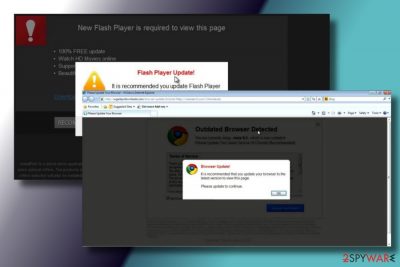
Browser-Updater.co is a domain name used to describe a misleading advertising service.[1] People may start getting full-page graphic ads filled with commercial or non-commercial offers generating by this URL address if the system is infected with adware[2] and potentially unwanted program (PUP). Browser-Updater.co virus is closely related to a particular ad network, which serve third-party offers to the victims of the adware-infected computers.
Unlike browser hijackers, it doesn't modify web browser's settings, so it might be difficult to understand that the system is infected with adware or that potentially dangerous web browser's extensions have been injected and enabled without your consent. Nevertheless, there is a couple of indications that denote web browser's hijack.
Once installed Browser-Updater.co-related adware injects itself into Windows startup and may run related processes within Task Manager. Such activity may result in PC's slowdowns. Apart from performance alterations, it injects itself into Google Chrome web browser and starts generating Browser-Updater.co ads.
Usually, these advertisements block random websites and render false claims that web browser, be it Chrome, Firefox or IE is out-of-date and will not load the content as long as it's not updated. In addition to fake web browser's updates,[3] some of the pop-up ads may try to foist fake Java, Flash Player or FLV Player updates.
Note that all ads generated by this domain are used for the distribution of other PUPs or even malware. If you suspect that your web browser might be outdated, you should download its update from the official website, but not by clicking the “Install” button on the misleading pop-up.
Browser-Updater.co removal is also recommended due to the privacy-related issues. The adware that is related to it can render tracking cookies and collect Search Data (search queries, clicks, interaction with ads, etc.). Unfortunately, but many users are not happy about disclosure of email address, IP address, location or name. If you are one of them, you should remove Browser-Updater.co virus from Chrome or another browser without delay.
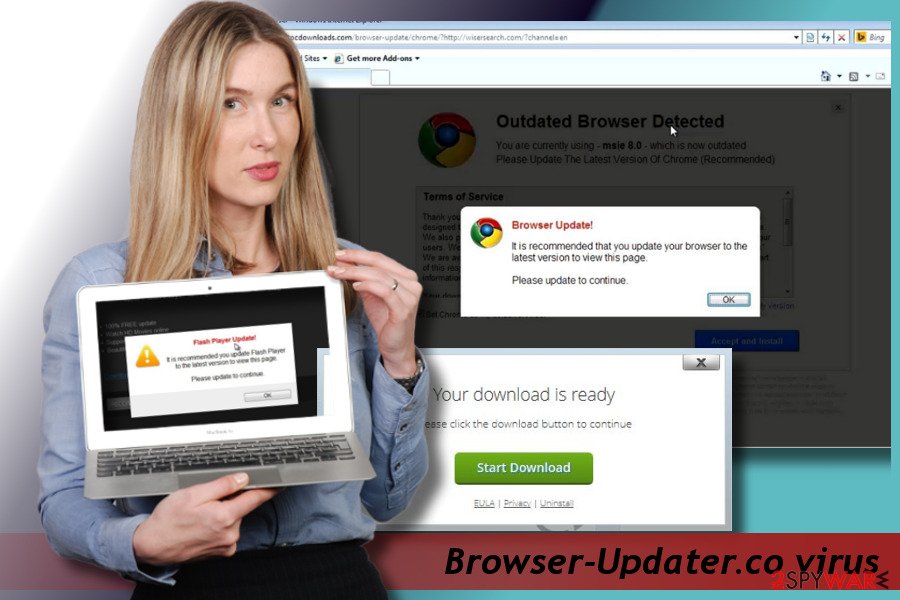
The worst part about this PUP is related to its removal. Most of its victims refer to it as a virus as it cannot be uninstalled in the same manner as most of legitimate programs can. Its uninstaller is not disclosed in Control Panel and it's not clear what particular program causes Browser-Updater.co pop-ups to occur. Thus, the easiest way to get rid of it is to run a scan with FortectIntego or another professional anti-malware. Those who want to try manual removal can find free guide at the end of this post.
Chrome, Firefox, IE, Edge and other web browsers might be hijacked right after freeware installation
Adware-type programs are mostly distributed by freeware filled with optional components. The combination of legitimate free apps with unwanted browser plug-ins and toolbars is initiated for the sake of monetization, so if you want to stay safe and avoid their installation, try to be very careful when downloading free programs from the Internet.
Download managers, PDF creators, video streaming software, video recording software, and similar software should be installed with extreme carefulness. By saying 'careful', we think about reading End User's License Agreement, Privacy Policy and similar sources of information.
In addition, you should choose a Custom or Advanced installation method and uncheck all checkboxes that claim that you agree to install additional components on your computer. No matter how appealing their descriptions are, do not fall for the trick because reliable programs do not spread this way.
If you think that PUP has already infiltrated your computer, do not get tricked by misleading software update prompts because instead of promoted software you may download malware or a severe cyber infection.
Browser-Updater.co virus removal guide
Browser-Updater.co removal is the only way that will stop irritating web browser's redirects to new tab window filled with various offers. You can do that either manually or automatically. Those who haven't clicked on the ads generated by this adware-type program yet can try manual removal option.
If, however, you have already clicked on any of its ads, we would strongly recommend you to remove Browser-Updater.co virus with the help of professional anti-malware. That's because you might have installed another PUP that may currently track your web browsing activities or initiate other doubtful tasks.
You may remove virus damage with a help of FortectIntego. SpyHunter 5Combo Cleaner and Malwarebytes are recommended to detect potentially unwanted programs and viruses with all their files and registry entries that are related to them.
Getting rid of Browser-Updater.co pop-up virus. Follow these steps
Uninstall from Windows
Browser-Updater.co virus should be eliminated asap to prevent data leakage and malware infiltration. Thus, if your web browser has already been hijacked, follow these steps to get rid of it right away:
Instructions for Windows 10/8 machines:
- Enter Control Panel into Windows search box and hit Enter or click on the search result.
- Under Programs, select Uninstall a program.

- From the list, find the entry of the suspicious program.
- Right-click on the application and select Uninstall.
- If User Account Control shows up, click Yes.
- Wait till uninstallation process is complete and click OK.

If you are Windows 7/XP user, proceed with the following instructions:
- Click on Windows Start > Control Panel located on the right pane (if you are Windows XP user, click on Add/Remove Programs).
- In Control Panel, select Programs > Uninstall a program.

- Pick the unwanted application by clicking on it once.
- At the top, click Uninstall/Change.
- In the confirmation prompt, pick Yes.
- Click OK once the removal process is finished.
Delete from macOS
Remove items from Applications folder:
- From the menu bar, select Go > Applications.
- In the Applications folder, look for all related entries.
- Click on the app and drag it to Trash (or right-click and pick Move to Trash)

To fully remove an unwanted app, you need to access Application Support, LaunchAgents, and LaunchDaemons folders and delete relevant files:
- Select Go > Go to Folder.
- Enter /Library/Application Support and click Go or press Enter.
- In the Application Support folder, look for any dubious entries and then delete them.
- Now enter /Library/LaunchAgents and /Library/LaunchDaemons folders the same way and terminate all the related .plist files.

Remove from Microsoft Edge
Delete unwanted extensions from MS Edge:
- Select Menu (three horizontal dots at the top-right of the browser window) and pick Extensions.
- From the list, pick the extension and click on the Gear icon.
- Click on Uninstall at the bottom.

Clear cookies and other browser data:
- Click on the Menu (three horizontal dots at the top-right of the browser window) and select Privacy & security.
- Under Clear browsing data, pick Choose what to clear.
- Select everything (apart from passwords, although you might want to include Media licenses as well, if applicable) and click on Clear.

Restore new tab and homepage settings:
- Click the menu icon and choose Settings.
- Then find On startup section.
- Click Disable if you found any suspicious domain.
Reset MS Edge if the above steps did not work:
- Press on Ctrl + Shift + Esc to open Task Manager.
- Click on More details arrow at the bottom of the window.
- Select Details tab.
- Now scroll down and locate every entry with Microsoft Edge name in it. Right-click on each of them and select End Task to stop MS Edge from running.

If this solution failed to help you, you need to use an advanced Edge reset method. Note that you need to backup your data before proceeding.
- Find the following folder on your computer: C:\\Users\\%username%\\AppData\\Local\\Packages\\Microsoft.MicrosoftEdge_8wekyb3d8bbwe.
- Press Ctrl + A on your keyboard to select all folders.
- Right-click on them and pick Delete

- Now right-click on the Start button and pick Windows PowerShell (Admin).
- When the new window opens, copy and paste the following command, and then press Enter:
Get-AppXPackage -AllUsers -Name Microsoft.MicrosoftEdge | Foreach {Add-AppxPackage -DisableDevelopmentMode -Register “$($_.InstallLocation)\\AppXManifest.xml” -Verbose

Instructions for Chromium-based Edge
Delete extensions from MS Edge (Chromium):
- Open Edge and click select Settings > Extensions.
- Delete unwanted extensions by clicking Remove.

Clear cache and site data:
- Click on Menu and go to Settings.
- Select Privacy, search and services.
- Under Clear browsing data, pick Choose what to clear.
- Under Time range, pick All time.
- Select Clear now.

Reset Chromium-based MS Edge:
- Click on Menu and select Settings.
- On the left side, pick Reset settings.
- Select Restore settings to their default values.
- Confirm with Reset.

Remove from Mozilla Firefox (FF)
Remove dangerous extensions:
- Open Mozilla Firefox browser and click on the Menu (three horizontal lines at the top-right of the window).
- Select Add-ons.
- In here, select unwanted plugin and click Remove.

Reset the homepage:
- Click three horizontal lines at the top right corner to open the menu.
- Choose Options.
- Under Home options, enter your preferred site that will open every time you newly open the Mozilla Firefox.
Clear cookies and site data:
- Click Menu and pick Settings.
- Go to Privacy & Security section.
- Scroll down to locate Cookies and Site Data.
- Click on Clear Data…
- Select Cookies and Site Data, as well as Cached Web Content and press Clear.

Reset Mozilla Firefox
If clearing the browser as explained above did not help, reset Mozilla Firefox:
- Open Mozilla Firefox browser and click the Menu.
- Go to Help and then choose Troubleshooting Information.

- Under Give Firefox a tune up section, click on Refresh Firefox…
- Once the pop-up shows up, confirm the action by pressing on Refresh Firefox.

Remove from Google Chrome
Once you get rid of Browser-Updater.co malware, follow this guide to reset your web browser's settings:
Delete malicious extensions from Google Chrome:
- Open Google Chrome, click on the Menu (three vertical dots at the top-right corner) and select More tools > Extensions.
- In the newly opened window, you will see all the installed extensions. Uninstall all the suspicious plugins that might be related to the unwanted program by clicking Remove.

Clear cache and web data from Chrome:
- Click on Menu and pick Settings.
- Under Privacy and security, select Clear browsing data.
- Select Browsing history, Cookies and other site data, as well as Cached images and files.
- Click Clear data.

Change your homepage:
- Click menu and choose Settings.
- Look for a suspicious site in the On startup section.
- Click on Open a specific or set of pages and click on three dots to find the Remove option.
Reset Google Chrome:
If the previous methods did not help you, reset Google Chrome to eliminate all the unwanted components:
- Click on Menu and select Settings.
- In the Settings, scroll down and click Advanced.
- Scroll down and locate Reset and clean up section.
- Now click Restore settings to their original defaults.
- Confirm with Reset settings.

Delete from Safari
Remove unwanted extensions from Safari:
- Click Safari > Preferences…
- In the new window, pick Extensions.
- Select the unwanted extension and select Uninstall.

Clear cookies and other website data from Safari:
- Click Safari > Clear History…
- From the drop-down menu under Clear, pick all history.
- Confirm with Clear History.

Reset Safari if the above-mentioned steps did not help you:
- Click Safari > Preferences…
- Go to Advanced tab.
- Tick the Show Develop menu in menu bar.
- From the menu bar, click Develop, and then select Empty Caches.

After uninstalling this potentially unwanted program (PUP) and fixing each of your web browsers, we recommend you to scan your PC system with a reputable anti-spyware. This will help you to get rid of Browser-Updater.co pop-up registry traces and will also identify related parasites or possible malware infections on your computer. For that you can use our top-rated malware remover: FortectIntego, SpyHunter 5Combo Cleaner or Malwarebytes.
How to prevent from getting adware
Access your website securely from any location
When you work on the domain, site, blog, or different project that requires constant management, content creation, or coding, you may need to connect to the server and content management service more often. The best solution for creating a tighter network could be a dedicated/fixed IP address.
If you make your IP address static and set to your device, you can connect to the CMS from any location and do not create any additional issues for the server or network manager that needs to monitor connections and activities. VPN software providers like Private Internet Access can help you with such settings and offer the option to control the online reputation and manage projects easily from any part of the world.
Recover files after data-affecting malware attacks
While much of the data can be accidentally deleted due to various reasons, malware is one of the main culprits that can cause loss of pictures, documents, videos, and other important files. More serious malware infections lead to significant data loss when your documents, system files, and images get encrypted. In particular, ransomware is is a type of malware that focuses on such functions, so your files become useless without an ability to access them.
Even though there is little to no possibility to recover after file-locking threats, some applications have features for data recovery in the system. In some cases, Data Recovery Pro can also help to recover at least some portion of your data after data-locking virus infection or general cyber infection.
- ^ Craig Silverman. Attack of the Zombie Websites. BuzzFeed News. Analyzes the activity of frauds through advertising campaigns.
- ^ NoVirus. NoVirus. UK-based research team analyzing the activity of virus and spyware.
- ^ Fake Software Updates Used to Install Invisible Man Malware. SpamTitan. Anti-spam solutions.























