Browserquote.com redirect (virus) - Free Instructions
Browserquote.com redirect Removal Guide
What is Browserquote.com redirect?
Browserquote.com promotes a fake browser extension
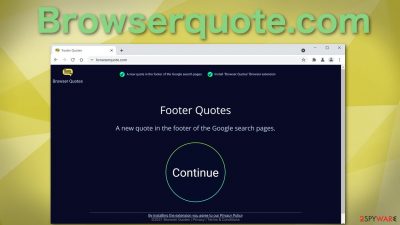
Browserquote.com is a website that tries to get users to download a browser extension that likely hijacks browsers by changing the most important settings – homepage, new tab address, search engine, and/or injects advertisements in the form of pop-ups, sponsored links, banners, surveys, and other.
Users rarely come to pages like this on their own, through their search results. Usually, this happens when people browse through shady pages that are filled with deceptive ads and sneaky redirects.[1] If you get redirected to questionable pages often, this might mean that you already have a potentially unwanted application[2] or a malicious program installed in your system that is forcing you to visit these sites.
| NAME | Browserquote.com |
| TYPE | Redirect virus; browser hijacker; potentially unwanted program |
| SYMPTOMS | Changed browser settings like the homepage, and new tab address; increased commercial content like pop-ups, banners, surveys; your browser keeps redirecting you to questionable websites |
| DISTRIBUTION | Shady websites, deceptive ads, freeware installations |
| DANGERS | Redirects to suspicious websites and deceptive ads can lead to installations of more PUAs or even malware |
| ELIMINATION | Remove viruses by deploying professional security software |
| FURTHER STEPS | Use FortectIntego to fix any remaining damage after a successful removal and optimize your machine |
The promoted extension
“Footer Quotes” is the extension that gets added if users install it from Browserquote.com page. It claims that the extension will show “a new quote in the footer of the Google search pages.” In reality, when installed, it might display advertisements trying to sell software, push fake software updates, and tech support scams.
What is more, it can also monitor your browsing activity. As shown in the picture below, it can “Read and change your data on Browserquote.com and google.com”. This means that the individuals behind this can see your IP address, the websites you visit, links you click on, purchases you make, and later sell all this data to advertising networks, which will target you with ads.
The ability to receive some quotes from famous people while surfing the web is just not worth it when you have to give up your privacy. The fact that the creators need to create a separate page just to promote it on shady sites, should tell you how trustworthy it is.
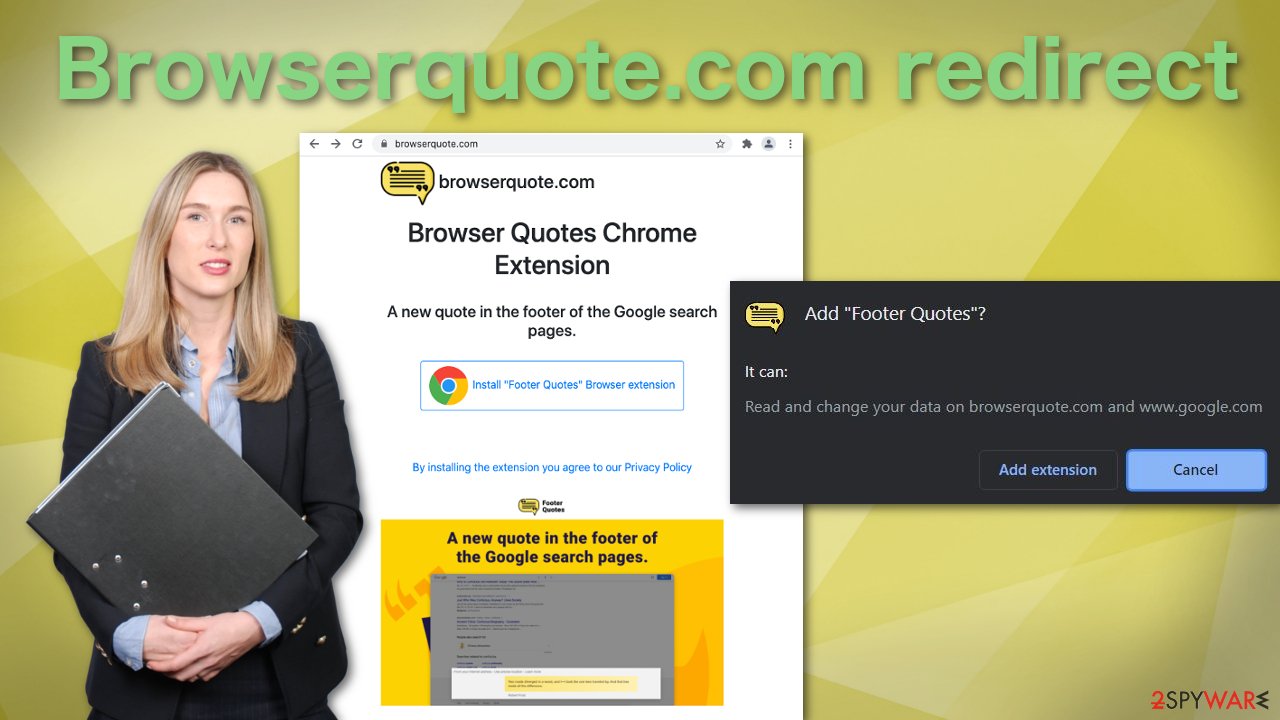
Why did you get redirected to this page?
The most likely reason why this website opened up while you were browsing is that you were on shady sites, possibly even those that engage in illegal activities, like illegal streaming platforms. But there is still a possibility that you have adware[3] in your system which is causing redirects to various sites of this nature. You could have gotten infected with adware in many ways, for example:
- Clicking on deceptive ads or sneaky redirects
- Clicking on a malicious link on social media, or forum
- Installing free software from unofficial sources
- Installing “cracked” software
- Opening an infected email attachment[4]
If you rushed through the installation process, it is very likely you did not notice bundled software. Always take it slow and choose the “Advanced” or “Custom” installation method. Go through all the steps, read the Terms of Use, Privacy Policy, and most importantly, untick the boxes next to files that seem unrelated.
Freeware distributors still need to make a profit, so they thought of attaching PUPs together in the installer. These include programs that perform unwanted tasks in the background like generating ads and making a profit from every click made.
Start the removal process
It would be best if you used professional security software like SpyHunter 5Combo Cleaner or Malwarebytes for this. It can scan your system for viruses and eliminate them with all the related files and entries. It can also prevent infections in the future by warning you about suspicious programs.
If you want to proceed with manual removal, you can find the instructions for Windows and Mac below. Keep in mind that PUAs can be disguised as legitimate apps and it can be difficult to identify them, so we still strongly suggest using anti-malware tools so you would not delete the wrong files by acccident.
Instructions for Windows 10/8 machines:
- Enter Control Panel into Windows search box and hit Enter or click on the search result.
- Under Programs, select Uninstall a program.
![Uninstall from Windows 1 Uninstall from Windows 1]()
- From the list, find the entry of the suspicious program.
- Right-click on the application and select Uninstall.
- If User Account Control shows up, click Yes.
- Wait till uninstallation process is complete and click OK.
![Uninstall from Windows 2 Uninstall from Windows 2]()
Windows 7/XP:
- Click on Windows Start > Control Panel located on the right pane (if you are Windows XP user, click on Add/Remove Programs).
- In Control Panel, select Programs > Uninstall a program.
![Uninstall from Windows 7/XP Uninstall from Windows 7/XP]()
- Pick the unwanted application by clicking on it once.
- At the top, click Uninstall/Change.
- In the confirmation prompt, pick Yes.
- Click OK once the removal process is finished.
Mac:
- From the menu bar, select Go > Applications.
- In the Applications folder, look for all related entries.
- Click on the app and drag it to Trash (or right-click and pick Move to Trash)
![Uninstall from Mac 1 Uninstall from Mac 1]()
To fully remove an unwanted app, you need to access Application Support, LaunchAgents, and LaunchDaemons folders and delete relevant files:
- Select Go > Go to Folder.
- Enter /Library/Application Support and click Go or press Enter.
- In the Application Support folder, look for any dubious entries and then delete them.
- Now enter /Library/LaunchAgents and /Library/LaunchDaemons folders the same way and terminate all the related .plist files.
![Uninstall from Mac 2 Uninstall from Mac 2]()
Fix browser settings
After scanning your machine for PUPs and malware, you should take care of your browsers. All the redirects and commercial content might have cluttered it with junk and shady websites could still be using cookies to track you. This step can be easy with an automatic option FortectIntego – a maintenance tool that can fix corrupted system files, clear the device from unnecessary items, and more.
If you want to do this yourself, let's start by checking if you have any add-ons that are not supposed to be on your browser:
Delete malicious extensions from Google Chrome:
- Open Google Chrome, click on the Menu (three vertical dots at the top-right corner) and select More tools > Extensions.
- In the newly opened window, you will see all the installed extensions. Uninstall all the suspicious plugins that might be related to the unwanted program by clicking Remove.
![Remove extensions from Chrome Remove extensions from Chrome]()
Change your homepage:
If when you open your browser a different page opens up then previously, you can change it back.
- Click menu and choose Settings.
- Look for a suspicious site in the On startup section.
- Click on Open a specific or set of pages and click on three dots to find the Remove option.
Clear cache and web data from Chrome:
To stop illegitimate pages from collecting data about your browsing behavior, you need to delete cookies.
- Click on Menu and pick Settings.
- Under Privacy and security, select Clear browsing data.
- Select Browsing history, Cookies and other site data, as well as Cached images and files.
- Click Clear data.
![Clear cache and web data from Chrome Clear cache and web data from Chrome]()
Reset Google Chrome:
If the previous methods did not help you, reset Google Chrome to eliminate all the unwanted components:
- Click on Menu and select Settings.
- In the Settings, scroll down and click Advanced.
- Scroll down and locate Reset and clean up section.
- Now click Restore settings to their original defaults.
- Confirm with Reset settings.
![Reset Chrome 2 Reset Chrome 2]()
Instructions for Internet Explorer, MS Edge, Mozilla Firefox, and Safari can be found below this arcticle.
You may remove virus damage with a help of FortectIntego. SpyHunter 5Combo Cleaner and Malwarebytes are recommended to detect potentially unwanted programs and viruses with all their files and registry entries that are related to them.
Getting rid of Browserquote.com redirect. Follow these steps
Remove from Microsoft Edge
Delete unwanted extensions from MS Edge:
- Select Menu (three horizontal dots at the top-right of the browser window) and pick Extensions.
- From the list, pick the extension and click on the Gear icon.
- Click on Uninstall at the bottom.

Clear cookies and other browser data:
- Click on the Menu (three horizontal dots at the top-right of the browser window) and select Privacy & security.
- Under Clear browsing data, pick Choose what to clear.
- Select everything (apart from passwords, although you might want to include Media licenses as well, if applicable) and click on Clear.

Restore new tab and homepage settings:
- Click the menu icon and choose Settings.
- Then find On startup section.
- Click Disable if you found any suspicious domain.
Reset MS Edge if the above steps did not work:
- Press on Ctrl + Shift + Esc to open Task Manager.
- Click on More details arrow at the bottom of the window.
- Select Details tab.
- Now scroll down and locate every entry with Microsoft Edge name in it. Right-click on each of them and select End Task to stop MS Edge from running.

If this solution failed to help you, you need to use an advanced Edge reset method. Note that you need to backup your data before proceeding.
- Find the following folder on your computer: C:\\Users\\%username%\\AppData\\Local\\Packages\\Microsoft.MicrosoftEdge_8wekyb3d8bbwe.
- Press Ctrl + A on your keyboard to select all folders.
- Right-click on them and pick Delete

- Now right-click on the Start button and pick Windows PowerShell (Admin).
- When the new window opens, copy and paste the following command, and then press Enter:
Get-AppXPackage -AllUsers -Name Microsoft.MicrosoftEdge | Foreach {Add-AppxPackage -DisableDevelopmentMode -Register “$($_.InstallLocation)\\AppXManifest.xml” -Verbose

Instructions for Chromium-based Edge
Delete extensions from MS Edge (Chromium):
- Open Edge and click select Settings > Extensions.
- Delete unwanted extensions by clicking Remove.

Clear cache and site data:
- Click on Menu and go to Settings.
- Select Privacy, search and services.
- Under Clear browsing data, pick Choose what to clear.
- Under Time range, pick All time.
- Select Clear now.

Reset Chromium-based MS Edge:
- Click on Menu and select Settings.
- On the left side, pick Reset settings.
- Select Restore settings to their default values.
- Confirm with Reset.

Remove from Mozilla Firefox (FF)
Remove dangerous extensions:
- Open Mozilla Firefox browser and click on the Menu (three horizontal lines at the top-right of the window).
- Select Add-ons.
- In here, select unwanted plugin and click Remove.

Reset the homepage:
- Click three horizontal lines at the top right corner to open the menu.
- Choose Options.
- Under Home options, enter your preferred site that will open every time you newly open the Mozilla Firefox.
Clear cookies and site data:
- Click Menu and pick Settings.
- Go to Privacy & Security section.
- Scroll down to locate Cookies and Site Data.
- Click on Clear Data…
- Select Cookies and Site Data, as well as Cached Web Content and press Clear.

Reset Mozilla Firefox
If clearing the browser as explained above did not help, reset Mozilla Firefox:
- Open Mozilla Firefox browser and click the Menu.
- Go to Help and then choose Troubleshooting Information.

- Under Give Firefox a tune up section, click on Refresh Firefox…
- Once the pop-up shows up, confirm the action by pressing on Refresh Firefox.

Delete from Safari
Remove unwanted extensions from Safari:
- Click Safari > Preferences…
- In the new window, pick Extensions.
- Select the unwanted extension and select Uninstall.

Clear cookies and other website data from Safari:
- Click Safari > Clear History…
- From the drop-down menu under Clear, pick all history.
- Confirm with Clear History.

Reset Safari if the above-mentioned steps did not help you:
- Click Safari > Preferences…
- Go to Advanced tab.
- Tick the Show Develop menu in menu bar.
- From the menu bar, click Develop, and then select Empty Caches.

After uninstalling this potentially unwanted program (PUP) and fixing each of your web browsers, we recommend you to scan your PC system with a reputable anti-spyware. This will help you to get rid of Browserquote.com registry traces and will also identify related parasites or possible malware infections on your computer. For that you can use our top-rated malware remover: FortectIntego, SpyHunter 5Combo Cleaner or Malwarebytes.
How to prevent from getting browser hijacker
Choose a proper web browser and improve your safety with a VPN tool
Online spying has got momentum in recent years and people are getting more and more interested in how to protect their privacy online. One of the basic means to add a layer of security – choose the most private and secure web browser. Although web browsers can't grant full privacy protection and security, some of them are much better at sandboxing, HTTPS upgrading, active content blocking, tracking blocking, phishing protection, and similar privacy-oriented features. However, if you want true anonymity, we suggest you employ a powerful Private Internet Access VPN – it can encrypt all the traffic that comes and goes out of your computer, preventing tracking completely.
Lost your files? Use data recovery software
While some files located on any computer are replaceable or useless, others can be extremely valuable. Family photos, work documents, school projects – these are types of files that we don't want to lose. Unfortunately, there are many ways how unexpected data loss can occur: power cuts, Blue Screen of Death errors, hardware failures, crypto-malware attack, or even accidental deletion.
To ensure that all the files remain intact, you should prepare regular data backups. You can choose cloud-based or physical copies you could restore from later in case of a disaster. If your backups were lost as well or you never bothered to prepare any, Data Recovery Pro can be your only hope to retrieve your invaluable files.
- ^ Sneaky redirects. Impact. Web Attribution Fraud.
- ^ Protect your PC from potentially unwanted applications. Microsoft Support.
- ^ Adware. Wikipedia. The Free Encyclopedia.
- ^ Using Caution with Email Attachments. LSU. Information Technology Services. IT Security and Policy Office.























