Browzeable.com virus (Removal Guide) - Chrome, Firefox, IE, Edge
Browzeable.com virus Removal Guide
What is Browzeable.com virus?
Browzeable.com – a PUP causing redirects and tons of ads
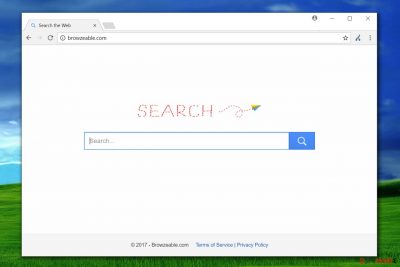
Browzeable.com appears to be a simple search site; however, security experts rank it as a potentially unwanted program that can track your online activities and later deliver deceptive ads.[1] It is advisable to remove this questionable search engine from web browsers because it delivers too many sponsored results. Clicking on these can cause danger to users' computer systems and users themselves.
| name | Browzeable.com |
|---|---|
| Type | Browser hijacker, redirect virus, PUP |
| Symptoms of infection | Altered browser settings; numerous ads in provided search results; redirects to questionable portals; diminished browsing speed |
| Risks | Privacy loss, malware infections |
| Distribution | Deceptive ads, software bundles, file-sharing platforms |
| Elimination | Use our recommended security software to remove the PUP and other questionable apps |
| System health | Messy registry, broken DLLs, and other system irregularities may cause slowdowns, crashes, etc. Repair all these issues by performing system diagnostics with the FortectIntego tool |
Redirects caused by Browzeable.com virus can unexpectedly throw the victim onto hazardous web pages. Some of these might promote unwanted software while others can ask to provide personal information such as email addresses, credit card details, etc.
The aims of these pages can differ, although usually, the majority of them want to trick the user into giving some useful information or start using ad-supported software that generates third-party offers for the victim daily. To put it simply, careless interaction with such ads can result in the unpredicted installation of unwanted programs or updates or merely throw the victim to external and highly untrustworthy web pages.
Besides, you might start seeing pop-up ads[2] or banners during your browsing sessions. These cannot be counted as trustworthy, so better refrain from clicking on them, no matter how good the offer looks. Remember that catchy and too-good-to-be-true offers can be used as bait to redirect you to highly dangerous Internet pages!
To remove Browzeable.com and set another web page as the start page in your browser, you have to follow the instructions provided by our experts. The guidelines were added at the end of this article. Zondervirus.nl team[3] warns that the article's culprit sends user’s search queries to SearchDefence.com engine, so it is advisable to look for components related to this potentially unwanted program as well. Ideally, we recommend using anti-malware software to eliminate all intruders. You can rely on SpyHunter 5Combo Cleaner or Malwarebytes software.
Afterward, when all potentially unwanted programs and other suspicious entries are removed, you have to clean up your system from tracking cookies and repair the damages the infection might have done. You can do that by running system diagnostics with the time-tested FortectIntego PC repair tool.
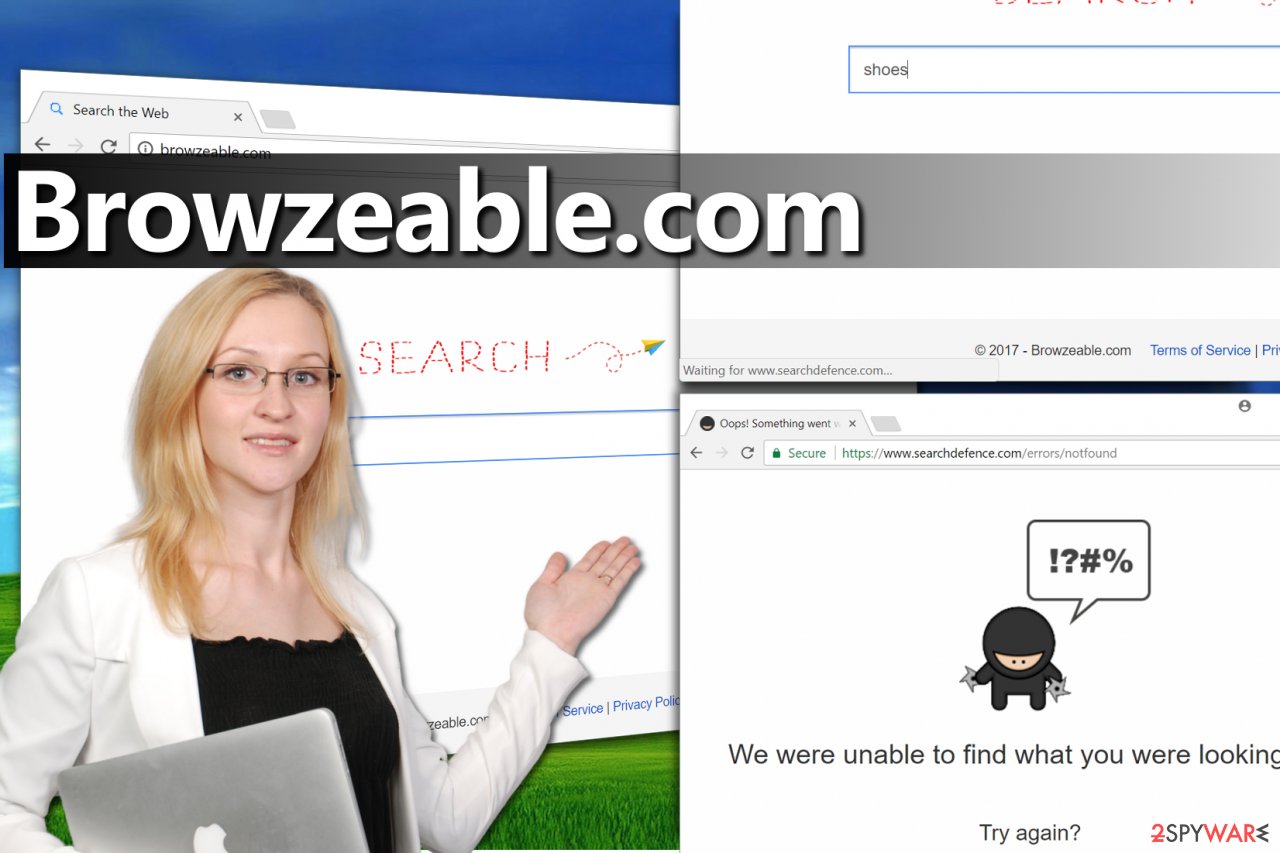
Techniques to avoid browser hijackers
Nobody has to experience browser redirects or run into annoying ads daily. Unfortunately, developers of programs that cause such problems tend to choose silent distribution methods such as software bundling. Bundling is basically packing several programs together into one installer.
The installation wizard then appears to be designed for one program while it actually guarantees the installation of several free applications. Drop off extra items you don’t need via the Custom or Advanced software installation option. Choose one and then deselect complimentary additions that came with your download. Afterward, proceed with the installation.
Remove Browzeable.com virus from your infected machine
The easiest way to clean up your computer system is to allow anti-malware software to remove Browzeable.com virus for you. Reliable anti-malware software is a must these days as cybercriminals are presenting new and more aggressive infections each day.
However, in some cases users want to try and delete unwanted programs manually, so we have thought about this situation and prepared a comprehensive removal guide for you to use. It is presented below – right after the end of the hijacker’s description.
You may remove virus damage with a help of FortectIntego. SpyHunter 5Combo Cleaner and Malwarebytes are recommended to detect potentially unwanted programs and viruses with all their files and registry entries that are related to them.
Getting rid of Browzeable.com virus. Follow these steps
Uninstall from Windows
Uninstall the PUP using expert tips. Find the suspicious software associated with this redirect virus in your Control Panel.
Instructions for Windows 10/8 machines:
- Enter Control Panel into Windows search box and hit Enter or click on the search result.
- Under Programs, select Uninstall a program.

- From the list, find the entry of the suspicious program.
- Right-click on the application and select Uninstall.
- If User Account Control shows up, click Yes.
- Wait till uninstallation process is complete and click OK.

If you are Windows 7/XP user, proceed with the following instructions:
- Click on Windows Start > Control Panel located on the right pane (if you are Windows XP user, click on Add/Remove Programs).
- In Control Panel, select Programs > Uninstall a program.

- Pick the unwanted application by clicking on it once.
- At the top, click Uninstall/Change.
- In the confirmation prompt, pick Yes.
- Click OK once the removal process is finished.
Delete from macOS
Remove items from Applications folder:
- From the menu bar, select Go > Applications.
- In the Applications folder, look for all related entries.
- Click on the app and drag it to Trash (or right-click and pick Move to Trash)

To fully remove an unwanted app, you need to access Application Support, LaunchAgents, and LaunchDaemons folders and delete relevant files:
- Select Go > Go to Folder.
- Enter /Library/Application Support and click Go or press Enter.
- In the Application Support folder, look for any dubious entries and then delete them.
- Now enter /Library/LaunchAgents and /Library/LaunchDaemons folders the same way and terminate all the related .plist files.

Remove from Microsoft Edge
Delete unwanted extensions from MS Edge:
- Select Menu (three horizontal dots at the top-right of the browser window) and pick Extensions.
- From the list, pick the extension and click on the Gear icon.
- Click on Uninstall at the bottom.

Clear cookies and other browser data:
- Click on the Menu (three horizontal dots at the top-right of the browser window) and select Privacy & security.
- Under Clear browsing data, pick Choose what to clear.
- Select everything (apart from passwords, although you might want to include Media licenses as well, if applicable) and click on Clear.

Restore new tab and homepage settings:
- Click the menu icon and choose Settings.
- Then find On startup section.
- Click Disable if you found any suspicious domain.
Reset MS Edge if the above steps did not work:
- Press on Ctrl + Shift + Esc to open Task Manager.
- Click on More details arrow at the bottom of the window.
- Select Details tab.
- Now scroll down and locate every entry with Microsoft Edge name in it. Right-click on each of them and select End Task to stop MS Edge from running.

If this solution failed to help you, you need to use an advanced Edge reset method. Note that you need to backup your data before proceeding.
- Find the following folder on your computer: C:\\Users\\%username%\\AppData\\Local\\Packages\\Microsoft.MicrosoftEdge_8wekyb3d8bbwe.
- Press Ctrl + A on your keyboard to select all folders.
- Right-click on them and pick Delete

- Now right-click on the Start button and pick Windows PowerShell (Admin).
- When the new window opens, copy and paste the following command, and then press Enter:
Get-AppXPackage -AllUsers -Name Microsoft.MicrosoftEdge | Foreach {Add-AppxPackage -DisableDevelopmentMode -Register “$($_.InstallLocation)\\AppXManifest.xml” -Verbose

Instructions for Chromium-based Edge
Delete extensions from MS Edge (Chromium):
- Open Edge and click select Settings > Extensions.
- Delete unwanted extensions by clicking Remove.

Clear cache and site data:
- Click on Menu and go to Settings.
- Select Privacy, search and services.
- Under Clear browsing data, pick Choose what to clear.
- Under Time range, pick All time.
- Select Clear now.

Reset Chromium-based MS Edge:
- Click on Menu and select Settings.
- On the left side, pick Reset settings.
- Select Restore settings to their default values.
- Confirm with Reset.

Remove from Mozilla Firefox (FF)
Remove dangerous extensions:
- Open Mozilla Firefox browser and click on the Menu (three horizontal lines at the top-right of the window).
- Select Add-ons.
- In here, select unwanted plugin and click Remove.

Reset the homepage:
- Click three horizontal lines at the top right corner to open the menu.
- Choose Options.
- Under Home options, enter your preferred site that will open every time you newly open the Mozilla Firefox.
Clear cookies and site data:
- Click Menu and pick Settings.
- Go to Privacy & Security section.
- Scroll down to locate Cookies and Site Data.
- Click on Clear Data…
- Select Cookies and Site Data, as well as Cached Web Content and press Clear.

Reset Mozilla Firefox
If clearing the browser as explained above did not help, reset Mozilla Firefox:
- Open Mozilla Firefox browser and click the Menu.
- Go to Help and then choose Troubleshooting Information.

- Under Give Firefox a tune up section, click on Refresh Firefox…
- Once the pop-up shows up, confirm the action by pressing on Refresh Firefox.

Remove from Google Chrome
Delete malicious extensions from Google Chrome:
- Open Google Chrome, click on the Menu (three vertical dots at the top-right corner) and select More tools > Extensions.
- In the newly opened window, you will see all the installed extensions. Uninstall all the suspicious plugins that might be related to the unwanted program by clicking Remove.

Clear cache and web data from Chrome:
- Click on Menu and pick Settings.
- Under Privacy and security, select Clear browsing data.
- Select Browsing history, Cookies and other site data, as well as Cached images and files.
- Click Clear data.

Change your homepage:
- Click menu and choose Settings.
- Look for a suspicious site in the On startup section.
- Click on Open a specific or set of pages and click on three dots to find the Remove option.
Reset Google Chrome:
If the previous methods did not help you, reset Google Chrome to eliminate all the unwanted components:
- Click on Menu and select Settings.
- In the Settings, scroll down and click Advanced.
- Scroll down and locate Reset and clean up section.
- Now click Restore settings to their original defaults.
- Confirm with Reset settings.

Delete from Safari
Remove unwanted extensions from Safari:
- Click Safari > Preferences…
- In the new window, pick Extensions.
- Select the unwanted extension and select Uninstall.

Clear cookies and other website data from Safari:
- Click Safari > Clear History…
- From the drop-down menu under Clear, pick all history.
- Confirm with Clear History.

Reset Safari if the above-mentioned steps did not help you:
- Click Safari > Preferences…
- Go to Advanced tab.
- Tick the Show Develop menu in menu bar.
- From the menu bar, click Develop, and then select Empty Caches.

After uninstalling this potentially unwanted program (PUP) and fixing each of your web browsers, we recommend you to scan your PC system with a reputable anti-spyware. This will help you to get rid of Browzeable.com registry traces and will also identify related parasites or possible malware infections on your computer. For that you can use our top-rated malware remover: FortectIntego, SpyHunter 5Combo Cleaner or Malwarebytes.
How to prevent from getting browser hijacker
Protect your privacy – employ a VPN
There are several ways how to make your online time more private – you can access an incognito tab. However, there is no secret that even in this mode, you are tracked for advertising purposes. There is a way to add an extra layer of protection and create a completely anonymous web browsing practice with the help of Private Internet Access VPN. This software reroutes traffic through different servers, thus leaving your IP address and geolocation in disguise. Besides, it is based on a strict no-log policy, meaning that no data will be recorded, leaked, and available for both first and third parties. The combination of a secure web browser and Private Internet Access VPN will let you browse the Internet without a feeling of being spied or targeted by criminals.
No backups? No problem. Use a data recovery tool
If you wonder how data loss can occur, you should not look any further for answers – human errors, malware attacks, hardware failures, power cuts, natural disasters, or even simple negligence. In some cases, lost files are extremely important, and many straight out panic when such an unfortunate course of events happen. Due to this, you should always ensure that you prepare proper data backups on a regular basis.
If you were caught by surprise and did not have any backups to restore your files from, not everything is lost. Data Recovery Pro is one of the leading file recovery solutions you can find on the market – it is likely to restore even lost emails or data located on an external device.
- ^ Spyware. Wikipedia. The Free Encyclopedia.
- ^ Olivia Morelli. Pop-up ads. How to remove? (Uninstall guide). 2-Spyware. Security and Spyware News.
- ^ ZonderVirus. Zondervirus. Malware Removal Guidance, Security and Spyware News.























