Bubble ransomware / virus (Jul 2017 update) - Jul 2017 update
Bubble virus Removal Guide
What is Bubble ransomware virus?
You can now decrypt files locked by Bubble ransomware virus for free
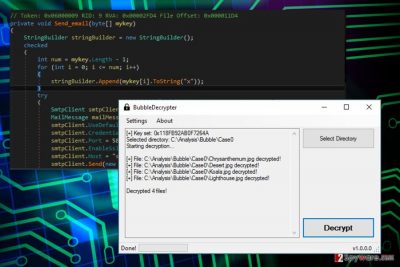
Bubble ransomware is malicious computer virus that aims to encrypt files on a target computer.[1] The virus adds .bubble file extensions to encrypted files.
Thanks to numerous mistakes in the ransomware code, malware analysts managed to create a free decryptor for this ransomware shortly after its debut. Before using the decrypter, you must remove Bubble virus using anti-malware software.
The virus targets computers running Windows operating system. On the affected device it makes changes to the system. For instance, it might modify the Registry in order to boot with computer’s startup. Undoubtedly, all these alterations make the system vulnerable. Thus, it’s recommended to get rid of the virus immediately.
The main task for the virus is to encrypt files on the affected computer. During data encryption, it appends .bubble file extension to various audio, video, image, documents and other popular files. However, there’s no worry about data recovery or follow hackers’ instruction and pay the ransom.
The analysis of the malware allows assuming that it was created by amateurs. First of all, in its code authors left email credential (bubble.lc@gmail.com). Secondly, it saves a corrupted key.
Thus, it didn’t take long to create the BubbleDecrypter. It’s a safe and effective tool that helps to decrypt all files for free. However, you should not rush to download it. There’s one more important task left.
After the cyber attack, you should focus on Bubble removal. Nevertheless, this ransomware-type virus does not seem dangerous; it’s still a serious cyber infection that has to be terminated correctly. Thus, you need to employ professional security program, such as FortectIntego and run a full system scan with an updated tool.
Malware might be resistant. File-encrypting viruses are usually designed to prevent users from installing or using security programs. However, if you encounter such problem, scroll down till the end of the article. There you will find the guide that will help to disable the virus and perform the automatic removal.
Only when you remove this ransomware from the computer, you can download a decryptor and recover the files. However, we want to encourage you to backup your data.[2] Not all ransomware viruses are decryptable, and you can never be sure when another cyber threat affect your PC. No matter where you live – in the United States, France[3] or Japan – you have to be prepared for a cyber attack.
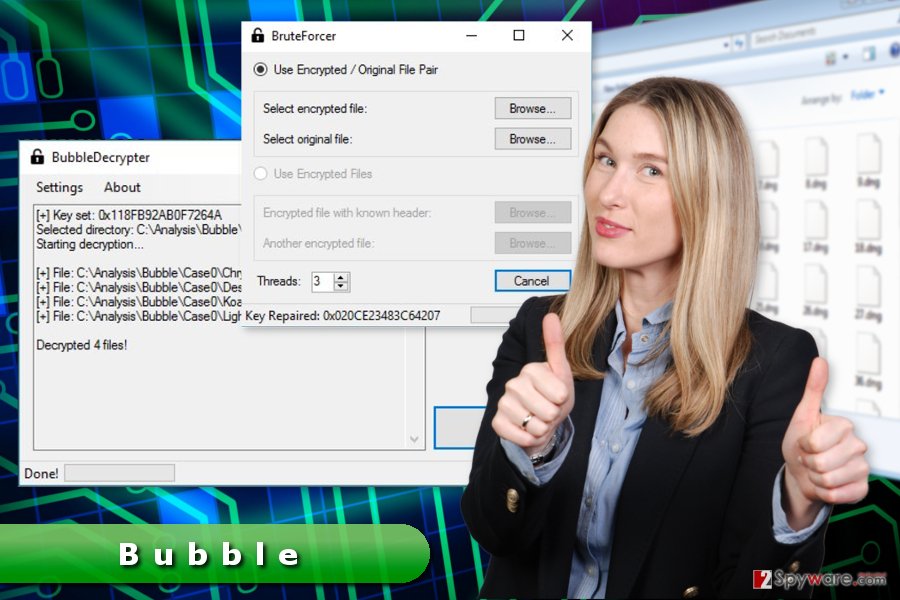
Get to know the main ransomware distribution techniques
Authors of the Bubble malware use multiple methods to attack computers, hoping to collect ransoms from scared computer users. Knowledge about these methods can help you to prevent ransomware attack. The virus might enter the system using these strategies:
- Malicious email attachments;
- Bogus downloads;
- Fake updates;
- Malware-laden ads[4].
These are traditional ransomware distribution methods that allow tricking users into downloading a malicious program. Malware executable usually spread as an obfuscated email attachment. Social engineering tactics help to convince people that attached Word or PDF file is a safe document sent from a bank or other reputable organizations.
Bubble ransomware virus might also be presented as a useful program, for instance, security software or PC optimization tool. Usually, bogus programs are distributed via insecure file-sharing sites or P2P networks. Thus, it’s better to stay away from them.
Cyber criminals might also place misleading ads that inform about a necessity to download updates (usually, Java or Adobe Flash) or warn about detected viruses and suggest installing unknown security software. Keep in mind that only antivirus program installed on your PC can deliver alerts about infected computer and offer to fix the problem.
Bubble ransomware removal and data recovery options
Remove Bubble virus using antivirus or malware elimination software. We highly recommend dedicating this task to FortectIntego or Malwarebytes. Scanning the system with these updated tools will assure that all malware-related entries will be deleted from the device.
Please, do not try to locate and delete virus-related files and processes manually. It may lead to irreparable system damage. Thus, invest in good security software that will clean the computer and protect from similar threats in the future.
Once you remove Bubble virus from the device, you can download decrypter or try other recovery methods presented at the end of the article.
Getting rid of Bubble virus. Follow these steps
Manual removal using Safe Mode
If you cannot access security tools in order to run automatic removal, follow the steps below and try again.
Important! →
Manual removal guide might be too complicated for regular computer users. It requires advanced IT knowledge to be performed correctly (if vital system files are removed or damaged, it might result in full Windows compromise), and it also might take hours to complete. Therefore, we highly advise using the automatic method provided above instead.
Step 1. Access Safe Mode with Networking
Manual malware removal should be best performed in the Safe Mode environment.
Windows 7 / Vista / XP
- Click Start > Shutdown > Restart > OK.
- When your computer becomes active, start pressing F8 button (if that does not work, try F2, F12, Del, etc. – it all depends on your motherboard model) multiple times until you see the Advanced Boot Options window.
- Select Safe Mode with Networking from the list.

Windows 10 / Windows 8
- Right-click on Start button and select Settings.

- Scroll down to pick Update & Security.

- On the left side of the window, pick Recovery.
- Now scroll down to find Advanced Startup section.
- Click Restart now.

- Select Troubleshoot.

- Go to Advanced options.

- Select Startup Settings.

- Press Restart.
- Now press 5 or click 5) Enable Safe Mode with Networking.

Step 2. Shut down suspicious processes
Windows Task Manager is a useful tool that shows all the processes running in the background. If malware is running a process, you need to shut it down:
- Press Ctrl + Shift + Esc on your keyboard to open Windows Task Manager.
- Click on More details.

- Scroll down to Background processes section, and look for anything suspicious.
- Right-click and select Open file location.

- Go back to the process, right-click and pick End Task.

- Delete the contents of the malicious folder.
Step 3. Check program Startup
- Press Ctrl + Shift + Esc on your keyboard to open Windows Task Manager.
- Go to Startup tab.
- Right-click on the suspicious program and pick Disable.

Step 4. Delete virus files
Malware-related files can be found in various places within your computer. Here are instructions that could help you find them:
- Type in Disk Cleanup in Windows search and press Enter.

- Select the drive you want to clean (C: is your main drive by default and is likely to be the one that has malicious files in).
- Scroll through the Files to delete list and select the following:
Temporary Internet Files
Downloads
Recycle Bin
Temporary files - Pick Clean up system files.

- You can also look for other malicious files hidden in the following folders (type these entries in Windows Search and press Enter):
%AppData%
%LocalAppData%
%ProgramData%
%WinDir%
After you are finished, reboot the PC in normal mode.
Remove Bubble using System Restore
This method also helps to disable the virus and scan the system with malware removal program.
-
Step 1: Reboot your computer to Safe Mode with Command Prompt
Windows 7 / Vista / XP- Click Start → Shutdown → Restart → OK.
- When your computer becomes active, start pressing F8 multiple times until you see the Advanced Boot Options window.
-
Select Command Prompt from the list

Windows 10 / Windows 8- Press the Power button at the Windows login screen. Now press and hold Shift, which is on your keyboard, and click Restart..
- Now select Troubleshoot → Advanced options → Startup Settings and finally press Restart.
-
Once your computer becomes active, select Enable Safe Mode with Command Prompt in Startup Settings window.

-
Step 2: Restore your system files and settings
-
Once the Command Prompt window shows up, enter cd restore and click Enter.

-
Now type rstrui.exe and press Enter again..

-
When a new window shows up, click Next and select your restore point that is prior the infiltration of Bubble. After doing that, click Next.


-
Now click Yes to start system restore.

-
Once the Command Prompt window shows up, enter cd restore and click Enter.
Bonus: Recover your data
Guide which is presented above is supposed to help you remove Bubble from your computer. To recover your encrypted files, we recommend using a detailed guide prepared by 2-spyware.com security experts.If your files are encrypted by Bubble, you can use several methods to restore them:
Data Recovery Pro – an alternative way to restore corrupted files
It's not an official Bubble decryptor. However, if it does not work or some of the files remain damaged, you should give Data Recovery Pro a try.
- Download Data Recovery Pro;
- Follow the steps of Data Recovery Setup and install the program on your computer;
- Launch it and scan your computer for files encrypted by Bubble ransomware;
- Restore them.
Use Windows Previous Versions feature
This Windows feature allows traveling back in computer's time and copying files saved before Bubble ransomware attack.
- Find an encrypted file you need to restore and right-click on it;
- Select “Properties” and go to “Previous versions” tab;
- Here, check each of available copies of the file in “Folder versions”. You should select the version you want to recover and click “Restore”.
Try ShadowExplorer
If malware fails to delete Shadow Volume Copies, this tool might help to recover your files as well.
- Download Shadow Explorer (http://shadowexplorer.com/);
- Follow a Shadow Explorer Setup Wizard and install this application on your computer;
- Launch the program and go through the drop down menu on the top left corner to select the disk of your encrypted data. Check what folders are there;
- Right-click on the folder you want to restore and select “Export”. You can also select where you want it to be stored.
Download Bubble Decryptor
BubbleDecrypter is an official software that helps to restore files marked with .bubble file extension. It's free. You can download it from here.
Finally, you should always think about the protection of crypto-ransomwares. In order to protect your computer from Bubble and other ransomwares, use a reputable anti-spyware, such as FortectIntego, SpyHunter 5Combo Cleaner or Malwarebytes
How to prevent from getting ransomware
Protect your privacy – employ a VPN
There are several ways how to make your online time more private – you can access an incognito tab. However, there is no secret that even in this mode, you are tracked for advertising purposes. There is a way to add an extra layer of protection and create a completely anonymous web browsing practice with the help of Private Internet Access VPN. This software reroutes traffic through different servers, thus leaving your IP address and geolocation in disguise. Besides, it is based on a strict no-log policy, meaning that no data will be recorded, leaked, and available for both first and third parties. The combination of a secure web browser and Private Internet Access VPN will let you browse the Internet without a feeling of being spied or targeted by criminals.
No backups? No problem. Use a data recovery tool
If you wonder how data loss can occur, you should not look any further for answers – human errors, malware attacks, hardware failures, power cuts, natural disasters, or even simple negligence. In some cases, lost files are extremely important, and many straight out panic when such an unfortunate course of events happen. Due to this, you should always ensure that you prepare proper data backups on a regular basis.
If you were caught by surprise and did not have any backups to restore your files from, not everything is lost. Data Recovery Pro is one of the leading file recovery solutions you can find on the market – it is likely to restore even lost emails or data located on an external device.
- ^ Crypto-ransomware. F-Secure. Cyber Security Solutions for Home and Business.
- ^ Rich Castagna. Ransomware protection best served by backing up your data. TechTarget. The Global Network of Technology-Related Sites.
- ^ Lesvirus. Lesvirus. French Site about Computer Viruses and their Removal.
- ^ Elinor Mills. When malware strikes via bad ads on good sites. CNET. Product Reviews, How-tos, Deals and the Latest Tech News.





















