Buffstream.stream (spam) - Virus Removal Guide
Buffstream.stream Removal Guide
What is Buffstream.stream?
Buffstream.stream is the streaming platform for sports fans that, unfortunately, delivers malicious ads too
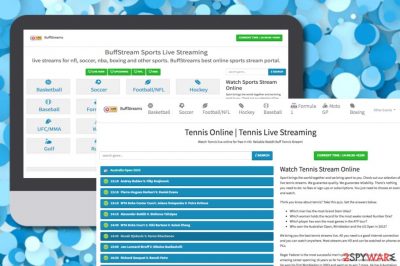
Buffstream.stream, also known as Buffstream.tv, is a questionable third-party website[1] that provides live streams of various sport game matches such as basketball, football, boxing, tennis, rugby, golf, and others. However, this app is also recognized as a potentially unwanted program and adware that starts delivering intrusive advertising content and redirecting the user to affiliate sources while using its services. The PUP or adware-type virus can also provide you with a Show Notifications box on the upper left of your browser window. We strongly recommend selecting the “Block” option, otherwise, you will likely get spammed with multiple notifications coming from the domain.
| Name | Buffstream.stream |
|---|---|
| Type | Adware |
| Category | Potentially unwanted program |
| Aim | This rogue domain provides sport-watching services where the user can pick to watch his wanted matches. However, this is just a way to attract more users and convince them to stay on the website |
| Activities | Due to the fact that this app is described as a PUP and an adware program, it aims to redirect users to supported domains when you click anywhere while searching for stream videos. Furthermore, you are likely to receive intrusive advertisements that can flood your web browsers and start interrupting your online activities. Also, there is a big chance that the app will start collecting non-personal information that is related to your browsing habits and experience to share it with other parties for income |
| Potential risks | Even though adware is not considered to be as dangerous as notorious malware forms such as ransomware or trojans, there still are some risks that come with PUPs. First of all, hackers can use them as intermediaries for delivering malicious software. Furthermore, the app can redirect you to a potentially dangerous location from where you can bring malware straight to your computer system |
| Spreading | Potentially unwanted programs often spread by using deceptive techniques such as software bundling. The main way to install a random app on your computer is to download your software and services from unsecured sources and end up with an entire package of bundled programs. Also, you can catch an adware infection by agreeing with fake software updates, clicking on infectious adverts and hyperlinks |
| Target(s) | This ad-supported application can appear on any type of operating system, including Windows and Mac. Also, adware mostly infects web browser applications such as Google Chrome, Mozilla Firefox, Internet Explorer, Microsoft Edge, and Safari |
| Removal process | If you have discovered this adware on your computer system and web browsers, you should get rid of it, otherwise, you will be stuck with all the unwanted activities it performs and with all the changes that it has applied. You can remove the virus with the help of an antimalware product or by using manual step-by-step guidelines that have been added to the end of this article |
| Fix software | Even though adware itself does not damage computers or its software, it can bring other suspicious or malicious programs that can alter some areas on the machine. If you have found any compromisation, try repairing it with the help of software such as FortectIntego |
Buffstream.stream can operate as a typical adware program which means that the app will fulfill the characteristics of a PUP. First of all, you are likely to get loaded with annoying advertising notifications while surfing the Internet. The adware can provide you with various questionable offers and suggestions to purchase rogue software or services.
You should not fall for believing in anything that comes from this site as you can easily get lured into paying an inadequate amount of money for a completely useless product. For example, the app might offer to download and install rogue security software that does not fulfill the functionality of a trustworthy optimizer and cleaner.
We have discovered that once you enter Buffstream.stream ads website, you are provided with false recommendations to check if your Mac is infected. This might be a way to promote some type of suspicious system optimizing utility.
Furthermore, intrusive ads can come with offers to participate in various reward schemes and surveys. Be careful not to get lured in scams claiming that you can win a prize by transferring a small amount of money, registering some type of new account, subscribing to random services, or by providing some personal information into a survey.
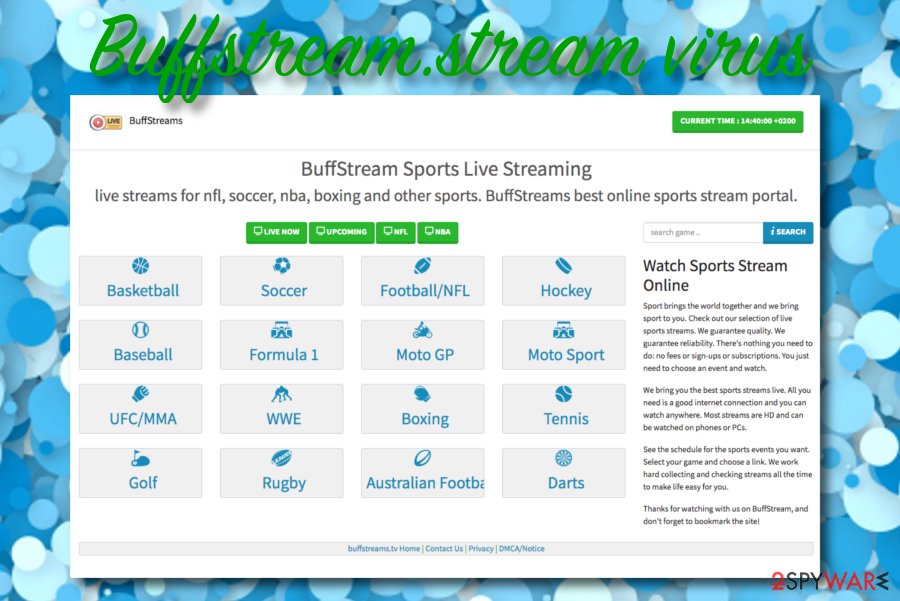
This way Buffstream.stream ads can end up swindling your money and leaving you with no promised prize that often should be a mobile phone device, iPad, iPod, laptop, etc. Also, avoid providing any personally identifiable information as if the data falls in the wrong hands, it can easily be misused by malicious actors for identity theft.
Besides advertising, the PUP also initiates redirects to sponsored websites such as gambling, shopping, etc. If you decide to use the website's provided services, you can get taken to some type of affiliate domain by clicking anywhere on the page. The main risk of such activity is to land on a malware-laden location and get your PC infected.
Our security experts have made a little research on the functionality of Buffstream.stream and found out that every second time when you click on some type of sports section, you get redirected to rogue third-party domains such as thefuncoolstuff.com, routgveriprt.com, and others that try to convince the user to press the “Allow” button to watch some type of non-existing video or click on a particular place to continue. The main aim is to gather subscribers.
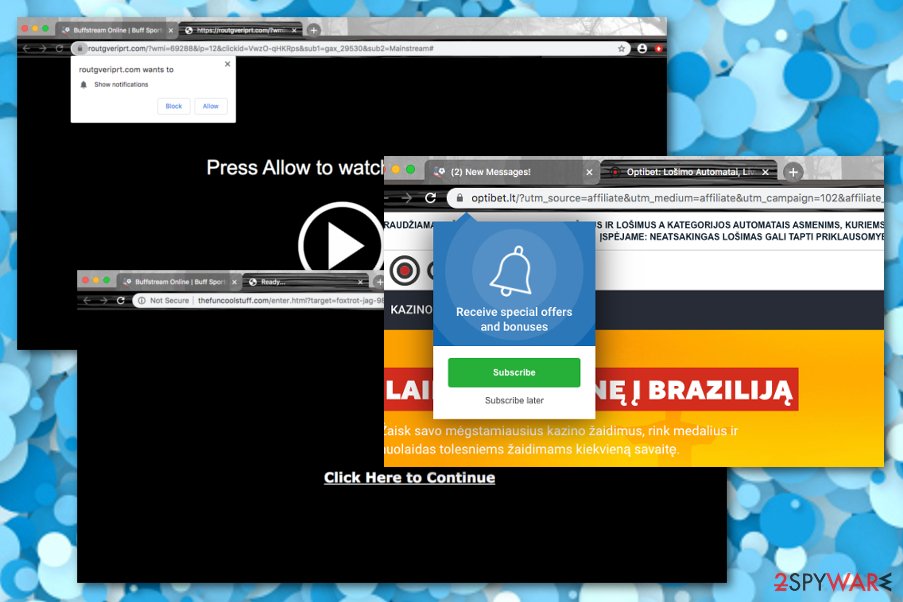
Additionally, Buffstream.stream PUP might end up modifying your web browsers such as Google Chrome, Mozilla Firefox, Internet Explorer, Microsoft Edge, and Safari. The unexpected changes are very likely to be spotted on the homepage and new tab URL bar. Nevertheless, alterings can be diminished only by removing the virus fully.
Also, the threat can include various suspicious components such as extensions, plug-ins, and toolbars into web browsers. Furthermore, the adware might add tracking objects such as HTTP cookies,[2] beacons, and pixels that are responsible for recording non-personal information which is related to the user's browsing habits and experience.
Ads by Buffstream.stream developers might be able to track details such as recently-visited websites, hyperlinks, and advertisements accessed, search query results, saved bookmarks, the user's IP address, browser type used, and so on. Afterward, the information is likely to get shared with other parties for receiving monetary benefits.
If the adware starts completing multiple activities during one session, your web browser and computer might begin struggling to handle all of them at once. As a result, your browser app can slow down or even crash during browsing sessions and the CPU power of your computer might also start rising due to the intense work level.
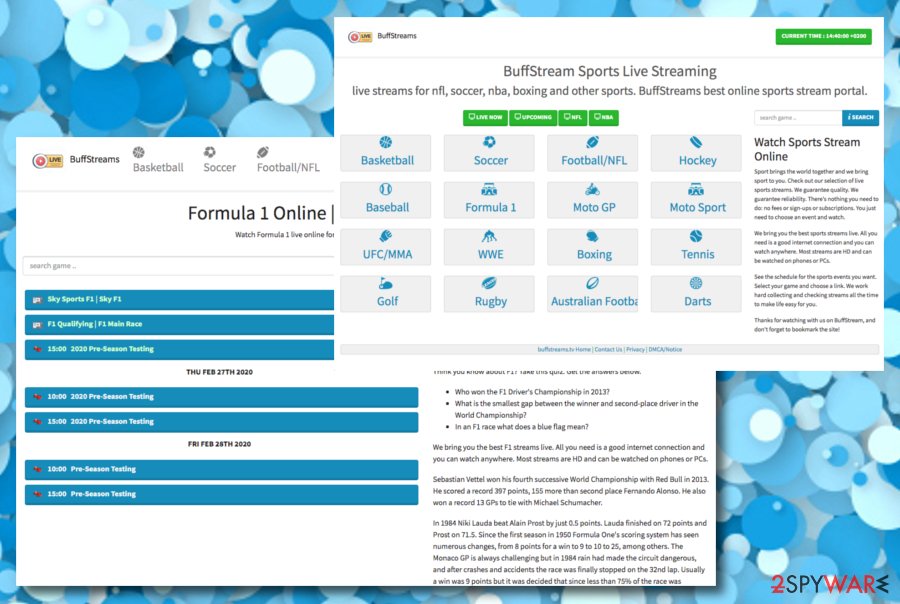
If you want to avoid all of these possibilities, you should remove Buffstream.stream from your Windows or Mac computer system and clean the infected web browser applications. This type of process can be completed with the help of antimalware software or by applying the manual step-by-step instructions that are added to the end of this article.
The PUP removal includes terminating all of the questionable components that are added by the adware program, otherwise, you might not notice how the cyber threat will return. Also, if you have discovered any system compromisation related to the PUP attack, you can try repairing the altered areas with FortectIntego.
Beware that Buffstream.stream might bring other potentially unwanted programs into the computer system and place them somewhere on your desktop or in a particular folder. Notice that these apps also need to be terminated, otherwise, you can start experiencing similar intrusive activities even though you have eliminated the primary adware app.
Getting programs from random sources can cause PUP infiltration
Cybersecurity experts from LosVirus.es[3] claim that potentially unwanted programs such as adware are delivered by using deceptive methods such as software bundling. Bundled freeware and shareware[4] are usually downloaded and installed from secondary sources such as cnet.com, download.com, softonic.com, soft32.com and end up on the user's computer when the Quick or Recommended download mode is set as the default configuration.
If you want to avoid the unexpected appearance of adware programs, you should change the installation mode to Custom or Advanced where you will be able to control all of your incoming downloads and deselect those objects that you do not want to see on your computer system. Besides, you should stop using unknown third-party downloading sources for getting products and start receiving all of the software from official websites only.
Additionally, potentially unwanted programs can be brought to the computer system through fake Adobe Flash Player, JavaScript, and other apps updates. You might be provided with an offer to upgrade some type of tool while browsing the Internet. Do not take such suggestions seriously before checking them on the official website of the developer or the program that is prompted to get updates.
Finally, you should avoid clicking on questionable adverts and hyperlinks that appear along your way while completing browsing sessions. If your browser reports that a deceptive website is waiting ahead, you should prevent yourself from going there. Also, download and install a reliable antivirus product to your computer system that will display you warnings if something suspicious or malicious is trying to invade your device.
The particular Buffstream.stream removal process requires AV tools
If you have been bothered by the adware lately and are searching for a way to remove Buffstream.stream from your computer system and web browsers, you have come to the right location. Our cybersecurity experts have decided to provide the users with both manual and automatical elimination guidelines and it is only up to you which method you are going to choose. However, you should always measure your computer skills before picking the technique.
For users who have less experience in the cybersecurity field, we recommend completing the Buffstream.stream removal with the help of antimalware software that is capable of eliminating the cyber threat within a few minutes. However, if you think of yourself as an advanced user, you can definitely try cleaning the operating system and web browsers such as Google Chrome, Mozilla Firefox, Internet Explorer, Microsoft Edge, and Safari by yourself.
You may remove virus damage with a help of FortectIntego. SpyHunter 5Combo Cleaner and Malwarebytes are recommended to detect potentially unwanted programs and viruses with all their files and registry entries that are related to them.
Getting rid of Buffstream.stream. Follow these steps
Uninstall from Windows
Instructions for Windows 10/8 machines:
- Enter Control Panel into Windows search box and hit Enter or click on the search result.
- Under Programs, select Uninstall a program.

- From the list, find the entry of the suspicious program.
- Right-click on the application and select Uninstall.
- If User Account Control shows up, click Yes.
- Wait till uninstallation process is complete and click OK.

If you are Windows 7/XP user, proceed with the following instructions:
- Click on Windows Start > Control Panel located on the right pane (if you are Windows XP user, click on Add/Remove Programs).
- In Control Panel, select Programs > Uninstall a program.

- Pick the unwanted application by clicking on it once.
- At the top, click Uninstall/Change.
- In the confirmation prompt, pick Yes.
- Click OK once the removal process is finished.
Delete from macOS
Remove items from Applications folder:
- From the menu bar, select Go > Applications.
- In the Applications folder, look for all related entries.
- Click on the app and drag it to Trash (or right-click and pick Move to Trash)

To fully remove an unwanted app, you need to access Application Support, LaunchAgents, and LaunchDaemons folders and delete relevant files:
- Select Go > Go to Folder.
- Enter /Library/Application Support and click Go or press Enter.
- In the Application Support folder, look for any dubious entries and then delete them.
- Now enter /Library/LaunchAgents and /Library/LaunchDaemons folders the same way and terminate all the related .plist files.

Remove from Microsoft Edge
Delete unwanted extensions from MS Edge:
- Select Menu (three horizontal dots at the top-right of the browser window) and pick Extensions.
- From the list, pick the extension and click on the Gear icon.
- Click on Uninstall at the bottom.

Clear cookies and other browser data:
- Click on the Menu (three horizontal dots at the top-right of the browser window) and select Privacy & security.
- Under Clear browsing data, pick Choose what to clear.
- Select everything (apart from passwords, although you might want to include Media licenses as well, if applicable) and click on Clear.

Restore new tab and homepage settings:
- Click the menu icon and choose Settings.
- Then find On startup section.
- Click Disable if you found any suspicious domain.
Reset MS Edge if the above steps did not work:
- Press on Ctrl + Shift + Esc to open Task Manager.
- Click on More details arrow at the bottom of the window.
- Select Details tab.
- Now scroll down and locate every entry with Microsoft Edge name in it. Right-click on each of them and select End Task to stop MS Edge from running.

If this solution failed to help you, you need to use an advanced Edge reset method. Note that you need to backup your data before proceeding.
- Find the following folder on your computer: C:\\Users\\%username%\\AppData\\Local\\Packages\\Microsoft.MicrosoftEdge_8wekyb3d8bbwe.
- Press Ctrl + A on your keyboard to select all folders.
- Right-click on them and pick Delete

- Now right-click on the Start button and pick Windows PowerShell (Admin).
- When the new window opens, copy and paste the following command, and then press Enter:
Get-AppXPackage -AllUsers -Name Microsoft.MicrosoftEdge | Foreach {Add-AppxPackage -DisableDevelopmentMode -Register “$($_.InstallLocation)\\AppXManifest.xml” -Verbose

Instructions for Chromium-based Edge
Delete extensions from MS Edge (Chromium):
- Open Edge and click select Settings > Extensions.
- Delete unwanted extensions by clicking Remove.

Clear cache and site data:
- Click on Menu and go to Settings.
- Select Privacy, search and services.
- Under Clear browsing data, pick Choose what to clear.
- Under Time range, pick All time.
- Select Clear now.

Reset Chromium-based MS Edge:
- Click on Menu and select Settings.
- On the left side, pick Reset settings.
- Select Restore settings to their default values.
- Confirm with Reset.

Remove from Mozilla Firefox (FF)
Remove dangerous extensions:
- Open Mozilla Firefox browser and click on the Menu (three horizontal lines at the top-right of the window).
- Select Add-ons.
- In here, select unwanted plugin and click Remove.

Reset the homepage:
- Click three horizontal lines at the top right corner to open the menu.
- Choose Options.
- Under Home options, enter your preferred site that will open every time you newly open the Mozilla Firefox.
Clear cookies and site data:
- Click Menu and pick Settings.
- Go to Privacy & Security section.
- Scroll down to locate Cookies and Site Data.
- Click on Clear Data…
- Select Cookies and Site Data, as well as Cached Web Content and press Clear.

Reset Mozilla Firefox
If clearing the browser as explained above did not help, reset Mozilla Firefox:
- Open Mozilla Firefox browser and click the Menu.
- Go to Help and then choose Troubleshooting Information.

- Under Give Firefox a tune up section, click on Refresh Firefox…
- Once the pop-up shows up, confirm the action by pressing on Refresh Firefox.

Remove from Google Chrome
Delete malicious extensions from Google Chrome:
- Open Google Chrome, click on the Menu (three vertical dots at the top-right corner) and select More tools > Extensions.
- In the newly opened window, you will see all the installed extensions. Uninstall all the suspicious plugins that might be related to the unwanted program by clicking Remove.

Clear cache and web data from Chrome:
- Click on Menu and pick Settings.
- Under Privacy and security, select Clear browsing data.
- Select Browsing history, Cookies and other site data, as well as Cached images and files.
- Click Clear data.

Change your homepage:
- Click menu and choose Settings.
- Look for a suspicious site in the On startup section.
- Click on Open a specific or set of pages and click on three dots to find the Remove option.
Reset Google Chrome:
If the previous methods did not help you, reset Google Chrome to eliminate all the unwanted components:
- Click on Menu and select Settings.
- In the Settings, scroll down and click Advanced.
- Scroll down and locate Reset and clean up section.
- Now click Restore settings to their original defaults.
- Confirm with Reset settings.

Delete from Safari
Remove unwanted extensions from Safari:
- Click Safari > Preferences…
- In the new window, pick Extensions.
- Select the unwanted extension and select Uninstall.

Clear cookies and other website data from Safari:
- Click Safari > Clear History…
- From the drop-down menu under Clear, pick all history.
- Confirm with Clear History.

Reset Safari if the above-mentioned steps did not help you:
- Click Safari > Preferences…
- Go to Advanced tab.
- Tick the Show Develop menu in menu bar.
- From the menu bar, click Develop, and then select Empty Caches.

After uninstalling this potentially unwanted program (PUP) and fixing each of your web browsers, we recommend you to scan your PC system with a reputable anti-spyware. This will help you to get rid of Buffstream.stream registry traces and will also identify related parasites or possible malware infections on your computer. For that you can use our top-rated malware remover: FortectIntego, SpyHunter 5Combo Cleaner or Malwarebytes.
How to prevent from getting adware
Stream videos without limitations, no matter where you are
There are multiple parties that could find out almost anything about you by checking your online activity. While this is highly unlikely, advertisers and tech companies are constantly tracking you online. The first step to privacy should be a secure browser that focuses on tracker reduction to a minimum.
Even if you employ a secure browser, you will not be able to access websites that are restricted due to local government laws or other reasons. In other words, you may not be able to stream Disney+ or US-based Netflix in some countries. To bypass these restrictions, you can employ a powerful Private Internet Access VPN, which provides dedicated servers for torrenting and streaming, not slowing you down in the process.
Data backups are important – recover your lost files
Ransomware is one of the biggest threats to personal data. Once it is executed on a machine, it launches a sophisticated encryption algorithm that locks all your files, although it does not destroy them. The most common misconception is that anti-malware software can return files to their previous states. This is not true, however, and data remains locked after the malicious payload is deleted.
While regular data backups are the only secure method to recover your files after a ransomware attack, tools such as Data Recovery Pro can also be effective and restore at least some of your lost data.
- ^ What is the meaning of a "third party website"?. Quora.com. Relevant questions and answers.
- ^ HTTP cookie. Wikipedia. The free encyclopedia.
- ^ NOTICIAS SOBRE SEGURIDAD Y VIRUS. LosVirus. Security and spyware news.
- ^ TIm Fisher. What Is Shareware?. Lifewire.com. Independent news source.























