Buydecrypt@qq.com ransomware (Virus Removal Guide) - Quick Decryption Solution
buydecrypt@qq.com virus Removal Guide
What is buydecrypt@qq.com ransomware?
buydecrypt@qq.com – ransomware which urges 0.2 BTC as the ransom
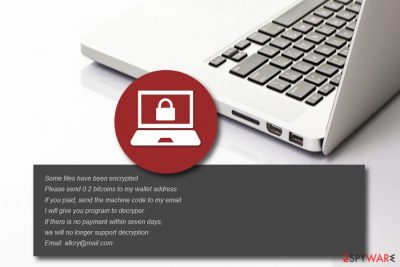
buydecrypt@qq.com ransomware is a file locking cyber threat which invades into the computer system by using stealth technique. Such viruses usually come from rogue email attachments and sometimes from third-party[1] web pages. Once installed, the ransomware virus injects dubious registry entries to be able to perform its own hazardous activities. After that, the encryption process starts and locks up all files that are located on the infected computer system. Secret algorithms such as AES and RSA are used for the encryption. Furthermore, a ransom message pops out on the screen and claims that files are encrypted, and in order to decrypt them a 0.2 BTC ransom needs to be transferred. Also, the cyber crooks provide allcry@mail.com email address as a way to make contact. Be careful and do not rush to make the wrong decisions. Continue reading and find out what might happen if you pay the demanded price.
| Name | buydecrypt@qq.com |
|---|---|
| Type | Ransomware |
| Sub-type | Malware |
| Encryption | The encryption is performed by using ciphers such as AES and RSA |
| Ransom price | Crooks urge for 0.2 BTC |
| Given email | allcry@mail.com |
| Targets | JPG, DOC, PPT, and other files |
| Distribution | Spam messages and their attachments, third-party websites such as P2P ones |
| Prevention | Delete all unrecognizable messages that you receive, avoid visiting secondary web pages |
| Removal | Use reputable tools to delete the threat. Also, FortectIntego helps to find malware-related components in the system |
The buydecrypt@qq.com ransomware provided message looks like this:
Some files have been encrypted
Please send 0.2 bitcoins to my wallet address
If you paid, send the machine code to my emails
I will give you program to decryper
If there is no payment within seven days,
we will no longer support decryption
Email: allcry@mail.com
As you can see, cybercriminals try to rush their victims to pay the ransom by threatening them that the decryption key will no longer be available after a seven-day time duration if no money has been received untill then. However, crooks who spread buydecrypt@qq.com virus cannot be trusted. According to researches, criminals are very likely to scam their victims, once they get the money, they often just take off with it, leaving the users hopeless and without any decryption solutions at all.
We advise performing the buydecrypt@qq.com removal rather than paying the demanded price. Due to the risk of being scammed, you better should try other alternatives for the data recovery process. Remove the virus and then think about your files. We suggest using a tool such as FortectIntego to detect all ransomware-related content in the system. Moreover, scroll down the article and you will find some suggestions for your file recovery. We hope that they will turn out to be really helpful for you!
Ransomware viruses such as buydecrypt@qq.com often urge ransoms in cryptocurrency. Why so? Well, we can say that when you perform transfers in cryptocurrency such as Bitcoin, Monero, etc, you do not have to provide any sensitive details while proceeding with the process. Crooks seem to love such ransoms as they gain some income and still remain uncaught and untrackable as there is no data which could help to locate the hackers' location.
Also, you should remove buydecrypt@qq.com virus because it might have other harmful features too. Dangerous cyber threats are known for their ability to inject other malware[2] into the computer system. We guess that you do not want more trouble while dealing with other dangerous infections… So, do not hesitate and perform the elimination process as soon as you spot encrypted files or other symptoms that signal about the ransomware infection.

Spam emails spread ransomware
According to cybersecurity specialists from SenzaVirus.it,[3] if you are infected with ransomware, there is a big chance that such dangerous cyber threat came from a rogue message and its attachment. It is known that cybercrooks often spread ransomware through attachments that are clipped to email messages. When opening emails, make sure that they come from recognizable senders and that the text does not include many grammar mistakes. If it turns out to be the opposite – delete such unknown messages immediately and do not open any attachments.
Furthermore, third-party networks such as P2P ones[4] (Torrents, eMule) might also distribute ransomware. Due to the lack of protection, these websites might include virus-related content anywhere possible. Better avoid visiting non-original websites. For further protection, you should use anti-malware computer tools. If you install a truly reliable program, it will help you with your computer's protection while you might not be that cautious, and alert if something rogue is trying to break through the security system.
Terminate buydecrypt@qq.com ransomware virus
The buydecrypt@qq.com removal should be performed only automatically. There are special tools that are created for such purposes and you are not advised to try to get rid of the cyber threat on your own. If you do, you might find the elimination process to hard to carry out for a regular user. That is why we recommend installing a tool such as FortectIntego, SpyHunter 5Combo Cleaner, or Malwarebytes as these programs will help you with the deletion by finding all malware-related objects.
When you remove buydecrypt@qq.com virus, make sure you do not forget to perform system backups. This action will assure you that the ransomware virus was permanently terminated and would not bother you any longer. Furthermore, you should think about data safety for the future. It is recommendable to store important data files on USB drives or iCloud servers. If you do so, the stored information will become unreachable to other people, including cybercrooks.
Getting rid of buydecrypt@qq.com virus. Follow these steps
Manual removal using Safe Mode
You can disable the ransomware virus by using Safe Mode with Networking option:
Important! →
Manual removal guide might be too complicated for regular computer users. It requires advanced IT knowledge to be performed correctly (if vital system files are removed or damaged, it might result in full Windows compromise), and it also might take hours to complete. Therefore, we highly advise using the automatic method provided above instead.
Step 1. Access Safe Mode with Networking
Manual malware removal should be best performed in the Safe Mode environment.
Windows 7 / Vista / XP
- Click Start > Shutdown > Restart > OK.
- When your computer becomes active, start pressing F8 button (if that does not work, try F2, F12, Del, etc. – it all depends on your motherboard model) multiple times until you see the Advanced Boot Options window.
- Select Safe Mode with Networking from the list.

Windows 10 / Windows 8
- Right-click on Start button and select Settings.

- Scroll down to pick Update & Security.

- On the left side of the window, pick Recovery.
- Now scroll down to find Advanced Startup section.
- Click Restart now.

- Select Troubleshoot.

- Go to Advanced options.

- Select Startup Settings.

- Press Restart.
- Now press 5 or click 5) Enable Safe Mode with Networking.

Step 2. Shut down suspicious processes
Windows Task Manager is a useful tool that shows all the processes running in the background. If malware is running a process, you need to shut it down:
- Press Ctrl + Shift + Esc on your keyboard to open Windows Task Manager.
- Click on More details.

- Scroll down to Background processes section, and look for anything suspicious.
- Right-click and select Open file location.

- Go back to the process, right-click and pick End Task.

- Delete the contents of the malicious folder.
Step 3. Check program Startup
- Press Ctrl + Shift + Esc on your keyboard to open Windows Task Manager.
- Go to Startup tab.
- Right-click on the suspicious program and pick Disable.

Step 4. Delete virus files
Malware-related files can be found in various places within your computer. Here are instructions that could help you find them:
- Type in Disk Cleanup in Windows search and press Enter.

- Select the drive you want to clean (C: is your main drive by default and is likely to be the one that has malicious files in).
- Scroll through the Files to delete list and select the following:
Temporary Internet Files
Downloads
Recycle Bin
Temporary files - Pick Clean up system files.

- You can also look for other malicious files hidden in the following folders (type these entries in Windows Search and press Enter):
%AppData%
%LocalAppData%
%ProgramData%
%WinDir%
After you are finished, reboot the PC in normal mode.
Remove buydecrypt@qq.com using System Restore
Activate the System Restore feature by performing the below-given steps:
-
Step 1: Reboot your computer to Safe Mode with Command Prompt
Windows 7 / Vista / XP- Click Start → Shutdown → Restart → OK.
- When your computer becomes active, start pressing F8 multiple times until you see the Advanced Boot Options window.
-
Select Command Prompt from the list

Windows 10 / Windows 8- Press the Power button at the Windows login screen. Now press and hold Shift, which is on your keyboard, and click Restart..
- Now select Troubleshoot → Advanced options → Startup Settings and finally press Restart.
-
Once your computer becomes active, select Enable Safe Mode with Command Prompt in Startup Settings window.

-
Step 2: Restore your system files and settings
-
Once the Command Prompt window shows up, enter cd restore and click Enter.

-
Now type rstrui.exe and press Enter again..

-
When a new window shows up, click Next and select your restore point that is prior the infiltration of buydecrypt@qq.com. After doing that, click Next.


-
Now click Yes to start system restore.

-
Once the Command Prompt window shows up, enter cd restore and click Enter.
Bonus: Recover your data
Guide which is presented above is supposed to help you remove buydecrypt@qq.com from your computer. To recover your encrypted files, we recommend using a detailed guide prepared by 2-spyware.com security experts.If you want to recover data that was encrypted by buydecrypt@qq.com ransomware, you should perform some steps. Look through the below-given methods and their instructions.
If your files are encrypted by buydecrypt@qq.com, you can use several methods to restore them:
Use Data Recovery Pro to restore locked files:
This tool can be truly helpful if you complete each step as displayed in the guide.
- Download Data Recovery Pro;
- Follow the steps of Data Recovery Setup and install the program on your computer;
- Launch it and scan your computer for files encrypted by buydecrypt@qq.com ransomware;
- Restore them.
Try Windows Previous Versions feature and get some data back:
If you are keen on recovering some files, try this method. Note: make sure that you have activated the System Restore function before you perform the recovery with this tool.
- Find an encrypted file you need to restore and right-click on it;
- Select “Properties” and go to “Previous versions” tab;
- Here, check each of available copies of the file in “Folder versions”. You should select the version you want to recover and click “Restore”.
Shadow Explorer might help you restore some data:
However, note that the process might not be successful if the virus destroyed Shadow Volume Copied of encrypted documents.
- Download Shadow Explorer (http://shadowexplorer.com/);
- Follow a Shadow Explorer Setup Wizard and install this application on your computer;
- Launch the program and go through the drop down menu on the top left corner to select the disk of your encrypted data. Check what folders are there;
- Right-click on the folder you want to restore and select “Export”. You can also select where you want it to be stored.
There is no buydecrypt@qq.com ransomware decryptor discovered yet.
Finally, you should always think about the protection of crypto-ransomwares. In order to protect your computer from buydecrypt@qq.com and other ransomwares, use a reputable anti-spyware, such as FortectIntego, SpyHunter 5Combo Cleaner or Malwarebytes
How to prevent from getting ransomware
Access your website securely from any location
When you work on the domain, site, blog, or different project that requires constant management, content creation, or coding, you may need to connect to the server and content management service more often. The best solution for creating a tighter network could be a dedicated/fixed IP address.
If you make your IP address static and set to your device, you can connect to the CMS from any location and do not create any additional issues for the server or network manager that needs to monitor connections and activities. VPN software providers like Private Internet Access can help you with such settings and offer the option to control the online reputation and manage projects easily from any part of the world.
Recover files after data-affecting malware attacks
While much of the data can be accidentally deleted due to various reasons, malware is one of the main culprits that can cause loss of pictures, documents, videos, and other important files. More serious malware infections lead to significant data loss when your documents, system files, and images get encrypted. In particular, ransomware is is a type of malware that focuses on such functions, so your files become useless without an ability to access them.
Even though there is little to no possibility to recover after file-locking threats, some applications have features for data recovery in the system. In some cases, Data Recovery Pro can also help to recover at least some portion of your data after data-locking virus infection or general cyber infection.
- ^ Margaret Rouse. Third party. Search Security. Tech Target.
- ^ Neil DuPaul. Common Malware Types: Cybersecurity 101. Veracode. Security blog.
- ^ SenzaVirus.lt. SenzaVirus. Spyware news.
- ^ James Cope. What's a Peer-to-Peer (P2P) Network?. Computerworld. From IDG.





















