Rplnd23.com ads (fake) - Free Instructions
Rplnd23.com ads Removal Guide
What is Rplnd23.com ads?
Rplnd23.com uses plenty of fake statements to make users accept push notifications
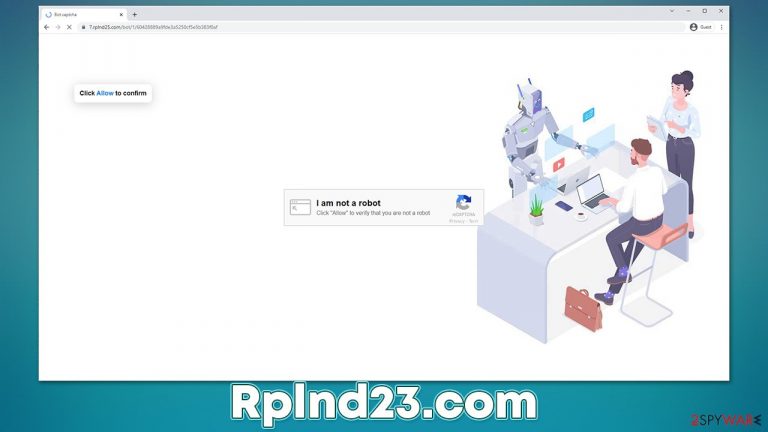
Internet is incredibly large, with over one billion websites[1] available to visit at any given time. While some websites strive to be popular and useful, others focus on retaining the reputation of “misleading and dangerous,” and Rplnd23.com is one of the sites that belong to this category. Its working principle is very simple – it shows users misleading information in order to send any type of information, including links, directly to their desktops.
In fact, seeing suspicious pop-ups on their screens is the primary way how users get to know the name of this website. According to them, the ads can start showing up whenever they are browsing the web, including streaming videos or playing browser-based video games. The activity can also be present even if Google Chrome, Mozilla Firefox, MS Edge, or another web browser is running in the background.
While it may seem like these are pop-up ads, they are not the same as advertisements you might see after entering some website. Instead, the activity is initiated by the push notification feature, and for this to happen, users must have to receive the notifications at some point prior.
Push notifications sent from Rplnd23.com or a similar website might not always be secure. Scam websites tend to use insecure advertising networks, making users to be exposed to malicious ads. They might be told that they have won an expensive gift or that their system is infected by malware; if clicked, these links might redirect people to various phishing websites, where they would be further tricked into subscribing to fake services/get-rich-quick schemes [2] providing their personal information to cybercriminals, or downloading and installing malware.
To make matters worse, users might click on the promoted material accidentally, as there is no prior warning about Rplnd23.com ads showing up, as they are not triggered by their actions.
Scam techniques explained
It is important to note that most users do not venture to this website intentionally but are rather redirected to it after they click a link on another website. This typically happens in high-risk places where users go to download pirated software or stream various TV shows and movies illegally. Alternatively, even legitimate websites might get hacked in some cases, thus there are no strict rules to how users end up there.
Upon website entry, users might be presented with all kinds of misleading statements that are completely fabricated. These are a few examples we have observed on the site:
- Click “Allow” if you are not a robot
- If you are 18+, click Allow
- Press “Allow” to watch the video
- Click “Allow” to win the prize and get it in our shop!
- Browser verification in progress. Click the button “Allow” to access.
At this point, users might perceive these requests as something fully legitimate – they might believe that they have to bypass some sort of verification to proceed to prize claim, video, or X-rated content. This is a well-known social engineering technique where crooks are using familiar names or elements that they have seen somewhere in order to make the scam more believable.
However, there is no content to explore there, as the website is entirely fake – its main goal is to make users subscribe to push notifications. If they do, nothing really happens at the time, or they might be forwarded to another similar page, for example, Pushnotmart.com, Ustrack.online, or Phonenow.net, where they would be asked to do the same thing, further compromising their browsers.
However, since the push notifications from Rplnd23.com do not usually start showing up immediately, most people simply forget they have visited it in the first place. Likewise, since they are not aware of how this legitimate browser feature works, they immediately assume that it might be a work of a computer infection, which is not the case. Nonetheless, the possibility of such should not be discarded immediately, as adware infection might be one of the main reasons why people end up on this or similar malicious websites in the first place.
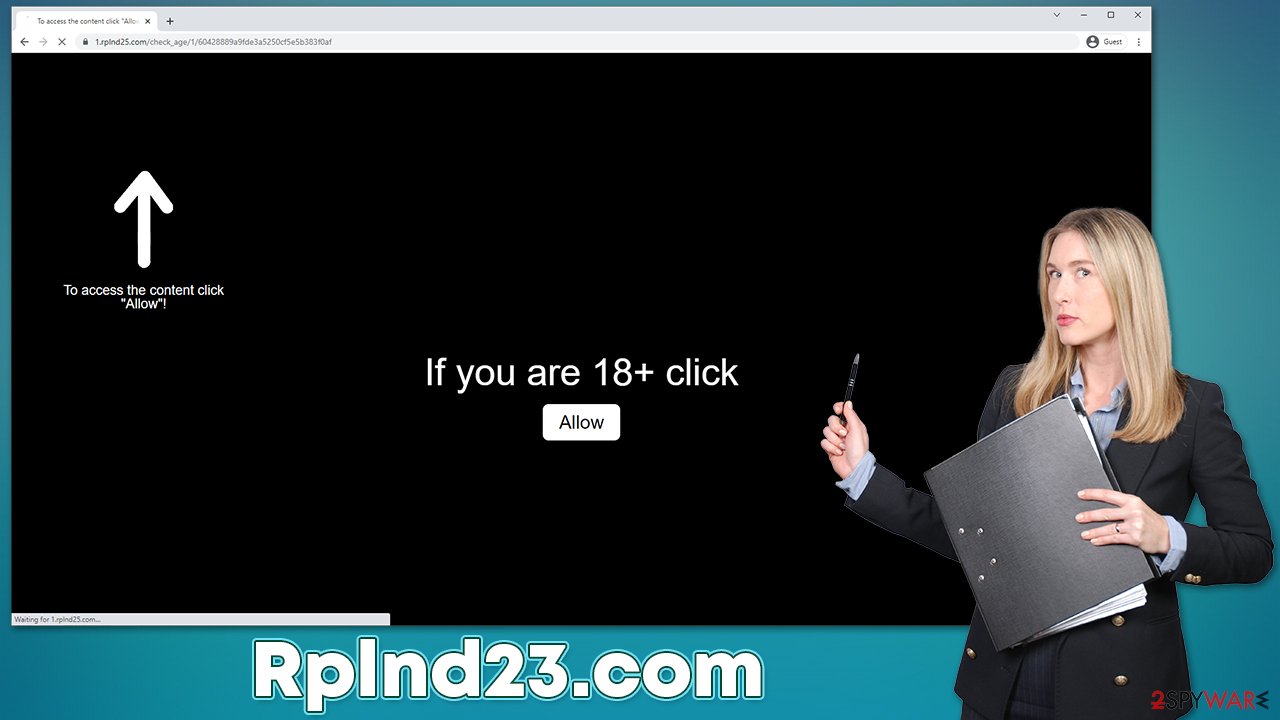
Therefore, in our removal section below, we will explain not only how to stop the annoying pop-ups that show up at random times when you browse the web, but also explain how to check the system for adware and other infections effectively, removing them accordingly for better computer security and personal safety.
| Name | Rplnd23.com |
|---|---|
| Type | Push notifications, ads, scam, pop-ups |
| Distribution | The intrusive push notifications show up at some point after the “Allow” button within the notification prompt is pushed |
| Symptoms | Push notifications show on the desktop at random time intervals. These popups show fake notices and push scams. Links can also lead to malware-laden sites |
| Risks | If you click on links provided by the website, you might end up infecting your system with malware/PUPs, disclosing your personal information to cybercriminals, or losing money for useless services |
| REmoval | Notifications can be disabled via the browser settings; in case you experience more ads and redirects to suspicious sites, you should also get rid of adware – use SpyHunter 5Combo Cleaner antivirus for effective removal |
| Other tips | Potentially unwanted applications often leave traces within web browsers – cookies, for example, are used for tracking. You should get rid of these leftovers with FortectIntego or employ our manual guide |
Remove Rplnd23.com push notifications
As already mentioned, the push notification feature is legitimate and can't be removed per se. The reason why you see the annoying pop-ups is that you allowed the Rplnd23.com site to do that, and you must now deny it. For that, you should access the website's settings as follows:
Google Chrome
- Open Google Chrome browser and go to Menu > Settings.
- Scroll down and click on Advanced.
- Locate the Privacy and security section and pick Site Settings > Notifications.
- Look at the Allow section and look for a suspicious URL.
- Click the three vertical dots next to it and pick Block. This should remove unwanted notifications from Google Chrome.

Mozilla Firefox
- Open Mozilla Firefox and go to Menu > Options.
- Click on Privacy & Security section.
- Under Permissions, you should be able to see Notifications. Click the Settings button next to it.
- In the Settings – Notification Permissions window, click on the drop-down menu by the URL in question.
- Select Block and then click on Save Changes. This should remove unwanted notifications from Mozilla Firefox.

Safari
- Click on Safari > Preferences…
- Go to the Websites tab and, under General, select Notifications.
- Select the web address in question, click the drop-down menu and select Deny.

MS Edge
- Open Microsoft Edge, and click the Settings and more button (three horizontal dots) at the top-right of the window.
- Select Settings and then go to Advanced.
- Under Website permissions, pick Manage permissions and select the URL in question.
- Toggle the switch to the left to turn notifications off on Microsoft Edge.

MS Edge (Chromium)
- Open Microsoft Edge, and go to Settings.
- Select Site permissions.
- Go to Notifications on the right.
- Under Allow, you will find the unwanted entry.
- Click on More actions and select Block.

Internet Explorer
- Open Internet Explorer, and click on the Gear icon at the top-right of the window.
- Select Internet options and go to the Privacy tab.
- In the Pop-up Blocker section, click on Settings.

- Locate web address in question under Allowed sites and pick Remove.
Take care of the adware problem
Once you have eliminated the annoying push notifications from your desktop, we strongly recommend performing additional checks to ensure system integrity. Since random redirects might be a sign of adware, we suggest you scan your system with powerful security software, such as SpyHunter 5Combo Cleaner or Malwarebytes, to ensure that your device is definitely free from infections. Anti-malware is also the most effective method to prevent malware infiltrations – as long as you don't ignore the warnings it shows you.
You could also check the installed programs on the system as explained below.
Windows
- Enter Control Panel into Windows search box and hit Enter or click on the search result.
- Under Programs, select Uninstall a program.

- From the list, find the entry of the suspicious program.
- Right-click on the application and select Uninstall.
- If User Account Control shows up, click Yes.
- Wait till the uninstallation process is complete and click OK.

Mac
While moving apps into Trash is how you delete most normal applications, adware tends to create additional files for persistence. Thus, you should look for .plist and other files that could be related to the virus. If you are not sure, skip this step entirely.
- From the menu bar, select Go > Applications.
- In the Applications folder, look for all related entries.
- Click on the app and drag it to Trash (or right-click and pick Move to Trash)

To fully remove an unwanted app, you need to access Application Support, LaunchAgents, and LaunchDaemons folders and delete relevant files:
-
- Select Go > Go to Folder.
- Enter /Library/Application Support and click Go or press Enter.
- In the Application Support folder, look for any dubious entries and then delete them.
- Now enter /Library/LaunchAgents and /Library/LaunchDaemons folders the same way and terminate all the related .plist files.
Finally, you should also clean your web browsers to better protect your privacy and ensure that unwanted ads would not return. This action would reduce the probability of the dangerous session hijacking[3] attack, which would otherwise allow cybercriminals to steal your account logins and passwords. For this, we recommend employing FortectIntego or following the instructions we provide below.
How to prevent from getting adware
Do not let government spy on you
The government has many issues in regards to tracking users' data and spying on citizens, so you should take this into consideration and learn more about shady information gathering practices. Avoid any unwanted government tracking or spying by going totally anonymous on the internet.
You can choose a different location when you go online and access any material you want without particular content restrictions. You can easily enjoy internet connection without any risks of being hacked by using Private Internet Access VPN.
Control the information that can be accessed by government any other unwanted party and surf online without being spied on. Even if you are not involved in illegal activities or trust your selection of services, platforms, be suspicious for your own security and take precautionary measures by using the VPN service.
Backup files for the later use, in case of the malware attack
Computer users can suffer from data losses due to cyber infections or their own faulty doings. Ransomware can encrypt and hold files hostage, while unforeseen power cuts might cause a loss of important documents. If you have proper up-to-date backups, you can easily recover after such an incident and get back to work. It is also equally important to update backups on a regular basis so that the newest information remains intact – you can set this process to be performed automatically.
When you have the previous version of every important document or project you can avoid frustration and breakdowns. It comes in handy when malware strikes out of nowhere. Use Data Recovery Pro for the data restoration process.
- ^ Nick Huss. How Many Websites Are There in the World?. Siteefy. All About Websites.
- ^ Get-rich-quick scheme. Wikipedia. The free encyclopedia.
- ^ What is Session Hijacking?. Venafi. Machine identity management.
