Captchadecode.com ads (Virus Removal Instructions) - Updated Guide
Captchadecode.com ads Removal Guide
What is Captchadecode.com ads?
Captchadecode.com – a deceptive webpage that will bombard your screen with ads
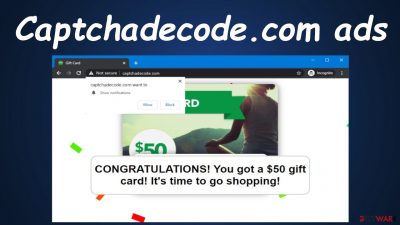
Captchadecode.com is a push notification virus that seeks to infect your device to cause redirects and show tons of deceptive advertisements directly on your PC desktop or phone screen. If you didn't type in the article's culprit's address manually, but the treacherous portal still opens from time to time, you have an adware infection hiding in your device.
The potentially unwanted program[1] can cause various browsing issues, including covering your whole browser window with deceptive ads, collecting non-identifiable information (your IP address, geolocation, browser/device details, search inquiries, browsing history, etc.), causing redirects to affiliated websites, and so on.
Therefore, the adware can not only diminish your browsing experience but also endanger your privacy and security. We'll show you how to remove it safely. When it comes to Captchadecode.com, you must not accept its notifications at all costs, or you will be bombarded with ads.
Push notifications are great to receive breaking news, the latest sports updates, amazing shopping deals, etc. But they should be accepted only from legitimate sources as cybercriminals misuse this service to gain revenue from showing you deceptive ads.
Ads in the form of notifications, depending on what operating system you're using, appear on the top-right or bottom-right corners of your desktop or directly on your phone screen. They shouldn't be joked with, as by clicking them or trying to close them, you might end up on hazardous sites.
We're not saying that all affiliated sites will be riddled with malware, try to lure out your private details, or draw you into tech support scams, but do you really want to find that out by yourself? Please don't interact with them in any way and use our illustrated instructions to get rid of them.
| name | Captchadecode.com |
|---|---|
| Type | Push notification virus, adware, PUP |
| Symptoms of infection | Ads in the form of notifications pop-up on your screen and, if clicked, lead to untrustworthy websites; more than usual adverts of frequently visited pages; diminished browsing speed |
| Risks | Malware infections, PUP installation, privacy issues |
| Distribution | Fake Flash Player updates, software bundles, file-sharing platforms |
| Elimination | You must scan your device with reliable anti-malware software to remove any potentially unwanted or malicious apps and entries |
| System health | Check for any system irregularities and repair them by performing system diagnostics with the all-in-one FortectIntego optimizer |
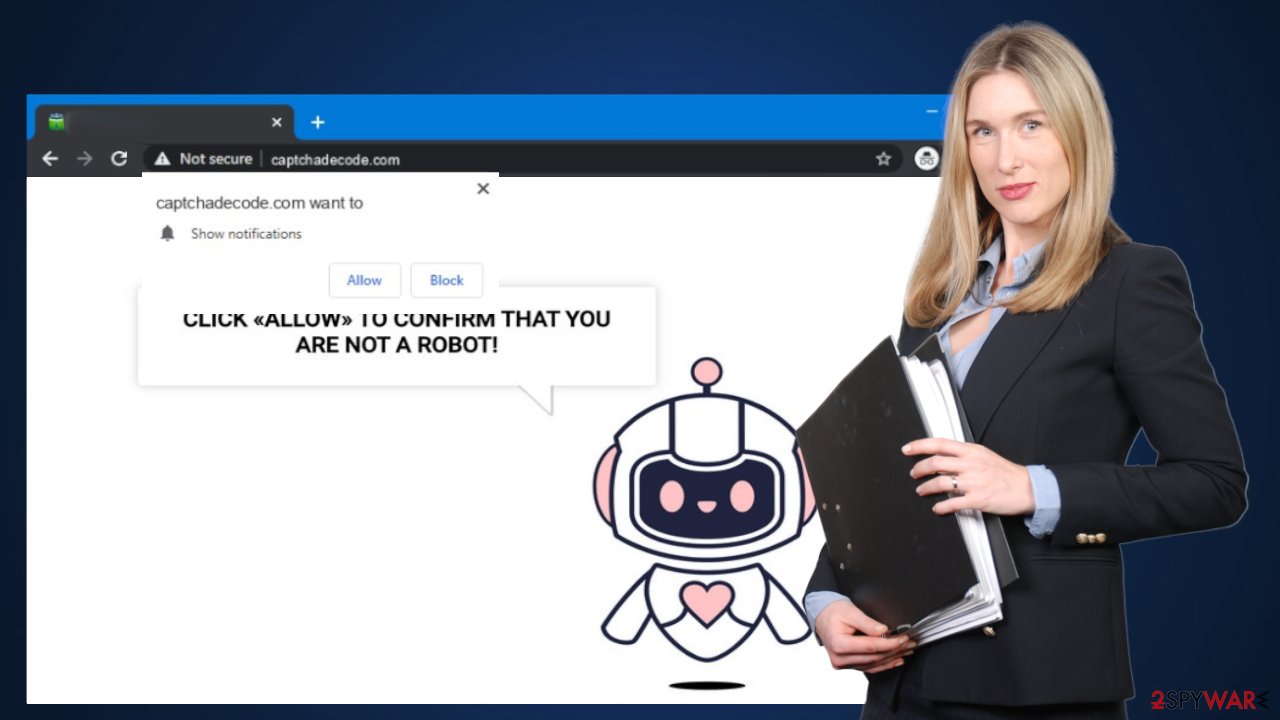
Two options to remove potentially unwanted programs from your infected device
As we've mentioned earlier, Captchadecode.com redirect is caused by an adware infection. These kinds of potentially unwanted programs can cause various browser and system issues. It's capable of causing redirects to any affiliated page on demand. Therefore you might be forcibly exposed to hazardous websites that could have various evil intentions.
Moreover, by collecting your browsing-related information, adware endangers your privacy and security. Advertisers generally use these sorts of details to customize ads delivered to you, making them almost irresistible to click. Therefore, the PUP should be dealt with immediately.
You have two options for adware removal. For the automatic one, you'll have to download a reliable anti-malware tool. We recommend entrusting this task to the Malwarebytes. So if you wish to delete all threats with a push of a button, download, install, update virus definitions, and perform a full system scan with it. Once it's finished, stick to what the trustworthy app recommends removing.
If you're willing to get your hands dirty and uninstall the adware yourself, let us help you by providing illustrated guidelines. Follow this step-by-step guide to remove Captchadecode.com adware from Windows:
- Enter Control Panel into Windows search box and hit Enter or click on the search result.
- Under Programs, select Uninstall a program.
![Uninstall from Windows 1 Uninstall from Windows 1]()
- From the list, find the entry of the suspicious program.
- Right-click on the application and select Uninstall.
- If User Account Control shows up, click Yes.
- Wait till the uninstallation process is complete and click OK.
![Uninstall from Windows 2 Uninstall from Windows 2]()
For a long time, Apple products were thought to be virus-free and that no infection could get a hold of them. Well, those days are long gone. Cybercriminals have developed tons of malicious software for these devices. Therefore if any infection symptoms are visible on your Mac, please use this guide to remove adware from it:
- From the menu bar, select Go > Applications.
- In the Applications folder, look for all related entries.
- Click on the app and drag it to Trash (or right-click and pick Move to Trash)
![Uninstall from Mac 1 Uninstall from Mac 1]()
To fully remove an unwanted app, you need to access Application Support, LaunchAgents, and LaunchDaemons folders and delete relevant files:
- Select Go > Go to Folder.
- Enter /Library/Application Support and click Go or press Enter.
- In the Application Support folder, look for any dubious entries and then delete them.
- Now enter /Library/LaunchAgents and /Library/LaunchDaemons folders the same way and terminate all the related .plist files.
![Uninstall from Mac 2 Uninstall from Mac 2]()
We know that there's a chance that you didn't find the necessary uninstaller and that the redirects, deceptive ads, and other browsing issues persist. That's why we strongly recommend downloading a trustworthy security tool and scanning your computer with it.
If for some reason, you didn't like the first recommended tool, you could try using the SpyHunter 5Combo Cleaner. It's as powerful as the first one, but its GUI (Graphic User Interface) might be more suitable for some users. It's your choice, but a full system scan needs to be performed to remove all PUPs.
Adware and similar programs are usually installed unknowingly via software bundles. All additional apps are installed when users rush through the process by choosing the Standard, Quick, Recommended mode. Proper security tools would identify the PUPs within the bundles and prevent you from installing them.
They would also block you from entering any high-risk portals and safeguard your device against the ever-growing numbers of severe malware that could cause terrible headaches and cost thousands in recovery. To sum up, a dependable security tool is a must for every user.
Illustrated instructions to remove Captchadecode.com notifications from popular browsers
Ads presented by the article's culprit could redirect you to various shady websites. Some of them might try to lure out your private info (name, address, email, credit card details, phone number, etc.); others could infect your device with malware instantly through the drive-by downloading technique.[2]
Not all of the affiliated sites might be dangerous, but we don't recommend clicking on any of the ads to find out. Please don't even try to close the ads by pressing on the “X” button because it's usually programmed to misfunction and redirect to sponsored sites.
The good news is that after completing all the step-by-step instructions in this chapter in continuation, ads in the form of notifications, annoying you, and disturbing your peace, will be a thing of the past. The bad news is that you will have to get your hands dirty as no app can help you with that.
But that's what we're for. Our experts have prepared illustrated instructions for three browsers. Let's start with the most popular one. These instructions will help you to remove unwanted notifications from the Google Chrome browser:
- Open the browser and go to Menu > Settings.
- Scroll down and click on Advanced.
- Locate the Privacy and security section and pick Site Settings > Notifications.
![Stop notifications on Chrome PC 1 Stop notifications on Chrome PC 1]()
- Look at the Allow section and look for a suspicious URL.
- Click the three vertical dots next to it and pick Block. This should remove unwanted notifications from Google Chrome.
![Stop notifications on Chrome PC 2 Stop notifications on Chrome PC 2]()
If you're using a Mac, it's safe to assume that the push notification virus has infected your Safari browser. The only difference between Windows and macOS is that the notifications would continuously pop up in the top-right corner of your screen. Here's what you need to do to get rid of them:
- Click on Safari > Preferences…
- Go to the Websites tab and, under General, select Notifications.
- Select the web address in question, click the drop-down menu and select Deny.
![Stop notifications on Safari Stop notifications on Safari]()
Captchadecode.com also has the ability to infect the default Windows browser. The removal process is fairly simple, but for your convenience, we've added illustrated instructions for Edge aswell:
- Open Microsoft Edge, and click the Settings and more button (three horizontal dots) at the top-right of the window.
- Select Settings and then go to Advanced.
- Under Website permissions, pick Manage permissions and select the URL in question.
![Stop notifications on Edge 1 Stop notifications on Edge 1]()
- Toggle the switch to the left to turn notifications off on Microsoft Edge.
![Stop notifications on Edge 2 Stop notifications on Edge 2]()
By scanning your infected device with reliable anti-malware software and cleaning all browsers installed on your system, the irritating and dangerous ads will stop. In the future, you have to be cautious about what notifications you accept.
If your kids or anyone else with less cybersecurity knowledge is using your device, then a reliable anti-malware tool is a must as it would block entrance to such pages. In addition, it wouldn't allow the installation of PUPs and prevent malware infections.
The last part of the removal is meant to restore the overall health of your device. IT specialists[3] highly recommend entrusting this task to the FortectIntego system diagnostics software. It will automatically detect all virus damage and suggest repairing it. Furthermore, it will delete all tracking cookies from all browsers.
How to prevent from getting adware
Stream videos without limitations, no matter where you are
There are multiple parties that could find out almost anything about you by checking your online activity. While this is highly unlikely, advertisers and tech companies are constantly tracking you online. The first step to privacy should be a secure browser that focuses on tracker reduction to a minimum.
Even if you employ a secure browser, you will not be able to access websites that are restricted due to local government laws or other reasons. In other words, you may not be able to stream Disney+ or US-based Netflix in some countries. To bypass these restrictions, you can employ a powerful Private Internet Access VPN, which provides dedicated servers for torrenting and streaming, not slowing you down in the process.
Data backups are important – recover your lost files
Ransomware is one of the biggest threats to personal data. Once it is executed on a machine, it launches a sophisticated encryption algorithm that locks all your files, although it does not destroy them. The most common misconception is that anti-malware software can return files to their previous states. This is not true, however, and data remains locked after the malicious payload is deleted.
While regular data backups are the only secure method to recover your files after a ransomware attack, tools such as Data Recovery Pro can also be effective and restore at least some of your lost data.
- ^ Potentially unwanted program. Wikipedia. The free encyclopedia.
- ^ Jareth. Drive-by downloads: Can you get malware just from visiting a website?. Emsisoft. Security blog.
- ^ Virusai. Virusai. Spyware news and security.









