Captchasee.live ads (spam) - Free Guide
Captchasee.live ads Removal Guide
What is Captchasee.live ads?
Captchasee.live is a bogus website created by crooks to generate passive income from pop-ups
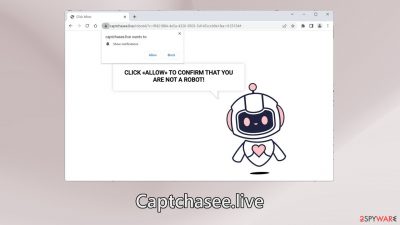
Captchasee.live is a fake site created by crooks that use social engineering[1] methods to trick people into subscribing to push notifications. People are asked to press the “Allow” button to confirm that they are not robots. For many, this can remind them of a captcha verification.
However, legitimate human verification steps do not ask to click “Allow” on browser prompts. There is no other content to explore on this site besides the deceptive message. After performing the action, people start getting spammed with annoying pop-up ads that can appear even when the browser is closed.
Usually, such sites are encountered after browsing through other shady sites. For example, pages that engage in illegal activities[2] are full of deceptive ads and sneaky redirects. We recommend only visiting pages that you know and trust. Do not click on random links and ads even if they seem to be promoting legitimate products and services.
| NAME | Captchasee.live |
| TYPE | Push notification spam; adware |
| SYMPTOMS | Pop-up ads start appearing in the corner of the screen sometimes even when the browser is closed |
| DISTRIBUTION | Shady websites; deceptive ads; freeware installations |
| DANGERS | The pop-ups can expose people to inappropriate content like adult, gambling sites, and even scams |
| ELIMINATION | To eliminate push notifications go to your browser settings |
| FURTHER STEPS | Use FortectIntego to clear your browsers and fix performance issues |
The dangers of pop-up spam
Crooks may use rogue advertising networks that place ads leading to dangerous websites. As a result, people can end up on scam pages that try to lure out personal information, trick them into downloading PUPs (potentially unwanted programs),[3] and even malware.
Some people report seeing ads promoting adult sites, fake antivirus deals, software offers, giveaways, surveys, etc. If you receive such spam, it is best not to interact with it. You should disable the ads as soon as possible especially if there are other people using the affected machine.
Adware infections
In some cases, pages, like Captchasee.live, can show up without any user input automatically. This can happen if you are infected by adware. It is advertising-supported software that can cause an increased amount of commercial content, like pop-ups, banners, and redirects.
Usually, adware is spread through freeware distribution platforms. They include additional programs in the installers and do not disclose it clearly. You should always choose the “Custom” or “Advanced” installation methods, read the Privacy Policy and Terms of Use. The most important step is to check the file list and untick the boxes next to any unrelated applications.
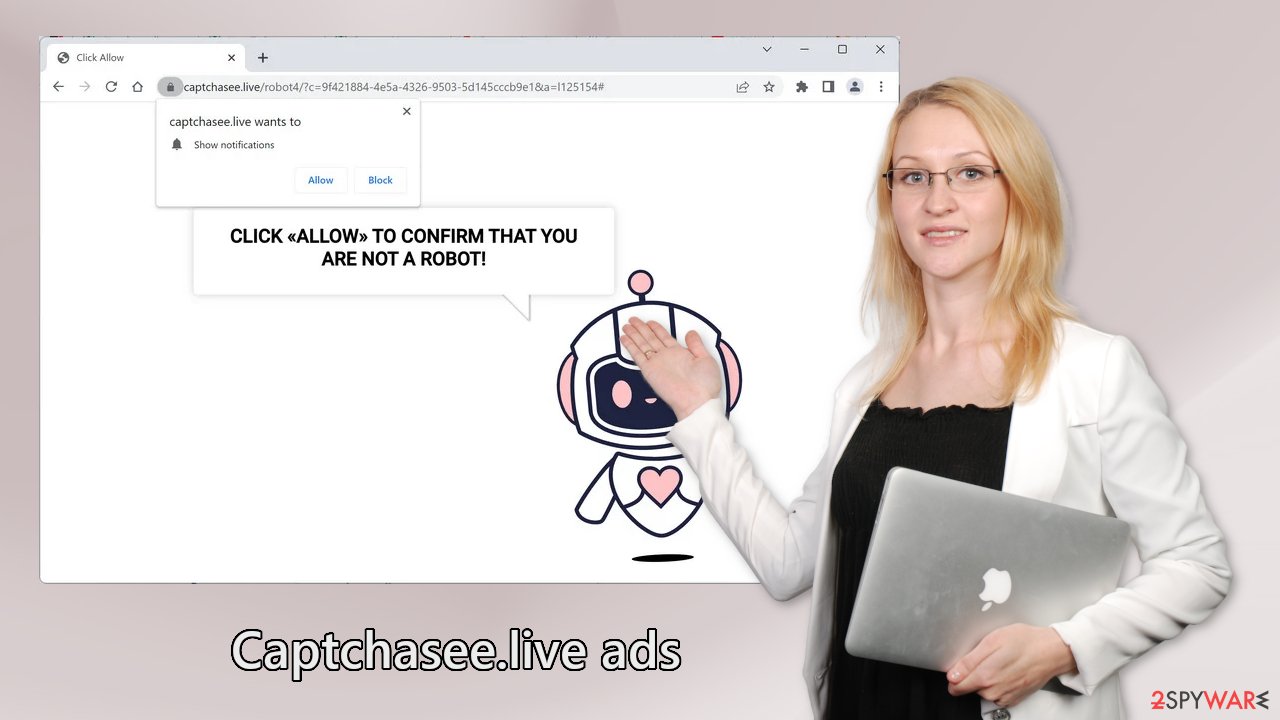
Disable the notifications
If you have had enough of annoying ads, you can disable Captchasee.live permissions to show pop-ups by going to your browser settings. Keep in mind that this might not work if you have an adware infection. After successful removal, you need to take care of your browsers separately.
Google Chrome (desktop):
- Open Google Chrome browser and go to Menu > Settings.
- Scroll down and click on Advanced.
- Locate the Privacy and security section and pick Site Settings > Notifications.
![Stop notifications on Chrome PC 1 Stop notifications on Chrome PC 1]()
- Look at the Allow section and look for a suspicious URL.
- Click the three vertical dots next to it and pick Block. This should remove unwanted notifications from Google Chrome.
![Stop notifications on Chrome PC 2 Stop notifications on Chrome PC 2]()
Google Chrome (Android):
- Open Google Chrome and tap on Settings (three vertical dots).
- Select Notifications.
- Scroll down to Sites section.
- Locate the unwanted URL and toggle the button to the left (Off setting).
![Stop notifications on Chrome Android Stop notifications on Chrome Android]()
Mozilla Firefox:
- Open Mozilla Firefox and go to Menu > Options.
- Click on Privacy & Security section.
- Under Permissions, you should be able to see Notifications. Click Settings button next to it.
![Stop notifications on Mozilla Firefox 1 Stop notifications on Mozilla Firefox 1]()
- In the Settings – Notification Permissions window, click on the drop-down menu by the URL in question.
- Select Block and then click on Save Changes. This should remove unwanted notifications from Mozilla Firefox.
![Stop notifications on Mozilla Firefox 2 Stop notifications on Mozilla Firefox 2]()
Safari:
- Click on Safari > Preferences…
- Go to Websites tab and, under General, select Notifications.
- Select the web address in question, click the drop-down menu and select Deny.
![Stop notifications on Safari Stop notifications on Safari]()
MS Edge:
- Open Microsoft Edge, and click the Settings and more button (three horizontal dots) at the top-right of the window.
- Select Settings and then go to Advanced.
- Under Website permissions, pick Manage permissions and select the URL in question.
![Stop notifications on Edge 1 Stop notifications on Edge 1]()
- Toggle the switch to the left to turn notifications off on Microsoft Edge.
![Stop notifications on Edge 2 Stop notifications on Edge 2]()
MS Edge (Chromium):
- Open Microsoft Edge, and go to Settings.
- Select Site permissions.
- Go to Notifications on the right.
- Under Allow, you will find the unwanted entry.
- Click on More actions and select Block.
![Stop notifications on Edge Chromium Stop notifications on Edge Chromium]()
Clear your browsers
With the help of cookies, shady websites you visit can collect data about your browsing activities. This includes your IP address, geolocation, links you click on, and things you purchase online. This information can later be sold to advertising networks or other third parties for profit.
You should clear your browsers from cookies and cache regularly, to prevent that from happening. Using a maintenance tool like FortectIntego makes it easy. This powerful software can also fix various system errors, corrupted files, and registry issues, which is especially helpful after a virus infection.
Adware removal
If the previous removal method did not work and you still experience symptoms like an increased amount of commercial content, banners, surveys, or redirects you might be infected by adware. These programs often infiltrate the systems as bundled software from freeware distribution sites.
If you have no idea which app is responsible for such activities, you should deploy SpyHunter 5Combo Cleaner or Malwarebytes professional security software that will perform a full system scan and eliminate it automatically. They can also prevent such infections in the future by warning you. If you still prefer doing it yourself, here are step-by-step instructions for Windows and macOS:
Instructions for Windows 10/8 machines:
- Enter Control Panel into Windows search box and hit Enter or click on the search result.
- Under Programs, select Uninstall a program.
![Uninstall from Windows 1 Uninstall from Windows 1]()
- From the list, find the entry of the suspicious program.
- Right-click on the application and select Uninstall.
- If User Account Control shows up, click Yes.
- Wait till uninstallation process is complete and click OK.
![Uninstall from Windows 2 Uninstall from Windows 2]()
Windows 7/XP:
- Click on Windows Start > Control Panel located on the right pane (if you are Windows XP user, click on Add/Remove Programs).
- In Control Panel, select Programs > Uninstall a program.
![Uninstall from Windows 7/XP Uninstall from Windows 7/XP]()
- Pick the unwanted application by clicking on it once.
- At the top, click Uninstall/Change.
- In the confirmation prompt, pick Yes.
- Click OK once the removal process is finished.
For macOS users:
- From the menu bar, select Go > Applications.
- In the Applications folder, look for all related entries.
- Click on the app and drag it to Trash (or right-click and pick Move to Trash)
![Uninstall from Mac 1 Uninstall from Mac 1]()
To fully remove an unwanted app, you need to access Application Support, LaunchAgents, and LaunchDaemons folders and delete relevant files:
- Select Go > Go to Folder.
- Enter /Library/Application Support and click Go or press Enter.
- In the Application Support folder, look for any dubious entries and then delete them.
- Now enter /Library/LaunchAgents and /Library/LaunchDaemons folders the same way and terminate all the related .plist files.
![Uninstall from Mac 2 Uninstall from Mac 2]()
How to prevent from getting adware
Stream videos without limitations, no matter where you are
There are multiple parties that could find out almost anything about you by checking your online activity. While this is highly unlikely, advertisers and tech companies are constantly tracking you online. The first step to privacy should be a secure browser that focuses on tracker reduction to a minimum.
Even if you employ a secure browser, you will not be able to access websites that are restricted due to local government laws or other reasons. In other words, you may not be able to stream Disney+ or US-based Netflix in some countries. To bypass these restrictions, you can employ a powerful Private Internet Access VPN, which provides dedicated servers for torrenting and streaming, not slowing you down in the process.
Data backups are important – recover your lost files
Ransomware is one of the biggest threats to personal data. Once it is executed on a machine, it launches a sophisticated encryption algorithm that locks all your files, although it does not destroy them. The most common misconception is that anti-malware software can return files to their previous states. This is not true, however, and data remains locked after the malicious payload is deleted.
While regular data backups are the only secure method to recover your files after a ransomware attack, tools such as Data Recovery Pro can also be effective and restore at least some of your lost data.
- ^ Cynthia Gonzalez. Top 8 Social Engineering Techniques and How to Prevent Them [2022]. Exabeam. Information Security.
- ^ Brittni Devlin. Why Should You Avoid Illegal Streaming Sites?. Makeuseof. Tech Insights.
- ^ Chris Hoffman. PUPs Explained: What is a “Potentially Unwanted Program”?. Howtogeek. Technology Magazine.














