Captchaverifier.top ads (fake) - spam
Captchaverifier.top ads Removal Guide
What is Captchaverifier.top ads?
Captchaverifier.top uses push notifications for spam purposes
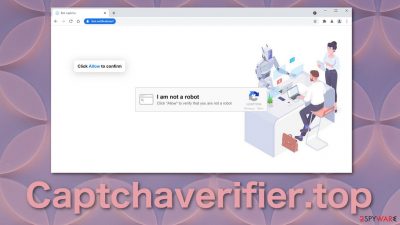
Captchaverifier.top does not actually verify if the user is real (human) or fake (bot). It is a dubious website that uses social engineering techniques[1] to fool people into granting permission to be shown push notifications. These notifications do not benefit users like the latest news, updates, or other things; instead, it sends ads from various sources and acts as a middleman.
The creators generate revenue from every click.[2] The more ads, the better, so they do not filter advertisements. Users can be exposed to pop-up ads created by shady individuals for scam or PUP [3] and malicious software distribution purposes. It is a rare occasion for users to come to this website on their own. Usually, they get redirected by clicking on deceptive ads[4] while browsing through already questionable sites.
It is always good to know that browsing through random pages is not always safe. There are a lot of individuals who want to take advantage of others and make easy money. In this article, we will discuss the techniques these kinds of websites use and how to eliminate the problem.
| NAME | Captchaverifier.top |
| TYPE | Push notification spam; adware |
| SYMPTOMS | Pop-up ads start appearing in the corner of the screen |
| DISTRIBUTION | Shady websites, deceptive ads, sneaky redirects, freeware installations |
| DANGERS | Ads shown by the website can lead to dangerous websites where they can give away their personal information or download potentially unwanted programs and malware |
| ELIMINATION | Remove notification permissions manually by going to your browser settings |
| FURTHER STEPS | FortectIntego is a maintenance tool that should be used after the removal is complete to get rid of any remaining damage and optimize the system |
Common tactics pages use to exploit internet users
The pop-up ads seem to appear out of nowhere, and users often think that they have been infected with a virus. But that is not true. The most common way that these spam pages are able to send ads is because people allowed it themselves. Authors of Captchaverifier.top and other websites use clever methods that trick not very tech-savvy people.
The page we are specifically writing about uses captcha verification process that users are familiar with. If they are rushing, they are likely to not think about it and not read the prompt in the browser, which is saying that the website wants to send push notifications.
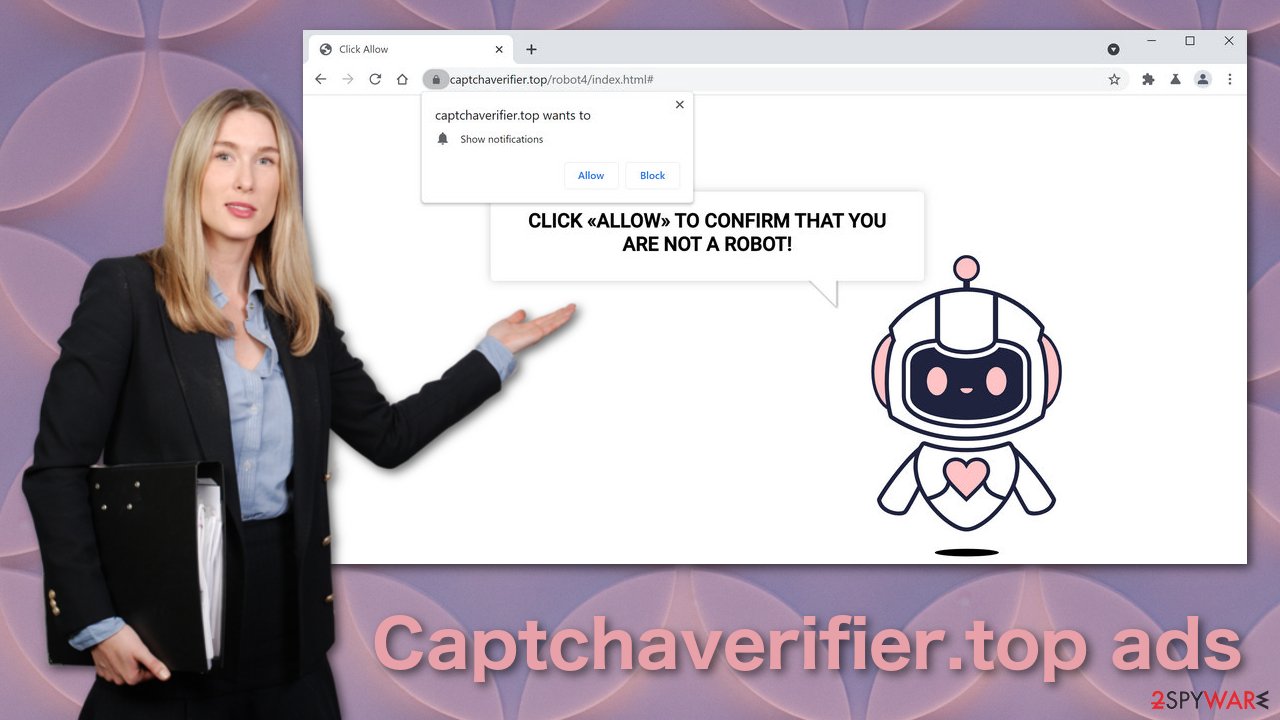
The page looks friendly at first sight, and you would not think it has any bad intentions. You can see a robot with a pink heart in it which definitely does not ring alarm bells immediately. You can also come across other messages that are meant to reach the same goal. They could look something like this:
Click Allow to verify your age
Click Allow to watch the video
Download is ready. Click Allow to download your file
They can have still images and GIFs of loading screens to make them look trustworthy. But do not be fooled – legitimate sites do not need you to give them permission to display content or provide you with a download. After clicking the “Allow” button, users do not receive anything in return because there is no other content to explore. The most likely scenario is, they get redirected to another shady page or nothing at all.
Stop advertisements from showing up
Shortly after, victims start noticing pop-up ads in the corner of their screens. They are particularly annoying because sometimes they can appear even when the browser is closed. To block site permissions, you have to do it manually via browser settings:
Google Chrome (desktop):
- Open Google Chrome browser and go to Menu > Settings.
- Scroll down and click on Advanced.
- Locate the Privacy and security section and pick Site Settings > Notifications.
![Stop notifications on Chrome PC 1 Stop notifications on Chrome PC 1]()
- Look at the Allow section and look for a suspicious URL.
- Click the three vertical dots next to it and pick Block. This should remove unwanted notifications from Google Chrome.
![Stop notifications on Chrome PC 2 Stop notifications on Chrome PC 2]()
Google Chrome (Android):
- Open Google Chrome and tap on Settings (three vertical dots).
- Select Notifications.
- Scroll down to Sites section.
- Locate the unwanted URL and toggle the button to the left (Off setting).
![Stop notifications on Chrome Android Stop notifications on Chrome Android]()
Mozilla Firefox:
- Open Mozilla Firefox and go to Menu > Options.
- Click on Privacy & Security section.
- Under Permissions, you should be able to see Notifications. Click Settings button next to it.
![Stop notifications on Mozilla Firefox 1 Stop notifications on Mozilla Firefox 1]()
- In the Settings – Notification Permissions window, click on the drop-down menu by the URL in question.
- Select Block and then click on Save Changes. This should remove unwanted notifications from Mozilla Firefox.
![Stop notifications on Mozilla Firefox 2 Stop notifications on Mozilla Firefox 2]()
Safari:
- Click on Safari > Preferences…
- Go to Websites tab and, under General, select Notifications.
- Select the web address in question, click the drop-down menu and select Deny.
![Stop notifications on Safari Stop notifications on Safari]()
MS Edge:
- Open Microsoft Edge, and click the Settings and more button (three horizontal dots) at the top-right of the window.
- Select Settings and then go to Advanced.
- Under Website permissions, pick Manage permissions and select the URL in question.
- Toggle the switch to the left to turn notifications off on Microsoft Edge.
![Stop notifications on Edge 2 Stop notifications on Edge 2]()
MS Edge (Chromium):
- Open Microsoft Edge, and go to Settings.
- Select Site permissions.
- Go to Notifications on the right.
- Under Allow, you will find the unwanted entry.
- Click on More actions and select Block.
![Stop notifications on Edge Chromium Stop notifications on Edge Chromium]()
Internet Explorer:
- Open Internet Explorer, and click on the Gear icon at the top-right on the window.
- Select Internet options and go to Privacy tab.
- In the Pop-up Blocker section, click on Settings.
- Locate web address in question under Allowed sites and pick Remove.
![Stop notifications on Internet Explorer Stop notifications on Internet Explorer]()
Privacy concerns
Almost every website you visit uses cookies nowadays to track you. Your browsing behavior is not private – the purchases you make, websites you click on, your IP address are used to personalize your experience and show ads that better suit your interests. This can be a good thing and a bad thing. We know that the most common way to infect yourself with push notification spam is by clicking through questionable sites.
They can collect your data and sell it to third parties, after which they will not be responsible for what happens to it and how it will be used, so you should be wary of that. After you disable unwanted push notifications, we recommend taking care of your browsers. Eliminate the data suspicious websites could have collected about you. Additionally, cache clogs up your storage, so using FortectIntego will improve your machine's performance as well. Besides that, it can fix system errors and corrupted files.
If manual removal did not work, it is a PUA
The ad spam could be caused by adware, which is a potentially unwanted program installed in your machine you probably do not know about. It monetizes your browsing by generating ads on your screen. Use SpyHunter 5Combo Cleaner or Malwarebytes professional security tools to scan your machine automatically. It should detect most PUAs and other malicious programs and remove them successfully with all their files.
If you know what you are doing, you can remove the program manually. Look for instructions at the bottom of the page.
You may remove virus damage with a help of FortectIntego. SpyHunter 5Combo Cleaner and Malwarebytes are recommended to detect potentially unwanted programs and viruses with all their files and registry entries that are related to them.
Getting rid of Captchaverifier.top ads. Follow these steps
Uninstall from Windows
Instructions for Windows 10/8 machines:
- Enter Control Panel into Windows search box and hit Enter or click on the search result.
- Under Programs, select Uninstall a program.

- From the list, find the entry of the suspicious program.
- Right-click on the application and select Uninstall.
- If User Account Control shows up, click Yes.
- Wait till uninstallation process is complete and click OK.

If you are Windows 7/XP user, proceed with the following instructions:
- Click on Windows Start > Control Panel located on the right pane (if you are Windows XP user, click on Add/Remove Programs).
- In Control Panel, select Programs > Uninstall a program.

- Pick the unwanted application by clicking on it once.
- At the top, click Uninstall/Change.
- In the confirmation prompt, pick Yes.
- Click OK once the removal process is finished.
Delete from macOS
Remove items from Applications folder:
- From the menu bar, select Go > Applications.
- In the Applications folder, look for all related entries.
- Click on the app and drag it to Trash (or right-click and pick Move to Trash)

To fully remove an unwanted app, you need to access Application Support, LaunchAgents, and LaunchDaemons folders and delete relevant files:
- Select Go > Go to Folder.
- Enter /Library/Application Support and click Go or press Enter.
- In the Application Support folder, look for any dubious entries and then delete them.
- Now enter /Library/LaunchAgents and /Library/LaunchDaemons folders the same way and terminate all the related .plist files.

After uninstalling this potentially unwanted program (PUP) and fixing each of your web browsers, we recommend you to scan your PC system with a reputable anti-spyware. This will help you to get rid of Captchaverifier.top registry traces and will also identify related parasites or possible malware infections on your computer. For that you can use our top-rated malware remover: FortectIntego, SpyHunter 5Combo Cleaner or Malwarebytes.
How to prevent from getting adware
Choose a proper web browser and improve your safety with a VPN tool
Online spying has got momentum in recent years and people are getting more and more interested in how to protect their privacy online. One of the basic means to add a layer of security – choose the most private and secure web browser. Although web browsers can't grant full privacy protection and security, some of them are much better at sandboxing, HTTPS upgrading, active content blocking, tracking blocking, phishing protection, and similar privacy-oriented features. However, if you want true anonymity, we suggest you employ a powerful Private Internet Access VPN – it can encrypt all the traffic that comes and goes out of your computer, preventing tracking completely.
Lost your files? Use data recovery software
While some files located on any computer are replaceable or useless, others can be extremely valuable. Family photos, work documents, school projects – these are types of files that we don't want to lose. Unfortunately, there are many ways how unexpected data loss can occur: power cuts, Blue Screen of Death errors, hardware failures, crypto-malware attack, or even accidental deletion.
To ensure that all the files remain intact, you should prepare regular data backups. You can choose cloud-based or physical copies you could restore from later in case of a disaster. If your backups were lost as well or you never bothered to prepare any, Data Recovery Pro can be your only hope to retrieve your invaluable files.
- ^ Social Engineering: Techniques and Prevention. ALSO. Technology and Support.
- ^ The Beginner’s Guide to Google’s Pay Per Click Advertising. Digital Margeting Institute. PPC and Paid Search.
- ^ Potentially Unwanted Application. TrendMicro. Definitions.
- ^ Tobias Silber. Deceptive landing pages: Why ad security must look beyond the creative. Digital Content Next. Research.














