Ceesty.com (Removal Instructions) - Chrome, Firefox, IE, Edge
Ceesty.com Removal Guide
What is Ceesty.com?
Ceesty.com is a redirect virus that brings users to insecure sites and shows intrusive ads
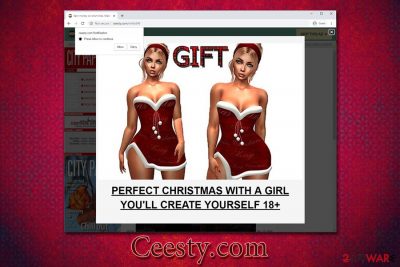
Ceesty.com is a domain that cannot be considered secure, as it brings all types of suspicious and even malicious advertisements. Users complained that their web browsers, including Google Chrome, Mozilla Firefox, Safari, Internet Explorer, or Opera, start redirecting them to this website via the shorte.st link shortening service.[1] In the meantime, they are presented with insecure content that asks users to download potentially unwanted or malicious programs, register for an allegedly adult game, or displays the push notification notice from Ceesty.com.
While some might have clicked on Ceesty.com redirect link (such as ceesty.com/wV6s9W or ceesty.com/wKumJY) somewhere on the internet, the most likely cause for the unwanted browser behavior is adware. These potentially unwanted programs are created to expose users to pop-ups, deals, offers, coupons, banners, in-text links, and other ads during their web browsing sessions. Unfortunately, Ceesty.com ads might be less than secure, and users may infect their machines with adware, or lose money to scams.[2]
| Name | Ceesty.com |
| Type | Redirect virus, adware |
| Related | Ceesty.com redirects are related to the link shortening service shorte.st |
| IP address | 185.66.120.52 |
| Infiltration | Suspicious links might be accidentally clicked on malicious sites; adware is typically installed along with freeware applications downloaded from third-party websites |
| Symptoms | Intrusive advertisements are encountered on all visited websites; redirects lead to scam, click-bait or similar unsafe sites; search results are filled with ads and sponsored links, etc. |
| Dangers | Redirects can make users visit insecure sites that ask to allow notifications (more unsafe ads), ask to register for a fake service, or download unsafe application/malware; in some cases, victims might disclose personal or even sensitive information like credit card details to cybercirminals |
| Removal | The best way to terminate unwanted browser behavior is to reset it as per instructions below and perform a full system scan with anti-malware software. Alternatively, the below-provided instructions can be used to eliminate adware manually |
| Recovery & optimization | Adware and malware may cause various system damage, which can result in computer crashes, slowdowns and other stability issues. If that is the case for you, perform a full system scan with PC repair tool FortectIntego |
Adware, while not initially malicious, is a type of potentially unwanted program that typically travels within software bundles – this distribution method is especially common on third-party sites that host freeware or shareware apps. Software packages allow free app developers to monetize, although in many cases, optional components are deliberately hidden from users' eyes, which makes them miss the unwanted programs. As a result, they might start seeing Ceesty.com redirects seemingly out of nowhere.
Keep in mind that the appearance of Ceesty.com on your browser does not mean that you are infected with something, as you might have been redirected from another unsafe site. To prevent that from happening, you should employ the ad-blocking application/browser extension. Nevertheless, if adware is involved, you can only remove Ceesty.com virus by terminated the associated application and resetting your browsers.
Security experts[3] highly advise users to be extremely careful when dealing with shortened links online, as cybercriminals might insert malicious URLs, and visitors will not know about it because the link is disguised. While in some cases, users may be redirected to intrusive sites like Ceesty.com, other times, they might be linked to websites that would abuse software vulnerabilities and install malware automatically – this is another reason to ensure that security software is running on the system at all times.
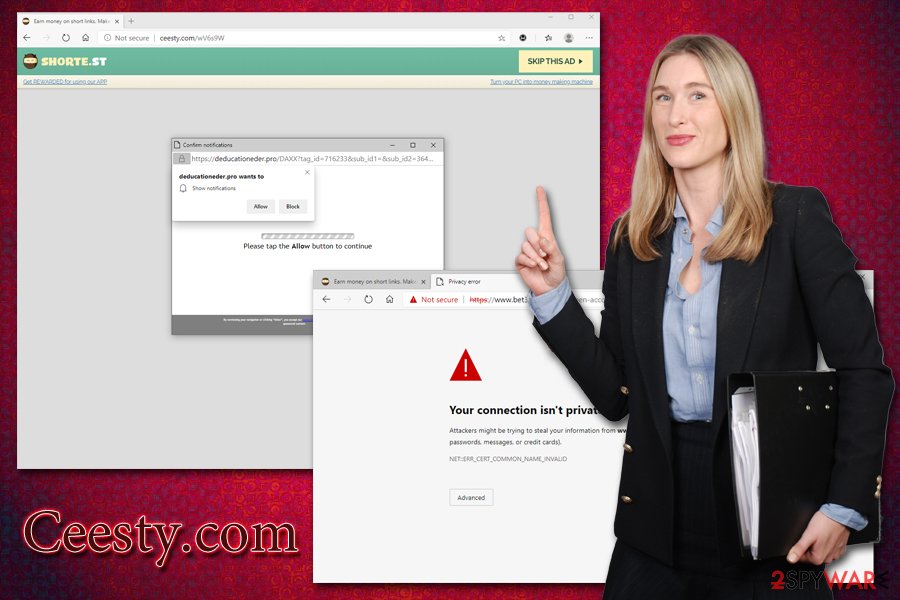
As for Ceesty.com removal, it may vary depending on many factors, including web-browsing settings, whether adware is involved or not, etc. Because of this, we suggest you follow the instructions provided below, as we offer solutions for various situations.
In case you found adware was the reason for Ceesty.com redirects, you should reset all the installed browsers, and scan the machine PC anti-malware software, as well as repair tool FortectIntego for to ensure your system is working as intended.
Beware of deceptive third-party software installers
Many users still rely on third-party sites like Softonic or FileHippo to download new applications. However, most rarely realize that these websites are designed to make them install as many additional apps as possible by showing promotional ads, misleading download buttons, and similar. However, this is not the only way optional programs are suggested to users, as many of them are inserted directly into the installer of various applications.
While there is nothing wrong with offering people to download optional programs, it becomes a real problem when various tricks start being used in order to make users miss the offer and install the unwanted program unintentionally. For that, third-parties and freeware authors often employ pre-ticked boxes, fine print text, misleading button placements, and other tricks. It is a well-known fact that many do not pay close attention during the installation process, and third-parties are well aware of that.
Therefore, to avoid PUPs, you should always pick the download source for your apps carefully (preferably, choose browser stores or other official sources like Microsoft Store, Amazon, etc.) and never rush the installation process, especially if the application is coming from a third-party site.
Always choose the Advanced/Custom settings when prompted, remove all the ticks from pre-ticked boxes, decline all the offers, and read each of the installation steps carefully. It is also important to read up on the application you are about to download itself, as quire often tools like download managers, system optimizers, PDF creators, and similar apps end up being adware or even malware.
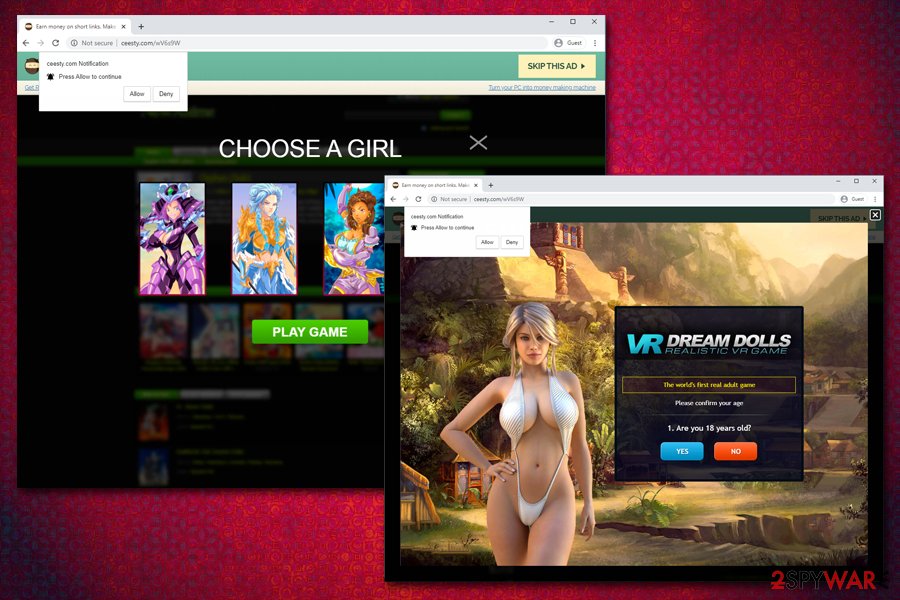
Get rid of Ceesty.com virus
As previously mentioned, Ceesty.com removal may vary depending on various factors, such as whether you installed anything from promoted links or dubious websites you were redirected to. As a general rule, if you noticed that your web browser is redirecting you to unknown domains and you noticed an increased amount of advertisement, you should assume that the culprit is adware. Note that if you engage in the download and installation of unknown programs, it may also indicate that malware is on your system as well.
Therefore, we would advise you scanning the machine with reputable anti-malware software to remove Ceesty.com redirects and ads from your computer. In some cases, however, security applications might not detect all the PUPs (these apps are installed voluntarily, so it is sometimes hard for vendors to implicate their level of danger). In such a case, check your for unknown programs manually as per the instructions below. Additionally, sometimes, getting rid of Ceesty.com can be just as easy as resetting the installed browsers.
You may remove virus damage with a help of FortectIntego. SpyHunter 5Combo Cleaner and Malwarebytes are recommended to detect potentially unwanted programs and viruses with all their files and registry entries that are related to them.
Getting rid of Ceesty.com. Follow these steps
Uninstall from Windows
To uninstall adware that directs you to Ceesty.com and other malicious sites, follow these steps on Windows:
Instructions for Windows 10/8 machines:
- Enter Control Panel into Windows search box and hit Enter or click on the search result.
- Under Programs, select Uninstall a program.

- From the list, find the entry of the suspicious program.
- Right-click on the application and select Uninstall.
- If User Account Control shows up, click Yes.
- Wait till uninstallation process is complete and click OK.

If you are Windows 7/XP user, proceed with the following instructions:
- Click on Windows Start > Control Panel located on the right pane (if you are Windows XP user, click on Add/Remove Programs).
- In Control Panel, select Programs > Uninstall a program.

- Pick the unwanted application by clicking on it once.
- At the top, click Uninstall/Change.
- In the confirmation prompt, pick Yes.
- Click OK once the removal process is finished.
Delete from macOS
Remove items from Applications folder:
- From the menu bar, select Go > Applications.
- In the Applications folder, look for all related entries.
- Click on the app and drag it to Trash (or right-click and pick Move to Trash)

To fully remove an unwanted app, you need to access Application Support, LaunchAgents, and LaunchDaemons folders and delete relevant files:
- Select Go > Go to Folder.
- Enter /Library/Application Support and click Go or press Enter.
- In the Application Support folder, look for any dubious entries and then delete them.
- Now enter /Library/LaunchAgents and /Library/LaunchDaemons folders the same way and terminate all the related .plist files.

Remove from Microsoft Edge
Delete unwanted extensions from MS Edge:
- Select Menu (three horizontal dots at the top-right of the browser window) and pick Extensions.
- From the list, pick the extension and click on the Gear icon.
- Click on Uninstall at the bottom.

Clear cookies and other browser data:
- Click on the Menu (three horizontal dots at the top-right of the browser window) and select Privacy & security.
- Under Clear browsing data, pick Choose what to clear.
- Select everything (apart from passwords, although you might want to include Media licenses as well, if applicable) and click on Clear.

Restore new tab and homepage settings:
- Click the menu icon and choose Settings.
- Then find On startup section.
- Click Disable if you found any suspicious domain.
Reset MS Edge if the above steps did not work:
- Press on Ctrl + Shift + Esc to open Task Manager.
- Click on More details arrow at the bottom of the window.
- Select Details tab.
- Now scroll down and locate every entry with Microsoft Edge name in it. Right-click on each of them and select End Task to stop MS Edge from running.

If this solution failed to help you, you need to use an advanced Edge reset method. Note that you need to backup your data before proceeding.
- Find the following folder on your computer: C:\\Users\\%username%\\AppData\\Local\\Packages\\Microsoft.MicrosoftEdge_8wekyb3d8bbwe.
- Press Ctrl + A on your keyboard to select all folders.
- Right-click on them and pick Delete

- Now right-click on the Start button and pick Windows PowerShell (Admin).
- When the new window opens, copy and paste the following command, and then press Enter:
Get-AppXPackage -AllUsers -Name Microsoft.MicrosoftEdge | Foreach {Add-AppxPackage -DisableDevelopmentMode -Register “$($_.InstallLocation)\\AppXManifest.xml” -Verbose

Instructions for Chromium-based Edge
Delete extensions from MS Edge (Chromium):
- Open Edge and click select Settings > Extensions.
- Delete unwanted extensions by clicking Remove.

Clear cache and site data:
- Click on Menu and go to Settings.
- Select Privacy, search and services.
- Under Clear browsing data, pick Choose what to clear.
- Under Time range, pick All time.
- Select Clear now.

Reset Chromium-based MS Edge:
- Click on Menu and select Settings.
- On the left side, pick Reset settings.
- Select Restore settings to their default values.
- Confirm with Reset.

Remove from Mozilla Firefox (FF)
Remove dangerous extensions:
- Open Mozilla Firefox browser and click on the Menu (three horizontal lines at the top-right of the window).
- Select Add-ons.
- In here, select unwanted plugin and click Remove.

Reset the homepage:
- Click three horizontal lines at the top right corner to open the menu.
- Choose Options.
- Under Home options, enter your preferred site that will open every time you newly open the Mozilla Firefox.
Clear cookies and site data:
- Click Menu and pick Settings.
- Go to Privacy & Security section.
- Scroll down to locate Cookies and Site Data.
- Click on Clear Data…
- Select Cookies and Site Data, as well as Cached Web Content and press Clear.

Reset Mozilla Firefox
If clearing the browser as explained above did not help, reset Mozilla Firefox:
- Open Mozilla Firefox browser and click the Menu.
- Go to Help and then choose Troubleshooting Information.

- Under Give Firefox a tune up section, click on Refresh Firefox…
- Once the pop-up shows up, confirm the action by pressing on Refresh Firefox.

Remove from Google Chrome
Adware often changes the settings of the installed web browsers. Thus, reset Google Chrome after you get rid of the PUP:
Delete malicious extensions from Google Chrome:
- Open Google Chrome, click on the Menu (three vertical dots at the top-right corner) and select More tools > Extensions.
- In the newly opened window, you will see all the installed extensions. Uninstall all the suspicious plugins that might be related to the unwanted program by clicking Remove.

Clear cache and web data from Chrome:
- Click on Menu and pick Settings.
- Under Privacy and security, select Clear browsing data.
- Select Browsing history, Cookies and other site data, as well as Cached images and files.
- Click Clear data.

Change your homepage:
- Click menu and choose Settings.
- Look for a suspicious site in the On startup section.
- Click on Open a specific or set of pages and click on three dots to find the Remove option.
Reset Google Chrome:
If the previous methods did not help you, reset Google Chrome to eliminate all the unwanted components:
- Click on Menu and select Settings.
- In the Settings, scroll down and click Advanced.
- Scroll down and locate Reset and clean up section.
- Now click Restore settings to their original defaults.
- Confirm with Reset settings.

Delete from Safari
Remove unwanted extensions from Safari:
- Click Safari > Preferences…
- In the new window, pick Extensions.
- Select the unwanted extension and select Uninstall.

Clear cookies and other website data from Safari:
- Click Safari > Clear History…
- From the drop-down menu under Clear, pick all history.
- Confirm with Clear History.

Reset Safari if the above-mentioned steps did not help you:
- Click Safari > Preferences…
- Go to Advanced tab.
- Tick the Show Develop menu in menu bar.
- From the menu bar, click Develop, and then select Empty Caches.

After uninstalling this potentially unwanted program (PUP) and fixing each of your web browsers, we recommend you to scan your PC system with a reputable anti-spyware. This will help you to get rid of Ceesty.com registry traces and will also identify related parasites or possible malware infections on your computer. For that you can use our top-rated malware remover: FortectIntego, SpyHunter 5Combo Cleaner or Malwarebytes.
How to prevent from getting adware
Do not let government spy on you
The government has many issues in regards to tracking users' data and spying on citizens, so you should take this into consideration and learn more about shady information gathering practices. Avoid any unwanted government tracking or spying by going totally anonymous on the internet.
You can choose a different location when you go online and access any material you want without particular content restrictions. You can easily enjoy internet connection without any risks of being hacked by using Private Internet Access VPN.
Control the information that can be accessed by government any other unwanted party and surf online without being spied on. Even if you are not involved in illegal activities or trust your selection of services, platforms, be suspicious for your own security and take precautionary measures by using the VPN service.
Backup files for the later use, in case of the malware attack
Computer users can suffer from data losses due to cyber infections or their own faulty doings. Ransomware can encrypt and hold files hostage, while unforeseen power cuts might cause a loss of important documents. If you have proper up-to-date backups, you can easily recover after such an incident and get back to work. It is also equally important to update backups on a regular basis so that the newest information remains intact – you can set this process to be performed automatically.
When you have the previous version of every important document or project you can avoid frustration and breakdowns. It comes in handy when malware strikes out of nowhere. Use Data Recovery Pro for the data restoration process.
- ^ I can't delete "shorte st" (http://ceesty.com/wV6s9W). Opera. Official forums.
- ^ Ioana Rijnetu. Here are the Top Online Scams You Need to Avoid Today [Updated 2019]. Heimdal Security. Security blog.
- ^ Dieviren. Dieviren. Cybersecurity news and malware insights.























