Celeb-hot-gossip.com ads (fake) - Tutorial
Celeb-hot-gossip.com ads Removal Guide
What is Celeb-hot-gossip.com ads?
Celeb-hot-gossip.com ad clicks may lead you to malicious websites
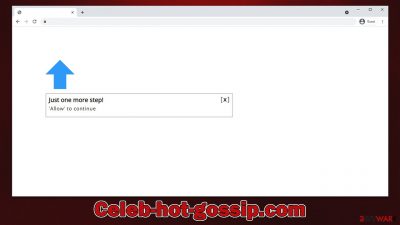
Celeb-hot-gossip.com is a scam website that you may come across online. Its main goal is to convince users that subscribing to push notifications is just a regular verification process, so they will click the “Allow” button within the notification prompt. To mislead users, an array of phishing[1] messages are used.
Since many people are unaware of the Celeb-hot-gossip.com scam scheme, they have no idea where the pop-ups coming from, which appear only much later. As a result, many people may not know how to stop intrusive activity. Meanwhile, they would have to endure intrusive ads that are shown on top of everything else currently running on the device; a lot of these ads show more deceptive content for users to click links that could be malicious.
We recommend not interacting with the push notifications from Celeb-hot-gossip.com, as it may pose serious security and privacy risks. Instead, check out our instructions on how to remove the unwanted ads – we also explain how to check the system for adware, as it could also be one of the reasons why people end up on phishing websites.
| Name | Celeb-hot-gossip.com |
| Type | Push notifications, pop-ups, ads, scam |
| Distribution | When the user clicks Allow in the push notification, the website has immediate access to send push notifications |
| Symptoms | Pop-ups show up on a regular basis on the screen – these ads often include inappropriate, scam, phishing, or other similar content |
| Risks | Links from the site might cause you to go to harmful websites, which may result in malware infections, financial losses, or personal data exposure. |
| Removal | You may turn off notifications in your browser; if you notice more advertising and redirects to suspicious sites, run SpyHunter 5Combo Cleaner anti-malware on your computer to check for adware infection. |
| Other tips | Scan your system with FortectIntego to clear browser caches and repair virus damage |
Pay attention to deception signs: how to recognize a push notification scam
We have spoken about push notifications previously – they are an API.[2] If website developers want to utilize them, they may do so through this feature. Users will be prompted if they haven't disabled push notification prompts when they first visit a site. Because the image in the background paints a completely different context on push notification scam sites, users may misinterpret of what the prompt actually does.
To trick users into enabling notifications, they are shown one of the following messages upon entering Celeb-hot-gossip.com:
- Just one more step! “Allow” to continue.
- Click Allow to confirm that you are not a robot
- Click Allow to start downloading
- Click “Allow” to win a prize and get it in our shop!
- If you are 18+, click Allow, etc.
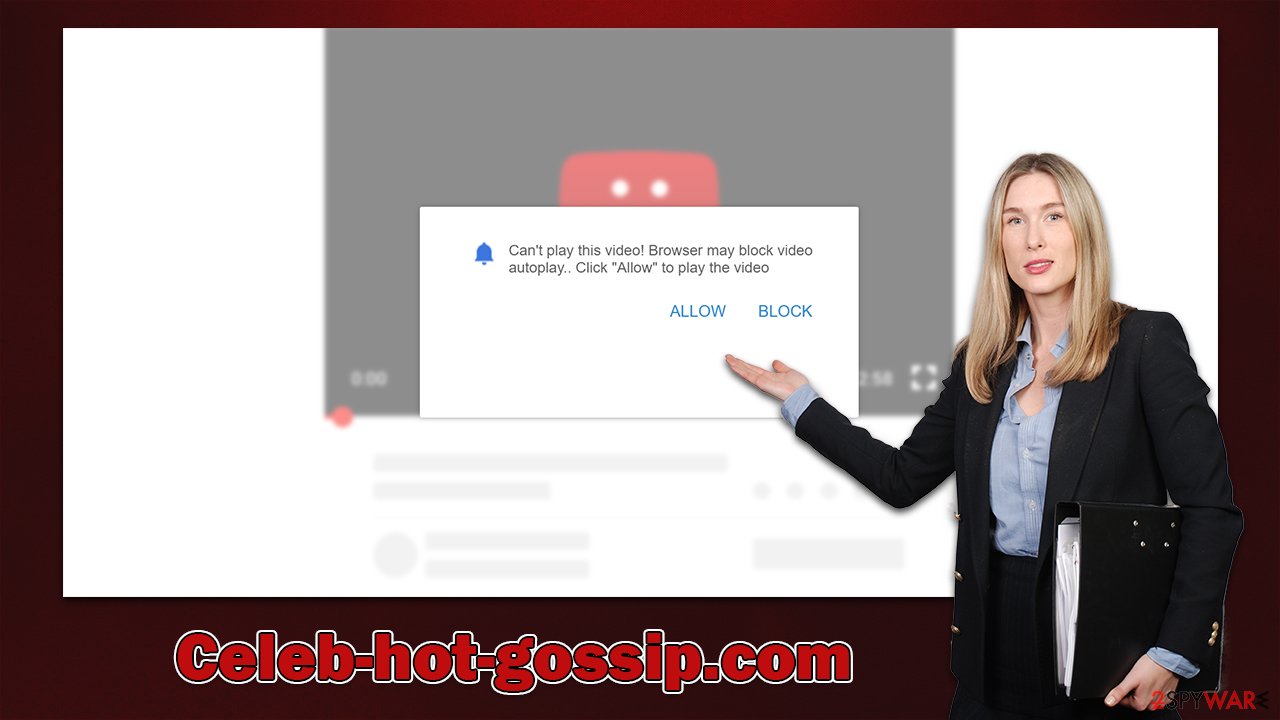
Later on, they might begin to spot some dubious pop-ups – usually in the bottom-right corner on Windows computers and the top right on Macs. For smartphone users, it just comes across as another phone notification. Even though part of the content might feature regular ads, there are plenty of unsafe and deceitful links that should never be clicked. For example, people may be exposed to get-rich-quick scams,[3] fake virus infection warnings, and similar.
We urge you not to click on any of the links provided because you might acquire harmful software on your computer, give up personal information, or spend money on useless services or items. Instead, follow the steps below to stop the Celeb-hot-gossip.com ads once and for all.
Get rid of push notification spam
As we mentioned earlier, adware might be the reason you were redirected to a site that hosts push notifications or other scams. Since these programs can enter your system unnoticed, their presence might not be discovered for some time because they operate in the background.
We strongly suggest that you run a full system check with security software like SpyHunter 5Combo Cleaner or Malwarebytes. This will help to make sure all malware-related files or payloads have been eradicated. Once you've done this, initiate a scan with FortectIntego in order to repair any damaged system sectors and remove browser trackers for better privacy.
As soon as you are sure that your system is not infected with adware or any other threat, you can then remove Celeb-hot-gossip.com ads by accessing browser settings. It is important to note that security software scan, while it is capable of removing viruses, won't stop the push notification spam until you block the appropriate URL address within browser settings, as explained below.
Google Chrome
- Open the Google Chrome browser and go to Menu > Settings.
- Scroll down and click on Advanced.
- Locate the Privacy and security section and pick Site Settings > Notifications.
- Look at the Allow section and look for a suspicious URL.
- Click the three vertical dots next to it and pick Block. This should remove unwanted notifications from Google Chrome.
![Stop notifications on Chrome PC 2 Stop notifications on Chrome PC 2]()
Mozilla Firefox
- Open Mozilla Firefox and go to Menu > Options.
- Click on Privacy & Security section.
- Under Permissions, you should be able to see Notifications. Click the Settings button next to it.
- In the Settings – Notification Permissions window, click on the drop-down menu by the URL in question.
- Select Block and then click on Save Changes. This should remove unwanted notifications from Mozilla Firefox.
![Stop notifications on Mozilla Firefox 2 Stop notifications on Mozilla Firefox 2]()
Safari
- Click on Safari > Preferences…
- Go to the Websites tab and, under General, select Notifications.
- Select the web address in question, click the drop-down menu and select Deny.
![Stop notifications on Safari Stop notifications on Safari]()
MS Edge
- Open Microsoft Edge, and click the Settings and more button (three horizontal dots) at the top-right of the window.
- Select Settings and then go to Advanced.
- Under Website permissions, pick Manage permissions and select the URL in question.
- Toggle the switch to the left to turn notifications off on Microsoft Edge.
![Stop notifications on Edge 2 Stop notifications on Edge 2]()
MS Edge (Chromium)
- Open Microsoft Edge, and go to Settings.
- Select Site permissions.
- Go to Notifications on the right.
- Under Allow, you will find the unwanted entry.
- Click on More actions and select Block.
![Stop notifications on Edge Chromium Stop notifications on Edge Chromium]()
Internet Explorer
- Open Internet Explorer, and click on the Gear icon at the top-right of the window.
- Select Internet options and go to the Privacy tab.
- In the Pop-up Blocker section, click on Settings.
![Stop notifications on Internet Explorer Stop notifications on Internet Explorer]()
- Locate the web address in question under Allowed sites and pick Remove.
How to prevent from getting adware
Stream videos without limitations, no matter where you are
There are multiple parties that could find out almost anything about you by checking your online activity. While this is highly unlikely, advertisers and tech companies are constantly tracking you online. The first step to privacy should be a secure browser that focuses on tracker reduction to a minimum.
Even if you employ a secure browser, you will not be able to access websites that are restricted due to local government laws or other reasons. In other words, you may not be able to stream Disney+ or US-based Netflix in some countries. To bypass these restrictions, you can employ a powerful Private Internet Access VPN, which provides dedicated servers for torrenting and streaming, not slowing you down in the process.
Data backups are important – recover your lost files
Ransomware is one of the biggest threats to personal data. Once it is executed on a machine, it launches a sophisticated encryption algorithm that locks all your files, although it does not destroy them. The most common misconception is that anti-malware software can return files to their previous states. This is not true, however, and data remains locked after the malicious payload is deleted.
While regular data backups are the only secure method to recover your files after a ransomware attack, tools such as Data Recovery Pro can also be effective and restore at least some of your lost data.
- ^ Phishing attacks. Imperva. Application and data security.
- ^ Application Programming Interface (API). IBM. Cloud Learn Hub.
- ^ Get rich quick scams. SRA. Solicitors Regulation Authority.






