Centerfactor.club (Removal Instructions) - Chrome, Firefox, IE, Edge
Centerfactor.club Removal Guide
What is Centerfactor.club?
Centerfactor.club is a redirect virus that tries to lure users with fake prizes
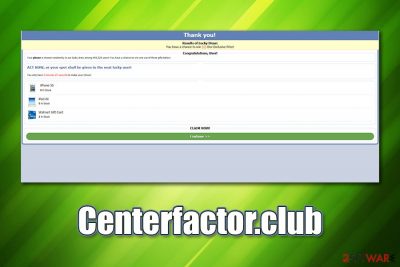
Centerfactor.club is a suspicious website that users can encounter at any time on Google Chrome, Mozilla Firefox, Internet Explorer, or another web browser. It tries to trick users into disclosing their personal information, such as credit card details – a so-called survey scam[1] scheme. However, Centerfactor.club is just a hoax, and no prizes can be acquired when following the instructions provided on the website.
While in many cases, Centerfactor.club redirects occur after users click on a suspicious link somewhere on the internet, persistent visits to this and other malicious sites can indicate that the Windows or Mac computer is infected with adware.[2] This deceptive software is designed to modify web browser settings without permission and insert pop-ups, deals, offers, coupons, in-text links, and other intrusive content. The issue with this is that those infected are often exposed to scam websites that offer to download fake/malicious software or seek to gain access to user information in scams like Centerfactor.club.
| Name | Centerfactor.club |
| Type | Adware, redirect virus |
| Sub-category | Survey scam |
| Infiltration | Users get infected with unwanted programs like adware during the installation of freeware, after being tricked by a fake update, or when installing the app intentionally (believing that it is useful and harmless) |
| Symptoms | Symptoms of adware infection may vary, although most common ones include intrusive ads on all visited sites, browser lag or crashes, redirects to unknown domains, unknown extensions/apps, changes to web browser settings (homepage, new tab URL, search engine), etc. |
| Risks | Installation of other potentially unwanted or malicious software, sensitive details (credit card number, home address, name, etc.) disclosure to criminals, financial losses |
| Termination | You can eliminate adware as per instructions below or by scanning the computer with anti-malware software |
| System recovery | In some cases, malware and adware can negatively impact the operation of a computer, even after it is removed. If that is the case and your machine is suffering from lag, crashes, errors, and other issues, scan it with repair tool FortectIntego |
Many users are wondering where the Centerfactor.club redirects and other intrusive behavior is coming from, as they are unaware that their computers were infiltrated by adware. This happens because potentially unwanted programs are often distributed in deceptive ways, including software bundle packages downloaded from third-party sites or fake Flash Player updates, etc. In some cases, users may install Centerfactor.club adware without realizing that it is malicious in the first place.
Nonetheless, they often begin to notice changes to their web browsers after the infection. However, because suspicious behavior can be tied to a variety of applications or browser extensions, the symptoms of the Centerfactor.club virus can vary from computer to computer. Here are the most commonly encountered signs of adware infection:
- Unknown extensions installed on Google Chrome, Mozilla Firefox, MS Edge, or another browser
- Homepage, new tab address and the search engine altered to something else (for example, Yahoo or WebCrawler)
- All visited websites are filled with pop-ups, banners, flashing windows, in-text links, auto-play, and other ads
- Accessing webpages takes a much longer time due to constantly-loading commercials, etc.
The most common side-effect of adware infection are redirects that are triggered by an accidental user click or a background script.[3] As a result, users land on the Centerfactor.club scam site, as well as many similar others. It is not uncommon for the infected to see fake alerts about seemingly outdated Flash Player or alleged virus infections.
Centerfactor.club focuses on a very simple scheme – it claims that users are eligible for receiving an expensive gift, such as iPad, iPhone, or Walmart gift card. The fake message also includes the infamous “Congratulations, User!” phrase:
Thank you!
Results of Lucky Draw:
You have a chance to win (1) One Exclusive Prize!Congratulations, User!
Your phone is chosen randomly in our lucky draw among 493,329 users! You have a chance to win one out of three gifts below!ACT NOW, or your spot shall be given to the next lucky users!
You have only 3 minutes 27 seconds to make your choice!iPhone 5S
iPad Air
Walmart Gift CardCLAIM NOW!
As evident Centerfactor.club authors claim that the prize is accessible only for a certain period of time, otherwise it will be given to somebody else. This is a classic social engineering trick that helps threat actors reach their goals – make visitors act without thinking much. Those who encounter the scam should remove Centerfactor.club website by closing the related tab immediately and not interacting with it further.

When talking about Centerfactor.club removal, shutting down the webpage will not suffice in most cases. To get rid of adware, you should locate and eliminate it via the Control Panel or Applications folder, although you can also rely on a reputable anti-malware to do that for you. Nevertheless, you should also reset your web browsers and scan the device with FortectIntego to remove virus damage.
Avoid potentially unwanted programs and online scams in the future
While users infected with adware are more prone to seeing fake alerts and commercial content when bowing the web, ads are not elusive to infected users. In fact, shady websites can often be encountered after being redirected from somewhere else or after accidentally clicking on a suspicious ad.
Therefore, it is important to always detect signs of deceptions and try avoiding being tricked by survey scams and other phishing attacks. The first rule when it comes to survey scams is – if it is too good to be true, it most likely is. Free giveaways are rare in general, and those that are offering free iPhones and other expensive gadgets are scams for sure. Thus, never participate in any “surveys” that promise you expensive gifts simply for answering a few questions – these devices are expensive and would not be given for free.
Additionally, online scans often use scare tactics to make users download bloatware or even malware, and expose their personal information for cybercriminals. For example, the “Your computer is infected with viruses” scheme is probably the most common on the web – don't believe it, as only legitimate anti-virus tools can diagnose malware infections.
Finally, you should also avoid PUPs by choosing legitimate sources for your freeware downloads and overseeing the installation process. Always choose Advanced installation mode instead of Quick/Recommended one, watch out for pre-ticked boxes, fine print, and other tricks.
Centerfactor.club removal guide
In some cases, closing down the tab that is displaying the scam is enough for Centerfactor.club removal. However, if redirects to this and similar sites is a frequent occasion, you should not ignore it for sure. Additionally, if you got tricked by an online scam and downloaded something or visited dangerous sites, you should immediately scan your machine with -anti-malware software.
If the reason you are being redirected to suspicious sites is adware, you need to find it – this is the only way to remove Centerfactor.club redirects and ads on all visited websites. For that, you can employ anti-malware that is capable of detecting potentially unwanted programs or follow the manual guide below.
After you eliminate the Centerfactor.club virus, you should also reset the installed web browsers, as adware often leaves settings behind.
You may remove virus damage with a help of FortectIntego. SpyHunter 5Combo Cleaner and Malwarebytes are recommended to detect potentially unwanted programs and viruses with all their files and registry entries that are related to them.
Getting rid of Centerfactor.club. Follow these steps
Uninstall from Windows
To get rid of adware on Windows, go to the Control Panel:
Instructions for Windows 10/8 machines:
- Enter Control Panel into Windows search box and hit Enter or click on the search result.
- Under Programs, select Uninstall a program.

- From the list, find the entry of the suspicious program.
- Right-click on the application and select Uninstall.
- If User Account Control shows up, click Yes.
- Wait till uninstallation process is complete and click OK.

If you are Windows 7/XP user, proceed with the following instructions:
- Click on Windows Start > Control Panel located on the right pane (if you are Windows XP user, click on Add/Remove Programs).
- In Control Panel, select Programs > Uninstall a program.

- Pick the unwanted application by clicking on it once.
- At the top, click Uninstall/Change.
- In the confirmation prompt, pick Yes.
- Click OK once the removal process is finished.
Delete from macOS
On macOS, users should access the list of all installed apps and then get rid of everything they don't recognize:
Remove items from Applications folder:
- From the menu bar, select Go > Applications.
- In the Applications folder, look for all related entries.
- Click on the app and drag it to Trash (or right-click and pick Move to Trash)

To fully remove an unwanted app, you need to access Application Support, LaunchAgents, and LaunchDaemons folders and delete relevant files:
- Select Go > Go to Folder.
- Enter /Library/Application Support and click Go or press Enter.
- In the Application Support folder, look for any dubious entries and then delete them.
- Now enter /Library/LaunchAgents and /Library/LaunchDaemons folders the same way and terminate all the related .plist files.

Remove from Microsoft Edge
Delete unwanted extensions from MS Edge:
- Select Menu (three horizontal dots at the top-right of the browser window) and pick Extensions.
- From the list, pick the extension and click on the Gear icon.
- Click on Uninstall at the bottom.

Clear cookies and other browser data:
- Click on the Menu (three horizontal dots at the top-right of the browser window) and select Privacy & security.
- Under Clear browsing data, pick Choose what to clear.
- Select everything (apart from passwords, although you might want to include Media licenses as well, if applicable) and click on Clear.

Restore new tab and homepage settings:
- Click the menu icon and choose Settings.
- Then find On startup section.
- Click Disable if you found any suspicious domain.
Reset MS Edge if the above steps did not work:
- Press on Ctrl + Shift + Esc to open Task Manager.
- Click on More details arrow at the bottom of the window.
- Select Details tab.
- Now scroll down and locate every entry with Microsoft Edge name in it. Right-click on each of them and select End Task to stop MS Edge from running.

If this solution failed to help you, you need to use an advanced Edge reset method. Note that you need to backup your data before proceeding.
- Find the following folder on your computer: C:\\Users\\%username%\\AppData\\Local\\Packages\\Microsoft.MicrosoftEdge_8wekyb3d8bbwe.
- Press Ctrl + A on your keyboard to select all folders.
- Right-click on them and pick Delete

- Now right-click on the Start button and pick Windows PowerShell (Admin).
- When the new window opens, copy and paste the following command, and then press Enter:
Get-AppXPackage -AllUsers -Name Microsoft.MicrosoftEdge | Foreach {Add-AppxPackage -DisableDevelopmentMode -Register “$($_.InstallLocation)\\AppXManifest.xml” -Verbose

Instructions for Chromium-based Edge
Delete extensions from MS Edge (Chromium):
- Open Edge and click select Settings > Extensions.
- Delete unwanted extensions by clicking Remove.

Clear cache and site data:
- Click on Menu and go to Settings.
- Select Privacy, search and services.
- Under Clear browsing data, pick Choose what to clear.
- Under Time range, pick All time.
- Select Clear now.

Reset Chromium-based MS Edge:
- Click on Menu and select Settings.
- On the left side, pick Reset settings.
- Select Restore settings to their default values.
- Confirm with Reset.

Remove from Mozilla Firefox (FF)
Remove dangerous extensions:
- Open Mozilla Firefox browser and click on the Menu (three horizontal lines at the top-right of the window).
- Select Add-ons.
- In here, select unwanted plugin and click Remove.

Reset the homepage:
- Click three horizontal lines at the top right corner to open the menu.
- Choose Options.
- Under Home options, enter your preferred site that will open every time you newly open the Mozilla Firefox.
Clear cookies and site data:
- Click Menu and pick Settings.
- Go to Privacy & Security section.
- Scroll down to locate Cookies and Site Data.
- Click on Clear Data…
- Select Cookies and Site Data, as well as Cached Web Content and press Clear.

Reset Mozilla Firefox
If clearing the browser as explained above did not help, reset Mozilla Firefox:
- Open Mozilla Firefox browser and click the Menu.
- Go to Help and then choose Troubleshooting Information.

- Under Give Firefox a tune up section, click on Refresh Firefox…
- Once the pop-up shows up, confirm the action by pressing on Refresh Firefox.

Remove from Google Chrome
To remove Centerfactor.club redirects and other suspicious browser activity, reset Google Chrome:
Delete malicious extensions from Google Chrome:
- Open Google Chrome, click on the Menu (three vertical dots at the top-right corner) and select More tools > Extensions.
- In the newly opened window, you will see all the installed extensions. Uninstall all the suspicious plugins that might be related to the unwanted program by clicking Remove.

Clear cache and web data from Chrome:
- Click on Menu and pick Settings.
- Under Privacy and security, select Clear browsing data.
- Select Browsing history, Cookies and other site data, as well as Cached images and files.
- Click Clear data.

Change your homepage:
- Click menu and choose Settings.
- Look for a suspicious site in the On startup section.
- Click on Open a specific or set of pages and click on three dots to find the Remove option.
Reset Google Chrome:
If the previous methods did not help you, reset Google Chrome to eliminate all the unwanted components:
- Click on Menu and select Settings.
- In the Settings, scroll down and click Advanced.
- Scroll down and locate Reset and clean up section.
- Now click Restore settings to their original defaults.
- Confirm with Reset settings.

Delete from Safari
Remove unwanted extensions from Safari:
- Click Safari > Preferences…
- In the new window, pick Extensions.
- Select the unwanted extension and select Uninstall.

Clear cookies and other website data from Safari:
- Click Safari > Clear History…
- From the drop-down menu under Clear, pick all history.
- Confirm with Clear History.

Reset Safari if the above-mentioned steps did not help you:
- Click Safari > Preferences…
- Go to Advanced tab.
- Tick the Show Develop menu in menu bar.
- From the menu bar, click Develop, and then select Empty Caches.

After uninstalling this potentially unwanted program (PUP) and fixing each of your web browsers, we recommend you to scan your PC system with a reputable anti-spyware. This will help you to get rid of Centerfactor.club registry traces and will also identify related parasites or possible malware infections on your computer. For that you can use our top-rated malware remover: FortectIntego, SpyHunter 5Combo Cleaner or Malwarebytes.
How to prevent from getting adware
Stream videos without limitations, no matter where you are
There are multiple parties that could find out almost anything about you by checking your online activity. While this is highly unlikely, advertisers and tech companies are constantly tracking you online. The first step to privacy should be a secure browser that focuses on tracker reduction to a minimum.
Even if you employ a secure browser, you will not be able to access websites that are restricted due to local government laws or other reasons. In other words, you may not be able to stream Disney+ or US-based Netflix in some countries. To bypass these restrictions, you can employ a powerful Private Internet Access VPN, which provides dedicated servers for torrenting and streaming, not slowing you down in the process.
Data backups are important – recover your lost files
Ransomware is one of the biggest threats to personal data. Once it is executed on a machine, it launches a sophisticated encryption algorithm that locks all your files, although it does not destroy them. The most common misconception is that anti-malware software can return files to their previous states. This is not true, however, and data remains locked after the malicious payload is deleted.
While regular data backups are the only secure method to recover your files after a ransomware attack, tools such as Data Recovery Pro can also be effective and restore at least some of your lost data.
- ^ Engin Kirda. Online Survey Scams – New Machine Learning Experiment Uncovers that Over 90% of Surveys Are Not Legitimate. LastLine. Security solutions.
- ^ Adware. Wikipedia. The free encyclopedia.
- ^ JavaScript Malware Finds New Life. Sophos. Security blog.























