Central Locator (Free Guide) - Removal Instructions
Central Locator Removal Guide
What is Central Locator?
Central Locator – adware that lands on Mac computers and interferes with default browser settings
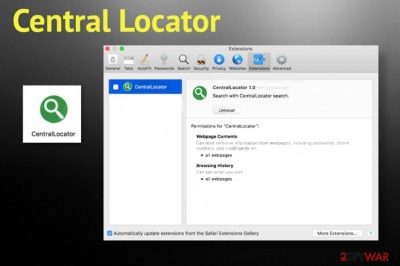
Central Locator is not the type of application you should trust or keep on your computer system. It can make your machine vulnerable to other infections or bring potentially unwanted programs by itself. Regarding such fact, do not be surprised to meet more than one bogus app while dealing with this rogue program.
| Name | Central Locator |
|---|---|
| Type | Adware/PUP/Mac virus |
| Main file | CentralLocator.app.zip |
| Activities | This third-party application is responsible for various unwanted activities on the user's computer. It can modify browser settings such as the homepage and new tab URL, provide an excessive amount of advertisements, force redirects to unknown locations, collect browsing-related information, install other PUPs |
| Danger | Even though this app is not considered to be malware, it can still cause some indirect danger. For example, the redirecting sessions might take you to potentially malicious sources or the adware itself might a distribution source of some type of dangerous malware |
| Removal | You can successfully eliminate the adware program by installing automatical removal software or you can use the manual instructions that have been provided at the end of this article |
| Fix | If you have found any signs of system damage, you can try repairing things with FortectIntego |
Central Locator can add questionable extensions,[2] plug-ins, and add-ons to the infected web browsers. These components allow the app to perform its bogus tasks such as advertising and redirecting. Ads from this app can approach you unexpectedly and interrupt your browsing sessions and computing work.
Due to the increasing number of advertisements, Central Locator might start overusing the main resources of your machine which might result in slow computer and browser work, constant freezes and crash downs. Nevertheless, the main goal of the provided ads is to gain pay-per-click[3] income and benefit the developers only.
Continuously, Central Locator can provide you with misleading content involving various surveys, scams, fake prize claims, offers to purchase rogue security software, etc. Be aware of such pop-ups and do not fall for everything that you see. Especially, do not buy any unknown apps and do not provide any personal data to strange surveys.
Additionally, Central Locator Mac virus can get you involved in redirecting activities that aim to take the victim to sponsored sources that also appear to be filled with relevant-looking offers and deals. However, the worst part of these redirects is that you might accidentally land on a malware-laden source and get your computer seriously infected. 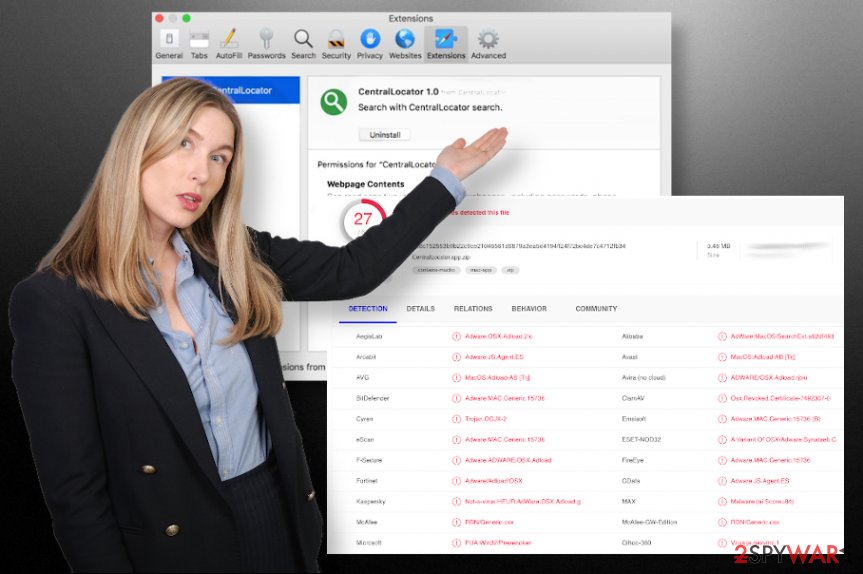
Afterward, the developers can use this information in two ways. They often share it with other parties and expect revenue or use the collected information for creating targeted ads. Central Locator might spam you with notifications that look similar to your search offers. Do not get into them as this is only another marketing trick.
Another thing that Central Locator might be capable of is installing additional PUPs on your Mac computer system. The adware application can bring other rogue programs such as browser hijackers, system optimization tools, other adware, scare. In other cases, adware apps sometimes might be used to infiltrate serious malware such as trojans.
As you can see, this adware creates a lot of risks that can be diminished by performing the Central Locator removal process. You can get rid of the app with the help of automatical products or by using the manual guidelines that are added to the end of this article. The steps will help you to clean both your operating system and web browsers.
According to information that is provided by VirusTotal, Central Locator installs an application that is named CentralLocator.app.zip and this file has been found as suspicious by 5 AV engines. The detection names include:
- MacOS:Adload-AA [Trj] (AVG and Avast).
- Virus.js.qexvmc.1 (Qihoo-360).
- Not-a-virus:HEUR:AdWare.Script.SearchExt.gen (Kaspersky, ZoneAlarm by Check Point).
After you remove Central Locator from your macOS computers and get your browsers cleaned from suspicious components, you should search for any type of system compromisation that might have been brought during the adware attacks. If you find some signs of damage, you can try repairing things by employing FortectIntego. 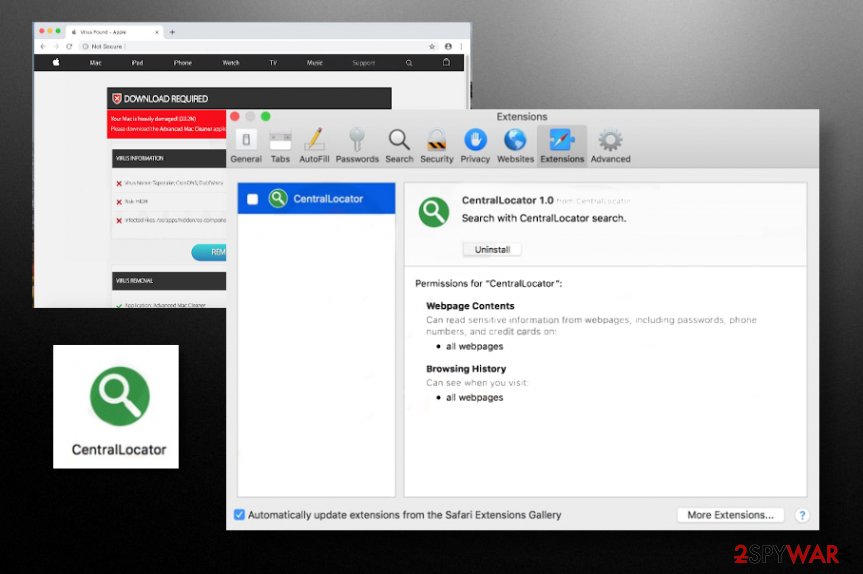
The most common adware spreading methods
Experts from Virusai.lt[4] claim that software bundling is the most popular technique used in the adware distribution field. This method allows the developers to include the adware app into an entire package of shareware and freeware. Afterward, the users download the PUP while installing software from third-party sources such as download.com, cnet.com, softonic.com.
Besides, if you have set the default downloading mode to “Recommended”, you also have a greater chance of receiving potentially unwanted programs on your computer system. Choose the “Advanced” settings instead. Here you will be able to control all incoming downloads and opt-out all suspicious-looking options.
Continuously, adware apps can get delivered through third-party advertisements, infectious hyperlinks, and fake software updates. Always be careful while browsing the Internet, do not click on everything that you see as attractive. Also, do not proceed to websites that have been flagged as unsafe by your web browser app.
Also, you should take care of automatic protection on your computer system. Download and install reliable antimalware software and do not forget to keep the app regularly updated, otherwise, it might not function properly.
Central Locator removal tips
If you have been dealing with Central Locator virus and this app has become very annoying, you should remove it right away. Do not wait until the program brings you other PUPs or cyber threats, interferes with your browsing sessions, and hardens computing work.
Another fact why you should fasten Central Locator removal is if the program has shown on your computer system without your own knowledge. Use reliable anti-malware software to get rid of the adware within a few minutes of time and optimize your entire system.
You can also remove Central Locator with the help of manual step-by-step guidelines. For this purpose, we have added some instructions to the end of this article. There you will learn how to fully clean and optimize your macOS computer system and web browsers such as Google Chrome, Safari, and Mozilla Firefox.
You may remove virus damage with a help of FortectIntego. SpyHunter 5Combo Cleaner and Malwarebytes are recommended to detect potentially unwanted programs and viruses with all their files and registry entries that are related to them.
Getting rid of Central Locator. Follow these steps
Delete from macOS
To eliminate bogus apps from your macOS computer, apply these steps.
Remove items from Applications folder:
- From the menu bar, select Go > Applications.
- In the Applications folder, look for all related entries.
- Click on the app and drag it to Trash (or right-click and pick Move to Trash)

To fully remove an unwanted app, you need to access Application Support, LaunchAgents, and LaunchDaemons folders and delete relevant files:
- Select Go > Go to Folder.
- Enter /Library/Application Support and click Go or press Enter.
- In the Application Support folder, look for any dubious entries and then delete them.
- Now enter /Library/LaunchAgents and /Library/LaunchDaemons folders the same way and terminate all the related .plist files.

Remove from Mozilla Firefox (FF)
To get rid of unwanted objects and changes from your Mozilla Firefox web browser, use these instructions.
Remove dangerous extensions:
- Open Mozilla Firefox browser and click on the Menu (three horizontal lines at the top-right of the window).
- Select Add-ons.
- In here, select unwanted plugin and click Remove.

Reset the homepage:
- Click three horizontal lines at the top right corner to open the menu.
- Choose Options.
- Under Home options, enter your preferred site that will open every time you newly open the Mozilla Firefox.
Clear cookies and site data:
- Click Menu and pick Settings.
- Go to Privacy & Security section.
- Scroll down to locate Cookies and Site Data.
- Click on Clear Data…
- Select Cookies and Site Data, as well as Cached Web Content and press Clear.

Reset Mozilla Firefox
If clearing the browser as explained above did not help, reset Mozilla Firefox:
- Open Mozilla Firefox browser and click the Menu.
- Go to Help and then choose Troubleshooting Information.

- Under Give Firefox a tune up section, click on Refresh Firefox…
- Once the pop-up shows up, confirm the action by pressing on Refresh Firefox.

Remove from Google Chrome
To clean Google Chrome from bogus modifications and remove all questionable extensions, take a look at the following guidelines.
Delete malicious extensions from Google Chrome:
- Open Google Chrome, click on the Menu (three vertical dots at the top-right corner) and select More tools > Extensions.
- In the newly opened window, you will see all the installed extensions. Uninstall all the suspicious plugins that might be related to the unwanted program by clicking Remove.

Clear cache and web data from Chrome:
- Click on Menu and pick Settings.
- Under Privacy and security, select Clear browsing data.
- Select Browsing history, Cookies and other site data, as well as Cached images and files.
- Click Clear data.

Change your homepage:
- Click menu and choose Settings.
- Look for a suspicious site in the On startup section.
- Click on Open a specific or set of pages and click on three dots to find the Remove option.
Reset Google Chrome:
If the previous methods did not help you, reset Google Chrome to eliminate all the unwanted components:
- Click on Menu and select Settings.
- In the Settings, scroll down and click Advanced.
- Scroll down and locate Reset and clean up section.
- Now click Restore settings to their original defaults.
- Confirm with Reset settings.

Delete from Safari
To free Safari from suspicious components, you can perform the below-provided guide.
Remove unwanted extensions from Safari:
- Click Safari > Preferences…
- In the new window, pick Extensions.
- Select the unwanted extension and select Uninstall.

Clear cookies and other website data from Safari:
- Click Safari > Clear History…
- From the drop-down menu under Clear, pick all history.
- Confirm with Clear History.

Reset Safari if the above-mentioned steps did not help you:
- Click Safari > Preferences…
- Go to Advanced tab.
- Tick the Show Develop menu in menu bar.
- From the menu bar, click Develop, and then select Empty Caches.

After uninstalling this potentially unwanted program (PUP) and fixing each of your web browsers, we recommend you to scan your PC system with a reputable anti-spyware. This will help you to get rid of Central Locator registry traces and will also identify related parasites or possible malware infections on your computer. For that you can use our top-rated malware remover: FortectIntego, SpyHunter 5Combo Cleaner or Malwarebytes.
How to prevent from getting adware
Choose a proper web browser and improve your safety with a VPN tool
Online spying has got momentum in recent years and people are getting more and more interested in how to protect their privacy online. One of the basic means to add a layer of security – choose the most private and secure web browser. Although web browsers can't grant full privacy protection and security, some of them are much better at sandboxing, HTTPS upgrading, active content blocking, tracking blocking, phishing protection, and similar privacy-oriented features. However, if you want true anonymity, we suggest you employ a powerful Private Internet Access VPN – it can encrypt all the traffic that comes and goes out of your computer, preventing tracking completely.
Lost your files? Use data recovery software
While some files located on any computer are replaceable or useless, others can be extremely valuable. Family photos, work documents, school projects – these are types of files that we don't want to lose. Unfortunately, there are many ways how unexpected data loss can occur: power cuts, Blue Screen of Death errors, hardware failures, crypto-malware attack, or even accidental deletion.
To ensure that all the files remain intact, you should prepare regular data backups. You can choose cloud-based or physical copies you could restore from later in case of a disaster. If your backups were lost as well or you never bothered to prepare any, Data Recovery Pro can be your only hope to retrieve your invaluable files.
- ^ What does third party software mean?. Quora. Relevant questions and answers.
- ^ Margaret Rouse. Browser extension. What Is. Tech Target.
- ^ Pay-per-click. Wikipedia. The free encyclopedia.
- ^ Virusai.lt. Virusai. Security and spyware news.












