ChaCha ransomware (Decryption Steps Included) - Removal Guide
ChaCha virus Removal Guide
What is ChaCha ransomware?
ChaCha ransomware – a cyber threat that uses a mixture of RSA and ChaCha20 encryption algorithms to block files
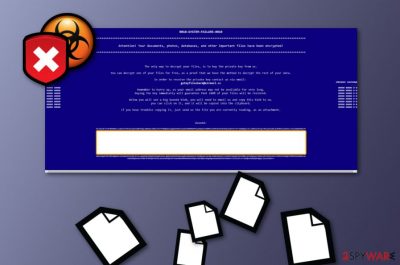
ChaCha ransomware is a file-encrypting threat that uses two different ciphers (RSA + ChaCha20) to lock targeted data. The malicious activities of this cyber threat were spotted in the first have of May this year. It is known that once files are encrypted, ChaCha virus ads an extension which contains random characters. Additionally, the ransomware virus applies 0x66116166 mark to each encrypted component. Later on, the malware bombards the computer screen with a message named DECRYPT-FILES.html. No particular details about the ransom price are given, however, the criminals urge to discuss all matters by making contact through the getmyfilesback@airmail.cc email address.
ChaCha ransomware targets English-speaking people because it produces a message in this language. English is first in the entire world so using this type of language is the easiest for crooks to communicate with there victims. Take a closer look at the ransom-demanding message:
0010 SYSTEM FAILURE 0010
***************************
Attention! Your documents, photos, databases, and other important files have been encrypted!
***************************
Buy your private key from us.
It can be decrypt.
Order to the receive with In the the private key contact us Via email:
getmyfilesback@airmail.cc
the Remember to hurry up closeup, as with the your email address may not the BE avaliable for very long.
The key Buying immediatly will guarantee that 100% of your files will be restored.
Below you will see a big blob base64, you will need to email us.
you can click on it, it will be copied into the clipboard.
If you have troubles copying it, you are currently reading, as an attachment.
Base64:
M1ihuItJFJtvKrKaMGxt1UtaJoSTHI5dLA ***
Our suggestion would be to stay away from any possible contact with these people as they can appear to be only scammers. Once the money is transferred, you might notice that no decryption tool has been provided and you are just left with big monetary losses. Instead of paying these cruel people, you should remove ChaCha ransomware from the system.
| Name | ChaCha |
|---|---|
| Type | Ransomware |
| Sub-type | Malware |
| Cipher(s) | RSA + ChaCha20 |
| Ransom message | DECRYPT-FILES.html |
| Price | No particular information is provided |
| Language | English |
| Spreading | Email spam mostly |
| Removal process | Scan the system with FortectIntego and find all infected sources on your computer |
Before you start performing the ChaCha ransomware removal process, it would be very useful and handy to download and install a reputable antimalware tool such as FortectIntego. Launch this tool to start the computer system scanning process, identify all infected directories and detect all malware-laden components. After you do this, take a look at the bottom of the page where you will find some data recovery measures.
ChaCha ransomware is a very dangerous and difficult threat due to the ways its activities are being carried out. First of all, this malware tricks users into opening a spam email and infiltrates the system unknowingly. After that, it uses unique encryption codes to lock files. Nevertheless, both encryption and decryption keys are stored in remote servers so that nobody, except the crooks themselves, could reach them.
Sadly, ChaCha ransomware might be capable of even a bigger variety of activities. Some of these cyber threats are known for their capacities to destroy files' Shadow Volume Copies[1] so that the victim could not restore his/her data by using other techniques. Other file-locking viruses can inject dangerous malware and boot various malicious actions in the background.
Dealing with ChaCha ransomware virus might be hard but that does not mean that it is impossible. In order to stop the malicious activities from spreading on your computer, you need to reboot it to Safe Mode with Networking. For the future, use portable drives to store all important documents and files so that if a virus gets installed on your machine, it will not be able to reach your data.

Spreading places of ransomware-related payload
Cybersecurity experts from LosVirus.es[2] want to warn all users that ransomware-based payload can be injected in almost any kind of unsafe content. Most commonly, criminals distribute this type of malware through email spam by adding it in a harmful executable or regularly-looking hyperlink.
However, you need to be very careful with all the content that you receive in your email box. First of all, do not open any spam messages as official organizations will contact you directly. Second, use reliable antivirus software to scan all received attachments and open them only if you are 100% sure that they are safe.
Furthermore, it is very important to prevent yourself from visiting questionable networks. There are a lot of portals and domains that lack recommended protection and might include malware-related objects. Be aware of websites such as Torrents,[3] The Pirate Bay, various online gaming websites and online movie watching pages.
Elevated removal instructions for ChaCha ransomware on Windows
If you want to remove ChaCha ransomware successfully, you need to enable System Restore or reboot your system to Safe Mode with Networking in order to disable the activity of this cyber threat. However, further manual elimination is not a possibility in this case as this malware is too advanced to remove on your own.
ChaCha ransomware removal should be performed only by using reputable automatic software. Make sure to choose a reliable antimalware program which will ensure you that no harmful content is left in the system after the elimination. After that, you can take a look at some data recovery steps that are displayed at the bottom of this page.
Cybersecurity experts have not yet released a decryption solution for files which were encrypted by ChaCha virus. However, this does not mean that you have to go and agree with all conditions that are suggested by the cybercriminals. Be aware that these people might try to scam you and swindle your money.
Getting rid of ChaCha virus. Follow these steps
Manual removal using Safe Mode
Activate Safe Mode with Networking to disable the activity of ransomware:
Important! →
Manual removal guide might be too complicated for regular computer users. It requires advanced IT knowledge to be performed correctly (if vital system files are removed or damaged, it might result in full Windows compromise), and it also might take hours to complete. Therefore, we highly advise using the automatic method provided above instead.
Step 1. Access Safe Mode with Networking
Manual malware removal should be best performed in the Safe Mode environment.
Windows 7 / Vista / XP
- Click Start > Shutdown > Restart > OK.
- When your computer becomes active, start pressing F8 button (if that does not work, try F2, F12, Del, etc. – it all depends on your motherboard model) multiple times until you see the Advanced Boot Options window.
- Select Safe Mode with Networking from the list.

Windows 10 / Windows 8
- Right-click on Start button and select Settings.

- Scroll down to pick Update & Security.

- On the left side of the window, pick Recovery.
- Now scroll down to find Advanced Startup section.
- Click Restart now.

- Select Troubleshoot.

- Go to Advanced options.

- Select Startup Settings.

- Press Restart.
- Now press 5 or click 5) Enable Safe Mode with Networking.

Step 2. Shut down suspicious processes
Windows Task Manager is a useful tool that shows all the processes running in the background. If malware is running a process, you need to shut it down:
- Press Ctrl + Shift + Esc on your keyboard to open Windows Task Manager.
- Click on More details.

- Scroll down to Background processes section, and look for anything suspicious.
- Right-click and select Open file location.

- Go back to the process, right-click and pick End Task.

- Delete the contents of the malicious folder.
Step 3. Check program Startup
- Press Ctrl + Shift + Esc on your keyboard to open Windows Task Manager.
- Go to Startup tab.
- Right-click on the suspicious program and pick Disable.

Step 4. Delete virus files
Malware-related files can be found in various places within your computer. Here are instructions that could help you find them:
- Type in Disk Cleanup in Windows search and press Enter.

- Select the drive you want to clean (C: is your main drive by default and is likely to be the one that has malicious files in).
- Scroll through the Files to delete list and select the following:
Temporary Internet Files
Downloads
Recycle Bin
Temporary files - Pick Clean up system files.

- You can also look for other malicious files hidden in the following folders (type these entries in Windows Search and press Enter):
%AppData%
%LocalAppData%
%ProgramData%
%WinDir%
After you are finished, reboot the PC in normal mode.
Remove ChaCha using System Restore
Use these steps to turn on System Restore and stop the threat from spreading further on your computer system:
-
Step 1: Reboot your computer to Safe Mode with Command Prompt
Windows 7 / Vista / XP- Click Start → Shutdown → Restart → OK.
- When your computer becomes active, start pressing F8 multiple times until you see the Advanced Boot Options window.
-
Select Command Prompt from the list

Windows 10 / Windows 8- Press the Power button at the Windows login screen. Now press and hold Shift, which is on your keyboard, and click Restart..
- Now select Troubleshoot → Advanced options → Startup Settings and finally press Restart.
-
Once your computer becomes active, select Enable Safe Mode with Command Prompt in Startup Settings window.

-
Step 2: Restore your system files and settings
-
Once the Command Prompt window shows up, enter cd restore and click Enter.

-
Now type rstrui.exe and press Enter again..

-
When a new window shows up, click Next and select your restore point that is prior the infiltration of ChaCha. After doing that, click Next.


-
Now click Yes to start system restore.

-
Once the Command Prompt window shows up, enter cd restore and click Enter.
Bonus: Recover your data
Guide which is presented above is supposed to help you remove ChaCha from your computer. To recover your encrypted files, we recommend using a detailed guide prepared by 2-spyware.com security experts.If your files are encrypted by ChaCha, you can use several methods to restore them:
Try Data Recovery Pro to restore some files:
If you complete all steps exactly as shown in the instructing guide, you might have a great chance to restore some of your files and documents that have been locked by ChaCha ransomware virus.
- Download Data Recovery Pro;
- Follow the steps of Data Recovery Setup and install the program on your computer;
- Launch it and scan your computer for files encrypted by ChaCha ransomware;
- Restore them.
Windows Previous Versions feature might help you with file recovery:
Use this tool if you want to restore some of your locked data. However, make sure that you have launched System Restore in the past, otherwise, this software might not be successful.
- Find an encrypted file you need to restore and right-click on it;
- Select “Properties” and go to “Previous versions” tab;
- Here, check each of available copies of the file in “Folder versions”. You should select the version you want to recover and click “Restore”.
Shadow Explorer is created for data recovery purposes:
If the ransomware virus did not touch or erase your files' Shadow Volume Copies, use this tool and try to recover some of your individual documents:
- Download Shadow Explorer (http://shadowexplorer.com/);
- Follow a Shadow Explorer Setup Wizard and install this application on your computer;
- Launch the program and go through the drop down menu on the top left corner to select the disk of your encrypted data. Check what folders are there;
- Right-click on the folder you want to restore and select “Export”. You can also select where you want it to be stored.
No official ChaCha ransomware decryptor has been released yet. The cybersecurity experts are currently working on it.
Finally, you should always think about the protection of crypto-ransomwares. In order to protect your computer from ChaCha and other ransomwares, use a reputable anti-spyware, such as FortectIntego, SpyHunter 5Combo Cleaner or Malwarebytes
How to prevent from getting ransomware
Protect your privacy – employ a VPN
There are several ways how to make your online time more private – you can access an incognito tab. However, there is no secret that even in this mode, you are tracked for advertising purposes. There is a way to add an extra layer of protection and create a completely anonymous web browsing practice with the help of Private Internet Access VPN. This software reroutes traffic through different servers, thus leaving your IP address and geolocation in disguise. Besides, it is based on a strict no-log policy, meaning that no data will be recorded, leaked, and available for both first and third parties. The combination of a secure web browser and Private Internet Access VPN will let you browse the Internet without a feeling of being spied or targeted by criminals.
No backups? No problem. Use a data recovery tool
If you wonder how data loss can occur, you should not look any further for answers – human errors, malware attacks, hardware failures, power cuts, natural disasters, or even simple negligence. In some cases, lost files are extremely important, and many straight out panic when such an unfortunate course of events happen. Due to this, you should always ensure that you prepare proper data backups on a regular basis.
If you were caught by surprise and did not have any backups to restore your files from, not everything is lost. Data Recovery Pro is one of the leading file recovery solutions you can find on the market – it is likely to restore even lost emails or data located on an external device.
- ^ Shadow Copy. Wikipedia. The free encyclopedia.
- ^ LosVirus.es. LosVirus. Security and spyware news.
- ^ What is a torrent? Here’s all that you need to know. My Private Network.





















