Charming Tab (Virus Removal Guide) - Chrome, Firefox, IE, Edge
Charming Tab Removal Guide
What is Charming Tab?
Charming Tab is a suspicious extension for Chrome that generates advertising revenue from sponsored ads and traffic redirects
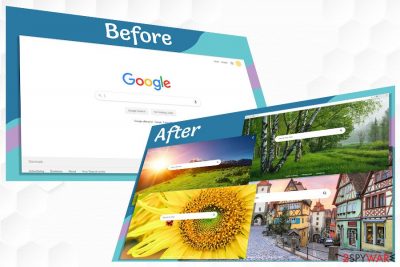
Charming Tab by T.M.D.S. Technilca Management Limited has been developed as a New Tab for Chrome, though it turns out to be a browser hijacker and potentially unwanted program (PUP). Although it is officially distributed on Chrome Web Store, people reported it on Reddit[1] to be distributed via third-party apps, such as Volume Amplifier, bundles.
It's represented as a Chrome background changer, which is supposed to change the default background image of the start page to a “nice random landscape picture.” Upon installation, it fulfills its promise, though users have condemned it for intrusive performances as well. The so-called Charming Tab virus is accused of browser's hijack and unapproved redirects to charming-tab.com and Bing search. Consequently, ever web search via Google reroutes the traffic to third-party servers and makes people see sponsored search results.
Those who keep experiencing Charming Tab redirects should not worry since this extension is not a virus. It's set to generate advertising revenue through advertising of the affiliates, so it cannot steal your credentials, spy on you, or lock data. However, keeping it is not recommended due to a slight risk of misleading content that its affiliates may represent. For instance, people can receive doubtful software update offers, prize giveaways, surveys, or encounter links to adult sites. Therefore, in this article, we will try to explain to you in a comprehensive manner how to remove Charming Tab from Chrome and recover the system's settings.
| Name | Charming Tab |
| Developer | T.M.D.S. Technilca Management Limited |
| Classification | Browser hijacker/redirect virus |
| Symptoms | Replaced Chrome's background image Altered web browser's settings (new tab, search engine, start page, etc.) Continuous redirects to third-party websites via charming-tab.com server Intrusive ads on random websites Chrome delivers Bing search results by default |
| Compatibility | The extension has been developed for Chrome browser |
| Danger | The extension itself is not dangerous. However, third-party links and ads that it may deliver are in question regarding security |
| Elimination | Manual Charming Tab removal can be performed manually. However, if you have installed it via freeware bundle, it's advisable to use a robust anti-malware because disabling the extension won't be sufficient to stop intrusive browser-based activities |
| Malware damage | Every time when malware settles down on the system, it initiates changes within Windows registered that are not restored by malware elimination. In order to ever unwanted system changes, we recommend taking advantage of FortectIntego tool |
Charming-Tab malware is a suspicious extension for Chrome that may display misleading third-party content to generate advertising income, boost traffic to phishing websites. See an excerpt from the Privacy Policy[2]:
Our Site includes links to other Web sites whose privacy practices may differ from those of T.M.D.S. TECHNICAL MANAGEMENT LIMITED. Our service may also be linked to sites or services operated by the T.M.D.S. TECHNICAL MANAGEMENT LIMITED affiliates or third parties, and may carry advertisements or offer content, functionality, games, rewards programs, newsletters, contests or sweepstakes, or applications developed and maintained by third parties including, any online store.
In other words, the extension is too simple to cause any damage to the machine. The risk that it initiates is related to the Charming Tab redirects and ads that disrupt web browsing and keep rerouting the traffic to rogue pages that offer to subscribe services, buy something, or download software.
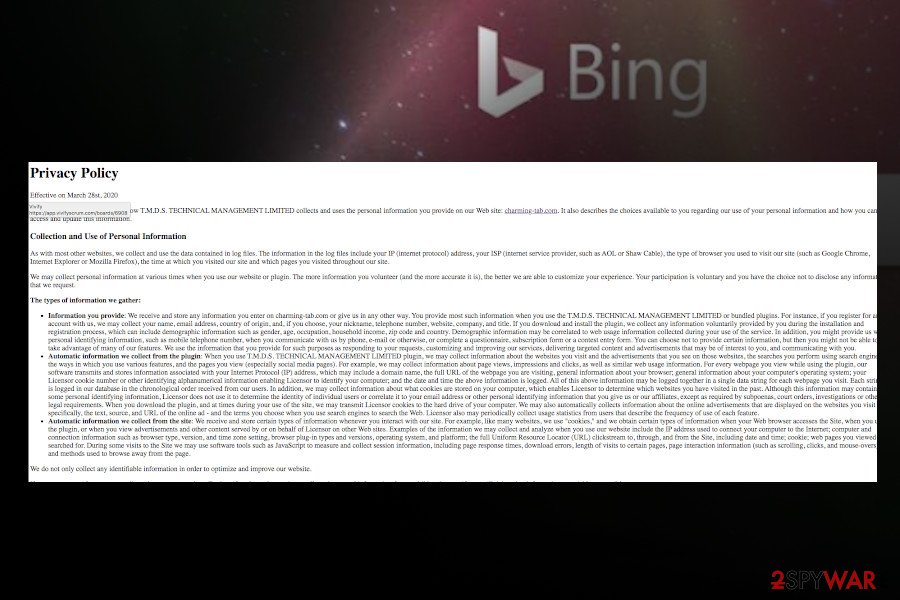
For displaying the content that its affiliates want, the extension initiates several unwanted browser-based changes:
- In addition to Chrome's background changes, it sets charming-tab.com as a start page;
- Google search is replaced by Bing without permission;
- New tab window may open questionable third-party sites that keep displaying a pop-up “XXX wants to show notifications;“
- Tracking cookies may be installed to spy on user's web browsing activities.
According to experts from Dieviren.de[3], Charming Tab removal will stop related third-parties from seeing what websites you are visiting or what ads you are clicking on. Although recording such activity logs is not illegal, such data allows advertisers to improve their schemes and apply them to individual users. Consequently, more appealing ads may show up during web browsing, thus increasing the chances that you will click on them.
In order to keep browsing history unleaked, you should remove Charming Tab virus and similar extensions from the system. Since suchlike PUPs are typically brought be freeware, the best way to get rid of them is to run a scan with a reliable anti-malware tool.
Upon Charming Tab removal, we recommend resetting the web browser's settings and scanning the system with FortectIntego repair tool. A full guide on how to disable unwanted extensions and eliminate malware scroll down to this post.

Chrome Web Store promoted extensions are not necessarily useful
The thinking that all extensions and plug-ins distributed on legitimate sources like Chrome Web Store or Play Store is not right. Keep in mind that hundreds of PUP developers gain the license and spread unwanted apps via the mentioned sources to gain the user's trust.
Nevertheless, downloading questionable extensions, add-ons, toolbars, or whatnot without reading comments and reviews on them is risky. That's because they may be malware that aims to change browsers settings to display ads and collect browsing-related data for marketing purposes.
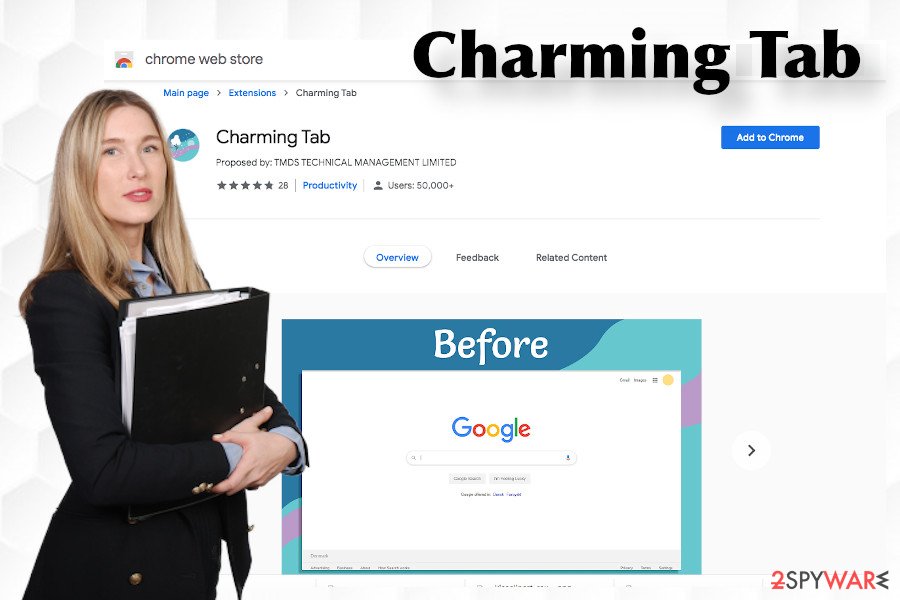
The same applies to freeware and shareware. The latter are often sponsored by third-parties for the distribution of browser-based applications in one package with the main installer. Luckily, freeware bundles can be decomposed if the user selects Advanced installation, monitors the installation setup, and remove ticks marked alongside additional installers.
Eliminate Charming Tab malware to stop intrusive redirects and ads
The developers of the Charming-Tab malware claims that the extension is currently used by over 50,000 users. However, this fact is provided out of nowhere and is not likely to be realistic. Nevertheless, even if this number is real, then we feel the responsibility to help people get rid of intrusive advertisements and unwanted search sites from their web browsers.
To remove Charming Tab virus safely, we recommend scanning the machine with a professional anti-malware program in the first place. The community has reported that most of them downloaded this unwanted extension along with other extensions and freeware. Thus, make sure to get rid of malware in the first place.
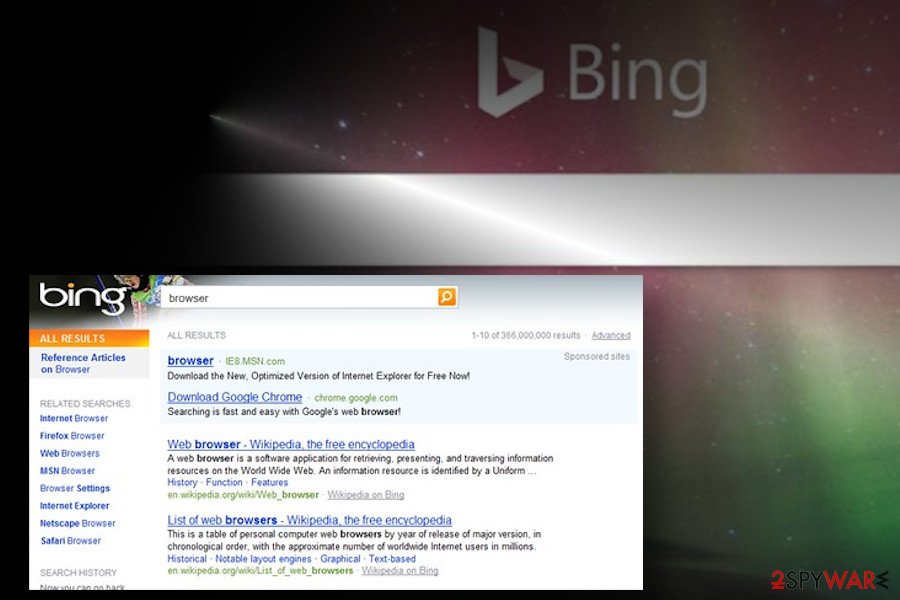
Upon the Charming Tab malware removal, analyze the extensions installed on Chrome and disable those that you are not familiar with. Finally, reset browser settings and optimize your machine with FortectIntego.
You may remove virus damage with a help of FortectIntego. SpyHunter 5Combo Cleaner and Malwarebytes are recommended to detect potentially unwanted programs and viruses with all their files and registry entries that are related to them.
Getting rid of Charming Tab. Follow these steps
Uninstall from Windows
If you ended up with Charming Tab redirect virus right after the installation of freeware, it means that you have been tricked to install malware. To eliminate it, from Windows, follow this guide.
Instructions for Windows 10/8 machines:
- Enter Control Panel into Windows search box and hit Enter or click on the search result.
- Under Programs, select Uninstall a program.

- From the list, find the entry of the suspicious program.
- Right-click on the application and select Uninstall.
- If User Account Control shows up, click Yes.
- Wait till uninstallation process is complete and click OK.

If you are Windows 7/XP user, proceed with the following instructions:
- Click on Windows Start > Control Panel located on the right pane (if you are Windows XP user, click on Add/Remove Programs).
- In Control Panel, select Programs > Uninstall a program.

- Pick the unwanted application by clicking on it once.
- At the top, click Uninstall/Change.
- In the confirmation prompt, pick Yes.
- Click OK once the removal process is finished.
Delete from macOS
Mac OS users are not immune to the Charming Tab download. In case this extension causes problems on your machine, that's what you should do:
Remove items from Applications folder:
- From the menu bar, select Go > Applications.
- In the Applications folder, look for all related entries.
- Click on the app and drag it to Trash (or right-click and pick Move to Trash)

To fully remove an unwanted app, you need to access Application Support, LaunchAgents, and LaunchDaemons folders and delete relevant files:
- Select Go > Go to Folder.
- Enter /Library/Application Support and click Go or press Enter.
- In the Application Support folder, look for any dubious entries and then delete them.
- Now enter /Library/LaunchAgents and /Library/LaunchDaemons folders the same way and terminate all the related .plist files.

Remove from Microsoft Edge
Delete unwanted extensions from MS Edge:
- Select Menu (three horizontal dots at the top-right of the browser window) and pick Extensions.
- From the list, pick the extension and click on the Gear icon.
- Click on Uninstall at the bottom.

Clear cookies and other browser data:
- Click on the Menu (three horizontal dots at the top-right of the browser window) and select Privacy & security.
- Under Clear browsing data, pick Choose what to clear.
- Select everything (apart from passwords, although you might want to include Media licenses as well, if applicable) and click on Clear.

Restore new tab and homepage settings:
- Click the menu icon and choose Settings.
- Then find On startup section.
- Click Disable if you found any suspicious domain.
Reset MS Edge if the above steps did not work:
- Press on Ctrl + Shift + Esc to open Task Manager.
- Click on More details arrow at the bottom of the window.
- Select Details tab.
- Now scroll down and locate every entry with Microsoft Edge name in it. Right-click on each of them and select End Task to stop MS Edge from running.

If this solution failed to help you, you need to use an advanced Edge reset method. Note that you need to backup your data before proceeding.
- Find the following folder on your computer: C:\\Users\\%username%\\AppData\\Local\\Packages\\Microsoft.MicrosoftEdge_8wekyb3d8bbwe.
- Press Ctrl + A on your keyboard to select all folders.
- Right-click on them and pick Delete

- Now right-click on the Start button and pick Windows PowerShell (Admin).
- When the new window opens, copy and paste the following command, and then press Enter:
Get-AppXPackage -AllUsers -Name Microsoft.MicrosoftEdge | Foreach {Add-AppxPackage -DisableDevelopmentMode -Register “$($_.InstallLocation)\\AppXManifest.xml” -Verbose

Instructions for Chromium-based Edge
Delete extensions from MS Edge (Chromium):
- Open Edge and click select Settings > Extensions.
- Delete unwanted extensions by clicking Remove.

Clear cache and site data:
- Click on Menu and go to Settings.
- Select Privacy, search and services.
- Under Clear browsing data, pick Choose what to clear.
- Under Time range, pick All time.
- Select Clear now.

Reset Chromium-based MS Edge:
- Click on Menu and select Settings.
- On the left side, pick Reset settings.
- Select Restore settings to their default values.
- Confirm with Reset.

Remove from Mozilla Firefox (FF)
Remove dangerous extensions:
- Open Mozilla Firefox browser and click on the Menu (three horizontal lines at the top-right of the window).
- Select Add-ons.
- In here, select unwanted plugin and click Remove.

Reset the homepage:
- Click three horizontal lines at the top right corner to open the menu.
- Choose Options.
- Under Home options, enter your preferred site that will open every time you newly open the Mozilla Firefox.
Clear cookies and site data:
- Click Menu and pick Settings.
- Go to Privacy & Security section.
- Scroll down to locate Cookies and Site Data.
- Click on Clear Data…
- Select Cookies and Site Data, as well as Cached Web Content and press Clear.

Reset Mozilla Firefox
If clearing the browser as explained above did not help, reset Mozilla Firefox:
- Open Mozilla Firefox browser and click the Menu.
- Go to Help and then choose Troubleshooting Information.

- Under Give Firefox a tune up section, click on Refresh Firefox…
- Once the pop-up shows up, confirm the action by pressing on Refresh Firefox.

Remove from Google Chrome
The easiest way to eliminate Charming Tab Chrome extension is to reset web default web browser's settings as explained below.
Delete malicious extensions from Google Chrome:
- Open Google Chrome, click on the Menu (three vertical dots at the top-right corner) and select More tools > Extensions.
- In the newly opened window, you will see all the installed extensions. Uninstall all the suspicious plugins that might be related to the unwanted program by clicking Remove.

Clear cache and web data from Chrome:
- Click on Menu and pick Settings.
- Under Privacy and security, select Clear browsing data.
- Select Browsing history, Cookies and other site data, as well as Cached images and files.
- Click Clear data.

Change your homepage:
- Click menu and choose Settings.
- Look for a suspicious site in the On startup section.
- Click on Open a specific or set of pages and click on three dots to find the Remove option.
Reset Google Chrome:
If the previous methods did not help you, reset Google Chrome to eliminate all the unwanted components:
- Click on Menu and select Settings.
- In the Settings, scroll down and click Advanced.
- Scroll down and locate Reset and clean up section.
- Now click Restore settings to their original defaults.
- Confirm with Reset settings.

Delete from Safari
Remove unwanted extensions from Safari:
- Click Safari > Preferences…
- In the new window, pick Extensions.
- Select the unwanted extension and select Uninstall.

Clear cookies and other website data from Safari:
- Click Safari > Clear History…
- From the drop-down menu under Clear, pick all history.
- Confirm with Clear History.

Reset Safari if the above-mentioned steps did not help you:
- Click Safari > Preferences…
- Go to Advanced tab.
- Tick the Show Develop menu in menu bar.
- From the menu bar, click Develop, and then select Empty Caches.

After uninstalling this potentially unwanted program (PUP) and fixing each of your web browsers, we recommend you to scan your PC system with a reputable anti-spyware. This will help you to get rid of Charming Tab registry traces and will also identify related parasites or possible malware infections on your computer. For that you can use our top-rated malware remover: FortectIntego, SpyHunter 5Combo Cleaner or Malwarebytes.
How to prevent from getting browser hijacker
Do not let government spy on you
The government has many issues in regards to tracking users' data and spying on citizens, so you should take this into consideration and learn more about shady information gathering practices. Avoid any unwanted government tracking or spying by going totally anonymous on the internet.
You can choose a different location when you go online and access any material you want without particular content restrictions. You can easily enjoy internet connection without any risks of being hacked by using Private Internet Access VPN.
Control the information that can be accessed by government any other unwanted party and surf online without being spied on. Even if you are not involved in illegal activities or trust your selection of services, platforms, be suspicious for your own security and take precautionary measures by using the VPN service.
Backup files for the later use, in case of the malware attack
Computer users can suffer from data losses due to cyber infections or their own faulty doings. Ransomware can encrypt and hold files hostage, while unforeseen power cuts might cause a loss of important documents. If you have proper up-to-date backups, you can easily recover after such an incident and get back to work. It is also equally important to update backups on a regular basis so that the newest information remains intact – you can set this process to be performed automatically.
When you have the previous version of every important document or project you can avoid frustration and breakdowns. It comes in handy when malware strikes out of nowhere. Use Data Recovery Pro for the data restoration process.
- ^ charming-tab MALWARE. Reddit. The biggest collection of forums.
- ^ Privacy Policy. Charming-Tab. Privacy Policy.
- ^ SICHERHEIT- UND SPYWARE-NEUIGKEITEN. Dieviren. Virus and spyware news for German readers.























