Chch ransomware (Removal Instructions) - Improved Guide
Chch virus Removal Guide
What is Chch ransomware?
Chch ransomware – a file-encrypting parasite that threatens not to decrypt data by yourself or important files will be lost
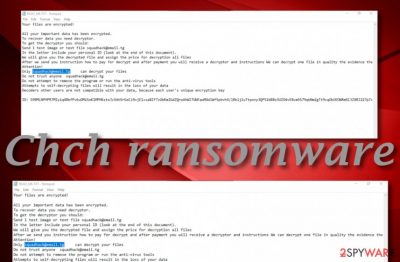
Chch ransomware, found by GrujaRS cybersecurity researcher,[1] is a ransom-demanding cyber threat that adds the .chch appendix and provides payment demands via READ_ME.txt message. This malware touches all types of files and documents such as images, audios, videos, excel sheets, powerpoints, word documents, and others. After successful encryption, Chch ransomware, also called Squad ransomware, offers to send them one test file for free decryption via squadhack@email.tg email address. The crooks claim that they will send the document back and provide the accurate sum of the entire decryption software.
| Name | Chch ransomware |
|---|---|
| Type | Ransomware virus/malware |
| Founder | GrujaRS |
| Danger level | High. This dangerous parasite locks files and documents by using a unique encryption key, can make your files be lost forever, and can install additional malware on the vulnerable machine |
| Extension | Once files are locked by using a symmetric or asymmetric algorithm, the .chch appendix is added to each filename to notify about the virus's activity |
| Ransom note | All ransom demands and information about the encryption are provided in the READ_ME.txt message. However, there is no current ransomware price given in the note. The victims have to contact the criminals directly in order to receive data regarding the sum |
| Contacts | squadhack@email.tg |
| Removal | You can get rid of the ransomware virus by employing automatical software. Do not try to eliminate the malware on your own as you might end up making severe damage |
| Fix | If you have discovered any damage in your computer system, you can try repairing it with software such as FortectIntego |
Chch ransomware might be able to avoid some type of antimalware detection. However, according to VirusTotal data,[2] this malware has already been spotted by 52 antivirus programs out of the total 69. Locker.exe has been found as one of the files related to the malware and is detected by such names: Generic.Ransom.GarrantDecrypt.B.E7D1AC76, Win32:Trojan-gen, Ransom.Squad, Trojan.Win32.DelShad.bpn, Trojan.TR/DelShad.psxmr, Trojan.Encoder.29852, etc.
Chch ransomware employs a unique encryption cipher for locking all files and documents that are found on the infected Windows computer. The malware uses a symmetric or asymmetric algorithm that comes unique for each victim. After the encryption, both decryption and encryption keys are safely stored on remote servers.
Continuously, .chch files virus urges for a ransom payment via READ_ME.txt ransom message even no accurate price is currently given. As explained, it can be discovered by contacting the criminals via email:
Your files are encrypted!
All your important data has been encrypted.
To recover data you need decryptor.
To get the decryptor you should:
Send 1 test image or text file squadhack@email.tg
In the letter include your personal ID (look at the end of this document).
We will give you the decrypted file and assign the price for decryption all files
After we send you instruction how to pay for decrypt and after payment you will receive a decryptor and instructions We can decrypt one file in quality the evidence that we have the decoder.
Attention!
Only squadhack@email.tg can decrypt your files
Do not trust anyone squadhack@email.tg
Do not attempt to remove the program or run the anti-virus tools
Attempts to self-decrypting files will result in the loss of your data
Decoders other users are not compatible with your data, because each user's unique encryption keyID: –
Usually, cybercriminals require a Bitcoin or another type of cryptocurrency ransom to stay anonymous and Chch ransomware is probably also not an exception. BTC transfers are the most popular ones amongst ransomware developers as Bitcoin currency if the most commonly used cryptocurrency worldwide.
Continuously, Chch ransomware chooses to target English and English-speaking users as its ransom note is written in the English language. This way, the malware can infect a bigger variety of people that will understand the written message although there are some ransomware viruses that have translated ransom notes for multiple countries.
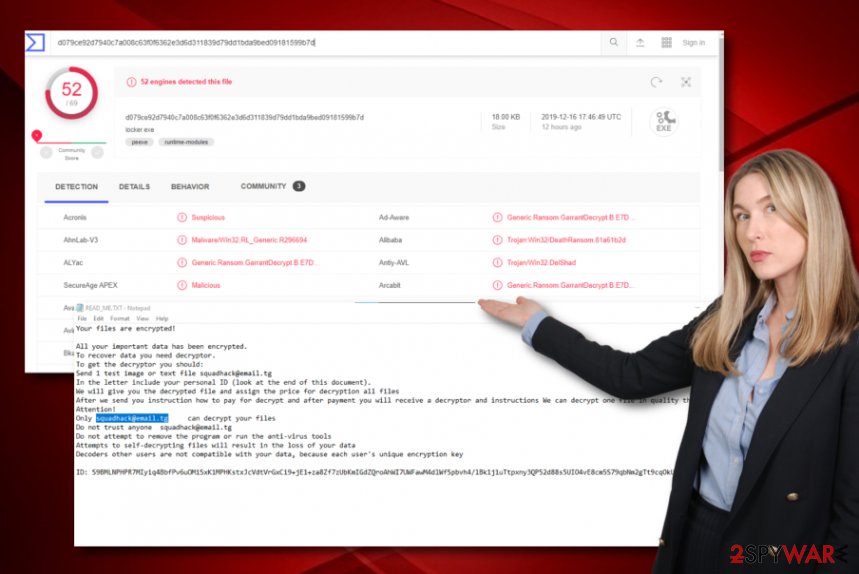
Chch virus is a tricky one as it might include different modules into the infected Windows computer system. The ransomware might be capable of performing the following actions:
- Booting itself automatically whenever the computer is launched.
- Scanning the system and searching for encryptable data in certain time periods.
- Disabling some types of antimalware software.
- Eliminating or permanently destroying Shadow Copies.
- Damaging the Windows hosts file.
As you can see, Chch ransomware is more than just a file-locker. It can complete a big variety of activities in order to succeed. Nevertheless, such threats are known for distributing additional malware such as trojans, spyware, etc. You should be aware that your system will likely experience even more damage after the infiltration of other malware.
To avoid such risk, you should remove Chch ransomware from your Windows computer ASAP. For this purpose, we suggest you choose reliable antimalware software, otherwise, the cyber threat might not be eliminated properly. Note that it brings the locker.exe process to the system that also needs to be deleted during removal.
Talking about data decryption, there is no need to rush and pay the crooks. Even though their message might seem threatening to you, you should overthink everything twice. There is a big risk that Chch ransomware spreaders will scam you, run off with your money, and will not bother to provide you with decryption software.
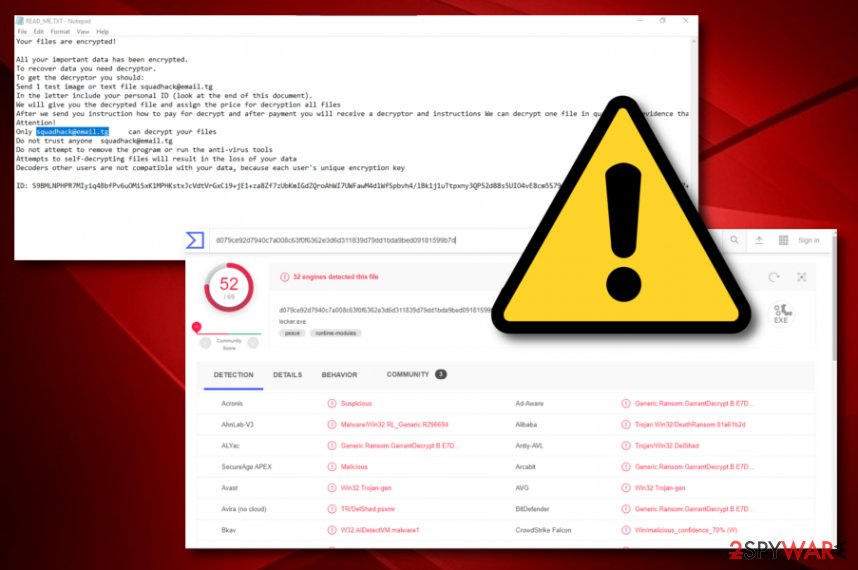
So, once you have accomplished Chch ransomware removal, you can try alternative data recovery solutions. Even though the official decryptor is not available at the moment, we have decided to provide you with other possible ways of restoring your data. Take a look down below and you will discover all of the required steps.
Last but not least, there might be some damage caused by Chch ransomware or additional malware that needs quick fixing. If you have found your system struggling to perform some types of processes or broken software, you can try repairing your computer and its components with a program such as FortectIntego.
The distribution process of ransomware viruses
Cybersecurity experts from LosVirus.es[3] claim that ransomware infections are distributed via multiple deceptive techniques. Cybercriminals are most likely to inject malicious products into email attachments. They drop phishing emails to users' email boxes and pretend that they have come from some type of reputable organizations, e.g. banking, healthcare, shipping, etc.
A piece of advice would be not to open any clipped attachments without scanning them with antimalware software. Continuously, you should always identify the sender, check if the message is not sent from some type of rogue email address. Also, go through the email text and search for possible grammar mistakes. Be sure that reliable companies would take care that their emails are free from such misunderstandings.
In addition, ransomware viruses are distributed through software cracks that come from p2p networks such as The Pirate Bay, BitTorrent, and eMule. We recommend downloading all of your products and services only from reliable sources. Avoid any types of pirating websites and do not use any unknown downloading services.
Last but not least, there are other malware spreading sources such as malvertising, exploit kits,[4] malicious software updates, outdated products, infectious hyperlinks, and so on. The main thing you should no here that you are the one that is responsible for your PC's safety and to achieve that goal, you have to take precautionary steps while browsing the web and also ensure that a strong antivirus tool is operating on your computer.
The removal process of Chch ransomware virus
Chch ransomware removal is a very responsible process that not every user would be capable of. Strong antimalware software is the best option for cleaning your computer from this type of cyber threat. Additionally, note that the malware might have brought some damage to your machine. Find all infected components with the help of SpyHunter 5Combo Cleaner and Malwarebytes. Once you discover the affected locations, you can try repairing them with another tool such as FortectIntego.
When you completely remove Chch ransomware and repair the damage that it has done, you can start thinking about data recovery possibilities. Even though there is no official decryptor released for .chch files at the time of writing, there are other alternatives that you can try. Take a look down below and you will find three data recovery solutions some of which might appear to be really helpful if you complete everything as it is written in the instructing steps.
Getting rid of Chch virus. Follow these steps
Manual removal using Safe Mode
To disable malicious processes on your Windows computer system, boot your machine to Safe Mode with Networking. You can apply this mode by completing the following steps
Important! →
Manual removal guide might be too complicated for regular computer users. It requires advanced IT knowledge to be performed correctly (if vital system files are removed or damaged, it might result in full Windows compromise), and it also might take hours to complete. Therefore, we highly advise using the automatic method provided above instead.
Step 1. Access Safe Mode with Networking
Manual malware removal should be best performed in the Safe Mode environment.
Windows 7 / Vista / XP
- Click Start > Shutdown > Restart > OK.
- When your computer becomes active, start pressing F8 button (if that does not work, try F2, F12, Del, etc. – it all depends on your motherboard model) multiple times until you see the Advanced Boot Options window.
- Select Safe Mode with Networking from the list.

Windows 10 / Windows 8
- Right-click on Start button and select Settings.

- Scroll down to pick Update & Security.

- On the left side of the window, pick Recovery.
- Now scroll down to find Advanced Startup section.
- Click Restart now.

- Select Troubleshoot.

- Go to Advanced options.

- Select Startup Settings.

- Press Restart.
- Now press 5 or click 5) Enable Safe Mode with Networking.

Step 2. Shut down suspicious processes
Windows Task Manager is a useful tool that shows all the processes running in the background. If malware is running a process, you need to shut it down:
- Press Ctrl + Shift + Esc on your keyboard to open Windows Task Manager.
- Click on More details.

- Scroll down to Background processes section, and look for anything suspicious.
- Right-click and select Open file location.

- Go back to the process, right-click and pick End Task.

- Delete the contents of the malicious folder.
Step 3. Check program Startup
- Press Ctrl + Shift + Esc on your keyboard to open Windows Task Manager.
- Go to Startup tab.
- Right-click on the suspicious program and pick Disable.

Step 4. Delete virus files
Malware-related files can be found in various places within your computer. Here are instructions that could help you find them:
- Type in Disk Cleanup in Windows search and press Enter.

- Select the drive you want to clean (C: is your main drive by default and is likely to be the one that has malicious files in).
- Scroll through the Files to delete list and select the following:
Temporary Internet Files
Downloads
Recycle Bin
Temporary files - Pick Clean up system files.

- You can also look for other malicious files hidden in the following folders (type these entries in Windows Search and press Enter):
%AppData%
%LocalAppData%
%ProgramData%
%WinDir%
After you are finished, reboot the PC in normal mode.
Remove Chch using System Restore
To deactivate the ransomware virus on your machine, you should apply the System Restore feature. Learn how to do this by following the below-provided guide
-
Step 1: Reboot your computer to Safe Mode with Command Prompt
Windows 7 / Vista / XP- Click Start → Shutdown → Restart → OK.
- When your computer becomes active, start pressing F8 multiple times until you see the Advanced Boot Options window.
-
Select Command Prompt from the list

Windows 10 / Windows 8- Press the Power button at the Windows login screen. Now press and hold Shift, which is on your keyboard, and click Restart..
- Now select Troubleshoot → Advanced options → Startup Settings and finally press Restart.
-
Once your computer becomes active, select Enable Safe Mode with Command Prompt in Startup Settings window.

-
Step 2: Restore your system files and settings
-
Once the Command Prompt window shows up, enter cd restore and click Enter.

-
Now type rstrui.exe and press Enter again..

-
When a new window shows up, click Next and select your restore point that is prior the infiltration of Chch. After doing that, click Next.


-
Now click Yes to start system restore.

-
Once the Command Prompt window shows up, enter cd restore and click Enter.
Bonus: Recover your data
Guide which is presented above is supposed to help you remove Chch from your computer. To recover your encrypted files, we recommend using a detailed guide prepared by 2-spyware.com security experts.If your files are encrypted by Chch, you can use several methods to restore them:
Use Data Recovery Pro for file recovery purposes
Try using this software if the ransomware virus has locked your important files. Make sure that you perform each step as required to reach the best results possible
- Download Data Recovery Pro;
- Follow the steps of Data Recovery Setup and install the program on your computer;
- Launch it and scan your computer for files encrypted by Chch ransomware;
- Restore them.
Windows Previous Versions feature might help with data restore
If you have enabled the System Restore feature in the past, this method might allow you to recover some individual files and documents
- Find an encrypted file you need to restore and right-click on it;
- Select “Properties” and go to “Previous versions” tab;
- Here, check each of available copies of the file in “Folder versions”. You should select the version you want to recover and click “Restore”.
Using Shadow Explorer can help to recover some files
Try this tool if you are looking for an alternative to restore some of your data. However, make sure that the ransomware virus did not eliminate Shadow Copies, otherwise, you might not find this technique successful
- Download Shadow Explorer (http://shadowexplorer.com/);
- Follow a Shadow Explorer Setup Wizard and install this application on your computer;
- Launch the program and go through the drop down menu on the top left corner to select the disk of your encrypted data. Check what folders are there;
- Right-click on the folder you want to restore and select “Export”. You can also select where you want it to be stored.
Currently, there is no official decryptor available for .chch files
Finally, you should always think about the protection of crypto-ransomwares. In order to protect your computer from Chch and other ransomwares, use a reputable anti-spyware, such as FortectIntego, SpyHunter 5Combo Cleaner or Malwarebytes
How to prevent from getting ransomware
Protect your privacy – employ a VPN
There are several ways how to make your online time more private – you can access an incognito tab. However, there is no secret that even in this mode, you are tracked for advertising purposes. There is a way to add an extra layer of protection and create a completely anonymous web browsing practice with the help of Private Internet Access VPN. This software reroutes traffic through different servers, thus leaving your IP address and geolocation in disguise. Besides, it is based on a strict no-log policy, meaning that no data will be recorded, leaked, and available for both first and third parties. The combination of a secure web browser and Private Internet Access VPN will let you browse the Internet without a feeling of being spied or targeted by criminals.
No backups? No problem. Use a data recovery tool
If you wonder how data loss can occur, you should not look any further for answers – human errors, malware attacks, hardware failures, power cuts, natural disasters, or even simple negligence. In some cases, lost files are extremely important, and many straight out panic when such an unfortunate course of events happen. Due to this, you should always ensure that you prepare proper data backups on a regular basis.
If you were caught by surprise and did not have any backups to restore your files from, not everything is lost. Data Recovery Pro is one of the leading file recovery solutions you can find on the market – it is likely to restore even lost emails or data located on an external device.
- ^ GrujaRS. New Squad Ransomware. Twitter. Social platform.
- ^ 52 engines detected this file. VirusTotal. File information.
- ^ LosVirus.es. LosVirus. Security and spyware news.
- ^ What is an Exploit Kit?. Palo Alto Networks. Cyberpedia.





















