Check-the-weather.com ads (scam) - Chrome, Firefox, IE, Edge
Check-the-weather.com ads Removal Guide
What is Check-the-weather.com ads?
Check-the-weather.com ads might show up unexpectedly: here's what you need to know
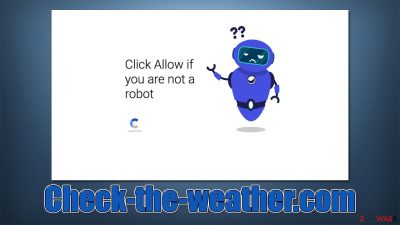
Check-the-weather.com is a malicious website you are likely to encounter when browsing high-risk websites or clicking fake links. The site's main goal is to make people subscribe to push notifications with the help of phishing messages and images that company them. There are plenty of misleading statements that can be used, and they might change from user to user.
Those who agree to subscribe to push notifications would only later notice that their computers or other devices such as mobile phones would produce Check-the-weather.com ads at random times. These pop-ups can run independently on which website the user is currently visiting, as they run on the system level, although they would not run when the browser is fully closed down (the activity would still be present if a browser is running in the background and not being used).
Check-the-weather.com is a scam website, hence its creators do not care about the quality of the shown ads, and employ insecure ad networks for the job. As a result, the affected people may be shown phishing messages that would redirect them to malicious websites. They would be prompted to install malware or disclose their personal data.
| Name | Check-the-weather.com |
| Type | Push notifications, ads, pop-ups, scam |
| Distribution | The entry point is via the notification prompt – users need to press the “Allow” button |
| Symptoms | Pop-up notifications are shown on a desktop at random times |
| Dangers | Shown popups incorporate fake notices and push scams. Links can also lead to websites filled with malware |
| Removal | Notifications can be disabled via the browser settings; in case you experience more ads and redirects to suspicious sites, you should also get rid of adware – use SpyHunter 5Combo Cleaner antivirus for effective removal |
| Other tips | Potentially unwanted programs often leave traces within web browsers – cookies, for example, are used for tracking. You should get rid of these leftovers with FortectIntego or employ our manual guide |
Push notifications vs. ads
While push notifications might look identical to pop-up ads one encounters after accessing a website, there's a fundamental difference between the two. The former is an element of a browser known as an API[1] and is absolutely legitimate. In fact, you probably have already seen requests to enable notifications on many genuine websites – most users simply ignore this request or actively block it instead.
Since push notifications run on the system level, they can be triggered while the browser is running, regardless of which websites users are visiting or whether they are actively using the browser.
Pop-up ads can only be triggered by entry to a particular website that hosts them, although aggressive adware installed on the system might also cause these symptoms. This is one of the main reasons why so many people believe that Check-the-weather.com is a virus.
How did you end up on the Check-the-weather.com scam site
Most users would not venture to potentially dangerous websites on purpose, and scammers are well aware of that. They employ various techniques that would allow their malicious creations to spread easily, however. One of the main methods they use is redirected from other poorly protected websites – torrents, illegal video streaming, gambling, etc.
Since the content hosted on such sites is often illegal, there are no regulations that would prevent the insertion of malicious ads or fake buttons. When clicked, they could easily result in redirects to Check-the-weather.com or similar scam websites. Besides, such places commonly host ransomware[2] or other malicious software that users can download when they mistake it for a cracked application.
In other cases, users might be led to malicious websites by an application or a browser extension installed on the device. Usually, such software is referred to as adware, although other malware types can also engage in such behavior. Adware can be installed unintentionally when freeware is downloaded from third-party websites or after being tricked by fake Flash Player (or other popular software) updates.
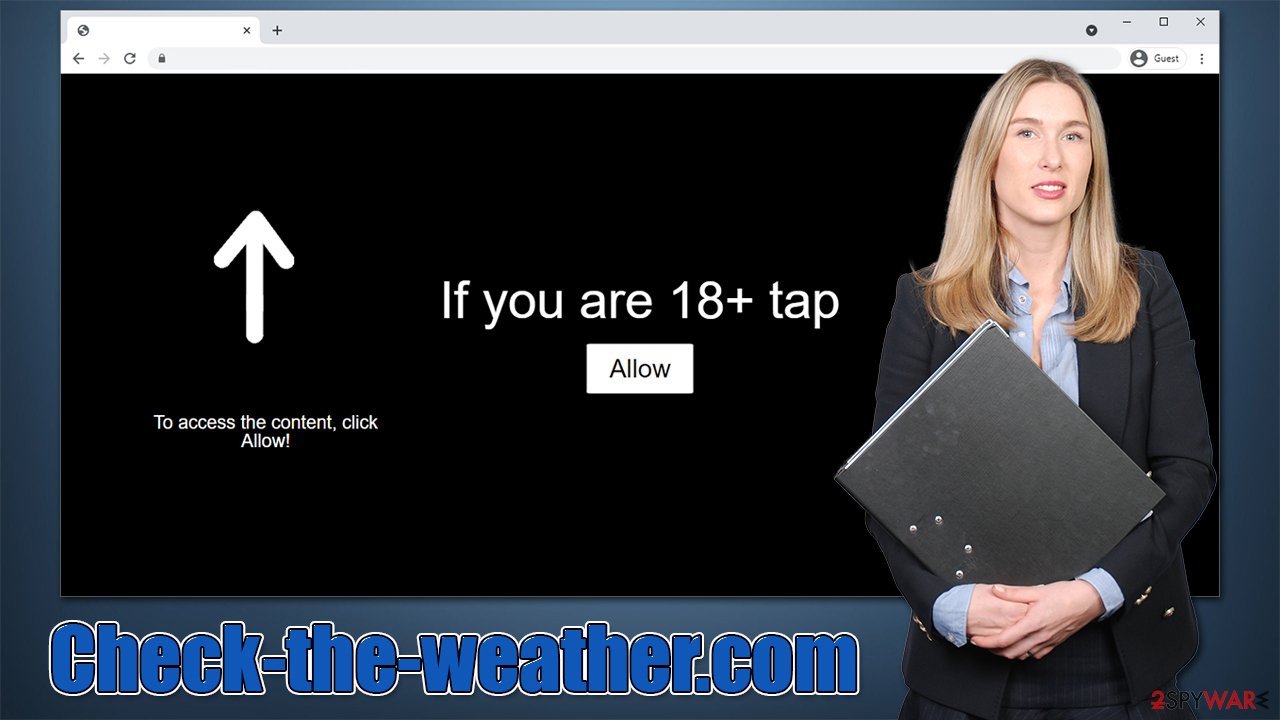
How to remove adware and malware?
Before you proceed with the removal of annoying pop-ups, we recommend you check your system for infections first. Redirects to suspicious websites can strongly indicate that scenario is true, so it is better to be safe than sorry.
While potentially unwanted programs can be removed manually by checking the installed list of browser extensions and programs, plenty of malware could not be visible to regular computer users. Thus, we recommend you scan your system with SpyHunter 5Combo Cleaner or Malwarebytes to remove all the infections and malicious files automatically.
After that, you should also clean your browsers to ensure that the unwanted tracking activities are stopped – cookies and other leftovers might remain on your local system folders. To do this quickly and efficiently, we recommend employing FortectIntego PC repair and maintenance utility, which can also fix malware-related damage, as well as general computer issues that cause BSODs, registry corruption, DLL[3] errors, and more.
Check-the-weather.com removal steps
Anti-malware scans are always important, and you should always do it whenever you see suspicious activity on your browser or outside of it. However, this will not remove the push notification pop-ups, as this needs to be done manually via the browser. While resetting it can work too, it is not necessary – it is easier simply to access browser settings and prevent the site from sending you notifications. Here's how:
Google Chrome
- Open Google Chrome browser and go to Menu > Settings.
- Scroll down and click on Advanced.
- Locate the Privacy and security section and pick Site Settings > Notifications.
- Look at the Allow section and look for a suspicious URL.
- Click the three vertical dots next to it and pick Block. This should remove unwanted notifications from Google Chrome.
![Stop notifications on Chrome PC 2 Stop notifications on Chrome PC 2]()
Google Chrome (Android)
- Open Google Chrome and tap on Settings (three vertical dots).
- Select Notifications.
- Scroll down to the Sites section.
- Locate the unwanted URL and toggle the button to the left (Off position).
![Stop notifications on Chrome Android Stop notifications on Chrome Android]()
Mozilla Firefox
- Open Mozilla Firefox and go to Menu > Options.
- Click on Privacy & Security section.
- Under Permissions, you should be able to see Notifications. Click the Settings button next to it.
- In the Settings – Notification Permissions window, click on the drop-down menu by the URL in question.
- Select Block and then click on Save Changes. This should remove unwanted notifications from Mozilla Firefox.
![Stop notifications on Mozilla Firefox 2 Stop notifications on Mozilla Firefox 2]()
Safari
- Click on Safari > Preferences…
- Go to the Websites tab and, under General, select Notifications.
- Select the web address in question, click the drop-down menu and select Deny.
![Stop notifications on Safari Stop notifications on Safari]()
MS Edge (Chromium)
- Open Microsoft Edge, and go to Settings.
- Select Site permissions.
- Go to Notifications on the right.
- Under Allow, you will find the unwanted entry.
- Click on More actions and select Block.
![Stop notifications on Edge Chromium Stop notifications on Edge Chromium]()
Internet Explorer
- Open Internet Explorer, and click on the Gear icon at the top-right of the window.
- Select Internet options and go to the Privacy tab.
- In the Pop-up Blocker section, click on Settings.
![Stop notifications on Internet Explorer Stop notifications on Internet Explorer]()
- Locate web address in question under Allowed sites and pick Remove.
How to prevent from getting adware
Choose a proper web browser and improve your safety with a VPN tool
Online spying has got momentum in recent years and people are getting more and more interested in how to protect their privacy online. One of the basic means to add a layer of security – choose the most private and secure web browser. Although web browsers can't grant full privacy protection and security, some of them are much better at sandboxing, HTTPS upgrading, active content blocking, tracking blocking, phishing protection, and similar privacy-oriented features. However, if you want true anonymity, we suggest you employ a powerful Private Internet Access VPN – it can encrypt all the traffic that comes and goes out of your computer, preventing tracking completely.
Lost your files? Use data recovery software
While some files located on any computer are replaceable or useless, others can be extremely valuable. Family photos, work documents, school projects – these are types of files that we don't want to lose. Unfortunately, there are many ways how unexpected data loss can occur: power cuts, Blue Screen of Death errors, hardware failures, crypto-malware attack, or even accidental deletion.
To ensure that all the files remain intact, you should prepare regular data backups. You can choose cloud-based or physical copies you could restore from later in case of a disaster. If your backups were lost as well or you never bothered to prepare any, Data Recovery Pro can be your only hope to retrieve your invaluable files.
- ^ Application Programming Interface (API). IBM. Cloud Learn Hub.
- ^ Ransomware. Imperva. Application and data protection.
- ^ Tim Fisher. What Is a DLL File?. Lifewire. Tech News, Reviews, Help & How-Tos.






