Check2push.com (Virus Removal Instructions) - Free Guide
Check2push.com Removal Guide
What is Check2push.com?
Check2push.com is an adware which pushes spam notifications
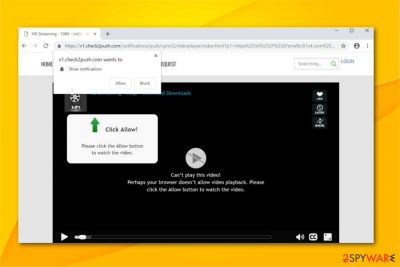
Check2push.com is a potentially unwanted program (PUP) which appears as spam notifications pop-up[1]. Users are asked to enable push notifications when they are redirected to a suspicious site. However, experts warn that if you are redirected to such page, your computer is infected with adware. Note that enabled notifications would flood your regular browsers with annoying ads and other e-commerce content which can be potentially dangerous to your computer's security.
| Name | Check2push.com |
|---|---|
| Type | Adware |
| Danger level | Medium. Performs browser modifications |
| Symptoms | Redirects to a questionable site and asks to enable push notifications |
| Distribution | Arrives in a software-bundle or infiltrates via malvertising |
| Removal | You can get rid of Check2push.com by cleaning your system with a professional malware removal tool. Try FortectIntego |
Experts warn that adware infections might infiltrate your system together with free applications. Once the computer is infected, users are constantly redirected to Check2push.com site where they receive a pop-up which asks to enable push notifications. Be aware that you should NEVER enable them as your browser will be filled with never-ending ads.
Furthermore, even though Check2push.com virus is not a precise term to describe this infection, users often use it in online forums due to the annoying and potentially dangerous activity of this adware. Usually, ads by Check2push.com are customized according to your interests since the ad-supported program gathers the following details:
- Clicked ads;
- Frequently visited pages;
- Browsing history;
- IP address[2];
- Geolocation;
- ISP;
- Etc.
While experts categorize this information as non-personally identifiable, some of the collected data can contain personal details as well (e.g., Email address). Check2push.com adware performs data tracking activities since customized ads attract more users to click on them and help generate pay-per-click revenue.
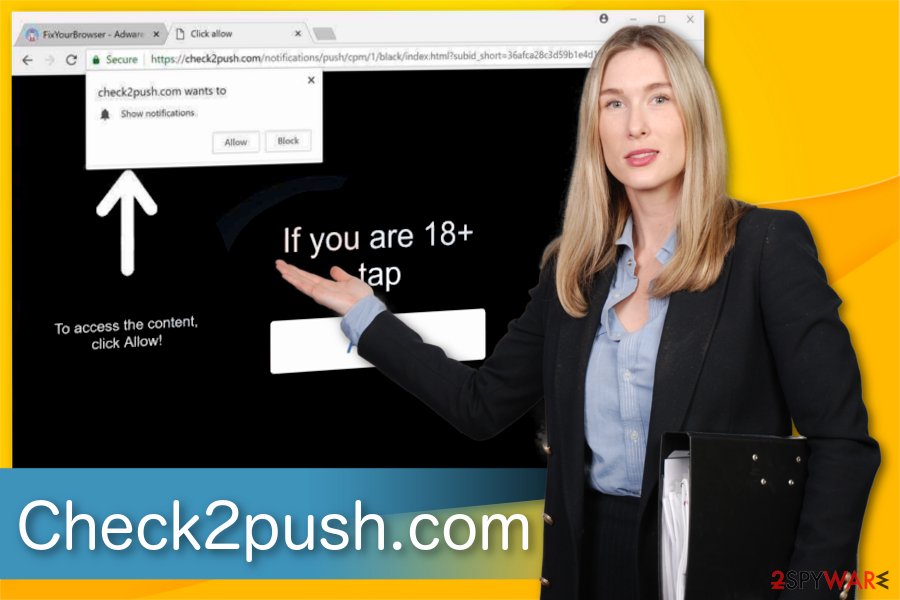
Note that the developers of Check2push.com are not interested in the content they promote as long as it increases monetary benefits. Likewise, users can be redirected to malware-hosting sites and increase the risk of infecting their systems. Therefore, we strongly advise you consider Check2push.com removal as soon as you encounter the first pop-up.
First, close the tab or window displaying Check2push.com notification and then install a professional security tool. Note that you should NOT click on anything posted on the site to avoid further damage. FortectIntego can help you remove Check2push.com and clean your system from other potentially unwanted programs (PUPs).
Third-party applications are pushing adware-type programs
While many people might not know, developers of adware programs distribute their products via bundling technique. This tactic is based upon the recklessness of computer users as they are prompted to install two programs as one. This happens when users agree to the Quick or Recommended installation mode when getting third-party applications.
Therefore, you should make sure that you change the installation settings to Custom or Advanced ones before you proceed. Later, carefully search for unknown software components that come as pre-selected elements. Opt them out and double-check your system with a reliable anti-malware program.
Get rid of Check2push.com redirect virus
If you have accidentally enabled notifications by Check2push.com, you have to options to stop the annoying ads from disrupting your browsing activity. You can either remove Check2push.com manually or automatically depending on the IT knowledge you have.
For beginners, researchers[3] suggest installing a professional security tool to help protect their systems and uninstall Check2push.com. Since ad-supported programs perform browser modifications and infiltrate various suspicious plug-ins or add-ons, it is better to let the antivirus deal with the infection and its components.
Advanced computer users can perform manual Check2push.com removal. However, we still suggest reading and following the guidelines presented at the end of this article. They will guide you through the process step-by-step and help to reset the settings of affected browsers.
You may remove virus damage with a help of FortectIntego. SpyHunter 5Combo Cleaner and Malwarebytes are recommended to detect potentially unwanted programs and viruses with all their files and registry entries that are related to them.
Getting rid of Check2push.com. Follow these steps
Uninstall from Windows
You should make sure that all suspicious programs are uninstalled from your Windows OS:
Instructions for Windows 10/8 machines:
- Enter Control Panel into Windows search box and hit Enter or click on the search result.
- Under Programs, select Uninstall a program.

- From the list, find the entry of the suspicious program.
- Right-click on the application and select Uninstall.
- If User Account Control shows up, click Yes.
- Wait till uninstallation process is complete and click OK.

If you are Windows 7/XP user, proceed with the following instructions:
- Click on Windows Start > Control Panel located on the right pane (if you are Windows XP user, click on Add/Remove Programs).
- In Control Panel, select Programs > Uninstall a program.

- Pick the unwanted application by clicking on it once.
- At the top, click Uninstall/Change.
- In the confirmation prompt, pick Yes.
- Click OK once the removal process is finished.
Delete from macOS
Remove items from Applications folder:
- From the menu bar, select Go > Applications.
- In the Applications folder, look for all related entries.
- Click on the app and drag it to Trash (or right-click and pick Move to Trash)

To fully remove an unwanted app, you need to access Application Support, LaunchAgents, and LaunchDaemons folders and delete relevant files:
- Select Go > Go to Folder.
- Enter /Library/Application Support and click Go or press Enter.
- In the Application Support folder, look for any dubious entries and then delete them.
- Now enter /Library/LaunchAgents and /Library/LaunchDaemons folders the same way and terminate all the related .plist files.

Remove from Microsoft Edge
Delete unwanted extensions from MS Edge:
- Select Menu (three horizontal dots at the top-right of the browser window) and pick Extensions.
- From the list, pick the extension and click on the Gear icon.
- Click on Uninstall at the bottom.

Clear cookies and other browser data:
- Click on the Menu (three horizontal dots at the top-right of the browser window) and select Privacy & security.
- Under Clear browsing data, pick Choose what to clear.
- Select everything (apart from passwords, although you might want to include Media licenses as well, if applicable) and click on Clear.

Restore new tab and homepage settings:
- Click the menu icon and choose Settings.
- Then find On startup section.
- Click Disable if you found any suspicious domain.
Reset MS Edge if the above steps did not work:
- Press on Ctrl + Shift + Esc to open Task Manager.
- Click on More details arrow at the bottom of the window.
- Select Details tab.
- Now scroll down and locate every entry with Microsoft Edge name in it. Right-click on each of them and select End Task to stop MS Edge from running.

If this solution failed to help you, you need to use an advanced Edge reset method. Note that you need to backup your data before proceeding.
- Find the following folder on your computer: C:\\Users\\%username%\\AppData\\Local\\Packages\\Microsoft.MicrosoftEdge_8wekyb3d8bbwe.
- Press Ctrl + A on your keyboard to select all folders.
- Right-click on them and pick Delete

- Now right-click on the Start button and pick Windows PowerShell (Admin).
- When the new window opens, copy and paste the following command, and then press Enter:
Get-AppXPackage -AllUsers -Name Microsoft.MicrosoftEdge | Foreach {Add-AppxPackage -DisableDevelopmentMode -Register “$($_.InstallLocation)\\AppXManifest.xml” -Verbose

Instructions for Chromium-based Edge
Delete extensions from MS Edge (Chromium):
- Open Edge and click select Settings > Extensions.
- Delete unwanted extensions by clicking Remove.

Clear cache and site data:
- Click on Menu and go to Settings.
- Select Privacy, search and services.
- Under Clear browsing data, pick Choose what to clear.
- Under Time range, pick All time.
- Select Clear now.

Reset Chromium-based MS Edge:
- Click on Menu and select Settings.
- On the left side, pick Reset settings.
- Select Restore settings to their default values.
- Confirm with Reset.

Remove from Mozilla Firefox (FF)
Fix Mozilla by cleaning the browser from suspicious entries:
Remove dangerous extensions:
- Open Mozilla Firefox browser and click on the Menu (three horizontal lines at the top-right of the window).
- Select Add-ons.
- In here, select unwanted plugin and click Remove.

Reset the homepage:
- Click three horizontal lines at the top right corner to open the menu.
- Choose Options.
- Under Home options, enter your preferred site that will open every time you newly open the Mozilla Firefox.
Clear cookies and site data:
- Click Menu and pick Settings.
- Go to Privacy & Security section.
- Scroll down to locate Cookies and Site Data.
- Click on Clear Data…
- Select Cookies and Site Data, as well as Cached Web Content and press Clear.

Reset Mozilla Firefox
If clearing the browser as explained above did not help, reset Mozilla Firefox:
- Open Mozilla Firefox browser and click the Menu.
- Go to Help and then choose Troubleshooting Information.

- Under Give Firefox a tune up section, click on Refresh Firefox…
- Once the pop-up shows up, confirm the action by pressing on Refresh Firefox.

Remove from Google Chrome
Delete malicious extensions from Google Chrome:
- Open Google Chrome, click on the Menu (three vertical dots at the top-right corner) and select More tools > Extensions.
- In the newly opened window, you will see all the installed extensions. Uninstall all the suspicious plugins that might be related to the unwanted program by clicking Remove.

Clear cache and web data from Chrome:
- Click on Menu and pick Settings.
- Under Privacy and security, select Clear browsing data.
- Select Browsing history, Cookies and other site data, as well as Cached images and files.
- Click Clear data.

Change your homepage:
- Click menu and choose Settings.
- Look for a suspicious site in the On startup section.
- Click on Open a specific or set of pages and click on three dots to find the Remove option.
Reset Google Chrome:
If the previous methods did not help you, reset Google Chrome to eliminate all the unwanted components:
- Click on Menu and select Settings.
- In the Settings, scroll down and click Advanced.
- Scroll down and locate Reset and clean up section.
- Now click Restore settings to their original defaults.
- Confirm with Reset settings.

Delete from Safari
Remove unwanted extensions from Safari:
- Click Safari > Preferences…
- In the new window, pick Extensions.
- Select the unwanted extension and select Uninstall.

Clear cookies and other website data from Safari:
- Click Safari > Clear History…
- From the drop-down menu under Clear, pick all history.
- Confirm with Clear History.

Reset Safari if the above-mentioned steps did not help you:
- Click Safari > Preferences…
- Go to Advanced tab.
- Tick the Show Develop menu in menu bar.
- From the menu bar, click Develop, and then select Empty Caches.

After uninstalling this potentially unwanted program (PUP) and fixing each of your web browsers, we recommend you to scan your PC system with a reputable anti-spyware. This will help you to get rid of Check2push.com registry traces and will also identify related parasites or possible malware infections on your computer. For that you can use our top-rated malware remover: FortectIntego, SpyHunter 5Combo Cleaner or Malwarebytes.
How to prevent from getting adware
Access your website securely from any location
When you work on the domain, site, blog, or different project that requires constant management, content creation, or coding, you may need to connect to the server and content management service more often. The best solution for creating a tighter network could be a dedicated/fixed IP address.
If you make your IP address static and set to your device, you can connect to the CMS from any location and do not create any additional issues for the server or network manager that needs to monitor connections and activities. VPN software providers like Private Internet Access can help you with such settings and offer the option to control the online reputation and manage projects easily from any part of the world.
Recover files after data-affecting malware attacks
While much of the data can be accidentally deleted due to various reasons, malware is one of the main culprits that can cause loss of pictures, documents, videos, and other important files. More serious malware infections lead to significant data loss when your documents, system files, and images get encrypted. In particular, ransomware is is a type of malware that focuses on such functions, so your files become useless without an ability to access them.
Even though there is little to no possibility to recover after file-locking threats, some applications have features for data recovery in the system. In some cases, Data Recovery Pro can also help to recover at least some portion of your data after data-locking virus infection or general cyber infection.
- ^ Margaret Rouse. pop-up ad. TechTarget. Computer Glossary, Computer Terms.
- ^ IP address. Wikipedia. The Free Encyclopedia.
- ^ LesVirus. LesVirus. Security and Spyware News.























