Chedot Browser (Removal Instructions) - Sep 2019 update
Chedot Browser Removal Guide
What is Chedot Browser?
Chedot Browser is a potentially unwanted program that aims to replace Google Chrome, Safari, Mozilla Firefox, or another browser
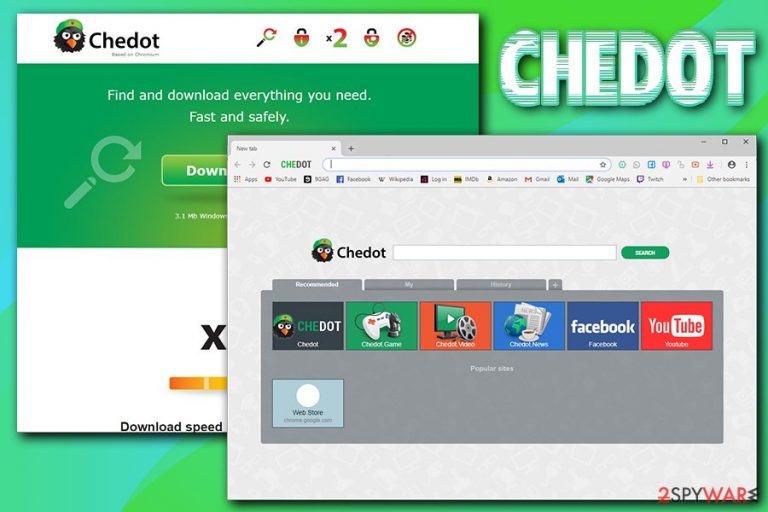
Chedot Browser is a Chromium-based project that claims to be an innovation in the web browser market. It is supposed to provide users with faster file downloading, browsing protection, advanced search, anti-virus service, and other features. However, the app is often installed along with freeware, so users rarely notice when its infiltration. Nevertheless, Chedot immediately sets itself as a default browser instead of Google Chrome, Safari, Mozilla Firefox, Internet Explorer, or another browser.
Once opened, Chedot Browser displays a variety of intrusive advertisements (pop-ups, deals, offers, banners, in-text links, etc.), uses search.chedot.com search engine to display alternative search results, and actively spies on web browsing habits of users.
Due to its deceptive installation methods and commercial content that often prevents users finding relevant information, Chedot Browser has not been branded as a safe alternative to the most commonly used browsers and is categorized as adware/potentially unwanted program.[1] If you found this application on your machine without the consent, you should remove Chedot Browser immediately by following our guide below.
| Name | Chedot Browser |
| Type | Potentially unwanted program, adware |
| Category | Chromium virus |
| Features | Chronium-based browser |
| Installation | Software bundle packages, unsafe sites |
| Risks | Installation of other unwanted software or even malware, loss of money due to scam site redirects, etc. |
| Similar Chromium-based PUPs | BrowserAir, Chroomium browser Citrio Browser, Olcinium Browser, etc. |
| Termination | Use our manual removal guide below or employ security software like FortectIntego |
While “Chedot browser virus” term is not entirely correct, its suspicious behavior startled many users, as they saw changes made to the already installed browsers – even if they were used instead of the PUP, people complained that most of the sites were filled with ads.
Indeed, Chedot browser can be downloaded from its official website. However, users rarely import it intentionally, as it usually ends up installed along with other software they downloaded from the internet. Besides, the installation wizard uses many tricks in order to set itself as a default browser, and users often fall victims.
Once installed, Chedot browser seems just like any regular browser. However, once users start browsing the internet, they will notice the increased amount of advertisements almost immediately. This alters the way users surf the internet, as the top results are not organic, i.e., advertisers pay for the spot at the top.
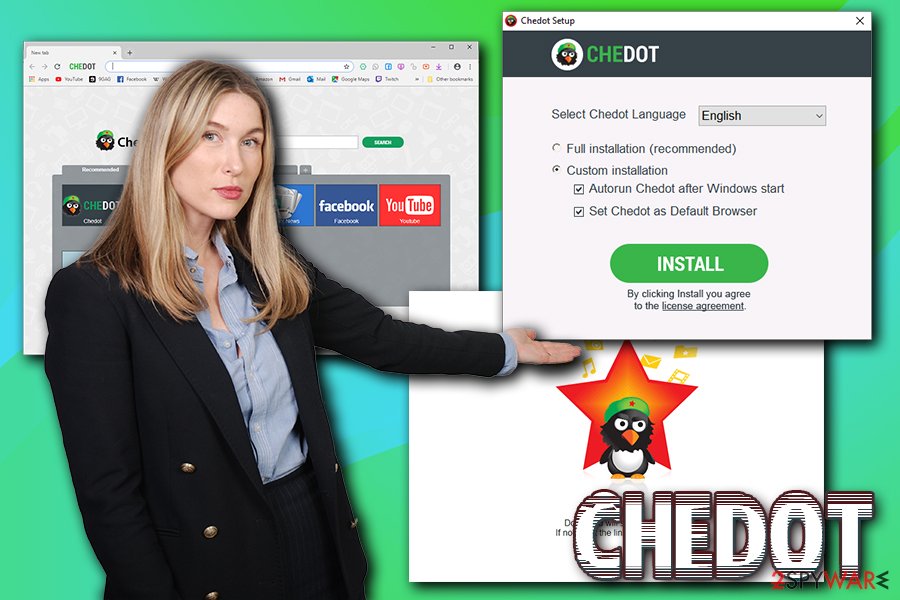
Unfortunately, not all sites that Chedot might lead you to are safe – some of them may be ridden with malicious ads. Additionally, potentially unwanted programs often use rerouting techniques to gain more revenue. This way, users might also end up on tech support or survey scam[2] sites. Developers of such sites often ask you to download fake updates, claim bogus virus infections, or promise an expensive gift for answering just a few easy questions.
Finally, another reason for Chedot browser removal is information tracking. The developers collect the following data about you and other users:[3]
- Basic browsing history information, for example the URLs of pages that you visit, a cache file of text and images from those pages, and a list of some IP addresses linked from pages that you visit.
- A searchable index of most pages you visit (except for secure pages with “https” web addresses, such as some bank pages)
- Thumbnail-sized screenshots of most pages you visit
- Cookies or web storage data deposited on your system by websites you visit
- Locally-stored data saved by Add-ons
- A record of downloads you have made from websites
The gathered data helps Chedot serve you with targeted ads and increase its profits. However, it does not provide any benefit for you, as you simply giveaway the information about yourself to unknown parties.
To get rid of Chedot browser, you should check our detailed manual elimination guide below. Alternatively, you can also employ anti-virus software like FortectIntego and terminate the app automatically. Nevertheless, resetting the already installed browsers is recommended for all the infected users.
Potentially unwanted programs are often installed unintentionally from freeware hosting sites
While many Chromium-based browsers can be downloaded from their official websites, they usually end up on users' machines with the help of software bundling – a deceptive marketing technique that allows freeware authors to insert optional components into third-party software installers. Unfortunately, not all the internet users are aware of it, and often fail to notice the deception.
It is vital to download applications from reputable sources (or at least the most popular ones), as host teams are often put effort to remove malicious applications as well as adds from the site. However, the potentially unwanted programs are still bundled as a standalone package, so being careful is always advised.
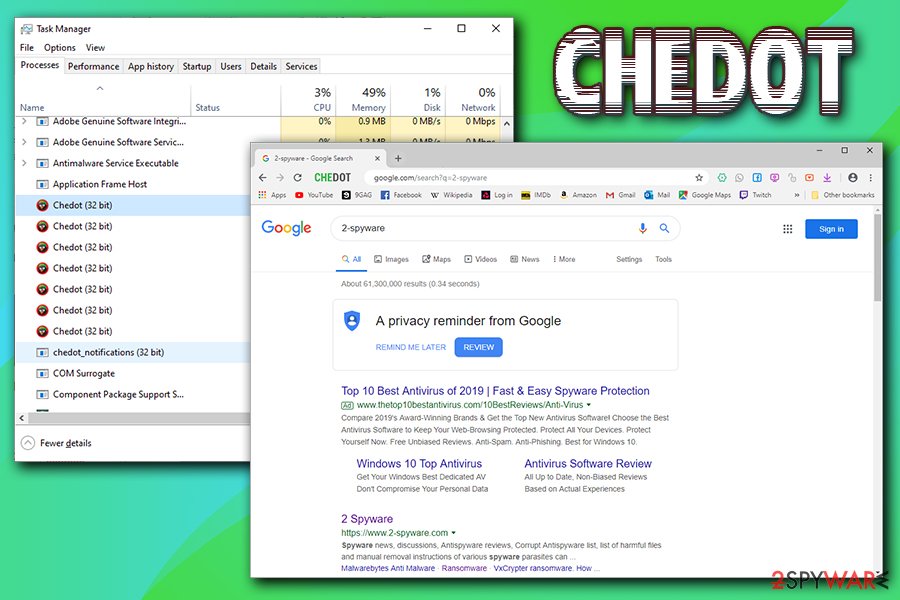
If you want to avoid the unexpected appearance of potentially unwanted programs, you should pay attention to the installation of the process of free applications:
- never rush the process by clicking “Next” button until you are finished;
- check if the app provides Terms of Service and Privacy Policy;
- beware of small print, misleading button placements, deceptive deals, pre-ticked boxes, etc.;
- when prompted, always opt for Advanced/Custom settings as it is sometimes the only way to view the optional programs that would be installed if Recommended/Quick settings would be chosen.
Ways to get rid of Chedot Browser
Chedot Browser is not the one that you should trust. It may initiate irritating ads, cause redirects, decrease your PC performance, and similar inconveniences. Therefore, do not wait any longer and follow the steps below that will help you remove Chedot Browser virus once and for all.
Alternatively, you could install anti-virus software and scan the computer for a full Chedot Browser removal. This way, you will be sure that all the components of the PUP are eliminated. Note that, regardless of which method you choose, you should still reset each of the installed browsers to reset their settings to default, as Chedot might still leave traces even after its elimination.
You may remove virus damage with a help of FortectIntego. SpyHunter 5Combo Cleaner and Malwarebytes are recommended to detect potentially unwanted programs and viruses with all their files and registry entries that are related to them.
Getting rid of Chedot Browser. Follow these steps
Uninstall from Windows
To remove Chedot Browser from Windows, you should enter the installed program list via Programs & Features and terminate the app:
Instructions for Windows 10/8 machines:
- Enter Control Panel into Windows search box and hit Enter or click on the search result.
- Under Programs, select Uninstall a program.

- From the list, find the entry of the suspicious program.
- Right-click on the application and select Uninstall.
- If User Account Control shows up, click Yes.
- Wait till uninstallation process is complete and click OK.

If you are Windows 7/XP user, proceed with the following instructions:
- Click on Windows Start > Control Panel located on the right pane (if you are Windows XP user, click on Add/Remove Programs).
- In Control Panel, select Programs > Uninstall a program.

- Pick the unwanted application by clicking on it once.
- At the top, click Uninstall/Change.
- In the confirmation prompt, pick Yes.
- Click OK once the removal process is finished.
Delete from macOS
If the unwanted app entered your Mac, proceed with the following instructions:
Remove items from Applications folder:
- From the menu bar, select Go > Applications.
- In the Applications folder, look for all related entries.
- Click on the app and drag it to Trash (or right-click and pick Move to Trash)

To fully remove an unwanted app, you need to access Application Support, LaunchAgents, and LaunchDaemons folders and delete relevant files:
- Select Go > Go to Folder.
- Enter /Library/Application Support and click Go or press Enter.
- In the Application Support folder, look for any dubious entries and then delete them.
- Now enter /Library/LaunchAgents and /Library/LaunchDaemons folders the same way and terminate all the related .plist files.

Remove from Microsoft Edge
Delete unwanted extensions from MS Edge:
- Select Menu (three horizontal dots at the top-right of the browser window) and pick Extensions.
- From the list, pick the extension and click on the Gear icon.
- Click on Uninstall at the bottom.

Clear cookies and other browser data:
- Click on the Menu (three horizontal dots at the top-right of the browser window) and select Privacy & security.
- Under Clear browsing data, pick Choose what to clear.
- Select everything (apart from passwords, although you might want to include Media licenses as well, if applicable) and click on Clear.

Restore new tab and homepage settings:
- Click the menu icon and choose Settings.
- Then find On startup section.
- Click Disable if you found any suspicious domain.
Reset MS Edge if the above steps did not work:
- Press on Ctrl + Shift + Esc to open Task Manager.
- Click on More details arrow at the bottom of the window.
- Select Details tab.
- Now scroll down and locate every entry with Microsoft Edge name in it. Right-click on each of them and select End Task to stop MS Edge from running.

If this solution failed to help you, you need to use an advanced Edge reset method. Note that you need to backup your data before proceeding.
- Find the following folder on your computer: C:\\Users\\%username%\\AppData\\Local\\Packages\\Microsoft.MicrosoftEdge_8wekyb3d8bbwe.
- Press Ctrl + A on your keyboard to select all folders.
- Right-click on them and pick Delete

- Now right-click on the Start button and pick Windows PowerShell (Admin).
- When the new window opens, copy and paste the following command, and then press Enter:
Get-AppXPackage -AllUsers -Name Microsoft.MicrosoftEdge | Foreach {Add-AppxPackage -DisableDevelopmentMode -Register “$($_.InstallLocation)\\AppXManifest.xml” -Verbose

Instructions for Chromium-based Edge
Delete extensions from MS Edge (Chromium):
- Open Edge and click select Settings > Extensions.
- Delete unwanted extensions by clicking Remove.

Clear cache and site data:
- Click on Menu and go to Settings.
- Select Privacy, search and services.
- Under Clear browsing data, pick Choose what to clear.
- Under Time range, pick All time.
- Select Clear now.

Reset Chromium-based MS Edge:
- Click on Menu and select Settings.
- On the left side, pick Reset settings.
- Select Restore settings to their default values.
- Confirm with Reset.

Remove from Mozilla Firefox (FF)
Remove dangerous extensions:
- Open Mozilla Firefox browser and click on the Menu (three horizontal lines at the top-right of the window).
- Select Add-ons.
- In here, select unwanted plugin and click Remove.

Reset the homepage:
- Click three horizontal lines at the top right corner to open the menu.
- Choose Options.
- Under Home options, enter your preferred site that will open every time you newly open the Mozilla Firefox.
Clear cookies and site data:
- Click Menu and pick Settings.
- Go to Privacy & Security section.
- Scroll down to locate Cookies and Site Data.
- Click on Clear Data…
- Select Cookies and Site Data, as well as Cached Web Content and press Clear.

Reset Mozilla Firefox
If clearing the browser as explained above did not help, reset Mozilla Firefox:
- Open Mozilla Firefox browser and click the Menu.
- Go to Help and then choose Troubleshooting Information.

- Under Give Firefox a tune up section, click on Refresh Firefox…
- Once the pop-up shows up, confirm the action by pressing on Refresh Firefox.

Remove from Google Chrome
You should reset Google Chrome after you terminate the PUP:
Delete malicious extensions from Google Chrome:
- Open Google Chrome, click on the Menu (three vertical dots at the top-right corner) and select More tools > Extensions.
- In the newly opened window, you will see all the installed extensions. Uninstall all the suspicious plugins that might be related to the unwanted program by clicking Remove.

Clear cache and web data from Chrome:
- Click on Menu and pick Settings.
- Under Privacy and security, select Clear browsing data.
- Select Browsing history, Cookies and other site data, as well as Cached images and files.
- Click Clear data.

Change your homepage:
- Click menu and choose Settings.
- Look for a suspicious site in the On startup section.
- Click on Open a specific or set of pages and click on three dots to find the Remove option.
Reset Google Chrome:
If the previous methods did not help you, reset Google Chrome to eliminate all the unwanted components:
- Click on Menu and select Settings.
- In the Settings, scroll down and click Advanced.
- Scroll down and locate Reset and clean up section.
- Now click Restore settings to their original defaults.
- Confirm with Reset settings.

Delete from Safari
Remove unwanted extensions from Safari:
- Click Safari > Preferences…
- In the new window, pick Extensions.
- Select the unwanted extension and select Uninstall.

Clear cookies and other website data from Safari:
- Click Safari > Clear History…
- From the drop-down menu under Clear, pick all history.
- Confirm with Clear History.

Reset Safari if the above-mentioned steps did not help you:
- Click Safari > Preferences…
- Go to Advanced tab.
- Tick the Show Develop menu in menu bar.
- From the menu bar, click Develop, and then select Empty Caches.

After uninstalling this potentially unwanted program (PUP) and fixing each of your web browsers, we recommend you to scan your PC system with a reputable anti-spyware. This will help you to get rid of Chedot Browser registry traces and will also identify related parasites or possible malware infections on your computer. For that you can use our top-rated malware remover: FortectIntego, SpyHunter 5Combo Cleaner or Malwarebytes.
How to prevent from getting adware
Do not let government spy on you
The government has many issues in regards to tracking users' data and spying on citizens, so you should take this into consideration and learn more about shady information gathering practices. Avoid any unwanted government tracking or spying by going totally anonymous on the internet.
You can choose a different location when you go online and access any material you want without particular content restrictions. You can easily enjoy internet connection without any risks of being hacked by using Private Internet Access VPN.
Control the information that can be accessed by government any other unwanted party and surf online without being spied on. Even if you are not involved in illegal activities or trust your selection of services, platforms, be suspicious for your own security and take precautionary measures by using the VPN service.
Backup files for the later use, in case of the malware attack
Computer users can suffer from data losses due to cyber infections or their own faulty doings. Ransomware can encrypt and hold files hostage, while unforeseen power cuts might cause a loss of important documents. If you have proper up-to-date backups, you can easily recover after such an incident and get back to work. It is also equally important to update backups on a regular basis so that the newest information remains intact – you can set this process to be performed automatically.
When you have the previous version of every important document or project you can avoid frustration and breakdowns. It comes in handy when malware strikes out of nowhere. Use Data Recovery Pro for the data restoration process.
- ^ Chris Hoffman. PUPs Explained: What is a “Potentially Unwanted Program”?. How-To Geek. Site that explains technology.
- ^ How to Avoid Survey Scams. wikiHow. How to do anything.
- ^ Privacy Policy. Chedot. Official website.
