BrowserAir adware (Removal Guide) - Oct 2016 update
BrowserAir adware Removal Guide
What is BrowserAir adware?
Why do I need to uninstall BrowserAir?
BrowserAir is presented as the most private way to surf the web. However, after installing this browser and starting using it on a daily basis, you can be surprised in a negative way. We must warn you that it is not a powerful web browser which can be used instead of Google Chrome, Mozilla Firefox, Internet Explorer, Microsoft Edge, Safari and other web browsers. If we tried to describe it in more tech terms, we would call it as a combination of adware and browser hijacker. However, security experts have already named it as Crossrider, Adware.Searcher.2920, Win32/ShopperPro, Riskware/ShopperPro and even Win32:Malware-gen.A. These conclusions were made after discovering that BrowserAir initiates loads of doubtful activities during people’s browsing. The most of these activities are used to earn the money for its developers and third parties that are considered suspicious. That’s why you need to be careful with its search results and ignore its ads. To prevent redirects to suspicious websites, you need to remove BrowserAir without wasting your time. To speed up this procedure, use FortectIntego.
The most popular way how people are introduced to this browser is its unexpected appearance on their computers. Typically, it infiltrates systems as an optional component of freeware that is hardly monitored before its installation. To protect yourself from that, you must check the following paragraph that describes all trickeries used by potentially unwanted programs to get into the system undetected. Once BrowserAir virus infiltrates your computer, it drops its files and modifies the system to start working as a default web browser. Consequently, it enables tracking cookies and starts collecting personally non-identifiable information (NPII) which includes PC’s IP address, its location, email address, search terms, websites visited, data entered, clicks, etc. Gathered data is usually transferred to remote servers where advertisers employ it for preparing ads and commercial offers. However, security experts warn PC users that the developer of this PUP (Goobzo Ltd.) can share this data with anyone it wants and can lead people to privacy-related issues. You cannot block this activity on your computer, so the only way to protect this data is to think about BrowserAir removal.
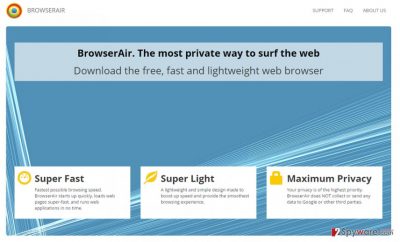
If you have already noticed BrowserAir ads and similar pop-ups, banner ads, and other commercials, you should ignore them. Clicking them is allowed only if you don’t mind visiting dubious third-party websites that are seeking to increase their visitors’ traffic or sales. However, according to the latest victims, these domains can be used to trick you into revealing your personal information or downloading malware. If you don’t want to suffer from BrowserAir redirect activity which is usually used to promote possibly-infected third party sites, you should bypass each of these ads without clicking them. Security experts have also warned users about slowdowns and crashes that can be noticed while having this hijacker because it consumes a generous amount of system resources. More information about this PUP is given in its Privacy Policy:
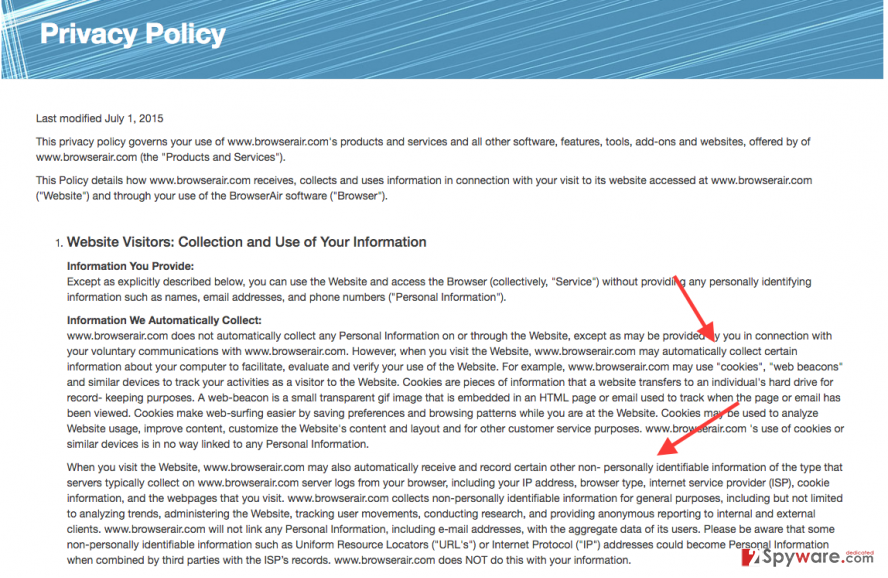
How can I download this browser to my computer?
The free BrowserAir download file is available at various download websites, such as CNet, download.com, and others. Also, its free installer is provided on the official website (browserair(dot)com). However, you can also download this browser hijacker to the system while installing another program. This technique is known as bundling and means that one app can be downloaded to the system as an attachment of other software. At the moment of writing, it spreads alongside VLC Software, DownloadManagerModern, Google Maps with GPS Tracker Software, and other legitimate apps that must be monitored while installing them on the system. To avoid unexpected changes on your computer and BrowserAir hijack, make sure you check the program for attachments. To do that, you have to select “Advanced” or “Custom” installation settings (forget about “Quick” or “Basic”). Then, make sure you read every paragraph which is provided during the installation process and uncheck check marks that allow installation of additional components.
How to remove BrowserAir virus?
If you are looking for BrowserAir removal tool, you came to the right place. Programs that can help you with the removal of this browser hijacker are provided below. However, make sure you update these apps before downloading to fill their databases with the latest files and help them find every malicious file of this PUP. Of course, we have also prepared a manual removal guide to help you remove BrowserAir virus without a need to install additional software on your computer. For more details, see the guide below:
You may remove virus damage with a help of FortectIntego. SpyHunter 5Combo Cleaner and Malwarebytes are recommended to detect potentially unwanted programs and viruses with all their files and registry entries that are related to them.
Getting rid of BrowserAir adware. Follow these steps
Uninstall from Windows
It is known that this browser hijacker spreads as an optional component of VLC Software, DownloadManagerModern, Google Maps with GPS Tracker Software. You must uninstall these programs to complete BrowserAir removal on your system.
Instructions for Windows 10/8 machines:
- Enter Control Panel into Windows search box and hit Enter or click on the search result.
- Under Programs, select Uninstall a program.

- From the list, find the entry of the suspicious program.
- Right-click on the application and select Uninstall.
- If User Account Control shows up, click Yes.
- Wait till uninstallation process is complete and click OK.

If you are Windows 7/XP user, proceed with the following instructions:
- Click on Windows Start > Control Panel located on the right pane (if you are Windows XP user, click on Add/Remove Programs).
- In Control Panel, select Programs > Uninstall a program.

- Pick the unwanted application by clicking on it once.
- At the top, click Uninstall/Change.
- In the confirmation prompt, pick Yes.
- Click OK once the removal process is finished.
Delete from macOS
If BrowserAir virus showed up on your Mac computer, you should uninstall all programs that are related to it. Programs that you need to delete: Google Maps with GPS Tracker Software, VLC Software, DownloadManagerModern.
Remove items from Applications folder:
- From the menu bar, select Go > Applications.
- In the Applications folder, look for all related entries.
- Click on the app and drag it to Trash (or right-click and pick Move to Trash)

To fully remove an unwanted app, you need to access Application Support, LaunchAgents, and LaunchDaemons folders and delete relevant files:
- Select Go > Go to Folder.
- Enter /Library/Application Support and click Go or press Enter.
- In the Application Support folder, look for any dubious entries and then delete them.
- Now enter /Library/LaunchAgents and /Library/LaunchDaemons folders the same way and terminate all the related .plist files.

Remove from Microsoft Edge
Delete unwanted extensions from MS Edge:
- Select Menu (three horizontal dots at the top-right of the browser window) and pick Extensions.
- From the list, pick the extension and click on the Gear icon.
- Click on Uninstall at the bottom.

Clear cookies and other browser data:
- Click on the Menu (three horizontal dots at the top-right of the browser window) and select Privacy & security.
- Under Clear browsing data, pick Choose what to clear.
- Select everything (apart from passwords, although you might want to include Media licenses as well, if applicable) and click on Clear.

Restore new tab and homepage settings:
- Click the menu icon and choose Settings.
- Then find On startup section.
- Click Disable if you found any suspicious domain.
Reset MS Edge if the above steps did not work:
- Press on Ctrl + Shift + Esc to open Task Manager.
- Click on More details arrow at the bottom of the window.
- Select Details tab.
- Now scroll down and locate every entry with Microsoft Edge name in it. Right-click on each of them and select End Task to stop MS Edge from running.

If this solution failed to help you, you need to use an advanced Edge reset method. Note that you need to backup your data before proceeding.
- Find the following folder on your computer: C:\\Users\\%username%\\AppData\\Local\\Packages\\Microsoft.MicrosoftEdge_8wekyb3d8bbwe.
- Press Ctrl + A on your keyboard to select all folders.
- Right-click on them and pick Delete

- Now right-click on the Start button and pick Windows PowerShell (Admin).
- When the new window opens, copy and paste the following command, and then press Enter:
Get-AppXPackage -AllUsers -Name Microsoft.MicrosoftEdge | Foreach {Add-AppxPackage -DisableDevelopmentMode -Register “$($_.InstallLocation)\\AppXManifest.xml” -Verbose

Instructions for Chromium-based Edge
Delete extensions from MS Edge (Chromium):
- Open Edge and click select Settings > Extensions.
- Delete unwanted extensions by clicking Remove.

Clear cache and site data:
- Click on Menu and go to Settings.
- Select Privacy, search and services.
- Under Clear browsing data, pick Choose what to clear.
- Under Time range, pick All time.
- Select Clear now.

Reset Chromium-based MS Edge:
- Click on Menu and select Settings.
- On the left side, pick Reset settings.
- Select Restore settings to their default values.
- Confirm with Reset.

Remove from Mozilla Firefox (FF)
Remove dangerous extensions:
- Open Mozilla Firefox browser and click on the Menu (three horizontal lines at the top-right of the window).
- Select Add-ons.
- In here, select unwanted plugin and click Remove.

Reset the homepage:
- Click three horizontal lines at the top right corner to open the menu.
- Choose Options.
- Under Home options, enter your preferred site that will open every time you newly open the Mozilla Firefox.
Clear cookies and site data:
- Click Menu and pick Settings.
- Go to Privacy & Security section.
- Scroll down to locate Cookies and Site Data.
- Click on Clear Data…
- Select Cookies and Site Data, as well as Cached Web Content and press Clear.

Reset Mozilla Firefox
If clearing the browser as explained above did not help, reset Mozilla Firefox:
- Open Mozilla Firefox browser and click the Menu.
- Go to Help and then choose Troubleshooting Information.

- Under Give Firefox a tune up section, click on Refresh Firefox…
- Once the pop-up shows up, confirm the action by pressing on Refresh Firefox.

Remove from Google Chrome
Delete malicious extensions from Google Chrome:
- Open Google Chrome, click on the Menu (three vertical dots at the top-right corner) and select More tools > Extensions.
- In the newly opened window, you will see all the installed extensions. Uninstall all the suspicious plugins that might be related to the unwanted program by clicking Remove.

Clear cache and web data from Chrome:
- Click on Menu and pick Settings.
- Under Privacy and security, select Clear browsing data.
- Select Browsing history, Cookies and other site data, as well as Cached images and files.
- Click Clear data.

Change your homepage:
- Click menu and choose Settings.
- Look for a suspicious site in the On startup section.
- Click on Open a specific or set of pages and click on three dots to find the Remove option.
Reset Google Chrome:
If the previous methods did not help you, reset Google Chrome to eliminate all the unwanted components:
- Click on Menu and select Settings.
- In the Settings, scroll down and click Advanced.
- Scroll down and locate Reset and clean up section.
- Now click Restore settings to their original defaults.
- Confirm with Reset settings.

Delete from Safari
Remove unwanted extensions from Safari:
- Click Safari > Preferences…
- In the new window, pick Extensions.
- Select the unwanted extension and select Uninstall.

Clear cookies and other website data from Safari:
- Click Safari > Clear History…
- From the drop-down menu under Clear, pick all history.
- Confirm with Clear History.

Reset Safari if the above-mentioned steps did not help you:
- Click Safari > Preferences…
- Go to Advanced tab.
- Tick the Show Develop menu in menu bar.
- From the menu bar, click Develop, and then select Empty Caches.

After uninstalling this potentially unwanted program (PUP) and fixing each of your web browsers, we recommend you to scan your PC system with a reputable anti-spyware. This will help you to get rid of BrowserAir registry traces and will also identify related parasites or possible malware infections on your computer. For that you can use our top-rated malware remover: FortectIntego, SpyHunter 5Combo Cleaner or Malwarebytes.
How to prevent from getting stealing programs
Protect your privacy – employ a VPN
There are several ways how to make your online time more private – you can access an incognito tab. However, there is no secret that even in this mode, you are tracked for advertising purposes. There is a way to add an extra layer of protection and create a completely anonymous web browsing practice with the help of Private Internet Access VPN. This software reroutes traffic through different servers, thus leaving your IP address and geolocation in disguise. Besides, it is based on a strict no-log policy, meaning that no data will be recorded, leaked, and available for both first and third parties. The combination of a secure web browser and Private Internet Access VPN will let you browse the Internet without a feeling of being spied or targeted by criminals.
No backups? No problem. Use a data recovery tool
If you wonder how data loss can occur, you should not look any further for answers – human errors, malware attacks, hardware failures, power cuts, natural disasters, or even simple negligence. In some cases, lost files are extremely important, and many straight out panic when such an unfortunate course of events happen. Due to this, you should always ensure that you prepare proper data backups on a regular basis.
If you were caught by surprise and did not have any backups to restore your files from, not everything is lost. Data Recovery Pro is one of the leading file recovery solutions you can find on the market – it is likely to restore even lost emails or data located on an external device.























