Chroomium Browser (Virus Removal Guide) - 2021 update
Chroomium Browser Removal Guide
What is Chroomium Browser?
Chroomium Browser is a fraudulent browser which looks almost similar to Google Chrome and Chromium
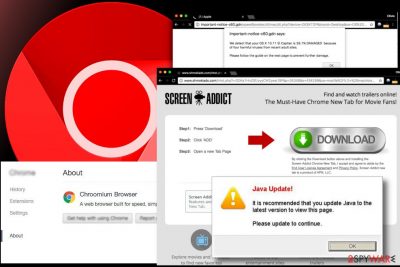
Chroomium Browser is a fraudulent application which is considered to be a bogus version of Chromium project[1] and falls into the category of potentially unwanted programs (PUPs)[2]. Many users are lured into using this questionable browser as it looks exceptionally similar to Google Chrome or Chromium. However, the only goal of this application is to sneak into the system without user's notice and start generating advertising content during browsing sessions. Keep in mind that there are other similar cyber threats, like Chedot, Tortuga, or eFast that you should be aware of as well.
| Name | Chroomium Browser |
|---|---|
| Type | Adware |
| Danger level | Medium. Does not perform system changes. Although, browser settings are modified |
| Source code | Chromium |
| Symptoms | Slow browser performance, random redirects to suspicious sites, intrusive ads |
| Distribution method | Software-bundles, malicious websites, infected advertisements |
| Removal | Since this cyber threat might persist on the system, you should try to uninstall the dubious app. Tools like anti-malware programs can help clean the machine thoroughly |
| Repair | Your device can get even more affected from the inside, so try to clear affected files using FortectIntego |
The aim of this shady program is to force you to use an untrustworthy Internet browser. What is more, it also tries to deceive computer users and make them think that they are using the Google Chrome browser. Chroomium is built by using Chromium open-source code; however, it is NOT the real Google Chrome browser, although it looks almost identical. The virus is an ad-supported application, which uses affiliate marketing strategies to gain income. Let us explain how it works.
When this program places its dubious files on the victimized computer, it removes shortcuts of other web browsers from your desktop and starts the menu, and places Chroomium shortcuts instead. The icons of such shortcuts hardly differ from the real Chrome icons, so it is easy to be deceived.
As a consequence, victims launch the false app and use it. As we have already mentioned, this fake browser[3] is an ad-supported app, which is assigned to the adware group. It has built-in extensions that function to deliver various advertisements for the computer user.
Usually, people experience the following activities performed by the Chroomium Browser virus:
- Intrusive pop-up ads might appear on the screen and block you from accessing the website;
- Random windows or tabs pop-up alongside the pages you were opening yourself;
- Some text on regular sites is turned into a hyperlink[4] which redirects to shady websites;
- Browsing experience deteriorates significantly as the browser becomes slow, sluggish, and freezes continuously.
You are going to see pop-up ads, in-text links, or banners as you browse the web via this Internet browser. Be vigilant and do not click on these ads; otherwise, you might experience redirects to third-party websites that sponsor this shady web browsing software.
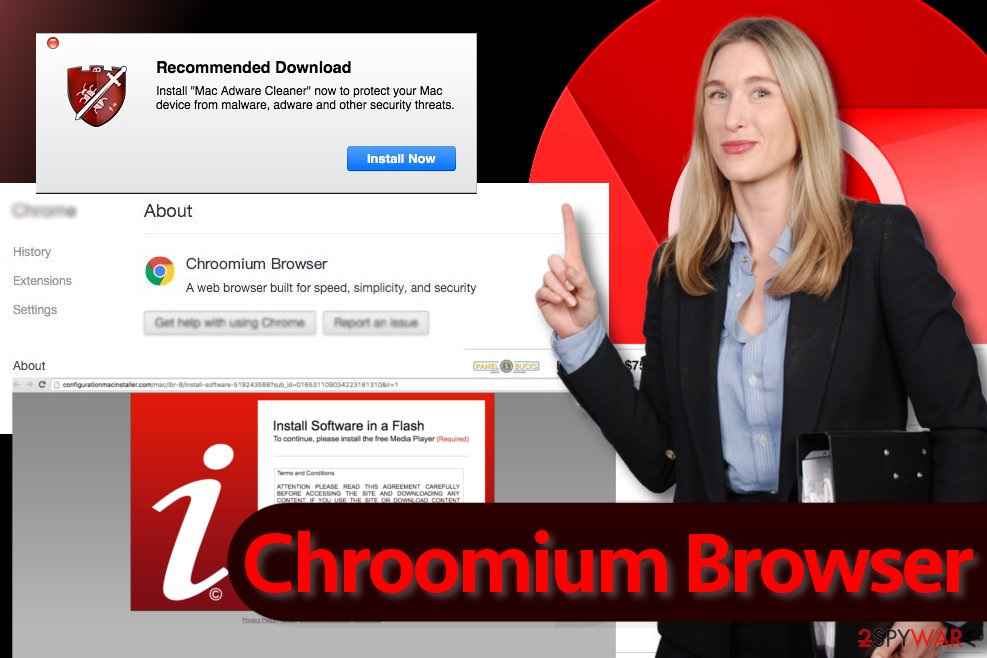
Needless to say, some third-party websites might be untrustworthy or even insecure, so you should not try to explore them. Especially, do not agree to install any kind of software while visiting websites promoted via this shady adware program. Instead, start thinking about Chroomium Browser removal.
While some of the apps MIGHT be safe, remember that you might also get recommendations to install deceptive applications. There is no need to say that Chromium virus might make you visit unreliable websites; LesVirus.fr experts[5] strongly recommend you NOT to use this bogus web browser and rely on legitimate web browsers instead. To remove Chroomium Browser, we recommend using an anti-spyware program, for instance, SpyHunter 5Combo Cleaner, Malwarebytes.
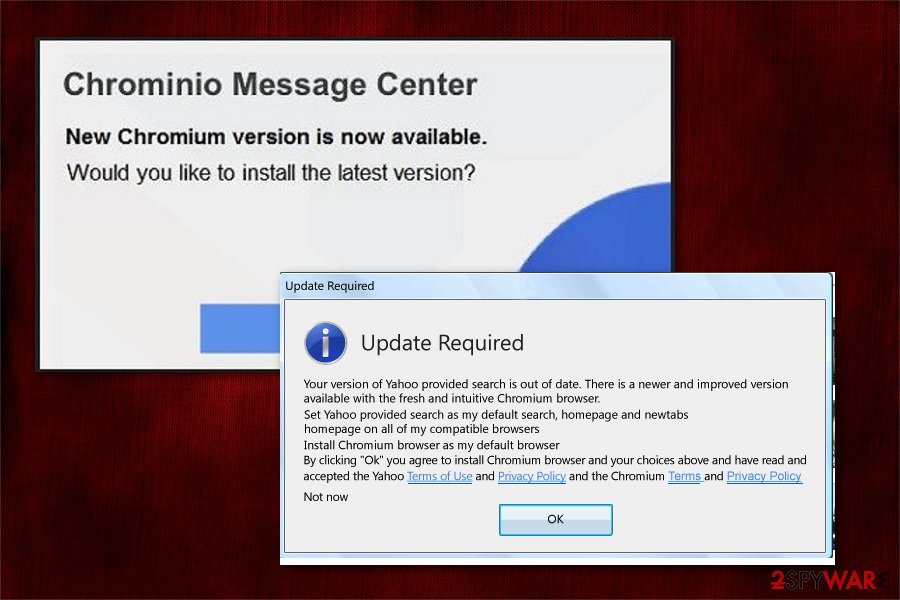
Fake browsers spread in a package with free applications
It is common that developers of questionable products promote them as optional components with free software. This distribution technique is regarded as product bundling and widely used to spread fake web browsers. Likewise, it is essential to download only reliable applications and attentively follow the installation process.
IT experts note that one of the most effective precautionary measures to identify software bundles is to read Terms of Use, Privacy Policy, and EULA. If the application is legitimate, it is still advisable to choose Custom/Advanced installation mode instead of Recommended/Quick one.
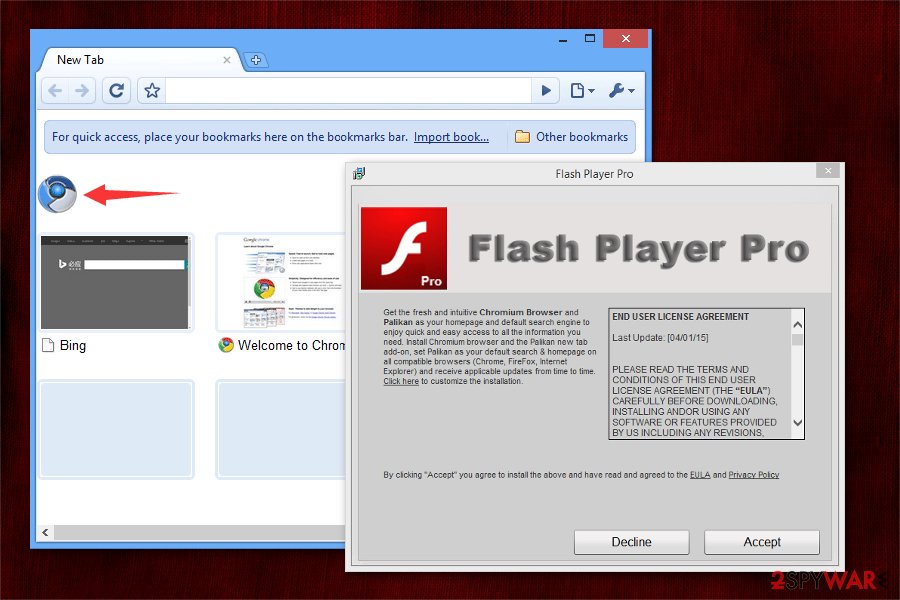
These particular installation settings can reveal optional apps that might be added to your selected program. It opens a new setup window or just expands the current one and reveals a list of the additional apps that were attached to your preferred program. Finally, deselect the proposals to install them; that is all you need to do.
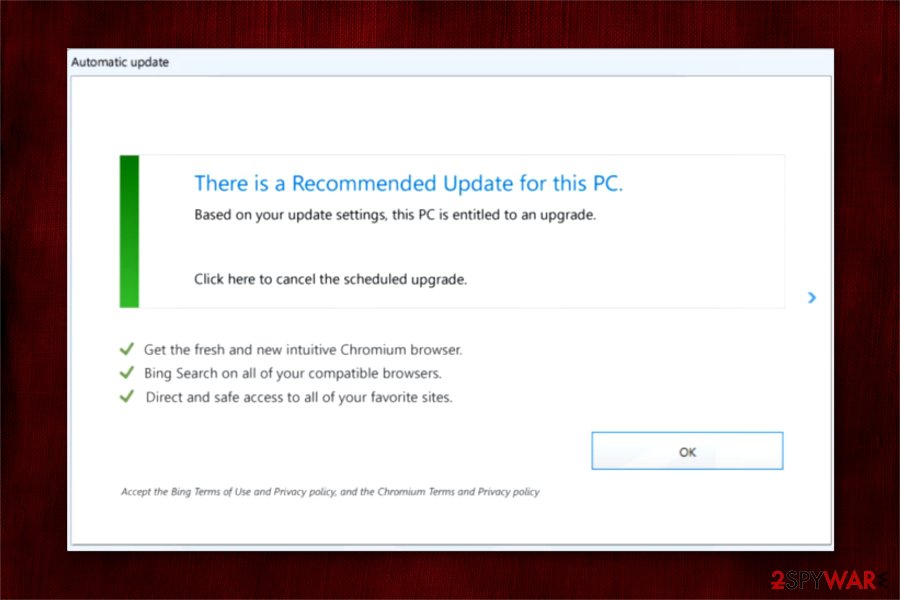
Although, keep in mind that there are other ways how developers of fraudulent browsers promote their products, including the following:
- Fake software updates;
- Program cracks on peer-to-peer (P2P)[6] networks;
- Phishing emails;
- Malicious ads.
Ways to identify and uninstall Chroomium Browser virus
As we have already mentioned, users might not even recognize that they are using a fake web browser as it looks similar to legitimate ones. However, if you notice a significant increase in annoying ads, redirects to questionable pages, or random window/tab pop-ups, there is a strong risk that you are infected with the virus.
There is no need to keep using an unreliable browser which can potentially damage your computer. You should remove Chroomium Browser right away after you experience any of the activities mentioned above. Usually, users who are advanced in the IT field can uninstall adware programs manually.
In case you need any guidance to uninstall the PUP, check the illustrated instructions at the end of this article. They will help you to eliminate all potentially unwanted programs and reset the affected browsers. Although, please, be attentive to avoid any damage to your system.
Furthermore, if you want to ensure real-time computer protection and to ensure it is all clean restored to a pristine state, we recommend installing a computer protection program and running a system scan with it. It scans the whole PC for threats and will help you delete Chroomium Browser virus. You can also try using the following guide:
You may remove virus damage with a help of FortectIntego. SpyHunter 5Combo Cleaner and Malwarebytes are recommended to detect potentially unwanted programs and viruses with all their files and registry entries that are related to them.
Getting rid of Chroomium Browser. Follow these steps
Uninstall from Windows
/GI]
[GI=mac-os-x]
Instructions for Windows 10/8 machines:
- Enter Control Panel into Windows search box and hit Enter or click on the search result.
- Under Programs, select Uninstall a program.

- From the list, find the entry of the suspicious program.
- Right-click on the application and select Uninstall.
- If User Account Control shows up, click Yes.
- Wait till uninstallation process is complete and click OK.

If you are Windows 7/XP user, proceed with the following instructions:
- Click on Windows Start > Control Panel located on the right pane (if you are Windows XP user, click on Add/Remove Programs).
- In Control Panel, select Programs > Uninstall a program.

- Pick the unwanted application by clicking on it once.
- At the top, click Uninstall/Change.
- In the confirmation prompt, pick Yes.
- Click OK once the removal process is finished.
Remove from Microsoft Edge
Delete unwanted extensions from MS Edge:
- Select Menu (three horizontal dots at the top-right of the browser window) and pick Extensions.
- From the list, pick the extension and click on the Gear icon.
- Click on Uninstall at the bottom.

Clear cookies and other browser data:
- Click on the Menu (three horizontal dots at the top-right of the browser window) and select Privacy & security.
- Under Clear browsing data, pick Choose what to clear.
- Select everything (apart from passwords, although you might want to include Media licenses as well, if applicable) and click on Clear.

Restore new tab and homepage settings:
- Click the menu icon and choose Settings.
- Then find On startup section.
- Click Disable if you found any suspicious domain.
Reset MS Edge if the above steps did not work:
- Press on Ctrl + Shift + Esc to open Task Manager.
- Click on More details arrow at the bottom of the window.
- Select Details tab.
- Now scroll down and locate every entry with Microsoft Edge name in it. Right-click on each of them and select End Task to stop MS Edge from running.

If this solution failed to help you, you need to use an advanced Edge reset method. Note that you need to backup your data before proceeding.
- Find the following folder on your computer: C:\\Users\\%username%\\AppData\\Local\\Packages\\Microsoft.MicrosoftEdge_8wekyb3d8bbwe.
- Press Ctrl + A on your keyboard to select all folders.
- Right-click on them and pick Delete

- Now right-click on the Start button and pick Windows PowerShell (Admin).
- When the new window opens, copy and paste the following command, and then press Enter:
Get-AppXPackage -AllUsers -Name Microsoft.MicrosoftEdge | Foreach {Add-AppxPackage -DisableDevelopmentMode -Register “$($_.InstallLocation)\\AppXManifest.xml” -Verbose

Instructions for Chromium-based Edge
Delete extensions from MS Edge (Chromium):
- Open Edge and click select Settings > Extensions.
- Delete unwanted extensions by clicking Remove.

Clear cache and site data:
- Click on Menu and go to Settings.
- Select Privacy, search and services.
- Under Clear browsing data, pick Choose what to clear.
- Under Time range, pick All time.
- Select Clear now.

Reset Chromium-based MS Edge:
- Click on Menu and select Settings.
- On the left side, pick Reset settings.
- Select Restore settings to their default values.
- Confirm with Reset.

Remove from Mozilla Firefox (FF)
Remove dangerous extensions:
- Open Mozilla Firefox browser and click on the Menu (three horizontal lines at the top-right of the window).
- Select Add-ons.
- In here, select unwanted plugin and click Remove.

Reset the homepage:
- Click three horizontal lines at the top right corner to open the menu.
- Choose Options.
- Under Home options, enter your preferred site that will open every time you newly open the Mozilla Firefox.
Clear cookies and site data:
- Click Menu and pick Settings.
- Go to Privacy & Security section.
- Scroll down to locate Cookies and Site Data.
- Click on Clear Data…
- Select Cookies and Site Data, as well as Cached Web Content and press Clear.

Reset Mozilla Firefox
If clearing the browser as explained above did not help, reset Mozilla Firefox:
- Open Mozilla Firefox browser and click the Menu.
- Go to Help and then choose Troubleshooting Information.

- Under Give Firefox a tune up section, click on Refresh Firefox…
- Once the pop-up shows up, confirm the action by pressing on Refresh Firefox.

Remove from Google Chrome
Delete malicious extensions from Google Chrome:
- Open Google Chrome, click on the Menu (three vertical dots at the top-right corner) and select More tools > Extensions.
- In the newly opened window, you will see all the installed extensions. Uninstall all the suspicious plugins that might be related to the unwanted program by clicking Remove.

Clear cache and web data from Chrome:
- Click on Menu and pick Settings.
- Under Privacy and security, select Clear browsing data.
- Select Browsing history, Cookies and other site data, as well as Cached images and files.
- Click Clear data.

Change your homepage:
- Click menu and choose Settings.
- Look for a suspicious site in the On startup section.
- Click on Open a specific or set of pages and click on three dots to find the Remove option.
Reset Google Chrome:
If the previous methods did not help you, reset Google Chrome to eliminate all the unwanted components:
- Click on Menu and select Settings.
- In the Settings, scroll down and click Advanced.
- Scroll down and locate Reset and clean up section.
- Now click Restore settings to their original defaults.
- Confirm with Reset settings.

Delete from Safari
Remove unwanted extensions from Safari:
- Click Safari > Preferences…
- In the new window, pick Extensions.
- Select the unwanted extension and select Uninstall.

Clear cookies and other website data from Safari:
- Click Safari > Clear History…
- From the drop-down menu under Clear, pick all history.
- Confirm with Clear History.

Reset Safari if the above-mentioned steps did not help you:
- Click Safari > Preferences…
- Go to Advanced tab.
- Tick the Show Develop menu in menu bar.
- From the menu bar, click Develop, and then select Empty Caches.

After uninstalling this potentially unwanted program (PUP) and fixing each of your web browsers, we recommend you to scan your PC system with a reputable anti-spyware. This will help you to get rid of Chroomium Browser registry traces and will also identify related parasites or possible malware infections on your computer. For that you can use our top-rated malware remover: FortectIntego, SpyHunter 5Combo Cleaner or Malwarebytes.
How to prevent from getting adware
Choose a proper web browser and improve your safety with a VPN tool
Online spying has got momentum in recent years and people are getting more and more interested in how to protect their privacy online. One of the basic means to add a layer of security – choose the most private and secure web browser. Although web browsers can't grant full privacy protection and security, some of them are much better at sandboxing, HTTPS upgrading, active content blocking, tracking blocking, phishing protection, and similar privacy-oriented features. However, if you want true anonymity, we suggest you employ a powerful Private Internet Access VPN – it can encrypt all the traffic that comes and goes out of your computer, preventing tracking completely.
Lost your files? Use data recovery software
While some files located on any computer are replaceable or useless, others can be extremely valuable. Family photos, work documents, school projects – these are types of files that we don't want to lose. Unfortunately, there are many ways how unexpected data loss can occur: power cuts, Blue Screen of Death errors, hardware failures, crypto-malware attack, or even accidental deletion.
To ensure that all the files remain intact, you should prepare regular data backups. You can choose cloud-based or physical copies you could restore from later in case of a disaster. If your backups were lost as well or you never bothered to prepare any, Data Recovery Pro can be your only hope to retrieve your invaluable files.
- ^ Fake Chromium browsers pose a significant threat to computers. TecoReviews. News and Reviews Covering Computing, Gaming, Mobile Topics.
- ^ Chris Hoffman. PUPs Explained: What is a “Potentially Unwanted Program”?. How-To Geek. We Explain Technology.
- ^ Tips on how to identify and remove Chromium virus. VirusActivity. The Latest Virus Activity News.
- ^ Hyperlink. Techopedia. Where Information Technology and Business Meet.
- ^ LesVirus. LesVirus. Malware Removal Tutorials.
- ^ James Cope. What's a Peer-to-Peer (P2P) Network?. Computerworld. IT news, careers, business technology, reviews.





















