ChernoLocker ransomware (Improved Instructions) - Virus Removal Guide
ChernoLocker virus Removal Guide
What is ChernoLocker ransomware?
ChernoLocker ransomware – a file-locking malware string that is decryptable with an official key
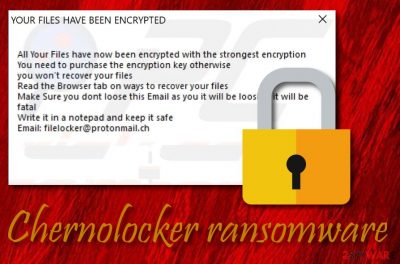
ChernoLocker ransomware is a recent malware that has been first spotted by a cybersecurity researcher named S!Ri on Twitter.[1] The ransomware is programmed in Python programming language and it employs the AES-256 encryption key[2] for locking files and adding the .CHERNOLOCKER appendix next to each filename. Short after this, ChernoLocker ransomware aims to load a pop-up window that holds the landing-screenshot-img-9-786.jpg file. This particular document is placed on the PC's desktop and then launches a website that includes the exact same file. The image states that the victim's files have been encrypted and the only way to restore them is by purchasing the decryption key from the cybercriminals. Continuously, the crooks add the filelocker@protonmail.ch email address for communicating. However, none of these ransom demands have to be met as Emsisoft specialists have already released a decryption key that can unlock files and documents that have been encrypted by ChernoLocker ransomware.
When ChernoLocker ransomware appears on your Windows machine by manipulating your computer's security, it adds bogus processes to the Task Manager section one of which is named Adobe Acrobat Activation Patch.exe. As you can see, the ransomware virus tries to camouflage itself as a reliable product so that the users would not understand that it is a malicious process that they are viewing. However, you can find other types of suspicious content placed in various directories, including the User_folders, desktop, and random folders.
| Name | ChernoLocker ransomware |
|---|---|
| Type | Ransomware virus/malware |
| Decryption key | There is no need to pay the demanded ransom price to the criminals as Emsisoft cybersecurity specialists have already released an official decryption tool for .CHERNOLOCKER files |
| Appendix | Once all of the documents are files are secretly locked, the ransomware virus adds the .CHERNOLOCKER extension to each filename of the encrypted components |
| Cipher | This ransomware employs the Advanced Encryption Standard (AES-256) for locking up files and documents on the targeted Windows computer system |
| Ransom note | The criminals provide threats and ransom demands via landing-screenshot-img-9-786.jpg file. These people claim that the only way to restore files is by paying them. Also, they provide a contact email address: filelocker@protonmail.ch |
| Target | Regarding the language that is used in the ransom note, the malicious actors seek to infect a big specter of victims by choosing to provide ransom demands in the English language |
| Processes | Adobe Acrobat Activation Patch.exe is one of the main processes that belong to Chernolocker ransomware. The malware disguises as legitimate products and ends up in the Windows Task Manager in order not to look suspicious for the victims |
| Removal | You should eliminate the cyber threat by employing automatical removal software right away. Manual elimination might not be a possibility in this case as you can accidentally make mistakes or miss some crucial components |
| Fix | If you have been looking for a tool to fix damaged components on your Windows machine, you can try FortectIntego |
ChernoLocker ransomware is a malicious threat that targets English-based users as the entire ransom note is written in the English language. This way the bad actors can target a wide specter of people. Be aware that the criminals will try to provoke you to purchase the decryption tool faster by stating that your files will be permanently lost if you do not follow their demands and similar things:
YOUR FILES HAVE BEEN ENCRYPTED
All Your Files have now been encrypted with the strongest encryption
You need to purchase the encryption key otherwise
you won't recover your files
Read the Browser tab on ways to recover your files
Make Sure you dont loose this Email as you it will be loosing it will be
fatal
Write it in a noptepad and keep it safe
Email: filelocker@protonmail.ch
ChernoLocker ransomware does not provide any particular details about the ransom price so we can only speculate what types of demands will be required after contacting the crooks. However, usually, malicious actors urge for some type of cryptocurrency transfer, e.g. Bitcoin. These types of payments do not require any personally-identifiable information, so criminals can keep their anonymity and stay untracked.
Continuously, you might be provided with monetary demands anywhere between $50 and $2000. As we have already mentioned, there is no reason to pay these people as ChernoLocker ransomware is a decryptable virus. Besides, there is a high risk of getting scammed while meeting the conditions required by the crooks. These people are likely to run off with your money and give you nothing in return.
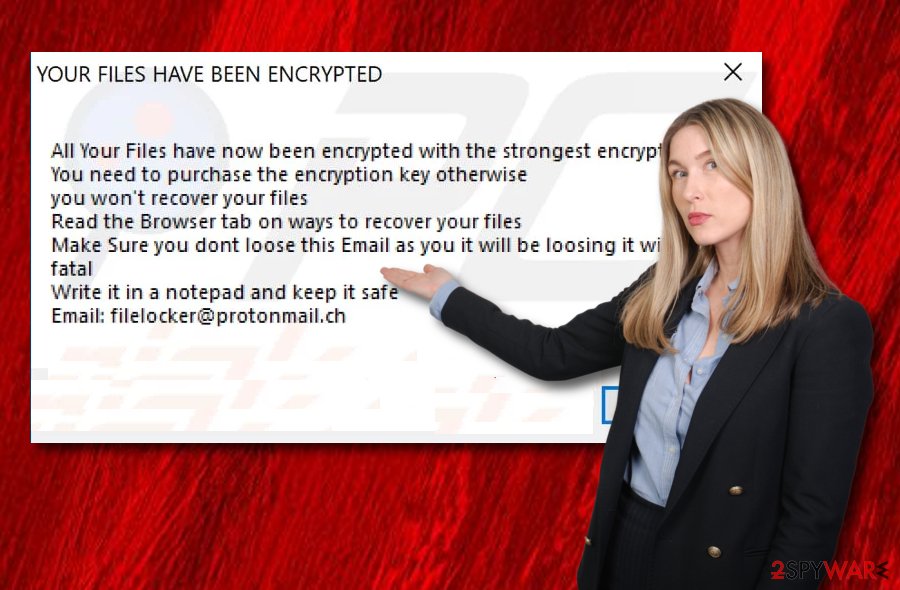
ChernoLocker ransomware can also alter the Windows Registry on your computer. Here, the ransomware virus can add malicious entries that allow it to execute multiple harmful and rogue processes. This cyber threat injects commands that enable the malicious code within every computer boot process. It might also try to evade antimalware detection to properly place itself on the targeted machine. However, according to VirusTotal information,[3] 43 out of the total 70 of AV engines find ChernoLocker ransomware by different detection names. Some of them include:
- Trojan.GenericKD.32833226;
- Win32:Malware-gen;
- Ransom.ChernoLocker;
- Trojan-Ransom.Win32.Gen.ueu;
- Ransom:Win32/Genasom;
- Ransom_Gen.R032C0WLN19.
Nevertheless, the ransomware can include a module that scans the entire system for encryptable components once in a while. You might not be able to decrypt your data before you remove ChernoLocker ransomware from your Windows computer. So, you should employ reliable security software and opt for the elimination process of the ransomware virus as soon as possible. Also, you can try using FortectIntego for fixing found damage.
Furthermore, ChernoLocker ransomware might aim to delete the Shadow Volume Copies of encrypted data by executing specific PowerShell commands. This way the malware decreases the chances to recover locked files by employing some types of third-party software. However, this is not all that the ransomware virus might be capable of doing.
ChernoLocker ransomware can also damage the Windows hosts file to prevent users from visiting security-related websites and receiving valuable information towards the decryption process and virus removal. This way the criminals try to decrease the possibility of restoring files and removing the parasite. However, you can definitely perform the ChernoLocker ransomware removal by employing automatical software. Additionally, do not forget to delete the hosts file, otherwise, the access to security websites can remain blocked.
Keep in mind that ChernoLocker virus is a nasty parasite to be dealing with. This malicious threat makes unwanted changes to your computer, locks various files that are found on your computer system, and provides ransom demands. Besides that, the malware might bring other malicious products to your machine. So, hurry up and eliminate the threat before various trojans and spyware are placed on your PC.
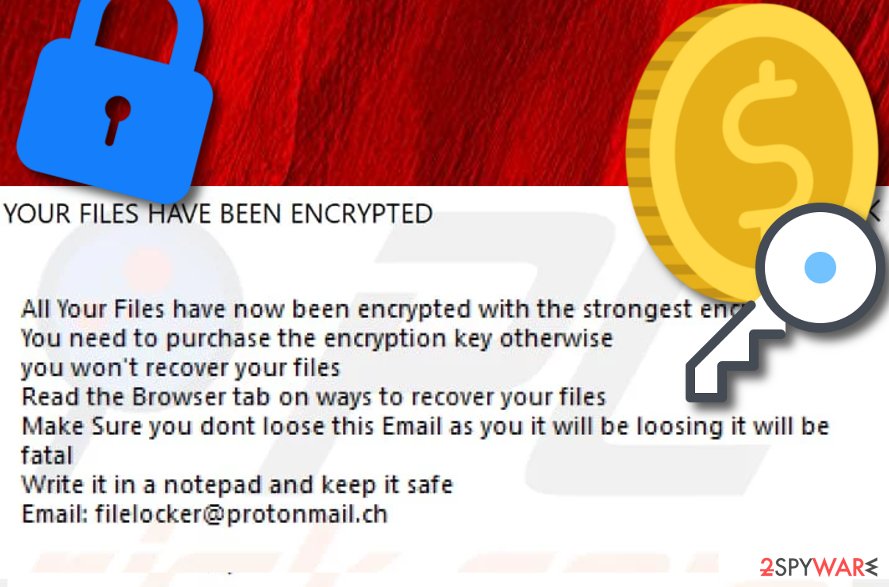
The main distribution techniques of ransomware viruses
Cybersecurity specialists from NoVirus.uk[4] state that ransomware infections are distributed by using multiple deceptive techniques. However, the criminals are most likely to place the malware in phishing email messages. These people pretend to be from reliable shipping organizations such as FedEx/DHL or from reputable banking, healthcare companies and tend to deliver malicious attachments or hyperlinks that are encouraged to be opened.
You should always be careful with emails that fall under the Spam category or come from an unrecognizable sender. Continuously, never open any attached documents without scanning them with reliable antimalware software. If you receive any type of message that gives you a concerning feeling and was not expected to be received, you should not risk getting infected by it and delete it right away.
Furthermore, ransomware viruses can get distributed through cracked software that is placed on multiple piracy[5] networks. Sources such as The Pirate Bay, BitTorrent, eMule, and others come filled with third-party content that is not legitimately placed there. You should avoid downloading software, services, videos, and movies from such sources as you might easily end up with malware after completing such downloads.
Also, ransomware gets delivered through RDP. Hackers are able to remotely hack various RDPs that do not include any protection or hold weak passwords. Afterward, the crooks can plant their malware on your Windows computer successfully. Regarding this fact, you should always generate strong, secure, and complex passwords that include multiple letters, numbers, and symbols.
Removal guidelines for ChernoLocker ransomware
We recommend performing the ChernoLocker ransomware removal as soon as you encounter encrypted files, the ransom message, and rogue processes running in your Windows Task Manager. You should employ automatical software for completing such task. Choose tools that are truly capable of eliminating advanced cyber threats as this ransomware virus. Do not try to perform the removal on your own as you can cause even more damage.
When you remove ChernoLocker ransomware, you can start recovering your files by employing Emsisoft's decryption key or by trying some methods that are provided for your below. Additionally, you should search your computer system for possible damage by employing software such as Malwarebytes or SpyHunter 5Combo Cleaner. If the tools find any corrupted components, you can try repairing them with another program such as FortectIntego.
Getting rid of ChernoLocker virus. Follow these steps
Manual removal using Safe Mode
If you have been looking for ways to diminish malicious settings on your Windows computer system, try rebooting the machine in Safe Mode with Networking by following the below-provided guiding steps.
Important! →
Manual removal guide might be too complicated for regular computer users. It requires advanced IT knowledge to be performed correctly (if vital system files are removed or damaged, it might result in full Windows compromise), and it also might take hours to complete. Therefore, we highly advise using the automatic method provided above instead.
Step 1. Access Safe Mode with Networking
Manual malware removal should be best performed in the Safe Mode environment.
Windows 7 / Vista / XP
- Click Start > Shutdown > Restart > OK.
- When your computer becomes active, start pressing F8 button (if that does not work, try F2, F12, Del, etc. – it all depends on your motherboard model) multiple times until you see the Advanced Boot Options window.
- Select Safe Mode with Networking from the list.

Windows 10 / Windows 8
- Right-click on Start button and select Settings.

- Scroll down to pick Update & Security.

- On the left side of the window, pick Recovery.
- Now scroll down to find Advanced Startup section.
- Click Restart now.

- Select Troubleshoot.

- Go to Advanced options.

- Select Startup Settings.

- Press Restart.
- Now press 5 or click 5) Enable Safe Mode with Networking.

Step 2. Shut down suspicious processes
Windows Task Manager is a useful tool that shows all the processes running in the background. If malware is running a process, you need to shut it down:
- Press Ctrl + Shift + Esc on your keyboard to open Windows Task Manager.
- Click on More details.

- Scroll down to Background processes section, and look for anything suspicious.
- Right-click and select Open file location.

- Go back to the process, right-click and pick End Task.

- Delete the contents of the malicious folder.
Step 3. Check program Startup
- Press Ctrl + Shift + Esc on your keyboard to open Windows Task Manager.
- Go to Startup tab.
- Right-click on the suspicious program and pick Disable.

Step 4. Delete virus files
Malware-related files can be found in various places within your computer. Here are instructions that could help you find them:
- Type in Disk Cleanup in Windows search and press Enter.

- Select the drive you want to clean (C: is your main drive by default and is likely to be the one that has malicious files in).
- Scroll through the Files to delete list and select the following:
Temporary Internet Files
Downloads
Recycle Bin
Temporary files - Pick Clean up system files.

- You can also look for other malicious files hidden in the following folders (type these entries in Windows Search and press Enter):
%AppData%
%LocalAppData%
%ProgramData%
%WinDir%
After you are finished, reboot the PC in normal mode.
Remove ChernoLocker using System Restore
You can try preventing malicious activities from reoccurring by booting your machine via System Restore. If you do not know how to proceed with this feature, look at the following instructions.
-
Step 1: Reboot your computer to Safe Mode with Command Prompt
Windows 7 / Vista / XP- Click Start → Shutdown → Restart → OK.
- When your computer becomes active, start pressing F8 multiple times until you see the Advanced Boot Options window.
-
Select Command Prompt from the list

Windows 10 / Windows 8- Press the Power button at the Windows login screen. Now press and hold Shift, which is on your keyboard, and click Restart..
- Now select Troubleshoot → Advanced options → Startup Settings and finally press Restart.
-
Once your computer becomes active, select Enable Safe Mode with Command Prompt in Startup Settings window.

-
Step 2: Restore your system files and settings
-
Once the Command Prompt window shows up, enter cd restore and click Enter.

-
Now type rstrui.exe and press Enter again..

-
When a new window shows up, click Next and select your restore point that is prior the infiltration of ChernoLocker. After doing that, click Next.


-
Now click Yes to start system restore.

-
Once the Command Prompt window shows up, enter cd restore and click Enter.
Bonus: Recover your data
Guide which is presented above is supposed to help you remove ChernoLocker from your computer. To recover your encrypted files, we recommend using a detailed guide prepared by 2-spyware.com security experts.If your files are encrypted by ChernoLocker, you can use several methods to restore them:
Use Data Recovery Pro for restoring some of your files.
Employ this type of software if the ransomware virus has encrypted all files and documents that are placed on your Windows computer system. Complete all the steps as shown in the instructions in order to reach the best results possible.
- Download Data Recovery Pro;
- Follow the steps of Data Recovery Setup and install the program on your computer;
- Launch it and scan your computer for files encrypted by ChernoLocker ransomware;
- Restore them.
Employ Windows Previous Versions feature and recover some data.
Try using this feature if you are looking for something that might help you to restore some of your files. However, make sure that you have booted in System Restore before trying this method.
- Find an encrypted file you need to restore and right-click on it;
- Select “Properties” and go to “Previous versions” tab;
- Here, check each of available copies of the file in “Folder versions”. You should select the version you want to recover and click “Restore”.
Using Shadow Explorer might help with file recovery.
You can try using this type of third-party software if the ransomware virus has locked your data. However, note that this method might not work properly if the malware has erased or permanently damaged the Shadow Volume Copies of your encrypted files.
- Download Shadow Explorer (http://shadowexplorer.com/);
- Follow a Shadow Explorer Setup Wizard and install this application on your computer;
- Launch the program and go through the drop down menu on the top left corner to select the disk of your encrypted data. Check what folders are there;
- Right-click on the folder you want to restore and select “Export”. You can also select where you want it to be stored.
Gladly, cybersecurity experts from Emsisoft have released the official decryption tool for .CHERNOLOCKER files. You can download the decryption software here.
Finally, you should always think about the protection of crypto-ransomwares. In order to protect your computer from ChernoLocker and other ransomwares, use a reputable anti-spyware, such as FortectIntego, SpyHunter 5Combo Cleaner or Malwarebytes
How to prevent from getting ransomware
Access your website securely from any location
When you work on the domain, site, blog, or different project that requires constant management, content creation, or coding, you may need to connect to the server and content management service more often. The best solution for creating a tighter network could be a dedicated/fixed IP address.
If you make your IP address static and set to your device, you can connect to the CMS from any location and do not create any additional issues for the server or network manager that needs to monitor connections and activities. VPN software providers like Private Internet Access can help you with such settings and offer the option to control the online reputation and manage projects easily from any part of the world.
Recover files after data-affecting malware attacks
While much of the data can be accidentally deleted due to various reasons, malware is one of the main culprits that can cause loss of pictures, documents, videos, and other important files. More serious malware infections lead to significant data loss when your documents, system files, and images get encrypted. In particular, ransomware is is a type of malware that focuses on such functions, so your files become useless without an ability to access them.
Even though there is little to no possibility to recover after file-locking threats, some applications have features for data recovery in the system. In some cases, Data Recovery Pro can also help to recover at least some portion of your data after data-locking virus infection or general cyber infection.
- ^ S!Ri. #ransom (.CHERNOLOCKER) 59FE74C68BBC9E76AFFDF9F337FB81DF. Twitter. Social platform.
- ^ Advanced Encryption Standard. Wikipedia. The free encyclopedia.
- ^ 43 engines detected this file. Virus Total. File information.
- ^ NoVirus.uk. NoVirus. Security and spyware news.
- ^ Ryan Dube. What Is Internet Piracy?. Lifewire.com. An independent news source.





















