Chrom1um Browser (Removal Instructions) - 2021 update
Chrom1um Browser Removal Guide
What is Chrom1um Browser?
Chrom1um Browser is and adware that can change your browser settings
Chrom1um Browser is a very sneaky software, which not only manages to infiltrate your computer without your knowledge but also hides itself to avoid detection and make its removal process more complicated. This adware-type program seeks to trick users into thinking that it is a legitimate browser related to Google Chrome. However, it is not true.
Chrom1um Browser has nothing in common with Google Chrome or any other legitimate browser. After installation, this software immediately replaces all Google Chrome shortcuts on the computer with its own ones. This fake web browser contains a lot of shady browser toolbars, extensions, and other add-ons that are supposedly meant to make the browsing experience better.
What is more, this adware program displays various types of ads in order to generate pay-per-click revenue. Clicking on these ads is rather dangerous as many Chrom1um Browser ads include third-party links leading to questionable websites, which can be insecure (for instance, they may be filled with malicious links or suggest infectious downloads). Therefore, you should refrain from clicking on “ads by Chrom1um Browser.”
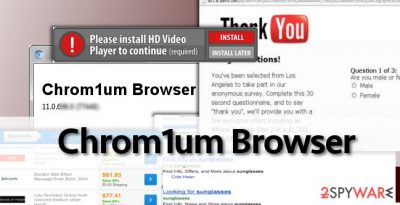
Chrom1um Browser redirect function is another tool used by the developers of this potentially unwanted program (PUP) to earn pay-per-click profits. Every time you search the Internet via this bogus web browser, it delivers altered search results, which are filled with links leading to third-party websites. Therefore, you have to be very careful, because instead of receiving relevant search results and visiting websites providing information that you need, you may be redirected to sites that offer to install spyware, various PUPs, or even malware.
Chrom1um Browser affects not only your browser but the computer system itself.
If you download this PUP, expect to experience system slowdowns, browser hangs and crashes, and also receive random error messages on your computer screen. For all the reasons we have mentioned, you should consider removing Chrom1um Browser adware from your PC.
Finally, Chrom1um Browser can also be used to collect non-personally identifiable information about the user, such as:
- IP address,
- browsing history,
- clicks,
- search queries and other data.
Later on, this software uses this information for its purposes, for example, creating more advertisements, generating spam mail, etc. It might also share this information with third-parties. So if you value your privacy, you need to remove Chrom1um Browser from your device. You can do it with a help of SpyHunter 5Combo Cleaner or Malwarebytes, or manually. You can find a manual removal guide at the bottom of this article.
If you want to avoid adware always use the advanced installation
You can stop adware from getting on your computer by following a few simple rules. As mentioned before, the adware can get into the victim’s computer with other freeware. Therefore, to prevent it from entering your PC, you need to be more attentive while installing any software to your device. Always select Custom or Advanced installation options, because all the additional programs and extensions bundled with the primary software are disclosed within these settings. Deselect all unwanted components to avoid installing them.
There are a few more tips we want to share with you. We advise you not to open suspicious email attachments or download any files from unknown web sources if you are not 100% if they are trustworthy. You should also avoid visiting any questionable websites because you can accidentally install shady programs or even malware just by clicking on an infected link, ad, or a button. In other words, always pay attention and be stay away from files, websites, or free software if they raise even the slightest suspicion for you.
Tips on how to remove Chrom1um Browser adware
You can delete this application from your device both manually and automatically. However, manual Chrom1um Browser removal can be rather complicated because this software manages to hide deep in your computer and there is a possibility that you will not be able to remove all the related data on your own.
Considering the complexity of this ad-supported software, we strongly advise using anti-malware software to eliminate Chrom1um Browser from your computer. Once you have successfully removed adware, remember to be very careful on the internet as you can install PUPs again.
You may remove virus damage with a help of FortectIntego. SpyHunter 5Combo Cleaner and Malwarebytes are recommended to detect potentially unwanted programs and viruses with all their files and registry entries that are related to them.
Getting rid of Chrom1um Browser. Follow these steps
Uninstall from Windows
If you have a Windows device, follow these steps:
Instructions for Windows 10/8 machines:
- Enter Control Panel into Windows search box and hit Enter or click on the search result.
- Under Programs, select Uninstall a program.

- From the list, find the entry of the suspicious program.
- Right-click on the application and select Uninstall.
- If User Account Control shows up, click Yes.
- Wait till uninstallation process is complete and click OK.

If you are Windows 7/XP user, proceed with the following instructions:
- Click on Windows Start > Control Panel located on the right pane (if you are Windows XP user, click on Add/Remove Programs).
- In Control Panel, select Programs > Uninstall a program.

- Pick the unwanted application by clicking on it once.
- At the top, click Uninstall/Change.
- In the confirmation prompt, pick Yes.
- Click OK once the removal process is finished.
Delete from macOS
Remove items from Applications folder:
- From the menu bar, select Go > Applications.
- In the Applications folder, look for all related entries.
- Click on the app and drag it to Trash (or right-click and pick Move to Trash)

To fully remove an unwanted app, you need to access Application Support, LaunchAgents, and LaunchDaemons folders and delete relevant files:
- Select Go > Go to Folder.
- Enter /Library/Application Support and click Go or press Enter.
- In the Application Support folder, look for any dubious entries and then delete them.
- Now enter /Library/LaunchAgents and /Library/LaunchDaemons folders the same way and terminate all the related .plist files.

Remove from Microsoft Edge
Delete unwanted extensions from MS Edge:
- Select Menu (three horizontal dots at the top-right of the browser window) and pick Extensions.
- From the list, pick the extension and click on the Gear icon.
- Click on Uninstall at the bottom.

Clear cookies and other browser data:
- Click on the Menu (three horizontal dots at the top-right of the browser window) and select Privacy & security.
- Under Clear browsing data, pick Choose what to clear.
- Select everything (apart from passwords, although you might want to include Media licenses as well, if applicable) and click on Clear.

Restore new tab and homepage settings:
- Click the menu icon and choose Settings.
- Then find On startup section.
- Click Disable if you found any suspicious domain.
Reset MS Edge if the above steps did not work:
- Press on Ctrl + Shift + Esc to open Task Manager.
- Click on More details arrow at the bottom of the window.
- Select Details tab.
- Now scroll down and locate every entry with Microsoft Edge name in it. Right-click on each of them and select End Task to stop MS Edge from running.

If this solution failed to help you, you need to use an advanced Edge reset method. Note that you need to backup your data before proceeding.
- Find the following folder on your computer: C:\\Users\\%username%\\AppData\\Local\\Packages\\Microsoft.MicrosoftEdge_8wekyb3d8bbwe.
- Press Ctrl + A on your keyboard to select all folders.
- Right-click on them and pick Delete

- Now right-click on the Start button and pick Windows PowerShell (Admin).
- When the new window opens, copy and paste the following command, and then press Enter:
Get-AppXPackage -AllUsers -Name Microsoft.MicrosoftEdge | Foreach {Add-AppxPackage -DisableDevelopmentMode -Register “$($_.InstallLocation)\\AppXManifest.xml” -Verbose

Instructions for Chromium-based Edge
Delete extensions from MS Edge (Chromium):
- Open Edge and click select Settings > Extensions.
- Delete unwanted extensions by clicking Remove.

Clear cache and site data:
- Click on Menu and go to Settings.
- Select Privacy, search and services.
- Under Clear browsing data, pick Choose what to clear.
- Under Time range, pick All time.
- Select Clear now.

Reset Chromium-based MS Edge:
- Click on Menu and select Settings.
- On the left side, pick Reset settings.
- Select Restore settings to their default values.
- Confirm with Reset.

Remove from Mozilla Firefox (FF)
Remove dangerous extensions:
- Open Mozilla Firefox browser and click on the Menu (three horizontal lines at the top-right of the window).
- Select Add-ons.
- In here, select unwanted plugin and click Remove.

Reset the homepage:
- Click three horizontal lines at the top right corner to open the menu.
- Choose Options.
- Under Home options, enter your preferred site that will open every time you newly open the Mozilla Firefox.
Clear cookies and site data:
- Click Menu and pick Settings.
- Go to Privacy & Security section.
- Scroll down to locate Cookies and Site Data.
- Click on Clear Data…
- Select Cookies and Site Data, as well as Cached Web Content and press Clear.

Reset Mozilla Firefox
If clearing the browser as explained above did not help, reset Mozilla Firefox:
- Open Mozilla Firefox browser and click the Menu.
- Go to Help and then choose Troubleshooting Information.

- Under Give Firefox a tune up section, click on Refresh Firefox…
- Once the pop-up shows up, confirm the action by pressing on Refresh Firefox.

Remove from Google Chrome
If you use Google Chrome, follow these instructions:
Delete malicious extensions from Google Chrome:
- Open Google Chrome, click on the Menu (three vertical dots at the top-right corner) and select More tools > Extensions.
- In the newly opened window, you will see all the installed extensions. Uninstall all the suspicious plugins that might be related to the unwanted program by clicking Remove.

Clear cache and web data from Chrome:
- Click on Menu and pick Settings.
- Under Privacy and security, select Clear browsing data.
- Select Browsing history, Cookies and other site data, as well as Cached images and files.
- Click Clear data.

Change your homepage:
- Click menu and choose Settings.
- Look for a suspicious site in the On startup section.
- Click on Open a specific or set of pages and click on three dots to find the Remove option.
Reset Google Chrome:
If the previous methods did not help you, reset Google Chrome to eliminate all the unwanted components:
- Click on Menu and select Settings.
- In the Settings, scroll down and click Advanced.
- Scroll down and locate Reset and clean up section.
- Now click Restore settings to their original defaults.
- Confirm with Reset settings.

Delete from Safari
Remove unwanted extensions from Safari:
- Click Safari > Preferences…
- In the new window, pick Extensions.
- Select the unwanted extension and select Uninstall.

Clear cookies and other website data from Safari:
- Click Safari > Clear History…
- From the drop-down menu under Clear, pick all history.
- Confirm with Clear History.

Reset Safari if the above-mentioned steps did not help you:
- Click Safari > Preferences…
- Go to Advanced tab.
- Tick the Show Develop menu in menu bar.
- From the menu bar, click Develop, and then select Empty Caches.

After uninstalling this potentially unwanted program (PUP) and fixing each of your web browsers, we recommend you to scan your PC system with a reputable anti-spyware. This will help you to get rid of Chrom1um Browser registry traces and will also identify related parasites or possible malware infections on your computer. For that you can use our top-rated malware remover: FortectIntego, SpyHunter 5Combo Cleaner or Malwarebytes.
How to prevent from getting adware
Protect your privacy – employ a VPN
There are several ways how to make your online time more private – you can access an incognito tab. However, there is no secret that even in this mode, you are tracked for advertising purposes. There is a way to add an extra layer of protection and create a completely anonymous web browsing practice with the help of Private Internet Access VPN. This software reroutes traffic through different servers, thus leaving your IP address and geolocation in disguise. Besides, it is based on a strict no-log policy, meaning that no data will be recorded, leaked, and available for both first and third parties. The combination of a secure web browser and Private Internet Access VPN will let you browse the Internet without a feeling of being spied or targeted by criminals.
No backups? No problem. Use a data recovery tool
If you wonder how data loss can occur, you should not look any further for answers – human errors, malware attacks, hardware failures, power cuts, natural disasters, or even simple negligence. In some cases, lost files are extremely important, and many straight out panic when such an unfortunate course of events happen. Due to this, you should always ensure that you prepare proper data backups on a regular basis.
If you were caught by surprise and did not have any backups to restore your files from, not everything is lost. Data Recovery Pro is one of the leading file recovery solutions you can find on the market – it is likely to restore even lost emails or data located on an external device.























