Chrometab.online (Chrome, Firefox, IE, Edge) - Easy Removal Guide
Chrometab.online Removal Guide
What is Chrometab.online?
Chrometab.online redirect virus is used for displaying ads on the affected web browser
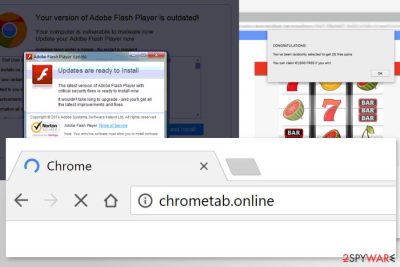
Chrometab.online is a domain used by an adware program to redirect users to various commercial websites and displays ads on websites. Therefore, if you noticed sudden browser redirects, you should check the system for the potentially unwanted program (PUP).
Chrometab.online virus travels in software bundles as an optional component. Thus, if you haven’t removed the ticks from pre-selected programs during the installation of freeware or shareware, this unwanted app may have sneaked into the system too.
After the Chrometab.online hijack, the ad-supported application might alter Windows registry and each of the affected browser’s settings. The PUP might modify Google Chrome, Mozilla Firefox, Internet Explorer, and other popular browser’s settings. As a result, you might notice these problems:
redirects to suspicious domains that promote bogus software or updates, inform about detected computer viruses or provide other misleading information;
- an increased amount of aggressive ads that are displayed on each website you visit;
- random texts on news portals and similar sites turned into hyperlinks;
- installation of unknown browser add-ons, extensions[1] or plugins.
Adware does not belong to the most dangerous cyber threats. However, due to Chrometab.online redirect tendencies, your chances to suffer from ransomware, trojan or other malware increases a lot. This ad-supported application might display malware-laden ads or redirect to infected sites. Thus, it’s important to stay away from the commercial content.
Furthermore, Chrometab.online adware might be capable of using cookies or other tracking technologies to collect various information about users. Typically, it is interested in browsing-related information which allows delivering targeted ads. However, no one can ensure that it does not try to steal sensitive information.
Additionally, aggregated details might be shared with third-parties. Usually, they are advertising networks. For this reason, you will eventually start seeing more ads and pop-ups. To avoid this situation, you should remove Chrometab.online immediately.
Nevertheless, it’s possible to get rid of adware manually; we recommend opting for automatic Chrometab.online removal. Once you scan the system with FortectIntego, all adware-related components will be wiped out from the system. You will need just to reset the affected web browser.
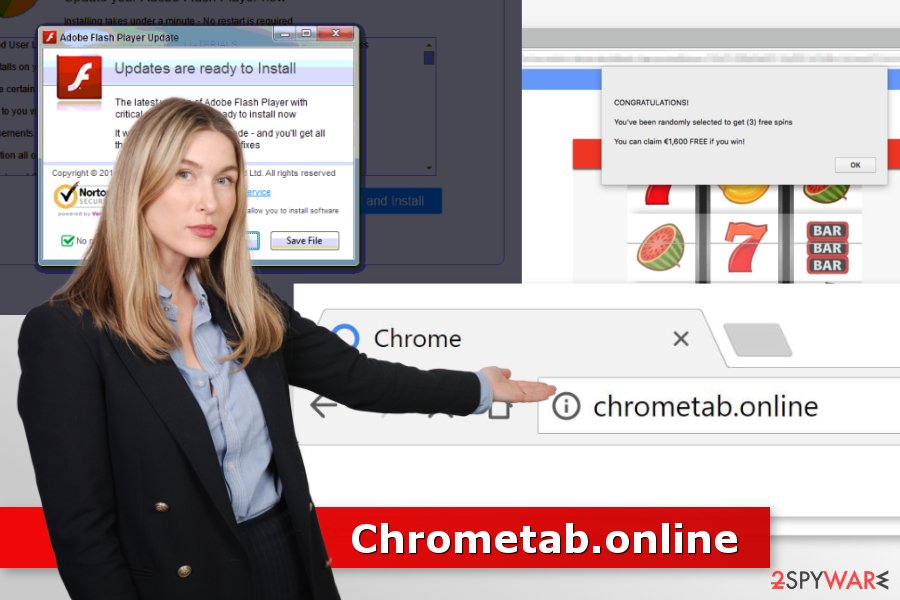
Incorrect installation of freeware helps adware to get into the system unnoticed
Chrometab.online hijack is often a surprise for the computer users. However, the problem is that they do not know how to these applications spread and how to protect themselves. The key of a PUP-free computer is a correct installation of freeware[2] or shareware.
The research from viruset.no[3] security team tells that the majority of people install programs from random sources and rely on Quick installation settings. In this way, users can install more dangerous apps than adware or browser hijackers.
To avoid problems with your privacy, information and computer’s security, you have to download software from the legitimate developer’s website and use Advanced installation settings only. However, you have to carefully follow each of the steps to unmark the ticks from pre-selected third-party apps.
Delete Chrometab.online virus from the computer and get rid of unwanted ads
To remove Chrometab.online ads and stop browser redirects to suspicious sites, you can use a reliable anti-malware software or follow manual removal guide at the end of the article. If you choose the previous method, you should not forget resetting each of the affected browsers too.
If you decide to opt for manual Chrometab.online removal, you have to be very attentive. It’s important to uninstall all programs related to PUP and get rid of questionable browser extensions. Follow our prepared instructions carefully because if you leave some of the entries, you will continue dealing with browser redirect problems after restarting your PC.
You may remove virus damage with a help of FortectIntego. SpyHunter 5Combo Cleaner and Malwarebytes are recommended to detect potentially unwanted programs and viruses with all their files and registry entries that are related to them.
Getting rid of Chrometab.online. Follow these steps
Uninstall from Windows
To eliminate Chrometab.online adware from the Windows OS, follow these steps:
Instructions for Windows 10/8 machines:
- Enter Control Panel into Windows search box and hit Enter or click on the search result.
- Under Programs, select Uninstall a program.

- From the list, find the entry of the suspicious program.
- Right-click on the application and select Uninstall.
- If User Account Control shows up, click Yes.
- Wait till uninstallation process is complete and click OK.

If you are Windows 7/XP user, proceed with the following instructions:
- Click on Windows Start > Control Panel located on the right pane (if you are Windows XP user, click on Add/Remove Programs).
- In Control Panel, select Programs > Uninstall a program.

- Pick the unwanted application by clicking on it once.
- At the top, click Uninstall/Change.
- In the confirmation prompt, pick Yes.
- Click OK once the removal process is finished.
Delete from macOS
Remove items from Applications folder:
- From the menu bar, select Go > Applications.
- In the Applications folder, look for all related entries.
- Click on the app and drag it to Trash (or right-click and pick Move to Trash)

To fully remove an unwanted app, you need to access Application Support, LaunchAgents, and LaunchDaemons folders and delete relevant files:
- Select Go > Go to Folder.
- Enter /Library/Application Support and click Go or press Enter.
- In the Application Support folder, look for any dubious entries and then delete them.
- Now enter /Library/LaunchAgents and /Library/LaunchDaemons folders the same way and terminate all the related .plist files.

Remove from Microsoft Edge
Delete unwanted extensions from MS Edge:
- Select Menu (three horizontal dots at the top-right of the browser window) and pick Extensions.
- From the list, pick the extension and click on the Gear icon.
- Click on Uninstall at the bottom.

Clear cookies and other browser data:
- Click on the Menu (three horizontal dots at the top-right of the browser window) and select Privacy & security.
- Under Clear browsing data, pick Choose what to clear.
- Select everything (apart from passwords, although you might want to include Media licenses as well, if applicable) and click on Clear.

Restore new tab and homepage settings:
- Click the menu icon and choose Settings.
- Then find On startup section.
- Click Disable if you found any suspicious domain.
Reset MS Edge if the above steps did not work:
- Press on Ctrl + Shift + Esc to open Task Manager.
- Click on More details arrow at the bottom of the window.
- Select Details tab.
- Now scroll down and locate every entry with Microsoft Edge name in it. Right-click on each of them and select End Task to stop MS Edge from running.

If this solution failed to help you, you need to use an advanced Edge reset method. Note that you need to backup your data before proceeding.
- Find the following folder on your computer: C:\\Users\\%username%\\AppData\\Local\\Packages\\Microsoft.MicrosoftEdge_8wekyb3d8bbwe.
- Press Ctrl + A on your keyboard to select all folders.
- Right-click on them and pick Delete

- Now right-click on the Start button and pick Windows PowerShell (Admin).
- When the new window opens, copy and paste the following command, and then press Enter:
Get-AppXPackage -AllUsers -Name Microsoft.MicrosoftEdge | Foreach {Add-AppxPackage -DisableDevelopmentMode -Register “$($_.InstallLocation)\\AppXManifest.xml” -Verbose

Instructions for Chromium-based Edge
Delete extensions from MS Edge (Chromium):
- Open Edge and click select Settings > Extensions.
- Delete unwanted extensions by clicking Remove.

Clear cache and site data:
- Click on Menu and go to Settings.
- Select Privacy, search and services.
- Under Clear browsing data, pick Choose what to clear.
- Under Time range, pick All time.
- Select Clear now.

Reset Chromium-based MS Edge:
- Click on Menu and select Settings.
- On the left side, pick Reset settings.
- Select Restore settings to their default values.
- Confirm with Reset.

Remove from Mozilla Firefox (FF)
After Chrometab.online hijack, follow these steps to fix Mozilla Firefox:
Remove dangerous extensions:
- Open Mozilla Firefox browser and click on the Menu (three horizontal lines at the top-right of the window).
- Select Add-ons.
- In here, select unwanted plugin and click Remove.

Reset the homepage:
- Click three horizontal lines at the top right corner to open the menu.
- Choose Options.
- Under Home options, enter your preferred site that will open every time you newly open the Mozilla Firefox.
Clear cookies and site data:
- Click Menu and pick Settings.
- Go to Privacy & Security section.
- Scroll down to locate Cookies and Site Data.
- Click on Clear Data…
- Select Cookies and Site Data, as well as Cached Web Content and press Clear.

Reset Mozilla Firefox
If clearing the browser as explained above did not help, reset Mozilla Firefox:
- Open Mozilla Firefox browser and click the Menu.
- Go to Help and then choose Troubleshooting Information.

- Under Give Firefox a tune up section, click on Refresh Firefox…
- Once the pop-up shows up, confirm the action by pressing on Refresh Firefox.

Remove from Google Chrome
In order to get rid of ad-supported application and all its activities, you have to uninstall suspicious add-ons and reset Google Chrome:
Delete malicious extensions from Google Chrome:
- Open Google Chrome, click on the Menu (three vertical dots at the top-right corner) and select More tools > Extensions.
- In the newly opened window, you will see all the installed extensions. Uninstall all the suspicious plugins that might be related to the unwanted program by clicking Remove.

Clear cache and web data from Chrome:
- Click on Menu and pick Settings.
- Under Privacy and security, select Clear browsing data.
- Select Browsing history, Cookies and other site data, as well as Cached images and files.
- Click Clear data.

Change your homepage:
- Click menu and choose Settings.
- Look for a suspicious site in the On startup section.
- Click on Open a specific or set of pages and click on three dots to find the Remove option.
Reset Google Chrome:
If the previous methods did not help you, reset Google Chrome to eliminate all the unwanted components:
- Click on Menu and select Settings.
- In the Settings, scroll down and click Advanced.
- Scroll down and locate Reset and clean up section.
- Now click Restore settings to their original defaults.
- Confirm with Reset settings.

Delete from Safari
Remove unwanted extensions from Safari:
- Click Safari > Preferences…
- In the new window, pick Extensions.
- Select the unwanted extension and select Uninstall.

Clear cookies and other website data from Safari:
- Click Safari > Clear History…
- From the drop-down menu under Clear, pick all history.
- Confirm with Clear History.

Reset Safari if the above-mentioned steps did not help you:
- Click Safari > Preferences…
- Go to Advanced tab.
- Tick the Show Develop menu in menu bar.
- From the menu bar, click Develop, and then select Empty Caches.

After uninstalling this potentially unwanted program (PUP) and fixing each of your web browsers, we recommend you to scan your PC system with a reputable anti-spyware. This will help you to get rid of Chrometab.online registry traces and will also identify related parasites or possible malware infections on your computer. For that you can use our top-rated malware remover: FortectIntego, SpyHunter 5Combo Cleaner or Malwarebytes.
How to prevent from getting adware
Choose a proper web browser and improve your safety with a VPN tool
Online spying has got momentum in recent years and people are getting more and more interested in how to protect their privacy online. One of the basic means to add a layer of security – choose the most private and secure web browser. Although web browsers can't grant full privacy protection and security, some of them are much better at sandboxing, HTTPS upgrading, active content blocking, tracking blocking, phishing protection, and similar privacy-oriented features. However, if you want true anonymity, we suggest you employ a powerful Private Internet Access VPN – it can encrypt all the traffic that comes and goes out of your computer, preventing tracking completely.
Lost your files? Use data recovery software
While some files located on any computer are replaceable or useless, others can be extremely valuable. Family photos, work documents, school projects – these are types of files that we don't want to lose. Unfortunately, there are many ways how unexpected data loss can occur: power cuts, Blue Screen of Death errors, hardware failures, crypto-malware attack, or even accidental deletion.
To ensure that all the files remain intact, you should prepare regular data backups. You can choose cloud-based or physical copies you could restore from later in case of a disaster. If your backups were lost as well or you never bothered to prepare any, Data Recovery Pro can be your only hope to retrieve your invaluable files.























