Click-to-watch.live (Free Guide) - Removal Instructions
Click-to-watch.live Removal Guide
What is Click-to-watch.live?
Click-to-watch.live is the program that triggers unwanted redirects and advertising material that shows up out of nowhere
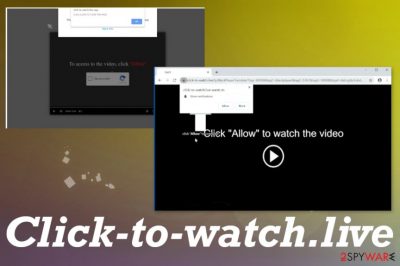
Click-to-watch.live – the adware program that is similar to other rogue sites because all of them deliver thousands of pop-ups with unwanted material. The PUP that runs in the background of the infiltrated system triggers these reroutes to questionable sites and dubious advertising services. These unwanted applications are not asking for permission to get installed, so you get the material on the screen out of nowhere after the stealthy PUP infiltration.
Click-to-watch.live virus is not the particularly correct name, but the app is focusing on triggering redirects, data tracking functions, and intrusive advertising campaigns. This is why people call the browser-based intruder malicious and categorizes it as a virus. The program is not malicious or harmful for the machine, but some changes in the OS settings and folders, exposure to online sites with malware scripts can trigger bigger issues.
| Name | Click-to-watch.live |
|---|---|
| Type | Adware/ Redirect virus |
| Issues | PUPs can trigger redirects to sponsored content and other pages where the user gets exposed to possibly malicious advertising material. There are data tracking issues related to such unwanted applications, so every click, page visit, and ad-supported site views can lead to issues with your privacy when information about particular habits or activities online get revealed |
| Symptoms | The site trigger pop-ups, banners, redirects with advertising material and content from other sites |
| Distribution | Freeware installations lead to PUP infiltration and other programs like this can trigger direct drop pf the browser-based intruder behind your back |
| Elimination | Click-to-watch.live removal process requires attention because you need to clean the system fully from all the traces of this intruder |
| Repair | Your machine gets more affected that you think when this application manages to trigger changes in the background, so run FortectIntego to repair system files and functions |
Click-to-watch.live is the program that relies on scamming techniques because pop-ups and other material on the site aim to trick you into subscribing to push notifications, additional material, unwanted ads, and other content. These adware-type intruders can occur on mobile phones, computers, various OSs, and devices.
When you notice any redirects, pop-ups, advertisements, banners, additional browser windows that promote other sites, show questionable material, you need to find the PUP that triggers all of this. Especially when you receive direct Click-to-watch.live pop-ups more often and get introduced to these pop-ups:
Click-to-watch.live wants to Show notifications
To access to the video, click Allow
Anything that is pushing you to click on anything, subscribe or allow more content form the shady page should be considered harmful or even malicious online content. Click-to-watch.live PUP can trigger redirects to scammy sites and promotional material that allow may trigger direct downloads of PUAs. Avoid anything suspicious like this.
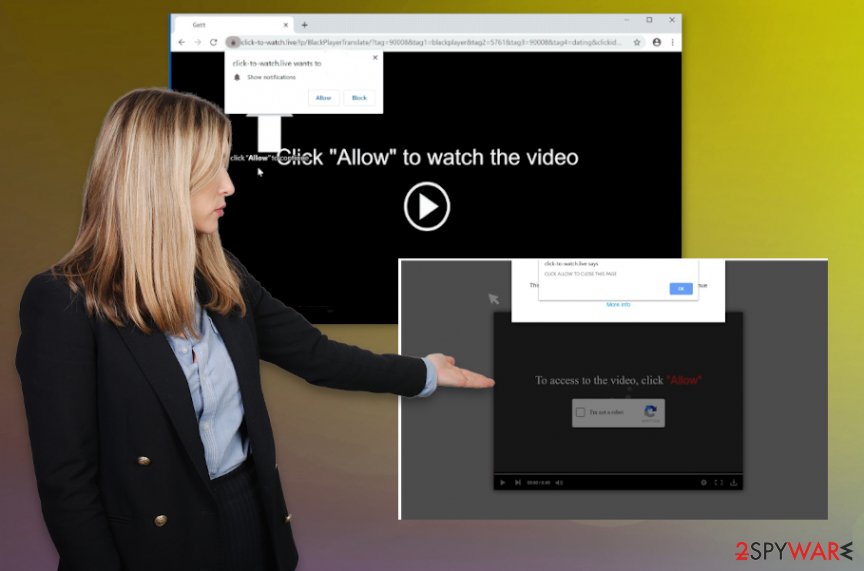
Try to remove Click-to-watch.live by running the proper system scan with an anti-virus engine that can find, detect, and clean the intruder off of the system automatically. Unfortunately, you cannot easily achieve the same results manually because termination of the PUP means finding all traces and associated files by hand.
You cannot access all the system folders where those files related to Click-to-watch.live PUP resides, so you need to automatically check the system. Especially when you allow those notifications or other pop-ups worm shady sites, you may get slammed and install more browser-based malware without noticing.[1]
Click-to-watch.live removal steps are important to follow because anti-malware finds and indicates all the possible intruders for you, so you can treat them properly. Follow steps and delete the intruder, other programs fully. Then recover the functions with FortectIntego and go through web browsers to ensure the elimination.
Deceptive content triggers direct installations of unwanted applications
Advertisements, spam content, misleading and deceptive pages that promote programs, software, applications, online services can have additional layers with a malicious script included on the site, so you do not even notice when you visit and surf the harmful page. These shady techniques allow PUP developers to spread their apps freely.
Also, PUP developers rely on methods like software bundling[2] or additional downloads, so when you don't pay enough attention to details, you can get the unwanted program unwillingly and unknowingly. It happens when you go for recommended or quick options instead of the Advanced or Custom installations. Experts[3] always note that reading EULA is the crucial step and relying on official providers can lead to issues.
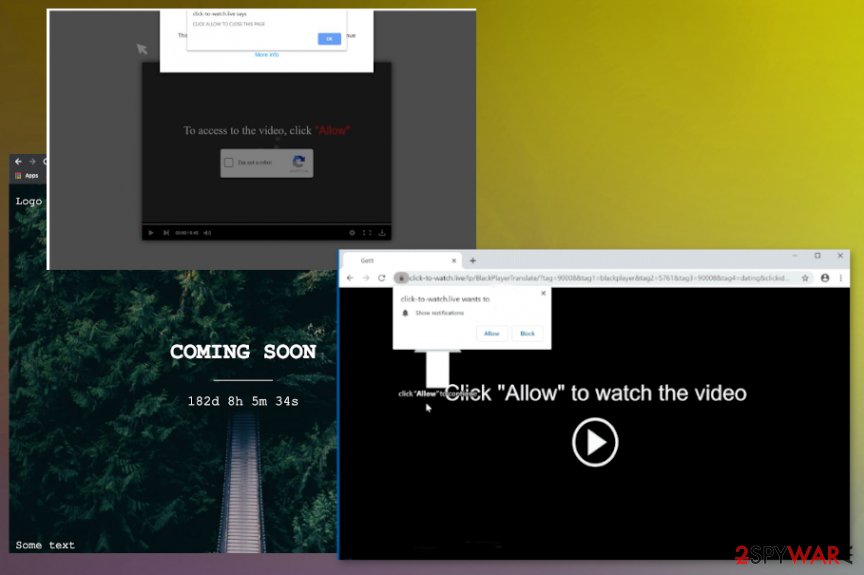
Click-to-watch.live virus termination requires your attention
There is no easy way that could help with an infection like this Click-to-watch.live virus because PUPs are the ones that trigger all the annoying features in the background. Your machine gets significantly affected when you ignore red flags and still visit those shady pages and surf online using questionable tools.
Click-to-watch.live removal is the process that can help get rid of those fake error messages and redirects to shady sites or advertising campaigns. You need to rely on proper anti-malware or security tools though, for this. Without proper security programs, you can't find all the traces and applications related to these redirects.
When you run the proper tools, remove Click-to-watch.live with them and scan the machine fully, you can be sure that the system is clear of threats and your device will work properly again. However, you need some help from PC repair tools or software designed to restore OS functions.
You may remove virus damage with a help of FortectIntego. SpyHunter 5Combo Cleaner and Malwarebytes are recommended to detect potentially unwanted programs and viruses with all their files and registry entries that are related to them.
Getting rid of Click-to-watch.live. Follow these steps
Uninstall from Windows
Rely on the guide and remove Click-to-watch.live fully
Instructions for Windows 10/8 machines:
- Enter Control Panel into Windows search box and hit Enter or click on the search result.
- Under Programs, select Uninstall a program.

- From the list, find the entry of the suspicious program.
- Right-click on the application and select Uninstall.
- If User Account Control shows up, click Yes.
- Wait till uninstallation process is complete and click OK.

If you are Windows 7/XP user, proceed with the following instructions:
- Click on Windows Start > Control Panel located on the right pane (if you are Windows XP user, click on Add/Remove Programs).
- In Control Panel, select Programs > Uninstall a program.

- Pick the unwanted application by clicking on it once.
- At the top, click Uninstall/Change.
- In the confirmation prompt, pick Yes.
- Click OK once the removal process is finished.
Delete from macOS
Remove items from Applications folder:
- From the menu bar, select Go > Applications.
- In the Applications folder, look for all related entries.
- Click on the app and drag it to Trash (or right-click and pick Move to Trash)

To fully remove an unwanted app, you need to access Application Support, LaunchAgents, and LaunchDaemons folders and delete relevant files:
- Select Go > Go to Folder.
- Enter /Library/Application Support and click Go or press Enter.
- In the Application Support folder, look for any dubious entries and then delete them.
- Now enter /Library/LaunchAgents and /Library/LaunchDaemons folders the same way and terminate all the related .plist files.

Remove from Microsoft Edge
Delete unwanted extensions from MS Edge:
- Select Menu (three horizontal dots at the top-right of the browser window) and pick Extensions.
- From the list, pick the extension and click on the Gear icon.
- Click on Uninstall at the bottom.

Clear cookies and other browser data:
- Click on the Menu (three horizontal dots at the top-right of the browser window) and select Privacy & security.
- Under Clear browsing data, pick Choose what to clear.
- Select everything (apart from passwords, although you might want to include Media licenses as well, if applicable) and click on Clear.

Restore new tab and homepage settings:
- Click the menu icon and choose Settings.
- Then find On startup section.
- Click Disable if you found any suspicious domain.
Reset MS Edge if the above steps did not work:
- Press on Ctrl + Shift + Esc to open Task Manager.
- Click on More details arrow at the bottom of the window.
- Select Details tab.
- Now scroll down and locate every entry with Microsoft Edge name in it. Right-click on each of them and select End Task to stop MS Edge from running.

If this solution failed to help you, you need to use an advanced Edge reset method. Note that you need to backup your data before proceeding.
- Find the following folder on your computer: C:\\Users\\%username%\\AppData\\Local\\Packages\\Microsoft.MicrosoftEdge_8wekyb3d8bbwe.
- Press Ctrl + A on your keyboard to select all folders.
- Right-click on them and pick Delete

- Now right-click on the Start button and pick Windows PowerShell (Admin).
- When the new window opens, copy and paste the following command, and then press Enter:
Get-AppXPackage -AllUsers -Name Microsoft.MicrosoftEdge | Foreach {Add-AppxPackage -DisableDevelopmentMode -Register “$($_.InstallLocation)\\AppXManifest.xml” -Verbose

Instructions for Chromium-based Edge
Delete extensions from MS Edge (Chromium):
- Open Edge and click select Settings > Extensions.
- Delete unwanted extensions by clicking Remove.

Clear cache and site data:
- Click on Menu and go to Settings.
- Select Privacy, search and services.
- Under Clear browsing data, pick Choose what to clear.
- Under Time range, pick All time.
- Select Clear now.

Reset Chromium-based MS Edge:
- Click on Menu and select Settings.
- On the left side, pick Reset settings.
- Select Restore settings to their default values.
- Confirm with Reset.

Remove from Mozilla Firefox (FF)
Remove dangerous extensions:
- Open Mozilla Firefox browser and click on the Menu (three horizontal lines at the top-right of the window).
- Select Add-ons.
- In here, select unwanted plugin and click Remove.

Reset the homepage:
- Click three horizontal lines at the top right corner to open the menu.
- Choose Options.
- Under Home options, enter your preferred site that will open every time you newly open the Mozilla Firefox.
Clear cookies and site data:
- Click Menu and pick Settings.
- Go to Privacy & Security section.
- Scroll down to locate Cookies and Site Data.
- Click on Clear Data…
- Select Cookies and Site Data, as well as Cached Web Content and press Clear.

Reset Mozilla Firefox
If clearing the browser as explained above did not help, reset Mozilla Firefox:
- Open Mozilla Firefox browser and click the Menu.
- Go to Help and then choose Troubleshooting Information.

- Under Give Firefox a tune up section, click on Refresh Firefox…
- Once the pop-up shows up, confirm the action by pressing on Refresh Firefox.

Remove from Google Chrome
Clean the machine from all the traces of this adware. Restore the Chrome browser to default
Delete malicious extensions from Google Chrome:
- Open Google Chrome, click on the Menu (three vertical dots at the top-right corner) and select More tools > Extensions.
- In the newly opened window, you will see all the installed extensions. Uninstall all the suspicious plugins that might be related to the unwanted program by clicking Remove.

Clear cache and web data from Chrome:
- Click on Menu and pick Settings.
- Under Privacy and security, select Clear browsing data.
- Select Browsing history, Cookies and other site data, as well as Cached images and files.
- Click Clear data.

Change your homepage:
- Click menu and choose Settings.
- Look for a suspicious site in the On startup section.
- Click on Open a specific or set of pages and click on three dots to find the Remove option.
Reset Google Chrome:
If the previous methods did not help you, reset Google Chrome to eliminate all the unwanted components:
- Click on Menu and select Settings.
- In the Settings, scroll down and click Advanced.
- Scroll down and locate Reset and clean up section.
- Now click Restore settings to their original defaults.
- Confirm with Reset settings.

Delete from Safari
Remove unwanted extensions from Safari:
- Click Safari > Preferences…
- In the new window, pick Extensions.
- Select the unwanted extension and select Uninstall.

Clear cookies and other website data from Safari:
- Click Safari > Clear History…
- From the drop-down menu under Clear, pick all history.
- Confirm with Clear History.

Reset Safari if the above-mentioned steps did not help you:
- Click Safari > Preferences…
- Go to Advanced tab.
- Tick the Show Develop menu in menu bar.
- From the menu bar, click Develop, and then select Empty Caches.

After uninstalling this potentially unwanted program (PUP) and fixing each of your web browsers, we recommend you to scan your PC system with a reputable anti-spyware. This will help you to get rid of Click-to-watch.live registry traces and will also identify related parasites or possible malware infections on your computer. For that you can use our top-rated malware remover: FortectIntego, SpyHunter 5Combo Cleaner or Malwarebytes.
How to prevent from getting adware
Choose a proper web browser and improve your safety with a VPN tool
Online spying has got momentum in recent years and people are getting more and more interested in how to protect their privacy online. One of the basic means to add a layer of security – choose the most private and secure web browser. Although web browsers can't grant full privacy protection and security, some of them are much better at sandboxing, HTTPS upgrading, active content blocking, tracking blocking, phishing protection, and similar privacy-oriented features. However, if you want true anonymity, we suggest you employ a powerful Private Internet Access VPN – it can encrypt all the traffic that comes and goes out of your computer, preventing tracking completely.
Lost your files? Use data recovery software
While some files located on any computer are replaceable or useless, others can be extremely valuable. Family photos, work documents, school projects – these are types of files that we don't want to lose. Unfortunately, there are many ways how unexpected data loss can occur: power cuts, Blue Screen of Death errors, hardware failures, crypto-malware attack, or even accidental deletion.
To ensure that all the files remain intact, you should prepare regular data backups. You can choose cloud-based or physical copies you could restore from later in case of a disaster. If your backups were lost as well or you never bothered to prepare any, Data Recovery Pro can be your only hope to retrieve your invaluable files.
- ^ Mark Jones. Watch out for this sneaky malware spreading online right now. Komando. Security and privacy issues.
- ^ Product bundling. Wikipedia. The free encyclopedia.
- ^ Dieviren. Dieviren. Ppyware related news.























