Clicksgear.com virus (Removal Guide) - Feb 2020 update
Clicksgear.com virus Removal Guide
What is Clicksgear.com virus?
Clicksgear.com is a potentially unwanted app that forces browsers to struggle by delivering an increasing amount of ads and redirects
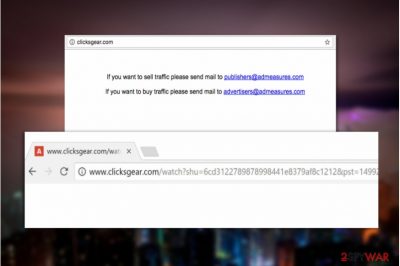
Clicksgear.com virus is an adware-based[1] infection that uses redirects, pop-up ads, banners and other types of online marketing to sell or promote sponsored products. According to the statistics, the site receives 3828795 unique daily visitors from countries like the US, India, Japan[2], and Italy. Besides, primary estimation shows that the site generates revenue of thousands of dollars from its advertising sources.
However, Clicksgear.com is not such an innocent domain as it might look from the first view. One computer user has complained in a Malwarebytes forum[3] about this particular adware. He stated that the PUP kept redirecting him to odd pages no matter what he has done and interrupting the person's browsing and computing work constantly.
| Name | Clicksgear.com |
|---|---|
| Type | Adware |
| Category | Potentially unwanted program |
| Target(s) | This suspicious application targets all types of computers such as Mac and Windows. Also, it can appear on web browsers such as Google Chrome, Mozilla Firefox, Internet Explorer, Microsoft Edge, and Safari |
| Danger level | Even though this adware program holds the danger level of low, it can still cause some indirect damage by redirecting the user to potentially dangerous websites or acting as an intermediary for malware delivery |
| Symptoms | When you get this PUP installed on your computer system, you are likely to receive browser changes on the homepage and new tab sections. Also, the adware is likely to load you with intrusive advertisements and redirects during browsing sessions |
| Spreading | The suspicious app can be delivered through bundled software that comes from third-party downloading websites such as cnet.com, download.com, and soft32.com. Also, you can receive adware through infectious hyperlinks and advertisements |
| Elimination | You can get rid of the adware program from your computer and web browsers by using reputable antimalware software or by using the manual step-by-step guidelines that have been added to the end of this page |
| Fix | If you have discovered any compromised areas on your device, you can try repairing them with a tool such as FortectIntego |
Clicksgear.com operates as a typical ad-supported program once it is installed on the Windows or Mac computer system. It infects web browser apps such as Google Chrome, Mozilla Firefox, Internet Explorer, Microsoft, Edge, Safari and completes suspicious modifications in the new tab URL and homepage sections. If you entered www.clicksgear.com into your URL tab you would end up on a page that features merely two brief lines:
If you want to sell traffic please send mail to publishers@admeasures.com
If you want to buy traffic please send mail to advertisers@admeasures.com
This is a clear indicator that Clicksgear is trading advertising and, remember the statistics, is quite good at it. The main purpose of adware programs, however, is to collect income for the developers and not for the users. Creators of such apps usually use the pay-per-click technique to make a monetary profit.
Clicksgear.com is capable of delivering various questionable advertisements on the computer screen while the user is using the infected web browser app. These ads can carry any types of offers and deals and encourage you to make purchases of useless computer security utilities, various services, and other products that you do not truly need.
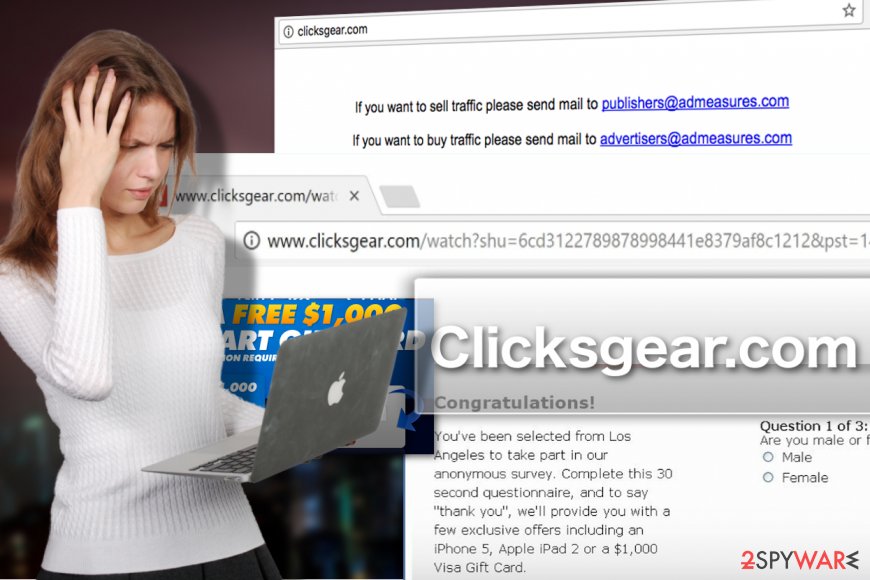
Besides, Clicksgear.com can drop you questionable surveys and prize claims that offer winning some type of reward (mobile phone, laptop, iPad, etc.). Do not trust in such rogue information as it is very likely to be just a scam. Hackers might aim to swindle personal information or your money by providing you with such bogus surveys.
Despite the advertising activities, Clicksgear.com can also collect browsing information by including cookies, pixels, or beacons into the web browser settings. These objects can locate data such as your IP address, geolocation, commonly visited websites, saved bookmarks, hyperlinks clicked, and similar information. Afterward, developers share this type of information with other parties or use it in targeted advertising campaigns.
Finally, Clicksgear.com can ruin your web browsing experience by displaying ads and initiating redirects regardless of whether you like it or not. Your web browser might become sluggish and start struggling to operate normally. All your web searches will be redirected through http://www.clicksgear.com/watch?shu= until you end up on some suspicious websites you did not intend visiting.
You should remove Clicksgear.com redirects as they can take you to potentially malicious domains too. These areas might be infected with dangerous malware such as Trojan horses or ransomware viruses that will likely seek to appear on your computer system. This is how some hackers put their created malware on targeted devices.
If you want to prevent these unauthorized activities from being implemented on your computer, remove Clicksgear.com from the computer system by using a security utility that you can trust. Also, you can try employing the manual step-by-step guidelines that have been provided at the end of this article and should help you eliminate the adware successfully.
According to VirusTotal provided information,[4] Clicksgear.com domain has been detected as a malicious one by 4 different antivirus engines and as a spam app by another antimalware program. The AV tools include CRDF, Sophos AV, Spamhaus, CyRadar, and Sucuri SiteCheck.
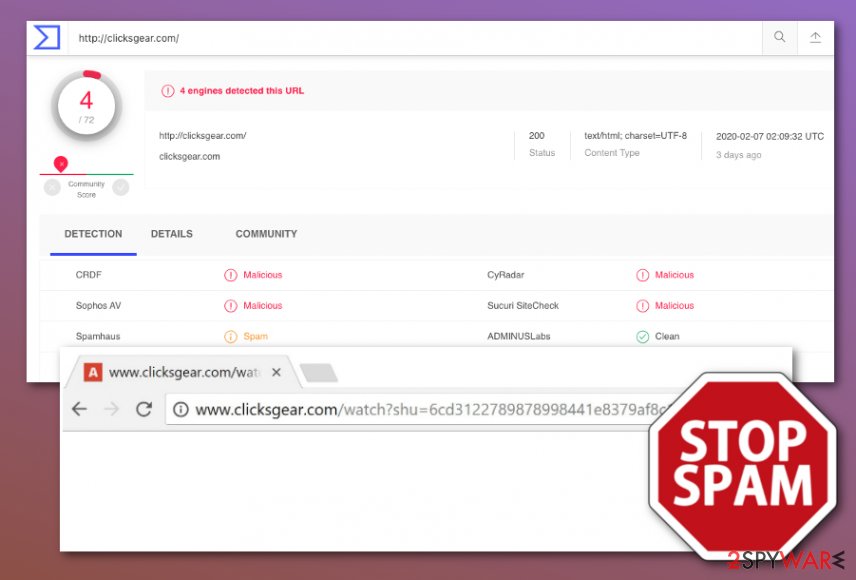
Be aware that the adware can bring other potentially unwanted programs to your computer system or deliver even some malicious objects when acting as an intermediary for malware distribution. When you succeed in Clicksgear.com removal, you should check for possible system damage and try fixing altered areas (if some are found) with FortectIntego.
In some cases, you can start receiving ads from Clicksgear.com when you are visiting unsecured domains. This does not really signify an adware infection and might be fixed easily. If you want to prevent the annoying incoming adverts, you should try downloading an adblocking extension AdBlock[5] on your web browser app.
Users typically encounter adware when installing new software
Programs that fall under the category of browser hijackers have their specific methods of spreading around. In most of the cases, at least one of these methods includes system infiltration via software bundling. Bundled software[6] is promoted on download.com, soft32.com, and similar software sharing websites. The browser hijacker can come together with a questionable PDF manager, downloader, player, etc.
This is one of the main reasons why you must check the downloaded software package for bundled software every time you install new programs on your computer. You can do that manually, by performing the installation in Advanced or Custom modes. Always note that you should avoid downloading configuration that is marked as Quick or Recommended and download all of your products and services only from reliable developers.
Furthermore, you can encounter potentially unwanted programs while opening suspicious advertisements or hyperlinks on an unsecured website. You should always keep a distance from questionable sources that you might encounter on the Internet. If you accidentally or intentionally step on a domain that is marked as unsafe, you should close the window immediately. Also, employ reliable antimalware software that will keep you protected from potential threats.
Banish suspicious components from your PC by performing Clicksgear.com removal
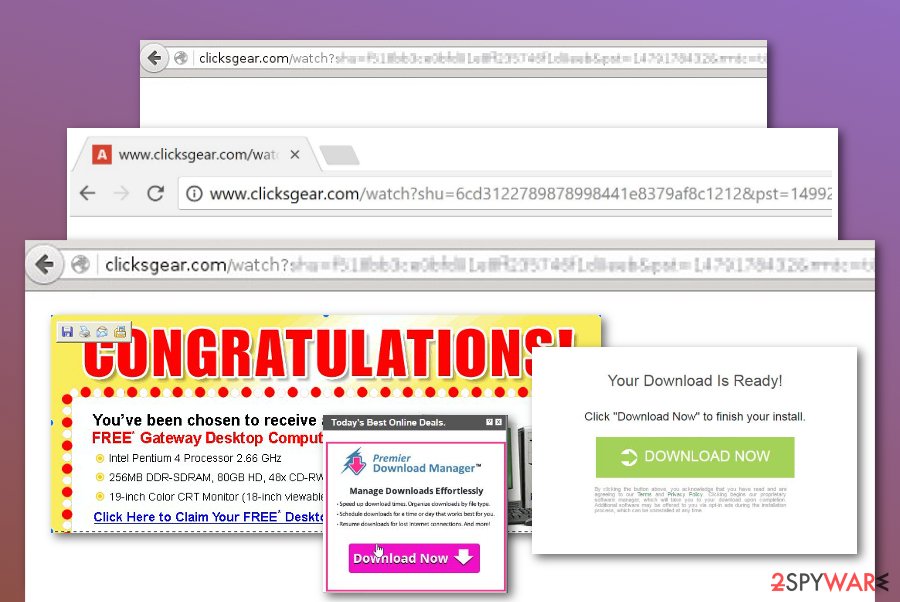
To ensure Clicksgear.com removal is successful, one must locate and remove all components related to the virus. There are two ways to achieve that. You can either eliminate the virus using antivirus software or locate the app and all its suspicious files added on your Windows or Mac computer manually.
Automatic security software will help you remove Clicksgear.com virus from the PC quite easily, but if you do not have the ability to use such tools due to lower computer capacities or other reasons, we recommend taking a look at the instructions we have prepared in the removal suggestion section below the article.
There you will find suggestions on how to uninstall Clicksgear.com from your operating system and web browser applications such as Google Chrome, Mozilla Firefox, Internet Explorer, Safari, and Microsoft Edge. It is very important to eliminate every component related to the adware, otherwise, the app might return.
You may remove virus damage with a help of FortectIntego. SpyHunter 5Combo Cleaner and Malwarebytes are recommended to detect potentially unwanted programs and viruses with all their files and registry entries that are related to them.
Getting rid of Clicksgear.com virus. Follow these steps
Uninstall from Windows
Clicksgear.com virus removal is no challenge when you have the proper guidance at hand. Below you will find a step-by-step guide explaining how to remove the hijacker from your Windows PC.
Instructions for Windows 10/8 machines:
- Enter Control Panel into Windows search box and hit Enter or click on the search result.
- Under Programs, select Uninstall a program.

- From the list, find the entry of the suspicious program.
- Right-click on the application and select Uninstall.
- If User Account Control shows up, click Yes.
- Wait till uninstallation process is complete and click OK.

If you are Windows 7/XP user, proceed with the following instructions:
- Click on Windows Start > Control Panel located on the right pane (if you are Windows XP user, click on Add/Remove Programs).
- In Control Panel, select Programs > Uninstall a program.

- Pick the unwanted application by clicking on it once.
- At the top, click Uninstall/Change.
- In the confirmation prompt, pick Yes.
- Click OK once the removal process is finished.
Delete from macOS
In case the adware has hit your Mac OS X device, don't leave it unmonitored. Remove it immediately, following the guidelines below.
Remove items from Applications folder:
- From the menu bar, select Go > Applications.
- In the Applications folder, look for all related entries.
- Click on the app and drag it to Trash (or right-click and pick Move to Trash)

To fully remove an unwanted app, you need to access Application Support, LaunchAgents, and LaunchDaemons folders and delete relevant files:
- Select Go > Go to Folder.
- Enter /Library/Application Support and click Go or press Enter.
- In the Application Support folder, look for any dubious entries and then delete them.
- Now enter /Library/LaunchAgents and /Library/LaunchDaemons folders the same way and terminate all the related .plist files.

Remove from Microsoft Edge
Adware elimination from Microsoft Edge will only be completed by resetting the browser to its original settings. You can do that quite simply. The whole process is provided in detail below:
Delete unwanted extensions from MS Edge:
- Select Menu (three horizontal dots at the top-right of the browser window) and pick Extensions.
- From the list, pick the extension and click on the Gear icon.
- Click on Uninstall at the bottom.

Clear cookies and other browser data:
- Click on the Menu (three horizontal dots at the top-right of the browser window) and select Privacy & security.
- Under Clear browsing data, pick Choose what to clear.
- Select everything (apart from passwords, although you might want to include Media licenses as well, if applicable) and click on Clear.

Restore new tab and homepage settings:
- Click the menu icon and choose Settings.
- Then find On startup section.
- Click Disable if you found any suspicious domain.
Reset MS Edge if the above steps did not work:
- Press on Ctrl + Shift + Esc to open Task Manager.
- Click on More details arrow at the bottom of the window.
- Select Details tab.
- Now scroll down and locate every entry with Microsoft Edge name in it. Right-click on each of them and select End Task to stop MS Edge from running.

If this solution failed to help you, you need to use an advanced Edge reset method. Note that you need to backup your data before proceeding.
- Find the following folder on your computer: C:\\Users\\%username%\\AppData\\Local\\Packages\\Microsoft.MicrosoftEdge_8wekyb3d8bbwe.
- Press Ctrl + A on your keyboard to select all folders.
- Right-click on them and pick Delete

- Now right-click on the Start button and pick Windows PowerShell (Admin).
- When the new window opens, copy and paste the following command, and then press Enter:
Get-AppXPackage -AllUsers -Name Microsoft.MicrosoftEdge | Foreach {Add-AppxPackage -DisableDevelopmentMode -Register “$($_.InstallLocation)\\AppXManifest.xml” -Verbose

Instructions for Chromium-based Edge
Delete extensions from MS Edge (Chromium):
- Open Edge and click select Settings > Extensions.
- Delete unwanted extensions by clicking Remove.

Clear cache and site data:
- Click on Menu and go to Settings.
- Select Privacy, search and services.
- Under Clear browsing data, pick Choose what to clear.
- Under Time range, pick All time.
- Select Clear now.

Reset Chromium-based MS Edge:
- Click on Menu and select Settings.
- On the left side, pick Reset settings.
- Select Restore settings to their default values.
- Confirm with Reset.

Remove from Mozilla Firefox (FF)
Remove dangerous extensions:
- Open Mozilla Firefox browser and click on the Menu (three horizontal lines at the top-right of the window).
- Select Add-ons.
- In here, select unwanted plugin and click Remove.

Reset the homepage:
- Click three horizontal lines at the top right corner to open the menu.
- Choose Options.
- Under Home options, enter your preferred site that will open every time you newly open the Mozilla Firefox.
Clear cookies and site data:
- Click Menu and pick Settings.
- Go to Privacy & Security section.
- Scroll down to locate Cookies and Site Data.
- Click on Clear Data…
- Select Cookies and Site Data, as well as Cached Web Content and press Clear.

Reset Mozilla Firefox
If clearing the browser as explained above did not help, reset Mozilla Firefox:
- Open Mozilla Firefox browser and click the Menu.
- Go to Help and then choose Troubleshooting Information.

- Under Give Firefox a tune up section, click on Refresh Firefox…
- Once the pop-up shows up, confirm the action by pressing on Refresh Firefox.

Remove from Google Chrome
If you want to get back to your regular setup on Google chrome, you should reset its settings to default. The procedure is defined here:
Delete malicious extensions from Google Chrome:
- Open Google Chrome, click on the Menu (three vertical dots at the top-right corner) and select More tools > Extensions.
- In the newly opened window, you will see all the installed extensions. Uninstall all the suspicious plugins that might be related to the unwanted program by clicking Remove.

Clear cache and web data from Chrome:
- Click on Menu and pick Settings.
- Under Privacy and security, select Clear browsing data.
- Select Browsing history, Cookies and other site data, as well as Cached images and files.
- Click Clear data.

Change your homepage:
- Click menu and choose Settings.
- Look for a suspicious site in the On startup section.
- Click on Open a specific or set of pages and click on three dots to find the Remove option.
Reset Google Chrome:
If the previous methods did not help you, reset Google Chrome to eliminate all the unwanted components:
- Click on Menu and select Settings.
- In the Settings, scroll down and click Advanced.
- Scroll down and locate Reset and clean up section.
- Now click Restore settings to their original defaults.
- Confirm with Reset settings.

Delete from Safari
Remove unwanted extensions from Safari:
- Click Safari > Preferences…
- In the new window, pick Extensions.
- Select the unwanted extension and select Uninstall.

Clear cookies and other website data from Safari:
- Click Safari > Clear History…
- From the drop-down menu under Clear, pick all history.
- Confirm with Clear History.

Reset Safari if the above-mentioned steps did not help you:
- Click Safari > Preferences…
- Go to Advanced tab.
- Tick the Show Develop menu in menu bar.
- From the menu bar, click Develop, and then select Empty Caches.

After uninstalling this potentially unwanted program (PUP) and fixing each of your web browsers, we recommend you to scan your PC system with a reputable anti-spyware. This will help you to get rid of Clicksgear.com registry traces and will also identify related parasites or possible malware infections on your computer. For that you can use our top-rated malware remover: FortectIntego, SpyHunter 5Combo Cleaner or Malwarebytes.
How to prevent from getting adware
Stream videos without limitations, no matter where you are
There are multiple parties that could find out almost anything about you by checking your online activity. While this is highly unlikely, advertisers and tech companies are constantly tracking you online. The first step to privacy should be a secure browser that focuses on tracker reduction to a minimum.
Even if you employ a secure browser, you will not be able to access websites that are restricted due to local government laws or other reasons. In other words, you may not be able to stream Disney+ or US-based Netflix in some countries. To bypass these restrictions, you can employ a powerful Private Internet Access VPN, which provides dedicated servers for torrenting and streaming, not slowing you down in the process.
Data backups are important – recover your lost files
Ransomware is one of the biggest threats to personal data. Once it is executed on a machine, it launches a sophisticated encryption algorithm that locks all your files, although it does not destroy them. The most common misconception is that anti-malware software can return files to their previous states. This is not true, however, and data remains locked after the malicious payload is deleted.
While regular data backups are the only secure method to recover your files after a ransomware attack, tools such as Data Recovery Pro can also be effective and restore at least some of your lost data.
- ^ What is adware?. Businessdictionary. Onloine business dictionary.
- ^ Uirusu. Uirusu. Malware news, reviews and removal tutorials.
- ^ tenz. Unable to remove clicksgear redirect. Malwarebytes forum. Topic.
- ^ 4 engines detected this URL. VirusTotal. File information.
- ^ What is AdBlock?. Quora.com. Relevant questions and answers.
- ^ James Cope. Peer-to-Peer networkBundled Software. Techopedia. Tech terms and definitions.























