Clickworker.me (Removal Instructions) - Free Guide
Clickworker.me Removal Guide
What is Clickworker.me?
Clickworker.me is the social engineering campaign that shows messages on the browser to trick people into an unwanted subscription
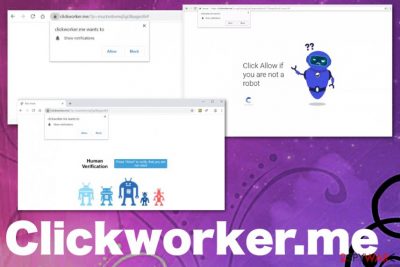
Clickworker.me is the adware program that redirects to commercial pages and shows material with false claims about particular programs or pop-ups where it offers to subscribe to additional notifications. Due to this behavior, this PUP gets to be called a push notifications virus. All the activities and features this program has can be considered intrusive because it gives no value for the infected machine.
Once Clickworker.me virus gets on the system, it starts affecting time online with continuous redirects, questionable promotional content, notifications that come directly to the screen when the browser closed. Unfortunately, when you see all the unwanted content, you can be sure that adware infected your device, and this is not the only symptom of the intruder. The infiltration is not noticeable because PUP uses deceptive methods like software bundling, but you should eliminate adware as soon as possible.[1]
| Name | Clickworker.me |
|---|---|
| Type | Adware |
| Symptoms | Shows advertisements not originating from the website, delivers intrusive pop-ups, redirects |
| Distribution | Freeware installations, software bundling |
| Main danger | Affects the speed and performance of the device, tracks browsing information, can cause other infections |
| Elimination | Remove Clickworker.me with FortectIntego |
Clickworker.me push notifications virus is the adware that redirects the web browser to various sites and shows additional pop-ups to cause the same activities. The pop-up that appears on the page offers to allow additional notifications from the site, and when you press the Allow or Agree button, notifications start to appear on the screen continuously. The content even goes on the desktop directly when the web browsers are closed.
Clickworker.me shows the following and attempts to trick the person with this message:
Clickworker.me wants to Show notifications
Press Allow to verify, that you are not robot
Unfortunately, sometimes even clicking the Block button encourages Clickworker.me to deliver notifications from questionable pages. When the user gets exposed to such material, all those pages can include malicious programs that get on the device without any additional permission or your knowledge. This is one of a few concerning features these PUPs have.
Another intrusive symptom of the adware includes content with promotional ads delivery to sites you commonly visit. Clickworker.me injects banners, pop-ups, pop-unders and in-text hyperlinks on pages that usually has no advertisements to trick you into visiting related pages or even purchasing something that is pushed.
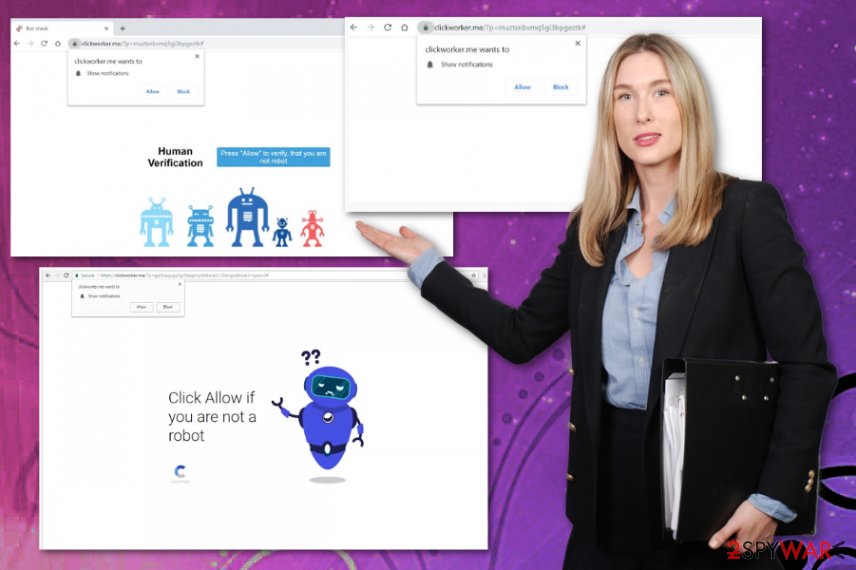
Programs like Clickworker.me get bundled with other freeware and, in most cases, these PUPs come with other intruders at the same. Besides this shady distribution method, the adware can install browser extensions, system utilities, toolbars or add-ons of the already infected machine without any permission.
This is one of many typical adware signs. However, the more scary feature is information tracking that developers may call ad serving.[2] Advertisers focus on getting data about its users to form more personalized advertisements and create numbers of views. You should remove Clickworker.me immediately, so thrid-party companies have no access to your sensitive data.
All those push notifications delivered by Clickworker.me or any associated page can have additional scripts and redirect you to domains designed to infect the machine automatically. You cannot notice those background processes and avoid the infiltration when it happens automatically.
The IP address, location, most viewed sites, browsing history and other details about your online browsing preferences seems harmless, but visiting all those commercial pages can expose you to more malicious programs and tracking techniques obtain sensitive data. Perform Clickworker.me removal as soon as you can and use reliable tools like FortectIntego.
You may also need to check your web browsers and scan the machine again to find all the possible intruders and files or apps related to Clickworker.me. For that, we have prepared the removal guide below the article where experts[3] wrote all the steps needed for the browser reset.
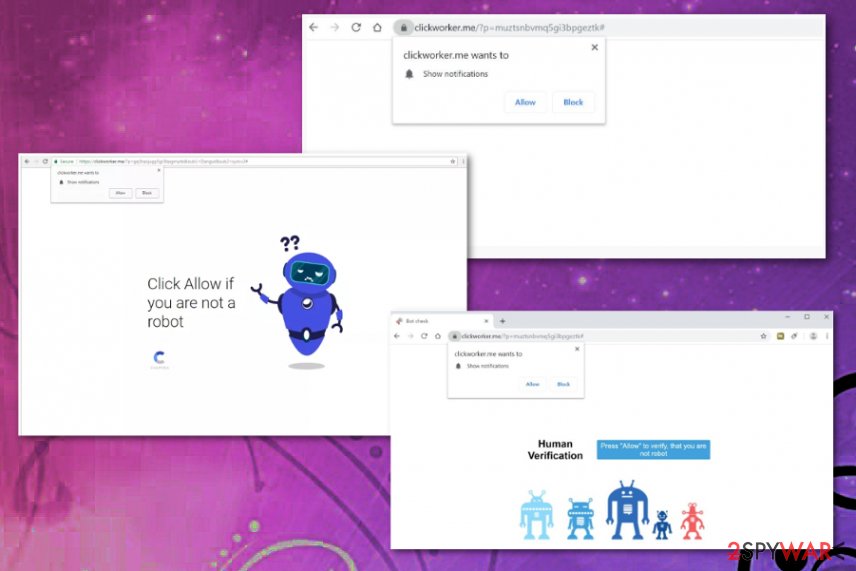
PUPs are similar, and the delivery method involves packing them together
In most cases, you cannot say when or where from the PUP got on your device. It is due to the technique called software bundling because during freeware installations all the similar intruder gets packed to one package and delivered as extra valuable applications.
Unfortunately, these intruders are not giving any value for the machine or the user that need to deal with a shady program. Freeware installations have Advanced or Custom options that you should choose every time any software, application, or update gets installed. This is the best way to see apps included in the setup and de-select suspicious ones.
If you go for Recommended or Quick installations, you allow all the programs to get downloaded. This is how your machine gets infected with adware, or a browser hijacker and the system starts running slow due to additional processes. Pay attention to such steps, and choose reliable sources to avoid cyber infections like this.
Terminate Clickworker.me virus and all the redirects ends
Since the adware is not the most dangerous threat, people think the PUP can be eliminated manually. Unfortunately, Clickworker.me removal requires more than program uninstallation. Firstly, you cannot easily find the main application that is causing all the intrusive behavior, os you need help from professionals.
The professional anti-malware tools, in particular, is the help you need when you try to remove Clickworker.me. These tools can run the full system check and indicate all the problems with your machine, including malware and other intruders like this PUP. By following steps on the program after a full scan, you eliminate those threats and fix possible damage.
You may remove virus damage with a help of FortectIntego. SpyHunter 5Combo Cleaner and Malwarebytes are recommended to detect potentially unwanted programs and viruses with all their files and registry entries that are related to them.
Getting rid of Clickworker.me. Follow these steps
Uninstall from Windows
Remove Clickworker.me adware from the system with anti-malware tools
Instructions for Windows 10/8 machines:
- Enter Control Panel into Windows search box and hit Enter or click on the search result.
- Under Programs, select Uninstall a program.

- From the list, find the entry of the suspicious program.
- Right-click on the application and select Uninstall.
- If User Account Control shows up, click Yes.
- Wait till uninstallation process is complete and click OK.

If you are Windows 7/XP user, proceed with the following instructions:
- Click on Windows Start > Control Panel located on the right pane (if you are Windows XP user, click on Add/Remove Programs).
- In Control Panel, select Programs > Uninstall a program.

- Pick the unwanted application by clicking on it once.
- At the top, click Uninstall/Change.
- In the confirmation prompt, pick Yes.
- Click OK once the removal process is finished.
Delete from macOS
Remove items from Applications folder:
- From the menu bar, select Go > Applications.
- In the Applications folder, look for all related entries.
- Click on the app and drag it to Trash (or right-click and pick Move to Trash)

To fully remove an unwanted app, you need to access Application Support, LaunchAgents, and LaunchDaemons folders and delete relevant files:
- Select Go > Go to Folder.
- Enter /Library/Application Support and click Go or press Enter.
- In the Application Support folder, look for any dubious entries and then delete them.
- Now enter /Library/LaunchAgents and /Library/LaunchDaemons folders the same way and terminate all the related .plist files.

Remove from Microsoft Edge
Delete unwanted extensions from MS Edge:
- Select Menu (three horizontal dots at the top-right of the browser window) and pick Extensions.
- From the list, pick the extension and click on the Gear icon.
- Click on Uninstall at the bottom.

Clear cookies and other browser data:
- Click on the Menu (three horizontal dots at the top-right of the browser window) and select Privacy & security.
- Under Clear browsing data, pick Choose what to clear.
- Select everything (apart from passwords, although you might want to include Media licenses as well, if applicable) and click on Clear.

Restore new tab and homepage settings:
- Click the menu icon and choose Settings.
- Then find On startup section.
- Click Disable if you found any suspicious domain.
Reset MS Edge if the above steps did not work:
- Press on Ctrl + Shift + Esc to open Task Manager.
- Click on More details arrow at the bottom of the window.
- Select Details tab.
- Now scroll down and locate every entry with Microsoft Edge name in it. Right-click on each of them and select End Task to stop MS Edge from running.

If this solution failed to help you, you need to use an advanced Edge reset method. Note that you need to backup your data before proceeding.
- Find the following folder on your computer: C:\\Users\\%username%\\AppData\\Local\\Packages\\Microsoft.MicrosoftEdge_8wekyb3d8bbwe.
- Press Ctrl + A on your keyboard to select all folders.
- Right-click on them and pick Delete

- Now right-click on the Start button and pick Windows PowerShell (Admin).
- When the new window opens, copy and paste the following command, and then press Enter:
Get-AppXPackage -AllUsers -Name Microsoft.MicrosoftEdge | Foreach {Add-AppxPackage -DisableDevelopmentMode -Register “$($_.InstallLocation)\\AppXManifest.xml” -Verbose

Instructions for Chromium-based Edge
Delete extensions from MS Edge (Chromium):
- Open Edge and click select Settings > Extensions.
- Delete unwanted extensions by clicking Remove.

Clear cache and site data:
- Click on Menu and go to Settings.
- Select Privacy, search and services.
- Under Clear browsing data, pick Choose what to clear.
- Under Time range, pick All time.
- Select Clear now.

Reset Chromium-based MS Edge:
- Click on Menu and select Settings.
- On the left side, pick Reset settings.
- Select Restore settings to their default values.
- Confirm with Reset.

Remove from Mozilla Firefox (FF)
Reset the browser and delete suspicious content by following steps
Remove dangerous extensions:
- Open Mozilla Firefox browser and click on the Menu (three horizontal lines at the top-right of the window).
- Select Add-ons.
- In here, select unwanted plugin and click Remove.

Reset the homepage:
- Click three horizontal lines at the top right corner to open the menu.
- Choose Options.
- Under Home options, enter your preferred site that will open every time you newly open the Mozilla Firefox.
Clear cookies and site data:
- Click Menu and pick Settings.
- Go to Privacy & Security section.
- Scroll down to locate Cookies and Site Data.
- Click on Clear Data…
- Select Cookies and Site Data, as well as Cached Web Content and press Clear.

Reset Mozilla Firefox
If clearing the browser as explained above did not help, reset Mozilla Firefox:
- Open Mozilla Firefox browser and click the Menu.
- Go to Help and then choose Troubleshooting Information.

- Under Give Firefox a tune up section, click on Refresh Firefox…
- Once the pop-up shows up, confirm the action by pressing on Refresh Firefox.

Remove from Google Chrome
Terminate all the programs or extensions, add-ons related to the Clickworker.me
Delete malicious extensions from Google Chrome:
- Open Google Chrome, click on the Menu (three vertical dots at the top-right corner) and select More tools > Extensions.
- In the newly opened window, you will see all the installed extensions. Uninstall all the suspicious plugins that might be related to the unwanted program by clicking Remove.

Clear cache and web data from Chrome:
- Click on Menu and pick Settings.
- Under Privacy and security, select Clear browsing data.
- Select Browsing history, Cookies and other site data, as well as Cached images and files.
- Click Clear data.

Change your homepage:
- Click menu and choose Settings.
- Look for a suspicious site in the On startup section.
- Click on Open a specific or set of pages and click on three dots to find the Remove option.
Reset Google Chrome:
If the previous methods did not help you, reset Google Chrome to eliminate all the unwanted components:
- Click on Menu and select Settings.
- In the Settings, scroll down and click Advanced.
- Scroll down and locate Reset and clean up section.
- Now click Restore settings to their original defaults.
- Confirm with Reset settings.

Delete from Safari
Remove unwanted extensions from Safari:
- Click Safari > Preferences…
- In the new window, pick Extensions.
- Select the unwanted extension and select Uninstall.

Clear cookies and other website data from Safari:
- Click Safari > Clear History…
- From the drop-down menu under Clear, pick all history.
- Confirm with Clear History.

Reset Safari if the above-mentioned steps did not help you:
- Click Safari > Preferences…
- Go to Advanced tab.
- Tick the Show Develop menu in menu bar.
- From the menu bar, click Develop, and then select Empty Caches.

After uninstalling this potentially unwanted program (PUP) and fixing each of your web browsers, we recommend you to scan your PC system with a reputable anti-spyware. This will help you to get rid of Clickworker.me registry traces and will also identify related parasites or possible malware infections on your computer. For that you can use our top-rated malware remover: FortectIntego, SpyHunter 5Combo Cleaner or Malwarebytes.
How to prevent from getting adware
Protect your privacy – employ a VPN
There are several ways how to make your online time more private – you can access an incognito tab. However, there is no secret that even in this mode, you are tracked for advertising purposes. There is a way to add an extra layer of protection and create a completely anonymous web browsing practice with the help of Private Internet Access VPN. This software reroutes traffic through different servers, thus leaving your IP address and geolocation in disguise. Besides, it is based on a strict no-log policy, meaning that no data will be recorded, leaked, and available for both first and third parties. The combination of a secure web browser and Private Internet Access VPN will let you browse the Internet without a feeling of being spied or targeted by criminals.
No backups? No problem. Use a data recovery tool
If you wonder how data loss can occur, you should not look any further for answers – human errors, malware attacks, hardware failures, power cuts, natural disasters, or even simple negligence. In some cases, lost files are extremely important, and many straight out panic when such an unfortunate course of events happen. Due to this, you should always ensure that you prepare proper data backups on a regular basis.
If you were caught by surprise and did not have any backups to restore your files from, not everything is lost. Data Recovery Pro is one of the leading file recovery solutions you can find on the market – it is likely to restore even lost emails or data located on an external device.
- ^ Potentially unwanted program. Wikipedia. The free encyclopedia.
- ^ Difference between Ad serving and Ad Tracking. Knowonlineadvertising. Advertising and security.
- ^ Lesvirus. Lesvirus. Spyware news.























