ClicoCrypter ransomware / virus (Free Guide) - Recovery Instructions Included
ClicoCrypter virus Removal Guide
What is ClicoCrypter ransomware virus?
ClicoCrypter targets computer users in Poland and gives ridiculous data recovery instructions
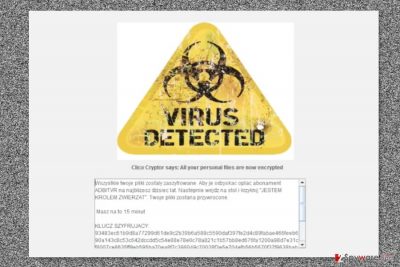
ClicoCrypter is a ransomware virus that is known under the name of CLICO Cryptor Ransomware[1] in Poland.[2] The virus is designed to attack Polish computer users and encrypt their files with RSA 2048 encryption. Due to the newly appended .enc file extension, documents, image, audio or video files are impossible to use or open.
Malware executable Ksiegowosc2017.pdf.exe mostly spreads via malicious spam emails. Once it is download on the PC, crypto-malware makes few changes to the system and deletes Shadow Volume Copies. Therefore, once ClicoCrypter virus encrypts the files, there might be impossible to recover them without backups or specific decryption key.
Of course, authors of the ClicoCrypter ransomware provides instructions how victims can obtain a software that can get back access to the files. The ransom note is delivered in READMYFIRST.info file that runs a lock screen message that states:
Clico Cryptor says: All your personal files are now encrypted
The further message is written in the Polish language. The content itself seems strange and do not remind a serious letter from cyber criminals. Victims are asked to recover their ADB / TVR subscription fee for the most recent year. Then they have to go to the table and shout “I am in control of animal.” Supposedly, it’s enough to do these tasks within 15 minutes in order to restore encrypted files.
We do not believe that these recovery instructions will help to decrypt files. Therefore, instead of doing ridiculous things, you should remove ClicoCrypter from the computer. You have to perform this procedure using reputable security software, such as FortectIntego.
As soon as ClicoCrypter removal is over, you can think about data recovery options. If you have backups, you are the lucky one because you have all necessary data. If not, you should try alternative methods presented at the end of the article. Hopefully, these tools will help to recover at least some of the files.
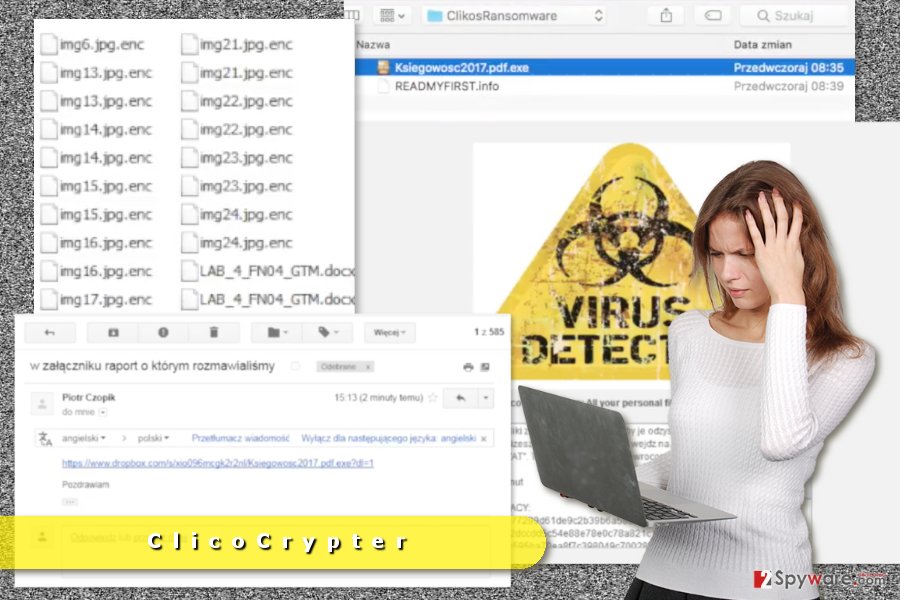
Tips for ransomware precautions
Ransomware is most likely to travel and infiltrate devices using these methods:[3]
- malicious spam emails;
- illegal downloads;
- fake software installers or updates;
- malvertising;
- exploit kits.
In order to avoid unintentional installation of malicious software, you should:
- never open suspicious spam emails and content included in them (attachments, links, buttons);
- not open unknown links received in social networks;
- not visit potentially dangerous websites;
- never click on aggressive or suspicious ads even on legitimate websites;
- keep your software updated;
not download illegal content; - not use unauthorized or unknown file-sharing websites;
- create backups!
Wipe out ClicoCrypter with the help of professional software
ClicoCrypter removal requires obtaining professional security software, for instance, FortectIntego or SpyHunter 5Combo Cleaner. In order to install malware elimination program, you may need to reboot the computer to Safe Mode with Networking. Once it’s done, you have to update anti-malware and run a full system scan.
The instructions below will show you how to remove ClicoCrypter using security software and suggests few ways how you can restore our files.
Getting rid of ClicoCrypter virus. Follow these steps
Manual removal using Safe Mode
You may need to disable the virus by following these steps in order to perform its automatic removal:
Important! →
Manual removal guide might be too complicated for regular computer users. It requires advanced IT knowledge to be performed correctly (if vital system files are removed or damaged, it might result in full Windows compromise), and it also might take hours to complete. Therefore, we highly advise using the automatic method provided above instead.
Step 1. Access Safe Mode with Networking
Manual malware removal should be best performed in the Safe Mode environment.
Windows 7 / Vista / XP
- Click Start > Shutdown > Restart > OK.
- When your computer becomes active, start pressing F8 button (if that does not work, try F2, F12, Del, etc. – it all depends on your motherboard model) multiple times until you see the Advanced Boot Options window.
- Select Safe Mode with Networking from the list.

Windows 10 / Windows 8
- Right-click on Start button and select Settings.

- Scroll down to pick Update & Security.

- On the left side of the window, pick Recovery.
- Now scroll down to find Advanced Startup section.
- Click Restart now.

- Select Troubleshoot.

- Go to Advanced options.

- Select Startup Settings.

- Press Restart.
- Now press 5 or click 5) Enable Safe Mode with Networking.

Step 2. Shut down suspicious processes
Windows Task Manager is a useful tool that shows all the processes running in the background. If malware is running a process, you need to shut it down:
- Press Ctrl + Shift + Esc on your keyboard to open Windows Task Manager.
- Click on More details.

- Scroll down to Background processes section, and look for anything suspicious.
- Right-click and select Open file location.

- Go back to the process, right-click and pick End Task.

- Delete the contents of the malicious folder.
Step 3. Check program Startup
- Press Ctrl + Shift + Esc on your keyboard to open Windows Task Manager.
- Go to Startup tab.
- Right-click on the suspicious program and pick Disable.

Step 4. Delete virus files
Malware-related files can be found in various places within your computer. Here are instructions that could help you find them:
- Type in Disk Cleanup in Windows search and press Enter.

- Select the drive you want to clean (C: is your main drive by default and is likely to be the one that has malicious files in).
- Scroll through the Files to delete list and select the following:
Temporary Internet Files
Downloads
Recycle Bin
Temporary files - Pick Clean up system files.

- You can also look for other malicious files hidden in the following folders (type these entries in Windows Search and press Enter):
%AppData%
%LocalAppData%
%ProgramData%
%WinDir%
After you are finished, reboot the PC in normal mode.
Remove ClicoCrypter using System Restore
-
Step 1: Reboot your computer to Safe Mode with Command Prompt
Windows 7 / Vista / XP- Click Start → Shutdown → Restart → OK.
- When your computer becomes active, start pressing F8 multiple times until you see the Advanced Boot Options window.
-
Select Command Prompt from the list

Windows 10 / Windows 8- Press the Power button at the Windows login screen. Now press and hold Shift, which is on your keyboard, and click Restart..
- Now select Troubleshoot → Advanced options → Startup Settings and finally press Restart.
-
Once your computer becomes active, select Enable Safe Mode with Command Prompt in Startup Settings window.

-
Step 2: Restore your system files and settings
-
Once the Command Prompt window shows up, enter cd restore and click Enter.

-
Now type rstrui.exe and press Enter again..

-
When a new window shows up, click Next and select your restore point that is prior the infiltration of ClicoCrypter. After doing that, click Next.


-
Now click Yes to start system restore.

-
Once the Command Prompt window shows up, enter cd restore and click Enter.
Bonus: Recover your data
Guide which is presented above is supposed to help you remove ClicoCrypter from your computer. To recover your encrypted files, we recommend using a detailed guide prepared by 2-spyware.com security experts.Currently, the only way to recover files is to use backups. Otherwise, you can only hope that alternative recovery methods will help to recover the most important files.
If your files are encrypted by ClicoCrypter, you can use several methods to restore them:
Try Data Recovery Pro
This professional software is designed to recover files that were accidentally deleted or corrupted. The application is frequently updated in order to help victims of ransomware.
- Download Data Recovery Pro;
- Follow the steps of Data Recovery Setup and install the program on your computer;
- Launch it and scan your computer for files encrypted by ClicoCrypter ransomware;
- Restore them.
Take advantage of Windows Previous Versions feature
This Windows feature allows traveling back in computer's time. As a result, you can access some files that were saved before the ClicoCrypter attack. However, this method works only if System Restore has been enabled on your PC.
- Find an encrypted file you need to restore and right-click on it;
- Select “Properties” and go to “Previous versions” tab;
- Here, check each of available copies of the file in “Folder versions”. You should select the version you want to recover and click “Restore”.
ClicoCrypter Decrypto hasn't been released yet.
Finally, you should always think about the protection of crypto-ransomwares. In order to protect your computer from ClicoCrypter and other ransomwares, use a reputable anti-spyware, such as FortectIntego, SpyHunter 5Combo Cleaner or Malwarebytes
How to prevent from getting ransomware
Access your website securely from any location
When you work on the domain, site, blog, or different project that requires constant management, content creation, or coding, you may need to connect to the server and content management service more often. The best solution for creating a tighter network could be a dedicated/fixed IP address.
If you make your IP address static and set to your device, you can connect to the CMS from any location and do not create any additional issues for the server or network manager that needs to monitor connections and activities. VPN software providers like Private Internet Access can help you with such settings and offer the option to control the online reputation and manage projects easily from any part of the world.
Recover files after data-affecting malware attacks
While much of the data can be accidentally deleted due to various reasons, malware is one of the main culprits that can cause loss of pictures, documents, videos, and other important files. More serious malware infections lead to significant data loss when your documents, system files, and images get encrypted. In particular, ransomware is is a type of malware that focuses on such functions, so your files become useless without an ability to access them.
Even though there is little to no possibility to recover after file-locking threats, some applications have features for data recovery in the system. In some cases, Data Recovery Pro can also help to recover at least some portion of your data after data-locking virus infection or general cyber infection.
- ^ CLICO Cryptor Ransomware. Clico. Polish online security company.
- ^ UsunWirusA. UsunWirusA. Polish website about computer viruses and their elimination.
- ^ Ioana Rijnetu. A Closer Look at the Ransomware Attacks: Why They Still Work. The Heimdal Security blog. The blog about cyber security.





















