Clip Finder adware (Free Instructions)
Clip Finder adware Removal Guide
What is Clip Finder adware?
Clip Finder – a worthless browser extension that could endanger your safety and privacy
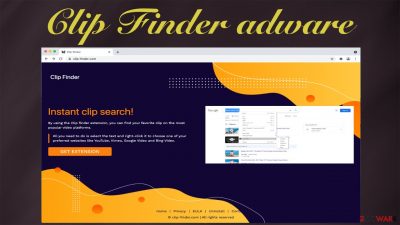
Clip Finder is categorized as a potentially unwanted program (PUP) due to many of its shady features. It's advertised as a useful addition to your browser to find a wanted video. Such a service makes no sense as you can find any clip by going to Youtube, Vimeo, or other sources and looking for the desired video there.
If the article's culprit is installed on your device, you will see an abnormal amount of ads when browsing your favorite websites. These ads can even cover the whole browser window. They can come in various forms, from pop-ups to in-text hyperlinks and banners.
The worst thing is that the Clip Finder ads originate from a different source than the sites your visiting. That means that the adverts might be dangerous as PUP developers don't care what they promote as far as they get paid for doing it. Please don't interact with them in any way.
Otherwise, you might be redirected to various shady websites which would try to trick you into revealing your personal details (full name, serial security number, home address, email, credit card info, etc.), try to infect your devices with severe malware,[1] push to install additional PUPs, involve you in tech support scams, and so on.
As you can see, you must remove Clip Finder immediately as it could endanger both you and your device. This article contains the adware's analysis, its removal techniques, system repair options, and browser cleaning instructions. Please stick to the illustrated instructions compiled by our IT expert team so you could enjoy your browsing sessions as before.
| name | Clip Finder |
|---|---|
| Type | Adware, potentially unwanted program, redirect virus |
| Symptoms of infections | Unknow browser plugins and extensions installed without your direct consent; more than usual ads when visiting favorite websites; browser performance issues; slower internet connection |
| Risks | Installation of additional PUPs, malware infections, privacy issues |
| Distribution | Official page, software bundles |
| Elimination | Remove all suspicious files and apps from your device by running a scan with a trustworthy anti-malware tool |
| System health | Repair virus damage by performing system diagnostics with the FortectIntego optimization software |
Remove adware from your device with reputable security software to ensure its complete termination
The Clip Finder can be installed on your device as a browser extension or an app. This chapter will help you to remove it if it's installed as the latter. There are two options to complete this process – automatic and manual. The automatic option consists of downloading the Malwarebytes or similar trustworthy anti-malware software and performing a full system scan with it.
It's time-saving and ensures that the potentially unwanted program is completely removed once and for all. While performing the manual removal, some files or entries might get overlooked, resulting in infection renewal. It's your choice, so choose the method that suits you most.
But please note that by using reputable security software such as the SpyHunter 5Combo Cleaner, you can rest assured that no PUPs will ever enter your machine unnoticed, of course, if you keep its real-time protection on and frequently update the virus definitions database with the latest signatures.
Nonetheless, if you decide to remove Clip Finder manually, we'll help you do that by providing illustrated instructions. Please be advised that it could be installed under a different name. Therefore look for any suspicious apps that were recently installed on your infected device:
- Enter Control Panel into Windows search box and hit Enter or click on the search result.
- Under Programs, select Uninstall a program.
![Uninstall from Windows 1 Uninstall from Windows 1]()
- From the list, find the entry of the suspicious program.
- Right-click on the application and select Uninstall.
- If User Account Control shows up, click Yes.
- Wait till the uninstallation process is complete and click OK.
![Uninstall from Windows 2 Uninstall from Windows 2]()
Most PUPs are installed unknowingly when installing apps downloaded from third-party software vendors. They use a technique called software bundling[2] to distribute Clip Finder adware and other pesky cyberthreats and earn a few additional dollars by doing that. There are three options to avoid them.
Download all software from legitimate providers or straight from the developers; choose the Advanced/Custom installation modes instead of the Quick/Standard and deselect all additional apps from installation; acquire a reputable security tool that will identify PUPs and prevent you from installing them.
Directions to remove Clip Finder extension from your infected browsers
This chapter will help you to clean up your browsers from all suspicious extensions. Unfortunately, there are no tools that can help do that, but if you find any that claim to determine malicious extensions, they're malicious themselves; thus, please don't use them.
Clip Finder extension must be removed as it can gather your browsing-related information (IP addresses, geolocation, visited sites, clicked links, etc.) and use this information to customize advertisements specifically for you, making them almost irresistible.
As mentioned before, the displayed ads might lead to dangerous sites. The ad might say that there's an amazing deal on a brand new TV or a toaster, but by clicking it, you could be redirected to an affiliated website with gambling, porn, push notification viruses, tech support scams, and other hazardous content.
Therefore, we do not recommend using Clip Finder, and here's how you remove its extension from Google Chrome browsers:
- Open Google Chrome, click on the menu (three vertical dots at the top-right corner) and select More tools > Extensions.
- In the newly opened window, you will see all the installed extensions. Uninstall all the suspicious plugins that might be related to the unwanted program by clicking Remove.
![Remove extensions from Chrome Remove extensions from Chrome]()
If you have a Mozilla Firefox browser installed on your device, you must also remove the hazardous extension from it. The process is fairly similar to the one of Google Chrome, but you can still use our provided details, so there are no hiccups, and the removal is done quickly and effortlessly:
- Open Mozilla Firefox browser and click on the Menu (three horizontal lines at the top-right of the window).
- Select Add-ons.
- In here, select the unwanted plugin and click Remove.
![Remove extensions from Firefox Remove extensions from Firefox]()
And last but not least – the default browser of all Windows OS – MS Edge. It's also very susceptible to various cyber infections; thus, check if Clip Finder is not installed on it. If you find it, remove it without hesitation. Here's how to look suspicious extensions on it:
- Select Menu (three horizontal dots at the top-right of the browser window) and pick Extensions.
- From the list, pick the extension and click on the Gear icon.
- Click on Uninstall at the bottom.
![Remove extensions from Edge Remove extensions from Edge]()
Delete tracking cookies and repair affected system directories
The header says it all. The last chapter of Clip Finder removal consists of running system diagnostics to take out the trash and resolve any system irregularities that the potentially unwanted program may have caused. You could delete tracking cookies manually, but if you have multiple browsers, that could take a considerable amount of time.
That's why we highly recommend entrusting this task to the FortectIntego PC repair tool. It's also recommended by cybersecurity experts from Europe[3] because it's capable of doing so much more. A full system scan with this trustworthy system tool will reveal all system irregularities such as modified registry values and keys, corrupted system files, broken DLLs, and so on.
By downloading and using its free version, you can fix the found inconsistencies one by one, whereas the licensed version would fix all system-related issues automatically. It's essential to use such software as it will ensure that your device runs smoothly and doesn't exhibit any odd behavior.
How to prevent from getting adware
Do not let government spy on you
The government has many issues in regards to tracking users' data and spying on citizens, so you should take this into consideration and learn more about shady information gathering practices. Avoid any unwanted government tracking or spying by going totally anonymous on the internet.
You can choose a different location when you go online and access any material you want without particular content restrictions. You can easily enjoy internet connection without any risks of being hacked by using Private Internet Access VPN.
Control the information that can be accessed by government any other unwanted party and surf online without being spied on. Even if you are not involved in illegal activities or trust your selection of services, platforms, be suspicious for your own security and take precautionary measures by using the VPN service.
Backup files for the later use, in case of the malware attack
Computer users can suffer from data losses due to cyber infections or their own faulty doings. Ransomware can encrypt and hold files hostage, while unforeseen power cuts might cause a loss of important documents. If you have proper up-to-date backups, you can easily recover after such an incident and get back to work. It is also equally important to update backups on a regular basis so that the newest information remains intact – you can set this process to be performed automatically.
When you have the previous version of every important document or project you can avoid frustration and breakdowns. It comes in handy when malware strikes out of nowhere. Use Data Recovery Pro for the data restoration process.
- ^ Malware. Wikipedia. The free encyclopedia.
- ^ Bundled Software. Techopedia. Professional it insights.
- ^ Zondervirus. Zondervirus. Spyware news and security.





