Cloudfront (Removal Guide) - Apr 2021 update
Cloudfront Removal Guide
What is Cloudfront?
CloudFront – Amazon-related service that has been misused by malicious actors
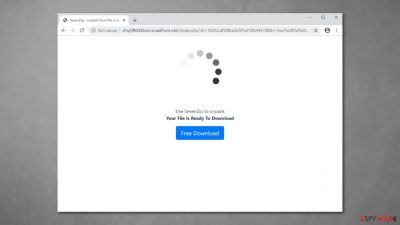
Amazon CloudFront is a legitimate service, similar to Amazonaws. It provides content delivery service to many websites use – it can ensure faster connection speeds and increase the quality and performance for visitors. However, many potentially unwanted programs, namely adware, have been seen inserting pop-ups, deals, offers, coupons, banners, redirects, and other intrusive content with the help of the legitimate service.
Thus, if you notice that your Google Chrome, Mozilla Firefox, Safari, MS Edge, or another browser is redirecting you through cloudnet.net, it might be that it has been hijacked by a potentially unwanted program. These apps are known to be spread via software bundle packages, which often result in unintentional installation. Once inside, PUPs begin ad campaigns, redirecting users to suspicious and scam websites and inserting ads whether they like it or not.
| Name | CloudFront virus |
| Type | Redirect virus, adware |
| Distribution | Software bundles, fake Flash Player updates, deceptive ads |
| Symptoms | Unknown extensions of programs installed on the browser/system; redirects to phishing, scam, and similar sites; intrusive ads and redirects; altered search results and sponsored links, etc. |
| Dangers | Installation of other potentially unwanted programs or malware, personal data compromise |
| Removal | Perform a full system scan with anti-malware software or follow manual guide below |
| System fix | If a full scan with security software indicated that there is malware installed on your computer, eliminate it immediately. Then, use FortectIntego to recover from potential issues that might arise due to virus damage (lag, errors, crashes, etc.) |
This legitimate service has been used by hackers to spread their malicious content and infect users with potentially unwanted programs (PUPs) on even malware. The so-called CloudFront virus can be used to display intrusive ads, pop-ups, banners and similar commercial offers that contain the same indicator – cloudnet.net command line.
There are several versions of this virus. They mostly appear on iPhone, Mac OS X, and similar products running iOS, but there is no guarantee that they won't come up on Windows. When infected, you can be informed that one of your programs is out-of-date or that your computer is infected with some virus, and then encouraged to dial a special number. Please, don't do that as this is a straight way to losing your personal information or money.
While the service is legitimate (provided by Amazon), we are talking about potentially dangerous apps that take advantage of the safe website in this article. Taking into account that it bears the same name as the latter one, it might reroute you to fake Amazon sites or corrupted domains disguising themselves under the name of this company.
Speaking of the adware, it is not difficult to notice the AWS Cloudfront as it redirects[1] its users to websites they don't know of. This redirect tendency is not only annoying – besides cramming users with commercial pop-ups, the adware can also make them visit insecure domains.[2]
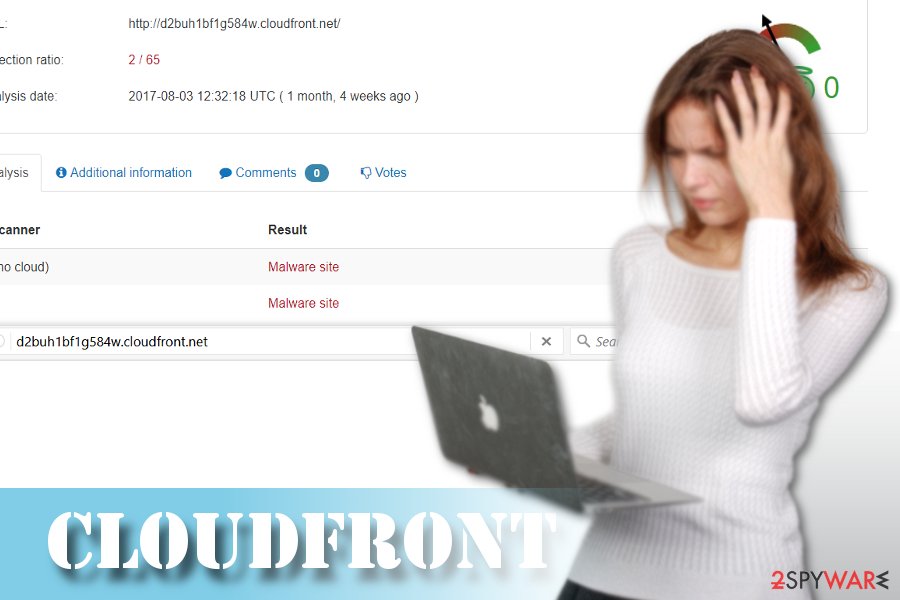
Interestingly, this browser infection also manifests specific immunity to removal attempts. To remove virus from the device, you will need to apply several methods, both manual and automatic. Speaking of the latter, you may launch SpyHunter 5Combo Cleaner or Malwarebytes to speed up the process, and FortectIntego can help you fix issues that might arise post-elimination.
As we have already mentioned, this malware cannot hijack the typical Windows system. iOS users have also been complaining about “Cloudfront.net iPhone” issue. Indeed, the highest number of viruses is designed to corrupt Windows OS, but this adware seems to be oriented at these users as well.
If you have been wondering, how to deal with it, you have come to the right place. While it is easier to eradicate the adware from standalone computers, mobile users should proceed to automatic elimination. If you are looking for a manual removal guide, check the instructions below.
Versions of Cloudfront.net Virus
D2pezc1a2cl20m.cloudfront.net
This version of the ad-supported application usually promotes various applications or browser extensions that are classified as potentially unwanted programs. Additionally, it can deliver pop-ups that warn about missing Java or Flash Player updates. There's no doubt that such ads are fake and users should not click them to avoid infiltration of malware or redirects to scam websites.
D2ucfwpxlh3zh3.cloudfront.net
This variant of adware is designed to deliver various ads, starting from discount coupons and shopping offers, and finishing with freeware updates or downloads. It might deliver an excessive amount of advertisements that might cover texts and other necessary content on the website. Aggressive ads help developers generate pay-per-click revenue. However, users can click on a malicious ad.
Distribution methods of the ad-supported apps
The infection plagues users via adware scripts. Due to such flexible form, you are unlikely to spot it as a program. However, it does not decrease the risk of getting into a redirect loop as a result of hijack.
The scripts might be placed in numerous sponsored web pages. Even if you avoid visiting movie streaming sites, you can still encounter the adware in a domain offering shady free malware scanners or get into the website after opening an infected link received from a friend. To get lower the risk of dealing with the malware, update security applications and activate anti-phishing and malicious URL shields. Now let us discuss elimination option options.
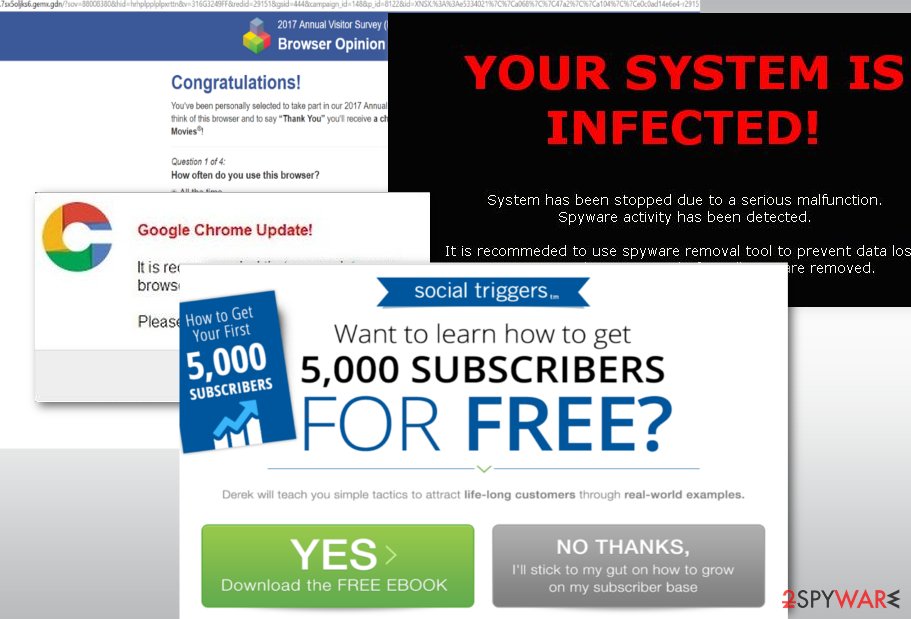
Aws Cloudfront removal guide
Typical errors you get are:
Cloudfront wasn't able to connect to the origin.
Cloudfront attempted to establish a connection with the origin.
Standalone PC users can perform full browser reset to remove virus elements from the browser. Besides, it is also recommended to scan the device with malware elimination tool.
If you are dealing with the iPhone version, below guidelines might be of use:
- click on the appeared Block Alerts button after you canceling ads several times;
- force Safari shut down if the pop-ups do not disappear;
- go to Settings > Safari, then tap Clear History and Website Data.
After you get rid of this virus on iPhone, you may apply the same steps in your Mac. Below you will find the guidelines designed for different browsers. Now let us complete Cloudfront removal. Note that all users should be wary of the adware. Despite whether you live in Germany or Greece[3], this adware plagues weak websites globally.
You may remove virus damage with a help of FortectIntego. SpyHunter 5Combo Cleaner and Malwarebytes are recommended to detect potentially unwanted programs and viruses with all their files and registry entries that are related to them.
Getting rid of Cloudfront. Follow these steps
Uninstall from Windows
Follow this guide to eliminate adware from Windows OS:
Instructions for Windows 10/8 machines:
- Enter Control Panel into Windows search box and hit Enter or click on the search result.
- Under Programs, select Uninstall a program.

- From the list, find the entry of the suspicious program.
- Right-click on the application and select Uninstall.
- If User Account Control shows up, click Yes.
- Wait till uninstallation process is complete and click OK.

If you are Windows 7/XP user, proceed with the following instructions:
- Click on Windows Start > Control Panel located on the right pane (if you are Windows XP user, click on Add/Remove Programs).
- In Control Panel, select Programs > Uninstall a program.

- Pick the unwanted application by clicking on it once.
- At the top, click Uninstall/Change.
- In the confirmation prompt, pick Yes.
- Click OK once the removal process is finished.
Delete from macOS
These instructions will help you to eliminate adware from the system:
Remove items from Applications folder:
- From the menu bar, select Go > Applications.
- In the Applications folder, look for all related entries.
- Click on the app and drag it to Trash (or right-click and pick Move to Trash)

To fully remove an unwanted app, you need to access Application Support, LaunchAgents, and LaunchDaemons folders and delete relevant files:
- Select Go > Go to Folder.
- Enter /Library/Application Support and click Go or press Enter.
- In the Application Support folder, look for any dubious entries and then delete them.
- Now enter /Library/LaunchAgents and /Library/LaunchDaemons folders the same way and terminate all the related .plist files.

Remove from Microsoft Edge
Delete unwanted extensions from MS Edge:
- Select Menu (three horizontal dots at the top-right of the browser window) and pick Extensions.
- From the list, pick the extension and click on the Gear icon.
- Click on Uninstall at the bottom.

Clear cookies and other browser data:
- Click on the Menu (three horizontal dots at the top-right of the browser window) and select Privacy & security.
- Under Clear browsing data, pick Choose what to clear.
- Select everything (apart from passwords, although you might want to include Media licenses as well, if applicable) and click on Clear.

Restore new tab and homepage settings:
- Click the menu icon and choose Settings.
- Then find On startup section.
- Click Disable if you found any suspicious domain.
Reset MS Edge if the above steps did not work:
- Press on Ctrl + Shift + Esc to open Task Manager.
- Click on More details arrow at the bottom of the window.
- Select Details tab.
- Now scroll down and locate every entry with Microsoft Edge name in it. Right-click on each of them and select End Task to stop MS Edge from running.

If this solution failed to help you, you need to use an advanced Edge reset method. Note that you need to backup your data before proceeding.
- Find the following folder on your computer: C:\\Users\\%username%\\AppData\\Local\\Packages\\Microsoft.MicrosoftEdge_8wekyb3d8bbwe.
- Press Ctrl + A on your keyboard to select all folders.
- Right-click on them and pick Delete

- Now right-click on the Start button and pick Windows PowerShell (Admin).
- When the new window opens, copy and paste the following command, and then press Enter:
Get-AppXPackage -AllUsers -Name Microsoft.MicrosoftEdge | Foreach {Add-AppxPackage -DisableDevelopmentMode -Register “$($_.InstallLocation)\\AppXManifest.xml” -Verbose

Instructions for Chromium-based Edge
Delete extensions from MS Edge (Chromium):
- Open Edge and click select Settings > Extensions.
- Delete unwanted extensions by clicking Remove.

Clear cache and site data:
- Click on Menu and go to Settings.
- Select Privacy, search and services.
- Under Clear browsing data, pick Choose what to clear.
- Under Time range, pick All time.
- Select Clear now.

Reset Chromium-based MS Edge:
- Click on Menu and select Settings.
- On the left side, pick Reset settings.
- Select Restore settings to their default values.
- Confirm with Reset.

Remove from Mozilla Firefox (FF)
Remove dangerous extensions:
- Open Mozilla Firefox browser and click on the Menu (three horizontal lines at the top-right of the window).
- Select Add-ons.
- In here, select unwanted plugin and click Remove.

Reset the homepage:
- Click three horizontal lines at the top right corner to open the menu.
- Choose Options.
- Under Home options, enter your preferred site that will open every time you newly open the Mozilla Firefox.
Clear cookies and site data:
- Click Menu and pick Settings.
- Go to Privacy & Security section.
- Scroll down to locate Cookies and Site Data.
- Click on Clear Data…
- Select Cookies and Site Data, as well as Cached Web Content and press Clear.

Reset Mozilla Firefox
If clearing the browser as explained above did not help, reset Mozilla Firefox:
- Open Mozilla Firefox browser and click the Menu.
- Go to Help and then choose Troubleshooting Information.

- Under Give Firefox a tune up section, click on Refresh Firefox…
- Once the pop-up shows up, confirm the action by pressing on Refresh Firefox.

Remove from Google Chrome
Delete malicious extensions from Google Chrome:
- Open Google Chrome, click on the Menu (three vertical dots at the top-right corner) and select More tools > Extensions.
- In the newly opened window, you will see all the installed extensions. Uninstall all the suspicious plugins that might be related to the unwanted program by clicking Remove.

Clear cache and web data from Chrome:
- Click on Menu and pick Settings.
- Under Privacy and security, select Clear browsing data.
- Select Browsing history, Cookies and other site data, as well as Cached images and files.
- Click Clear data.

Change your homepage:
- Click menu and choose Settings.
- Look for a suspicious site in the On startup section.
- Click on Open a specific or set of pages and click on three dots to find the Remove option.
Reset Google Chrome:
If the previous methods did not help you, reset Google Chrome to eliminate all the unwanted components:
- Click on Menu and select Settings.
- In the Settings, scroll down and click Advanced.
- Scroll down and locate Reset and clean up section.
- Now click Restore settings to their original defaults.
- Confirm with Reset settings.

Delete from Safari
Perform the steps to fully eradicate Cloufront.net adware.
Remove unwanted extensions from Safari:
- Click Safari > Preferences…
- In the new window, pick Extensions.
- Select the unwanted extension and select Uninstall.

Clear cookies and other website data from Safari:
- Click Safari > Clear History…
- From the drop-down menu under Clear, pick all history.
- Confirm with Clear History.

Reset Safari if the above-mentioned steps did not help you:
- Click Safari > Preferences…
- Go to Advanced tab.
- Tick the Show Develop menu in menu bar.
- From the menu bar, click Develop, and then select Empty Caches.

After uninstalling this potentially unwanted program (PUP) and fixing each of your web browsers, we recommend you to scan your PC system with a reputable anti-spyware. This will help you to get rid of Cloudfront registry traces and will also identify related parasites or possible malware infections on your computer. For that you can use our top-rated malware remover: FortectIntego, SpyHunter 5Combo Cleaner or Malwarebytes.
How to prevent from getting adware
Protect your privacy – employ a VPN
There are several ways how to make your online time more private – you can access an incognito tab. However, there is no secret that even in this mode, you are tracked for advertising purposes. There is a way to add an extra layer of protection and create a completely anonymous web browsing practice with the help of Private Internet Access VPN. This software reroutes traffic through different servers, thus leaving your IP address and geolocation in disguise. Besides, it is based on a strict no-log policy, meaning that no data will be recorded, leaked, and available for both first and third parties. The combination of a secure web browser and Private Internet Access VPN will let you browse the Internet without a feeling of being spied or targeted by criminals.
No backups? No problem. Use a data recovery tool
If you wonder how data loss can occur, you should not look any further for answers – human errors, malware attacks, hardware failures, power cuts, natural disasters, or even simple negligence. In some cases, lost files are extremely important, and many straight out panic when such an unfortunate course of events happen. Due to this, you should always ensure that you prepare proper data backups on a regular basis.
If you were caught by surprise and did not have any backups to restore your files from, not everything is lost. Data Recovery Pro is one of the leading file recovery solutions you can find on the market – it is likely to restore even lost emails or data located on an external device.
- ^ Joel Hruska. Browser-Based Mining Malware Found on Pirate Bay, Other Sites. ExtremeTech. Web's top leading destination for news and analysis of emerging science and technology trends.
- ^ Over 200,000 WordPress Sites Infected with Plug-In Malware. Koddos. Informative News Blog.
- ^ Eliminate computer threats. Ioys. Spyware and security news in Greek.























