Cmilg.pro (Removal Guide) - Free Instructions
Cmilg.pro Removal Guide
What is Cmilg.pro?
Cmilg.pro is the page that misleads users with questionable pop-ups and fake messages, so people subscribe to push notifications
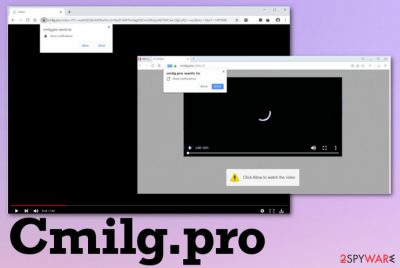
The infiltration is not noticed, but when the adware that controls these redirects ends up on the machine Cmilg.pro virus begins to show pop-ups with human or age verification form or straightforward notifications subscription. Users' interaction is the aim of the intruder, so when you allow the content and agree to get more notifications from this or other sites, the number of pop-ups increases.
Push notifications come straight to the desktop without the need of having a web browser opened or in use, so your screen gets filled with questionable material immediately after the reboot and continues to deliver intrusive advertisements throughout the session of the computer. It becomes extremely annoying when the adware gets on mobile devices so the screen of an iPad or mobile phone is not properly displaying the needed content due to the overlay of Cmilg.pro commercial pop-ups and redirects.
| Name | Cmilg.pro |
|---|---|
| Type | Adware/ Push notifications virus |
| Distribution | Deceptive sites, promotional content, pop-ups, and banners trigger the downloading of the PUPs. Freeware installations when users skip through steps also lead to issues with unwanted applications because software bundles[1] get used, and all the pre-packed programs get installed without additional permissions |
| Symptoms | Advertisements appear out of nowhere and get injected on the sites you commonly visit. Intrusive pop-ups, notifications, banners, and other material shows up filling the screen, so you cannot access the normal content that websites display |
| Danger | The potentially unwanted program can install other applications and interfere with more settings and functions of the infected device. Also, ad-supported sites can track, collect and use information about the user for malvertising campaigns[2] or share those online browsing-related details with third-party advertisers and companies |
| Elimination | Cmilg.pro removal should give the best results when you employ a proper anti-malware tool and scan the machine fully. This way all traces of the adware get eliminated |
| Repair | Since parts of the system like startup or registry get affected by this intruder, you should get FortectIntego or a similar system optimizer and fix the damage |
Cmilg.pro is the potentially unwanted program that is based on redirects and other commercial content delivery because this is a domain related to advertisers and sponsors who need to collect views and page visits from online users. This is how the revenue can be generated, and PUP developers get paid.
This adware is one of many different types of potentially unwanted programs, so Cmilg.pro can attract or even install other intruders that also affect the performance, speed of the machine and keeps you from using the web browser normally. When you encounter the redirect to this site once or twice, you can avoid the infiltration of the PUP itself.
However, continuous content delivery that is related to Cmilg.pro indicates that the adware-type intruder is already running on the machine. In that case, you need to get rid of the infection fully by cleaning the system. If you give the PUP more time on the device, it can lead to infiltrations of more significant threats, especially when you get exposed to possibly malicious sites due to redirects and ads.
The main Cmilg.pro pop-up state:
- you need to allow the content to watch the video or open the site;
- verify your age;
- verify that you are not a robot;
- that site wants you to show notifications, and you need to agree to enable them.
Cmilg.pro ads try to get users' attention and can use various materials to achieve the goal. Then spam redirects you to pop-ups, sites, and other advertising content reroutes you to adult pages, gambling sites, online web games, fake software updates, and other programs pushing domains. 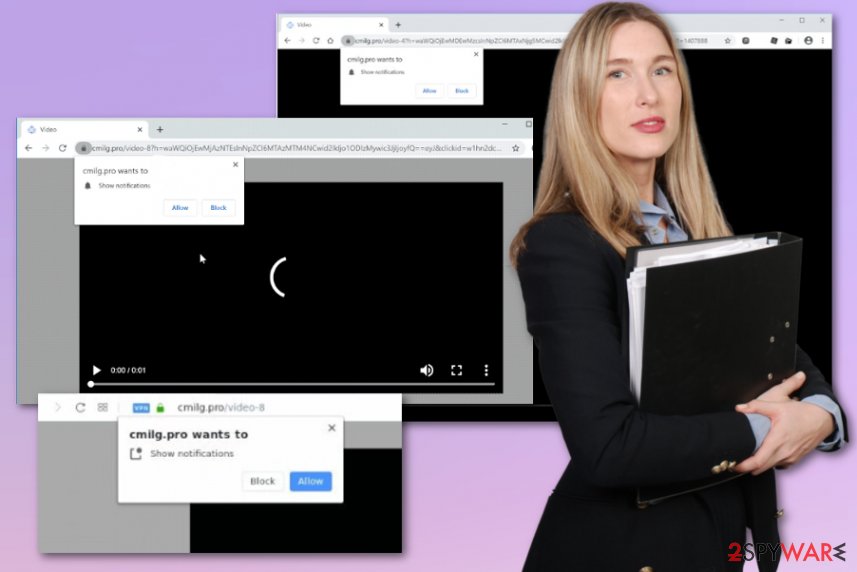
Experts[3] also note that you need to remove Cmilg.pro as soon as possible because it affects files in system folders and preferences regarding startup, registry entries, other functions of the operating system. If these alterations remain unfixed, you may get redirects and other intrusive content delivered to you even when the adware gets eliminated from your machine.
You cannot find the PUP that controls everything manually, or at least do that easily, so get a proper anti-malware tool and run it on the machine to get best Cmilg.pro removal results. Such programs can find potentially unwanted programs and other cyber intruders, so your device gets properly cleaned. However, to tackle those Windows registry issues, you need a system optimization utility like FortectIntego that may find and fix affected files for you.
When you are sure that PUP, which created issues with all the Cmilg.pro redirects is fully eliminated and your computer or mobile phone is ready to work as it supposed to, go through browser settings manually and change settings to default, remove the extensions and go to Site settings where the list of pages that show you notifications is displayed. You can block or remove pages from there and end push notifications completely. 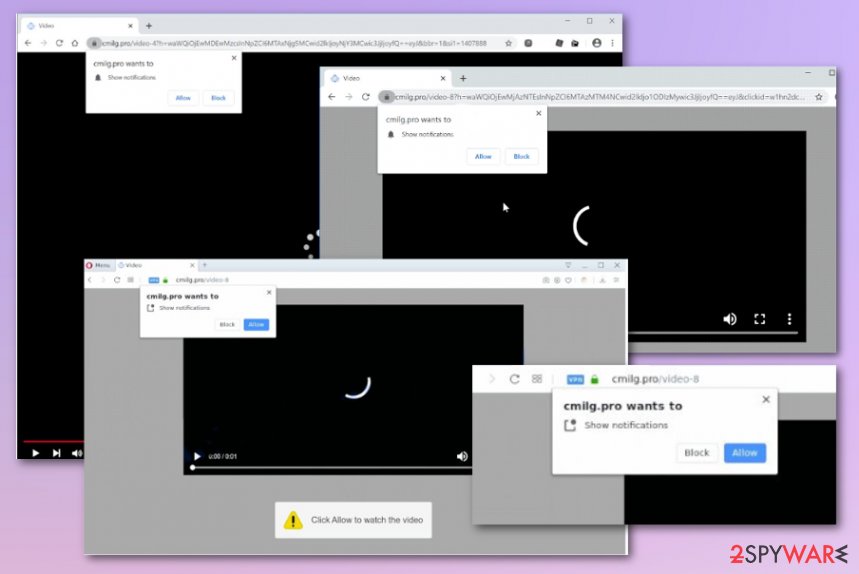
PUPs get bundled with free software and distributed via misleading sites and promotional content
You experience redirects and pop-ups, advertising material, and other intrusive symptoms because your device got infected by the potentially unwanted program, most specifically – adware, or you visited a shady site that exposed you to the dangerous material.
In most cases, PUPs are not installed willingly or knowingly, especially when it comes to such browser-based threats that rely on behavior, not specific programs that get installed. When you download freeware from unreliable sources, torrent sites, or domains that promote various online applications, you risk getting more than intended in the first place because software bundling is the method widely employed by PUP developers.
However, by choosing Advanced or Custom installation options, you can avoid infiltrations of cyber threats because you see and can deselect unwanted programs from the list of included applications. Recommended options mean that you allow all pre-packed programs. Official software developers and providers should also ensure that there is nothing bundled alongside the program you chose.
Get rid of the Cmilg.pro PUP and clear settings on the web browser
Since the potentially unwanted program that got on your machine is the one responsible for all the Cmilg.pro virus redirects, you need to terminate the intruder, so all the intrusive ads stop coming to your screen. However, that is not the easiest thing to do because adware is not the tool that is downloaded on the desktop.
You need to get an anti-malware tool and scan the machine to find and remove Cmilg.pro form your device. You can get such a program from the site of the official developer, app store compatible with your OS, or the page that provides official tools.
Remember to go through settings of the machine and web browsers after Cmilg.pro removal process, so all the virus traces get eliminated, cleaned, and the machine works as it supposed to. You can fix browser alterations manually with the help of this guide below.
You may remove virus damage with a help of FortectIntego. SpyHunter 5Combo Cleaner and Malwarebytes are recommended to detect potentially unwanted programs and viruses with all their files and registry entries that are related to them.
Getting rid of Cmilg.pro. Follow these steps
Uninstall from Windows
Terminate the intruder and make the machine clear of Cmilg.pro by following the steps
Instructions for Windows 10/8 machines:
- Enter Control Panel into Windows search box and hit Enter or click on the search result.
- Under Programs, select Uninstall a program.

- From the list, find the entry of the suspicious program.
- Right-click on the application and select Uninstall.
- If User Account Control shows up, click Yes.
- Wait till uninstallation process is complete and click OK.

If you are Windows 7/XP user, proceed with the following instructions:
- Click on Windows Start > Control Panel located on the right pane (if you are Windows XP user, click on Add/Remove Programs).
- In Control Panel, select Programs > Uninstall a program.

- Pick the unwanted application by clicking on it once.
- At the top, click Uninstall/Change.
- In the confirmation prompt, pick Yes.
- Click OK once the removal process is finished.
Delete from macOS
Remove items from Applications folder:
- From the menu bar, select Go > Applications.
- In the Applications folder, look for all related entries.
- Click on the app and drag it to Trash (or right-click and pick Move to Trash)

To fully remove an unwanted app, you need to access Application Support, LaunchAgents, and LaunchDaemons folders and delete relevant files:
- Select Go > Go to Folder.
- Enter /Library/Application Support and click Go or press Enter.
- In the Application Support folder, look for any dubious entries and then delete them.
- Now enter /Library/LaunchAgents and /Library/LaunchDaemons folders the same way and terminate all the related .plist files.

Remove from Microsoft Edge
Delete unwanted extensions from MS Edge:
- Select Menu (three horizontal dots at the top-right of the browser window) and pick Extensions.
- From the list, pick the extension and click on the Gear icon.
- Click on Uninstall at the bottom.

Clear cookies and other browser data:
- Click on the Menu (three horizontal dots at the top-right of the browser window) and select Privacy & security.
- Under Clear browsing data, pick Choose what to clear.
- Select everything (apart from passwords, although you might want to include Media licenses as well, if applicable) and click on Clear.

Restore new tab and homepage settings:
- Click the menu icon and choose Settings.
- Then find On startup section.
- Click Disable if you found any suspicious domain.
Reset MS Edge if the above steps did not work:
- Press on Ctrl + Shift + Esc to open Task Manager.
- Click on More details arrow at the bottom of the window.
- Select Details tab.
- Now scroll down and locate every entry with Microsoft Edge name in it. Right-click on each of them and select End Task to stop MS Edge from running.

If this solution failed to help you, you need to use an advanced Edge reset method. Note that you need to backup your data before proceeding.
- Find the following folder on your computer: C:\\Users\\%username%\\AppData\\Local\\Packages\\Microsoft.MicrosoftEdge_8wekyb3d8bbwe.
- Press Ctrl + A on your keyboard to select all folders.
- Right-click on them and pick Delete

- Now right-click on the Start button and pick Windows PowerShell (Admin).
- When the new window opens, copy and paste the following command, and then press Enter:
Get-AppXPackage -AllUsers -Name Microsoft.MicrosoftEdge | Foreach {Add-AppxPackage -DisableDevelopmentMode -Register “$($_.InstallLocation)\\AppXManifest.xml” -Verbose

Instructions for Chromium-based Edge
Delete extensions from MS Edge (Chromium):
- Open Edge and click select Settings > Extensions.
- Delete unwanted extensions by clicking Remove.

Clear cache and site data:
- Click on Menu and go to Settings.
- Select Privacy, search and services.
- Under Clear browsing data, pick Choose what to clear.
- Under Time range, pick All time.
- Select Clear now.

Reset Chromium-based MS Edge:
- Click on Menu and select Settings.
- On the left side, pick Reset settings.
- Select Restore settings to their default values.
- Confirm with Reset.

Remove from Mozilla Firefox (FF)
Go through the browser and eliminate suspicious applications to end intrusive behavior
Remove dangerous extensions:
- Open Mozilla Firefox browser and click on the Menu (three horizontal lines at the top-right of the window).
- Select Add-ons.
- In here, select unwanted plugin and click Remove.

Reset the homepage:
- Click three horizontal lines at the top right corner to open the menu.
- Choose Options.
- Under Home options, enter your preferred site that will open every time you newly open the Mozilla Firefox.
Clear cookies and site data:
- Click Menu and pick Settings.
- Go to Privacy & Security section.
- Scroll down to locate Cookies and Site Data.
- Click on Clear Data…
- Select Cookies and Site Data, as well as Cached Web Content and press Clear.

Reset Mozilla Firefox
If clearing the browser as explained above did not help, reset Mozilla Firefox:
- Open Mozilla Firefox browser and click the Menu.
- Go to Help and then choose Troubleshooting Information.

- Under Give Firefox a tune up section, click on Refresh Firefox…
- Once the pop-up shows up, confirm the action by pressing on Refresh Firefox.

Remove from Google Chrome
You should reset the browser to default, so all the changes get reverted back to normal
Delete malicious extensions from Google Chrome:
- Open Google Chrome, click on the Menu (three vertical dots at the top-right corner) and select More tools > Extensions.
- In the newly opened window, you will see all the installed extensions. Uninstall all the suspicious plugins that might be related to the unwanted program by clicking Remove.

Clear cache and web data from Chrome:
- Click on Menu and pick Settings.
- Under Privacy and security, select Clear browsing data.
- Select Browsing history, Cookies and other site data, as well as Cached images and files.
- Click Clear data.

Change your homepage:
- Click menu and choose Settings.
- Look for a suspicious site in the On startup section.
- Click on Open a specific or set of pages and click on three dots to find the Remove option.
Reset Google Chrome:
If the previous methods did not help you, reset Google Chrome to eliminate all the unwanted components:
- Click on Menu and select Settings.
- In the Settings, scroll down and click Advanced.
- Scroll down and locate Reset and clean up section.
- Now click Restore settings to their original defaults.
- Confirm with Reset settings.

Delete from Safari
Remove unwanted extensions from Safari:
- Click Safari > Preferences…
- In the new window, pick Extensions.
- Select the unwanted extension and select Uninstall.

Clear cookies and other website data from Safari:
- Click Safari > Clear History…
- From the drop-down menu under Clear, pick all history.
- Confirm with Clear History.

Reset Safari if the above-mentioned steps did not help you:
- Click Safari > Preferences…
- Go to Advanced tab.
- Tick the Show Develop menu in menu bar.
- From the menu bar, click Develop, and then select Empty Caches.

After uninstalling this potentially unwanted program (PUP) and fixing each of your web browsers, we recommend you to scan your PC system with a reputable anti-spyware. This will help you to get rid of Cmilg.pro registry traces and will also identify related parasites or possible malware infections on your computer. For that you can use our top-rated malware remover: FortectIntego, SpyHunter 5Combo Cleaner or Malwarebytes.
How to prevent from getting adware
Stream videos without limitations, no matter where you are
There are multiple parties that could find out almost anything about you by checking your online activity. While this is highly unlikely, advertisers and tech companies are constantly tracking you online. The first step to privacy should be a secure browser that focuses on tracker reduction to a minimum.
Even if you employ a secure browser, you will not be able to access websites that are restricted due to local government laws or other reasons. In other words, you may not be able to stream Disney+ or US-based Netflix in some countries. To bypass these restrictions, you can employ a powerful Private Internet Access VPN, which provides dedicated servers for torrenting and streaming, not slowing you down in the process.
Data backups are important – recover your lost files
Ransomware is one of the biggest threats to personal data. Once it is executed on a machine, it launches a sophisticated encryption algorithm that locks all your files, although it does not destroy them. The most common misconception is that anti-malware software can return files to their previous states. This is not true, however, and data remains locked after the malicious payload is deleted.
While regular data backups are the only secure method to recover your files after a ransomware attack, tools such as Data Recovery Pro can also be effective and restore at least some of your lost data.
- ^ Liam Tung. Google: Unwanted bundled software is way more aggressive than malware. ZDNet. IT and security news.
- ^ Malvertising. Wikipedia. The free encyclopedia.
- ^ Usunwirusa. Usunwirusa. Spyware related news.























