Cobalten.com (Removal Instructions) - updated Oct 2018
Cobalten.com Removal Guide
What is Cobalten.com?
Cobalten.com is a legitimate advertising service that is being used by adware authors to inject ads into machines
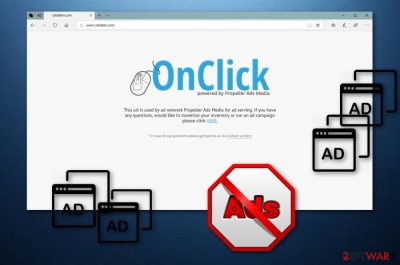
Cobalten.com is a legitimate website which offers website publishers to generate revenue through generated ads. Unfortunately, these ads can be induced by adware – potentially unwanted programs that are typically injected into machines with the help of software bundling – an effective but deceptive marketing campaign used by shareware developers and PUP authors. Ad-supported programs, including Cobalten.com, often cause redirects to promoted or other dubious websites. Furthermore, the frequent appearance of ads might hinder the proper operation of the browser or even the computer itself. Such activity might cause regular freezes or even crash downs while trying to surf the Internet.
| Name | Cobalten.com |
|---|---|
| Type | Adware |
| Danger level | Low. Produces numerous ads, causes various redirects but does not harm the computer system by itself |
| Collected data | Pages visited, photos viewed, various bookmarks, IP addresses |
| Browsers affected | Chrome, Firefox, Edge, IE, Safari, etc. |
| Spreads with the help of | Software bundling, suspicious websites, P2P networks |
| Elimination and system fix | Use manual removal instructions below and then scan your PC using FortectIntego |
Cobalten.com adware, just like many other similar potentially unwanted programs, collects the valuable information about users. While data is personally non-identifiable, users might not even know that adware is present on the machine, hence, not understand that this information is being collected. Cobalten.com might collect the following details:
- Bookmarks;
- IP addresses;
- Sites and pages visited;
- Videos and pictures viewed;
- Various search queries;
- etc.
Developers of Cobalten.com pop up gather such information to be able to generate ads that relate to users' browsing habits. This way, adware authors can display advertisements that are relative to users, making them more likely to buy products or services at affiliates rather than legitimate retailers. Those who get seduced by “amazing” deals and offers, might end up scammed, while adware developers monetize on such activity.
Additionally, Cobalten.com ads might bring users to malware-ridden, phishing, or inappropriate domains. Most users should be unharmed if they immediately leave the questionable content and close down Google Chrome, or another browser. Thus, do not click on the promoted content, as you may be tricked to install malware. [1]Additionally, in case you do not update installed programs on time, drive-by downloads can abuse vulnerabilities[2] and result in automatic virus infiltration.
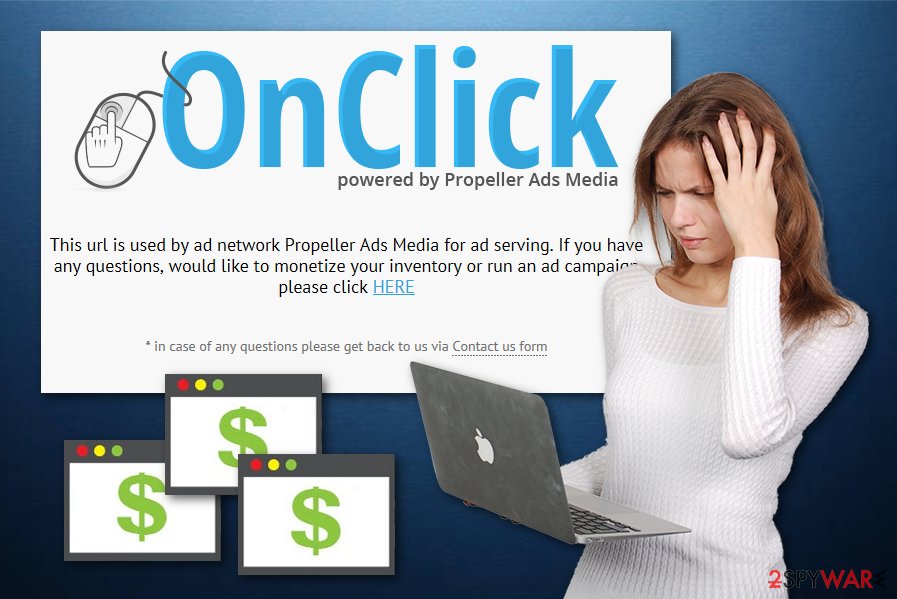
You need to remove Cobalten.com redirect virus from your computer system and browsers before it leads you to harmful content. For such purpose, you can use our detailed removal guide below the article. Alternatively, you can employ security software to eliminate the PUP. After that, we recommend scanning your machine using PC repair software like FortectIntego.
Note that performing the Cobalten.com removal is the best option as it does not bring any real value for users. It only overloads their PC screens with intrusive ads which might slow down the computer work.
Potentially unwanted program spread with the help of software bundling
According to IT experts from DieViren.de[3], PUPs such as adware-type programs are often bundled with freeware[4] or shareware. Such dubious applications come together with the regular program and manage to enter the system unnoticed. If you want to avoid such activity, you need to visit the Custom or Advanced settings section. When there, deselect all the tick marks next to add-ons, browser extensions, toolbars, media players, system optimizers, and similar.
Moreover, adware spreads through third-party promoted websites such as P2P networks. Sites such as Torrents or eMule come from secondary sources and might be improperly secured and might result in a computer infection. Security experts advise users to stay away from sites that do not fit the security requirements. Thus, hackers can inject malicious code into such sites. Furthermore, bundled software is more likely to be encountered on file-sharing sites.
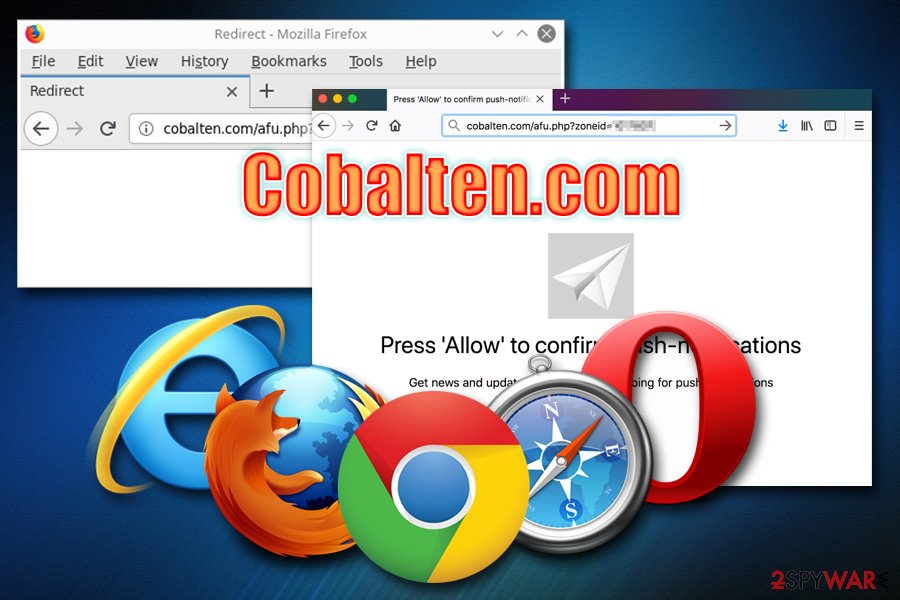
Get rid of Cobalten.com pop-up redirect virus
If you noticed adware infection symptoms on your computer, you need to remove Cobalten.com virus and all PUP-related components from affected browsers. You can perform such action using manual instructions below. Eliminate all questionable content which includes dubious browser extensions, apps, and browser plug-ins. As soon as uninstallation is complete, you will have to reset your Google Chrome, Mozilla Firefox, Internet Explorer, Microsoft Edge, Safari or another browser.
You can perform the Cobalten.com removal faster by using security software. These programs will help you deal with the threat in a couple of minutes and perform elimination automatically – all you have to do is click on a few buttons. Additionally, many security programs are equipped with real-time protection feature that would prevent most of the PUPs entering your machine in the future.
You may remove virus damage with a help of FortectIntego. SpyHunter 5Combo Cleaner and Malwarebytes are recommended to detect potentially unwanted programs and viruses with all their files and registry entries that are related to them.
Getting rid of Cobalten.com. Follow these steps
Uninstall from Windows
Get rid of the adware infection from your Windows operating system by following this guide:
Instructions for Windows 10/8 machines:
- Enter Control Panel into Windows search box and hit Enter or click on the search result.
- Under Programs, select Uninstall a program.

- From the list, find the entry of the suspicious program.
- Right-click on the application and select Uninstall.
- If User Account Control shows up, click Yes.
- Wait till uninstallation process is complete and click OK.

If you are Windows 7/XP user, proceed with the following instructions:
- Click on Windows Start > Control Panel located on the right pane (if you are Windows XP user, click on Add/Remove Programs).
- In Control Panel, select Programs > Uninstall a program.

- Pick the unwanted application by clicking on it once.
- At the top, click Uninstall/Change.
- In the confirmation prompt, pick Yes.
- Click OK once the removal process is finished.
Delete from macOS
Eliminate the PUP from Mac OS X by looking thru these steps:
Remove items from Applications folder:
- From the menu bar, select Go > Applications.
- In the Applications folder, look for all related entries.
- Click on the app and drag it to Trash (or right-click and pick Move to Trash)

To fully remove an unwanted app, you need to access Application Support, LaunchAgents, and LaunchDaemons folders and delete relevant files:
- Select Go > Go to Folder.
- Enter /Library/Application Support and click Go or press Enter.
- In the Application Support folder, look for any dubious entries and then delete them.
- Now enter /Library/LaunchAgents and /Library/LaunchDaemons folders the same way and terminate all the related .plist files.

Remove from Microsoft Edge
Get rid of all adware-related components from Microsoft Edge by following these instructions:
Delete unwanted extensions from MS Edge:
- Select Menu (three horizontal dots at the top-right of the browser window) and pick Extensions.
- From the list, pick the extension and click on the Gear icon.
- Click on Uninstall at the bottom.

Clear cookies and other browser data:
- Click on the Menu (three horizontal dots at the top-right of the browser window) and select Privacy & security.
- Under Clear browsing data, pick Choose what to clear.
- Select everything (apart from passwords, although you might want to include Media licenses as well, if applicable) and click on Clear.

Restore new tab and homepage settings:
- Click the menu icon and choose Settings.
- Then find On startup section.
- Click Disable if you found any suspicious domain.
Reset MS Edge if the above steps did not work:
- Press on Ctrl + Shift + Esc to open Task Manager.
- Click on More details arrow at the bottom of the window.
- Select Details tab.
- Now scroll down and locate every entry with Microsoft Edge name in it. Right-click on each of them and select End Task to stop MS Edge from running.

If this solution failed to help you, you need to use an advanced Edge reset method. Note that you need to backup your data before proceeding.
- Find the following folder on your computer: C:\\Users\\%username%\\AppData\\Local\\Packages\\Microsoft.MicrosoftEdge_8wekyb3d8bbwe.
- Press Ctrl + A on your keyboard to select all folders.
- Right-click on them and pick Delete

- Now right-click on the Start button and pick Windows PowerShell (Admin).
- When the new window opens, copy and paste the following command, and then press Enter:
Get-AppXPackage -AllUsers -Name Microsoft.MicrosoftEdge | Foreach {Add-AppxPackage -DisableDevelopmentMode -Register “$($_.InstallLocation)\\AppXManifest.xml” -Verbose

Instructions for Chromium-based Edge
Delete extensions from MS Edge (Chromium):
- Open Edge and click select Settings > Extensions.
- Delete unwanted extensions by clicking Remove.

Clear cache and site data:
- Click on Menu and go to Settings.
- Select Privacy, search and services.
- Under Clear browsing data, pick Choose what to clear.
- Under Time range, pick All time.
- Select Clear now.

Reset Chromium-based MS Edge:
- Click on Menu and select Settings.
- On the left side, pick Reset settings.
- Select Restore settings to their default values.
- Confirm with Reset.

Remove from Mozilla Firefox (FF)
Delete all unwanted components from Firefox by reading these guiding steps:
Remove dangerous extensions:
- Open Mozilla Firefox browser and click on the Menu (three horizontal lines at the top-right of the window).
- Select Add-ons.
- In here, select unwanted plugin and click Remove.

Reset the homepage:
- Click three horizontal lines at the top right corner to open the menu.
- Choose Options.
- Under Home options, enter your preferred site that will open every time you newly open the Mozilla Firefox.
Clear cookies and site data:
- Click Menu and pick Settings.
- Go to Privacy & Security section.
- Scroll down to locate Cookies and Site Data.
- Click on Clear Data…
- Select Cookies and Site Data, as well as Cached Web Content and press Clear.

Reset Mozilla Firefox
If clearing the browser as explained above did not help, reset Mozilla Firefox:
- Open Mozilla Firefox browser and click the Menu.
- Go to Help and then choose Troubleshooting Information.

- Under Give Firefox a tune up section, click on Refresh Firefox…
- Once the pop-up shows up, confirm the action by pressing on Refresh Firefox.

Remove from Google Chrome
Delete malicious extensions from Google Chrome:
- Open Google Chrome, click on the Menu (three vertical dots at the top-right corner) and select More tools > Extensions.
- In the newly opened window, you will see all the installed extensions. Uninstall all the suspicious plugins that might be related to the unwanted program by clicking Remove.

Clear cache and web data from Chrome:
- Click on Menu and pick Settings.
- Under Privacy and security, select Clear browsing data.
- Select Browsing history, Cookies and other site data, as well as Cached images and files.
- Click Clear data.

Change your homepage:
- Click menu and choose Settings.
- Look for a suspicious site in the On startup section.
- Click on Open a specific or set of pages and click on three dots to find the Remove option.
Reset Google Chrome:
If the previous methods did not help you, reset Google Chrome to eliminate all the unwanted components:
- Click on Menu and select Settings.
- In the Settings, scroll down and click Advanced.
- Scroll down and locate Reset and clean up section.
- Now click Restore settings to their original defaults.
- Confirm with Reset settings.

Delete from Safari
Remove unwanted extensions from Safari:
- Click Safari > Preferences…
- In the new window, pick Extensions.
- Select the unwanted extension and select Uninstall.

Clear cookies and other website data from Safari:
- Click Safari > Clear History…
- From the drop-down menu under Clear, pick all history.
- Confirm with Clear History.

Reset Safari if the above-mentioned steps did not help you:
- Click Safari > Preferences…
- Go to Advanced tab.
- Tick the Show Develop menu in menu bar.
- From the menu bar, click Develop, and then select Empty Caches.

After uninstalling this potentially unwanted program (PUP) and fixing each of your web browsers, we recommend you to scan your PC system with a reputable anti-spyware. This will help you to get rid of Cobalten.com registry traces and will also identify related parasites or possible malware infections on your computer. For that you can use our top-rated malware remover: FortectIntego, SpyHunter 5Combo Cleaner or Malwarebytes.
How to prevent from getting adware
Access your website securely from any location
When you work on the domain, site, blog, or different project that requires constant management, content creation, or coding, you may need to connect to the server and content management service more often. The best solution for creating a tighter network could be a dedicated/fixed IP address.
If you make your IP address static and set to your device, you can connect to the CMS from any location and do not create any additional issues for the server or network manager that needs to monitor connections and activities. VPN software providers like Private Internet Access can help you with such settings and offer the option to control the online reputation and manage projects easily from any part of the world.
Recover files after data-affecting malware attacks
While much of the data can be accidentally deleted due to various reasons, malware is one of the main culprits that can cause loss of pictures, documents, videos, and other important files. More serious malware infections lead to significant data loss when your documents, system files, and images get encrypted. In particular, ransomware is is a type of malware that focuses on such functions, so your files become useless without an ability to access them.
Even though there is little to no possibility to recover after file-locking threats, some applications have features for data recovery in the system. In some cases, Data Recovery Pro can also help to recover at least some portion of your data after data-locking virus infection or general cyber infection.
- ^ Danny Palmer. What is malware? Everything you need to know about viruses, trojans and malicious software. ZDNet.com. IT information.
- ^ Thomas Holt. What Are Software Vulnerabilities, and Why Are There So Many of Them?. Scientific American. Science and technology magazine.
- ^ DieViren. DieViren. Virus removal tips.
- ^ Freeware. Wikipedia. The free encyclopedia.























